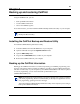User's Manual
54 Chapter 8 Backing up and restoring CallPilot
P0990474 03
Before you backup the CallPilot information, make sure you have enough disk space available on
the disk you are using to store the backup information. Table 16 shows the maximum amount of
disk space required for each backup.
To back up the CallPilot information:
1 Start your web browser.
2 Log on to CallPilot Manager.
3 Click the Operations heading.
4 Click the Backup/Restore link.
5 Click the Proceed button.
6 Close your web browser window.
7 Create a directory on your computer where you want to store the CallPilot information.
8 Start the CallPilot Backup and Restore Utility (CallPilotBRU.exe).
The CallPilot Backup/Restore Utility screen appears.
Table 16 Maximum disk space required to backup CallPilot Mini/CallPilot 150
Type of CallPilot system Maximum disk space required
CallPilot Mini/CallPilot 150 85 MB
CallPilot Mini/CallPilot 150 (with
optional message storage upgrade)
180 MB
Caution: Do not use CallPilot Manager to perform any administrative tasks while a
backup is in progress. If you use CallPilot Manager to make a change during a backup, the
CallPilot Mini/CallPilot 150 can become corrupted and inoperable.
To help prevent other people from making changes during a backup, inform anyone with
administrative privileges that you are doing a backup and that they should not access
CallPilot Manager until the backup is completed.
Note: When you click the Proceed button to start a back up, the CallPilot Mini/
CallPilot 150 shuts down and drops all of the users accessing CallPilot. This includes users
accessing their mailboxes, callers leaving a message and callers waiting in Call Center
Skillsets.
Make sure that there is no one using the CallPilot Mini/CallPilot 150 before you start the
back up. For information about how to determine if the CallPilot ports are busy, refer to
“Programming CallPilot 150 DNs to memory buttons” on page 84.
Note: To ensure proper operation, you must close the web browser window.