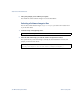User's Manual
Table Of Contents
- Contents
- Preface
- The Command Line Interface
- First-Time Configuration
- Using the Setup Utility
- Setting Passwords
- Menu Basics
- The Information Menu
- Information Menu
- System Information
- Layer 2 Information
- Layer 3 Information
- IP Routing Information
- ARP Information
- BGP Information
- BGP Peer information
- BGP Summary information
- OSPF Information
- Routing Information Protocol Information
- IP Information
- IGMP Multicast Group Information
- IGMP Group Information
- IGMP Multicast Router Port Information
- IGMP Mrouter Information
- VRRP Information
- Quality of Service Information
- 802.1p Information
- Access Control List Information
- Link Status Information
- Port Information
- Logical Port to GEA Port Mapping
- Fiber Port SFP Status
- Information Dump
- The Statistics Menu
- The Configuration Menu
- Configuration Menu
- Viewing, Applying, and Saving Changes
- System Configuration
- Port Configuration
- Layer 2 Configuration
- 802.1x Configuration
- Rapid Spanning Tree Protocol/ Multiple Spanning Tree Protocol Configuration
- Common Internal Spanning Tree Configuration
- Spanning Tree Configuration
- GVRP Configuration
- GVRP Port Configuration
- Trunk Configuration
- IP Trunk Hash Configuration
- LACP Configuration
- Layer 2 Failover Configuration
- VLAN Configuration
- Protocol-based VLAN Configuration
- Private VLAN Configuration
- Layer 3 Configuration
- IP Interface Configuration
- Default Gateway Configuration
- IP Static Route Configuration
- IP Multicast Route Configuration
- ARP Configuration
- IP Forwarding Configuration
- Network Filter Configuration
- Routing Map Configuration
- Routing Information Protocol Configuration
- Open Shortest Path First Configuration
- Border Gateway Protocol Configuration
- IGMP Configuration
- Domain Name System Configuration
- Bootstrap Protocol Relay Configuration
- VRRP Configuration
- Quality of Service Configuration
- Access Control List Configuration
- Port Mirroring Configuration
- Setup
- Dump
- Saving the Active Switch Configuration
- Restoring the Active Switch Configuration
- The Operations Menu
- The Boot Options Menu
- The Maintenance Menu
- Alteon OS Syslog Messages
- Alteon OS SNMP Agent
- Glossary
- Index

Alteon OS Command Reference
The Boot Options Menu
33143W7774, May 2007
Updating the Switch Software Image
The switch software image is the executable code running on the GbE Switch Module. A version
of the image ships with the switch, and comes pre-installed on the device. As new versions of
the image are released, you can upgrade the software running on your switch. To get the latest
version of software available for your GbE Switch Module, go to:
http://www.ibm.com/pc/support
Click on software updates. Use the /boot/cur command to determine the current
software version.
The typical upgrade process for the software image consists of the following steps:
Place the new image onto a FTP or TFTP server on your network, or on a local computer.
Transfer the new image to your switch.
Select the new software image to be loaded into switch memory the next time the switch is
reset.
Loading New Software to Your Switch
The switch can store up to two different software images, called image1 and image2, as
well as boot software, called boot. When you load new software, you must specify where it
should be placed: either into image1, image2, or boot.
For example, if your active image is currently loaded into image1, you would probably load
the new image software into image2. This lets you test the new software and reload the origi-
nal active image (stored in image1), if needed.
Using the BBI
You can use the Browser-Based Interface to load software onto the GbESM. The software
image to load can reside in one of the following locations:
FTP server
TFTP server
Local computer
After you log onto the BBI, perform the following steps to load a software image:
1. Click the Configure context button in the toolbar.
2. In the Navigation Window, select System > Config/Image Control.