User's Manual
Table Of Contents
- Contents
- Preface
- The Command Line Interface
- First-Time Configuration
- Using the Setup Utility
- Setting Passwords
- Menu Basics
- The Information Menu
- Information Menu
- System Information
- Layer 2 Information
- Layer 3 Information
- IP Routing Information
- ARP Information
- BGP Information
- BGP Peer information
- BGP Summary information
- OSPF Information
- Routing Information Protocol Information
- IP Information
- IGMP Multicast Group Information
- IGMP Group Information
- IGMP Multicast Router Port Information
- IGMP Mrouter Information
- VRRP Information
- Quality of Service Information
- 802.1p Information
- Access Control List Information
- Link Status Information
- Port Information
- Logical Port to GEA Port Mapping
- Fiber Port SFP Status
- Information Dump
- The Statistics Menu
- The Configuration Menu
- Configuration Menu
- Viewing, Applying, and Saving Changes
- System Configuration
- Port Configuration
- Layer 2 Configuration
- 802.1x Configuration
- Rapid Spanning Tree Protocol/ Multiple Spanning Tree Protocol Configuration
- Common Internal Spanning Tree Configuration
- Spanning Tree Configuration
- GVRP Configuration
- GVRP Port Configuration
- Trunk Configuration
- IP Trunk Hash Configuration
- LACP Configuration
- Layer 2 Failover Configuration
- VLAN Configuration
- Protocol-based VLAN Configuration
- Private VLAN Configuration
- Layer 3 Configuration
- IP Interface Configuration
- Default Gateway Configuration
- IP Static Route Configuration
- IP Multicast Route Configuration
- ARP Configuration
- IP Forwarding Configuration
- Network Filter Configuration
- Routing Map Configuration
- Routing Information Protocol Configuration
- Open Shortest Path First Configuration
- Border Gateway Protocol Configuration
- IGMP Configuration
- Domain Name System Configuration
- Bootstrap Protocol Relay Configuration
- VRRP Configuration
- Quality of Service Configuration
- Access Control List Configuration
- Port Mirroring Configuration
- Setup
- Dump
- Saving the Active Switch Configuration
- Restoring the Active Switch Configuration
- The Operations Menu
- The Boot Options Menu
- The Maintenance Menu
- Alteon OS Syslog Messages
- Alteon OS SNMP Agent
- Glossary
- Index
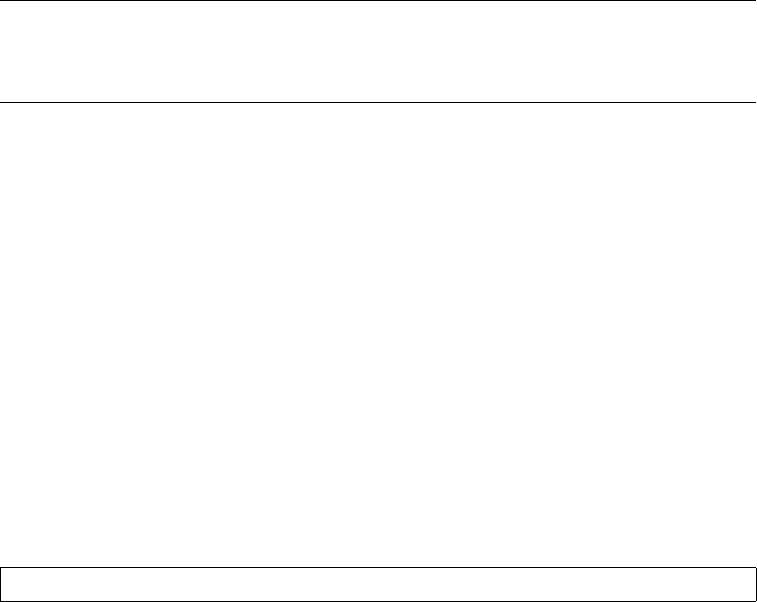
Alteon OS Command Reference
The Command Line Interface
2343W7774, May 2007
5. Enable the following features in the management module:
External Ports (I/O Module Tasks > Admin/Power/Restart > Advance Setup)
External management over all ports (Configuration > Advanced Configuration)
This setting is required if you want to access the management network through the exter-
nal ports on the GbE Switch Module.
The default value is Disabled for both features. If these features are not already enabled,
change the value to Enabled, then Save.
NOTE – In Advanced Configuration > Advanced Setup, enable “Preserve new IP configura-
tion on all switch resets,” to retain the switch’s IP interface when you restore factory defaults.
This setting preserves the management port’s IP address in the management module’s memory,
so you maintain connectivity to the management module after a reset.
You can now start a Telnet session, Browser-Based Interface (Web) session, a Secure Shell ses-
sion, or a secure HTTPS session to the GbE Switch Module.
Connecting to the Switch via Telnet
Use the management module to access the GbE Switch Module through Telnet. Choose
I/O Module Tasks > Configuration from the navigation pane on the left. Select a bay number
and click Advanced Configuration > Start Telnet/Web Session > Start Telnet Session. A
Telnet window opens a connection to the Switch Module (requires Java 1.4 Plug-in).
Once that you have configured the GbE Switch Module with an IP address and gateway, you
can access the switch from any workstation connected to the management network. Telnet
access provides the same options for user and administrator access as those available through
the management module, minus certain Telnet and management commands.
To establish a Telnet connection with the switch, run the Telnet program on your workstation
and issue the Telnet command, followed by the switch IP address:
Running Telnet
Once the IP parameters on the GbE Switch Module are configured, you can access the CLI using
a Telnet connection. From the management module, you can establish a Telnet connection with
the switch.
You will then be prompted to enter a password as explained on page 26.
telnet <switch IP address>










