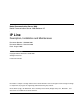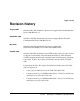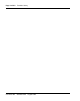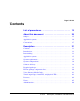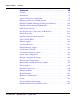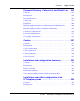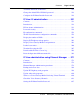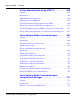Title page Nortel Communication Server 1000 Nortel Communication Server 1000 Release 4.5 IP Line Description, Installation and Maintenance Document Number: 553-3001-365 Document Release: Standard 4.00 Date: August 2005 Year Publish FCC TM Copyright © Nortel Networks Limited 2005 All Rights Reserved Produced in Canada Information is subject to change without notice. Nortel Networks reserves the right to make changes in design or components as progress in engineering and manufacturing may warrant.
4 Page 3 of 910 Revision history August 2005 Standard 4.00. This document is up-issued to support Nortel Communication Server 1000 Release 4.5. September 2004 Standard 3.00. This document is up-issued to support Nortel Networks Communication Server 1000 Release 4.0. May 2004 Standard 2.00. This document is up-issued to support the Nortel Networks Mobile Voice Client 2050 (MVC 2050). October 2003 Standard 1.00. This document is a new NTP for Succession 3.0.
Page 4 of 910 553-3001-365 Revision history Standard 4.
12 Page 5 of 910 Contents List of procedures . . . . . . . . . . . . . . . . . . . . . . . . . . 13 About this document . . . . . . . . . . . . . . . . . . . . . . . 25 Subject .. . . . . . . . . . . . . . . . . . . . . . . . . . . . . . . . . . . . . . . . . . . . . . . . . 25 Applicable systems . . . . . . . . . . . . . . . . . . . . . . . . . . . . . . . . . . . . . . . . 26 Conventions .. . . . . . . . . . . . . . . . . . . . . . . . . . . . . . . . . . . . . . . . . . . . . 27 Description .
Page 6 of 910 553-3001-365 Contents Features . . . . . . . . . . . . . . . . . . . . . . . . . . . . . . . . . . 69 Contents . . . . . . . . . . . . . . . . . . . . . . . . . . . . . . . . . . . . . . . . . . . . . . . . 69 Introduction .. . . . . . . . . . . . . . . . . . . . . . . . . . . . . . . . . . . . . . . . . . . . . 72 Active Call Failover for IP Phones . . . . . . . . . . . . . . . . . . . . . . . . . . . . 75 DSP peg counter for CS 1000E systems .. . . . . . . . . . . . . . . . . . .
Contents Page 7 of 910 Personal Directory, Callers List, and Redial List . 253 Contents .. . . . . . . . . . . . . . . . . . . . . . . . . . . . . . . . . . . . . . . . . . . . . . . . 253 Introduction . . . . . . . . . . . . . . . . . . . . . . . . . . . . . . . . . . . . . . . . . . . . . . 254 Personal Directory .. . . . . . . . . . . . . . . . . . . . . . . . . . . . . . . . . . . . . . . . 257 Callers List . . . . . . . . . . . . . . . . . . . . . . . . . . . . . . . . . . . . . . . . . . . . .
Page 8 of 910 Contents Equipment considerations .. . . . . . . . . . . . . . . . . . . . . . . . . . . . . . . . . . 311 Install the hardware components . . . . . . . . . . . . . . . . . . . . . . . . . . . . . 312 Initial configuration of IP Line 4.5 data . . . . . . . . . . . . . . . . . . . . . . . . 336 Node election rules . . . . . . . . . . . . . . . . . . . . . . . . . . . . . . . . . . . . . . . . 359 Configuration of IP Telephony nodes using Element Manager . . . . . . . . . . . . . . . .
Contents Page 9 of 910 Assemble and install an IP Phone . . . . . . . . . . . . . . . . . . . . . . . . . . . . . 529 Change the default IPL> CLI Shell password .. . . . . . . . . . . . . . . . . . . 529 Configure the IP Phone Installer Passwords . . . . . . . . . . . . . . . . . . . . . 529 IP Line 4.5 administration . . . . . . . . . . . . . . . . . . . . 531 Contents .. . . . . . . . . . . . . . . . . . . . . . . . . . . . . . . . . . . . . . . . . . . . . . . . 531 Introduction . . . . . . . .
Page 10 of 910 Contents IP Line administration using OTM 2.2 . . . . . . . . . 635 Contents . . . . . . . . . . . . . . . . . . . . . . . . . . . . . . . . . . . . . . . . . . . . . . . . 635 Introduction .. . . . . . . . . . . . . . . . . . . . . . . . . . . . . . . . . . . . . . . . . . . . . 636 OTM administration procedures . . . . . . . . . . . . . . . . . . . . . . . . . . . . . . 636 Back up and restore OTM data . . . . . . . . . . . . . . . . . . . . . . . . . . . . . . .
Contents Page 11 of 910 Add another Voice Gateway Media Card . . . . . . . . . . . . . . . . . . . . . . . 778 Access CLI commands from Element Manager . . . . . . . . . . . . . . . . . . 781 Access the IPL> CLI from Element Manager .. . . . . . . . . . . . . . . . . . . 798 Voice Gateway Media Card maintenance using OTM 2.2 . . . . . . . . . . . . . . . . . . . . . . . . . . . . . 799 Contents .. . . . . . . . . . . . . . . . . . . . . . . . . . . . . . . . . . . . . . . . . . . . . . . .
Page 12 of 910 Contents Connector pin assignments . . . . . . . . . . . . . . . . . . . . . . . . . . . . . . . . . . 860 NTAG81CA maintenance cable description . . . . . . . . . . . . . . . . . . . . 864 NTAG81BA maintenance extender cable . . . . . . . . . . . . . . . . . . . . . . 865 Replace the NT8D81BA cable with the NT8D1AA cable and install the NTCW84JW special IPE filter . . . . . . . . . . . . . . . . . . . 866 Appendix C: RM356 Modem Router . . . . . . . . . . . 871 Contents . . . . . .
24 Page 13 of 910 List of procedures Procedure 1 Selecting IP Phone firmware . . . . . . . . . . . . . . . . . . . . . 133 Procedure 2 Distributing selected IP Phone firmware . . . . . . . . . . . 138 Procedure 3 Accessing Ethernet Diagnostics in Element Manager 141 Procedure 4 Accessing the Maintenance Mode commands . . . . . . . 147 Procedure 5 Accessing the call log options . . . . . . . . . . . . . . . . . . . .
Page 14 of 910 List of procedures Procedure 10 Accessing User Profile Management in Element Manager . . . . . . . . . . . . . . . . . . . . . . . . . . . . . . 280 Procedure 11 Resetting the IP Phone user password . . . . . . . . . . . . . 282 Procedure 12 Copying a Personal Directory to another user . . . . . . . 283 Procedure 13 Deleting a Personal Directory, Callers List, Redial List, or user preferences . . . . . . . . . . . . . . . . . . . . . . . . . . . . .
List of procedures Page 15 of 910 Procedure 22 Using Element Manager to configure Voice Gateway channels . . . . . . . . . . . . . . . . . . . . . . . . . . . . . . . . . . . . . . 343 Procedure 23 Configuring a virtual Superloop in Element Manager . 350 Procedure 24 Turning off browser caching in Internet Explorer . . . . 365 Procedure 25 Launching Element Manager . . . . . . . . . . . . . . . . . . . . . 367 Procedure 26 Adding an IP Telephony node manually . . . . . . . . . . . .
Page 16 of 910 List of procedures Procedure 34 Adding card and configuring Voice Gateway Media Card properties . . . . . . . . . . . . . . . . . . . . . . . . . . 395 Procedure 35 Submitting and transferring the node information . . . 398 Procedure 36 Configuring the Leader IP address for a second or subsequent node . . . . . . . . . . . . . . . . . . . . . . . . . . . . . . 402 Procedure 37 Transmitting node properties to Leader . . . . . . . . . . . . 405 Procedure 38 Configuring the Follower cards . .
List of procedures Page 17 of 910 Procedure 46 Upgrading the IP Phone firmware . . . . . . . . . . . . . . . . . 438 Procedure 47 Upgrading the Voice Gateway Media Card firmware . . 447 Procedure 48 Importing node files . . . . . . . . . . . . . . . . . . . . . . . . . . . . 449 Procedure 49 Launching OTM . . . . . . . . . . . . . . . . . . . . . . . . . . . . . . . . 456 Procedure 50 Adding a site, system, and customer . . . . . . . . . . . . . . 458 Procedure 51 Adding an IP Telephony node manually . .
Page 18 of 910 List of procedures Procedure 58 Configuring SNMP trap destinations for an IP Telephony node . . . . . . . . . . . . . . . . . . . . . . . . . . . . . 489 Procedure 59 Configuring access to the File Server . . . . . . . . . . . . . . 492 Procedure 60 Enabling 802.1Q and configuring DSCP settings . . . . 493 Procedure 61 Configuring the Leader 0 IP address . . . . . . . . . . . . . . 497 Procedure 62 Transmitting node and card properties to Leader 0 . .
List of procedures Page 19 of 910 Procedure 70 Configuring the temporary IP Phone Installer Password . . . . . . . . . . . . . . . . . . . . . . . . . . . . . . . . . . . . . 556 Procedure 71 Resetting the user name and password to default . . . 558 Procedure 72 Retrieving the current OM file from the Voice Gateway Media Card using Element Manager . . . . . . . 573 Procedure 73 Viewing IP Line log files . . . . . . . . . . . . . . . . . . . . . . . . . 580 Procedure 74 Backing up the Call Server data . .
Page 20 of 910 List of procedures Procedure 82 Restarting a Voice Gateway Media Card in Element Manager . . . . . . . . . . . . . . . . . . . . . . . . . . . . . . . . . . . . . . 617 Procedure 83 Restarting all Voice Gateway Media Cards . . . . . . . . . . 619 Procedure 84 Accessing a Voice Gateway Media Card using Telnet 620 Procedure 85 Checking the Voice Gateway Channels . . . . . . . . . . . . 623 Procedure 86 Setting the administrative and temporary IP Phone Installer Passwords . . . . . . . . . . .
List of procedures Page 21 of 910 Procedure 94 Deleting a Voice Gateway Media Card from the node . 658 Procedure 95 Deleting the Leader 0 Voice Gateway Media Card from the node . . . . . . . . . . . . . . . . . . . . . . . . . . . . . . . . . 660 Procedure 96 Changing the IP addresses of an IP Telephony node in OTM . . . . . . . . . . . . . . . . . . . . . . . . . . . . . . . . . . . . . . . 661 Procedure 97 Restarting a Voice Gateway Media Card . . . . . . . . . . . .
Page 22 of 910 List of procedures Procedure 106 Upgrading the Media Card firmware . . . . . . . . . . . . . . . 766 Procedure 107 Removing the CompactFlash . . . . . . . . . . . . . . . . . . . . . 769 Procedure 108 Replacing a Follower Voice Gateway Media Card . . . . 772 Procedure 109 Replacing a Leader Voice Gateway Media Card . . . . . 775 Procedure 110 Add another Voice Gateway Media Card to the system . . . . . . . . . . . . . . . . . . . . . . . . . . . . . . . . . . . . . . .
List of procedures Page 23 of 910 Procedure 118 Converting IP Trunk card to Voice Gateway Media Cards . . . . . . . . . . . . . . . . . . . . . . . . . . . . . . . . . . . 819 Procedure 119 Obtain the NTVQ01AA/NTVQ01BA Media Card Release 6.8 firmware upgrade and instructions . . . . . . 820 Procedure 120 Obtain the NTVQ01AB/NTVQ01BB Media Card Release 8.2 firmware upgrade and instructions . . . . . . 826 Procedure 121 Obtain the ITG-P 24-port card Release 5.7 firmware upgrade and instructions . . . . . .
Page 24 of 910 List of procedures Procedure 129 Converting a subnet mask from CIDR format to dotted decimal format . . . . . . . . . . . . . . . . . . . . . . . . . . . . . . . . . 902 Procedure 130 Downloading files from the Nortel web site . . . . . . . . . 903 553-3001-365 Standard 4.
30 Page 25 of 910 About this document This document is a global document. Contact your system supplier or your Nortel representative to verify that the hardware and software described are supported in your area. Subject This document: • describes the physical and functional characteristics of the IP Line 4.5 application for Nortel Communication Server (CS) 1000 Release 4.5 and Meridian 1 systems and describes its use on the Voice Gateway Media Cards.
Page 26 of 910 About this document Note on legacy products and releases This NTP contains information about systems, components, and features that are compatible with Nortel Communication Server 1000 Release 4.5 software. For more information on legacy products and releases, click the Technical Documentation link under Support on the Nortel home page: www.nortel.
About this document Page 27 of 910 CS 1000M systems. Table 1 lists each Meridian 1 system that supports an upgrade path to a CS 1000M system. Table 1 Meridian 1 systems to CS 1000M systems This Meridian 1 system...
Page 28 of 910 About this document The following systems are referred to generically as “Small System”: • Communication Server 1000M Chassis (CS 1000M Chassis) • Communication Server 1000M Cabinet (CS 1000M Cabinet) • Meridian 1 PBX 11C Chassis (Meridian 1 PBX 11C Chassis) • Meridian 1 PBX 11C Cabinet (Meridian 1 PBX 11C Cabinet) The following systems are referred to generically as “Large System”: • Communication Server 1000M Half Group (CS 1000M HG) • Communication Server 1000M Single Group (C
About this document Page 29 of 910 • Emergency Services Access: Description and Administration (553-3001-313) • Optivity Telephony Manager: System Administration (553-3001-330) • Element Manager: System Administration (553-3001-332) • IP Phones: Description, Installation, and Operation (553-3001-368) • Software Input/Output: System Messages (553-3001-411) • Communication Server 1000M and Meridian 1: Small System Planning and Engineering (553-3011-120) • Communication Server 1000M and Meridian
Page 30 of 910 About this document Online To access Nortel documentation online, click the Technical Documentation link under Support & Training on the Nortel home page: www.nortel.com CD-ROM To obtain Nortel documentation on CD-ROM, contact your Nortel customer representative. 553-3001-365 Standard 4.
68 Page 31 of 910 Description Contents This section contains information on the following topics: Introduction . . . . . . . . . . . . . . . . . . . . . . . . . . . . . . . . . . . . . . . . . . . . . . Features. . . . . . . . . . . . . . . . . . . . . . . . . . . . . . . . . . . . . . . . . . . . . . . Voice Gateway Media Cards . . . . . . . . . . . . . . . . . . . . . . . . . . . . . . 32 32 33 Interworking . . . . . . . . . . . . . . . . . . . . . . . . . . . . . . . . . . . . . . . . . . . . .
Page 32 of 910 Description IP Phone registration . . . . . . . . . . . . . . . . . . . . . . . . . . . . . . . . . . . . Virtual Terminal Manager . . . . . . . . . . . . . . . . . . . . . . . . . . . . . . . . Interactions with IP Phones . . . . . . . . . . . . . . . . . . . . . . . . . . . . . . . Signaling and messaging . . . . . . . . . . . . . . . . . . . . . . . . . . . . . . . . . Signaling protocols . . . . . . . . . . . . . . . . . . . . . . . . . . . . . . . . . . . . . ELAN TCP transport . . . .
Description • DSP peg counter for CS 1000E systems • Enhanced UNiStim firmware downloads for IP Phones Page 33 of 910 Voice Gateway Media Cards If a Media Card 32-port card, a Media Card 8-port card, or an ITG-P 24-port card is running IP Line 4.5 software, it is known as a Voice Gateway Media Card. DHCP server A Dynamic Host Configuration Protocol (DHCP) server can be used to provide the required information to enable the IP Phone network connection and connect to the Voice Gateway Media Card.
Page 34 of 910 Description Figure 1 System architecture CS 1000M IP Line Branch Media Gateway LAN IP Trunk 3.0 or later Signaling Server (Optionally Redundant) -Terminal Proxy Server -H.323 proxy -Primary Gatekeeper -Element Manager Web Server Signaling Server Signaling Server (Optionally Redundant) -Terminal Proxy Server -H.323 proxy -Alternate Gatekeeper -Element Manager Web Server WAN CS 1000 Call Server Web Browser for Element Manager Signaling Server BCM LAN Requires BCM Release 3.
Description Page 35 of 910 Applicable systems The CS 1000 and Meridian 1 systems support the Media Card 32-port line card, Media Card 8-port line card, and ITG-Pentium 24-port line card. Unsupported products The following remote service products do not support the Media Card 32-port line card, Media Card 8-port line card, and ITG-Pentium 24-port line card: • Carrier Remote • Mini-carrier Remote • Fiber Remote • Fiber Remote Multi-IPE System requirements CS 1000 Release 4.
Page 36 of 910 Description Meridian 1 OTM 2.2 is used as the configuration, administration, and maintenance interface for IP Line 4.5 on a Meridian 1. Element Manager cannot be used, as Element Manager is located on a Signaling Server, and there is no Signaling Server in a Meridian 1. Corporate Directory OTM 2.2 is necessary for creation of the Corporate Directory database. SNMP and alarms Element Manager does not provide a SNMP alarm browser, so the OTM 2.
Description Page 37 of 910 Meridian 1 A Meridian 1 system does not have a Signaling Server in its configuration. Each Voice Gateway Media Card functions as both a UNIStim Line Terminal Proxy Server (LTPS) and voice gateway. In this system configuration, one Voice Gateway Media Card is configured as the Leader. IP Phones register with individual Voice Gateway Media Cards. Note: If a Media Card 32-port card, a Media Card 8-port card, or an ITG-P 24-port card is running IP Line 4.
Page 38 of 910 Description Table 3 Methods of Signaling Server redundancy (Part 2 of 2) Stage Description 2 If the primary Signaling Server fails, the backup Signaling Server takes over and all IP Phones register with the backup Signaling Server. 3 If the backup Signaling Server fails, one of the Voice Gateway Media Cards is elected to be the node Master. 4 The IP Phones then register to the Voice Gateway Media Cards.
Description Page 39 of 910 The IP Line 4.5 software and related documentation (such as Readme First documents) can be downloaded from the Nortel web site. Required packages The IP Phones require the software packages listed in Table 4. Table 4 Required packages Package Package number M2000 Digital Sets (DSET) 88 Aries Digital Sets (ARIE) 170 Note: To configure IP Line 4.5 in groups 5-7 on Option 81C CP PII or CS 1000M MG, the Fibre Network (FIBN) software package 365 is required.
Page 40 of 910 Description IP Line package components lists CS 1000 and Meridian 1 package components Table 5 lists the IP Line 4.5 package components for CS 1000 and Meridian 1 systems. Table 5 IP Line 4.0 Media Card 32-port line card package components (Part 1 of 2) Component Code Media Card 32-port - IP Line 4.5 Voice Gateway Systems Package includes the following: NTDU41FC • Media Card 32-port assembly NTVQ01BB • IP Line 4.
Description Page 41 of 910 Table 5 IP Line 4.0 Media Card 32-port line card package components (Part 2 of 2) Component Code IP Line 4.
Page 42 of 910 Description IP Line 4.5 Media Card 8-port card package components Table 6 lists the IP Line 4.5 Media Card 8-port card package components. The Media Card 8-port card is intended for branch office configurations. The card is applicable to the CS 1000 and Meridian 1 systems. Table 6 IP Line 4.5 Media Card 8-Port card package components Component Code Media Card 8-port - IP Line 4.5 Voice Gateway Systems Package includes: NTDU41FB • Media Card 8-port Assembly NTVQ01AB • IP Line 4.
Description Page 43 of 910 Documentation The following documents are available on the IP Line 4.
Page 44 of 910 Description The Media Card has the following features: • 32-port card’s packet processing power is greater than that of the ITG-P 24-port line card • increases the channel density from 24 to 32 ports (for 32-port version) • reduces the slot count from a dual IPE slot to a single IPE slot • supports up to 128 IP Phones for the 32-port version, while 32 IP Phones are supported on the 8-port version (if a Signaling Server is not present in the network configuration).
Description Page 45 of 910 Table 7 Comparison of ITG-P 24-port and Media Card 32-port and 8-port cards (Part 2 of 2) ITG-P 24-port card Media Card 32-port card Media Card 8-port card Image file name prefixes shown by swVersionShow command IPL P IPL SA IPL SA /C: drive On board Flash 2 x 4Mb Plug-in CompactFlash 32 Mb Plug-in CompactFlash 32 Mb Upgrade Two images files One image file (no backup) One image file (no backup) Item Note: If a Voice Gateway Media Card is used in a CS 1000 system,
Page 46 of 910 Description Capacity The Virtual TN (VTN) feature allows each Voice Gateway Media Card to support more IP Phones than there are physical bearer channels. There are 24 bearer channels on each ITG-P card and 8 or 32 channels on each Media Card.
Description Page 47 of 910 Media Card controls, indicators, and connectors Figure 2 shows the Media Card 32-port and 8-port card faceplate.
Page 48 of 910 Description Faceplate components The components on the faceplate of the Media Card 32-port and 8-port card are described in the following sections. Reset button Use the Reset button on the faceplate to manually reset the Media Card. This enables the card to be reset without cycling power to it. The Reset button is used to reboot the card after a software upgrade or to clear a fault condition.
Description Page 49 of 910 MAC address label The MAC address label on the card’s faceplate is labeled ETHERNET ADDRESS. It shows the TLAN and ELAN network interface MAC addresses. The Management /ELAN network interface MAC address for each card is assigned during manufacturing and is unchangeable.
Page 50 of 910 Description ITG-P 24-port card controls, indicators, and connectors Figure 3 shows the ITG-P 24-port card faceplate components.
Description Page 51 of 910 Faceplate components The components on the faceplate of the ITG-P 24-port line card are described in the following sections. NWK The faceplate connector labeled NWK is a 9-pin, sub-miniature D-type connector. The connector is not used for the IP Line 4.0 application. WARNING The NWK connector looks like a 9-pin serial connector. Do not connect a serial cable or any other cable to it. If a cable is connected to the NWK connector, the TLAN network interface is disabled.
Page 52 of 910 Description MAC address label The MAC address label on the card’s faceplate shows the motherboard and daughterboard addresses. The ELAN network interface address corresponds to the Management MAC address. The Management MAC address for each card is assigned during manufacturing and is unchangeable. The ELAN network interface MAC address is the MOTHERBOARD Ethernet address found on the label.
Description Page 53 of 910 PC Card slots The ITG-P 24-port card has one faceplate PC Card slot (designated Drive /A:). It is used for optional maintenance. The ITG-P 24-port card also has one unused inboard slot (designated Drive /B:). The PC Card slots support high-capacity PC flash memory cards. WARNING Do not format the PC Card using a Windows application. As well, only format the PC Card using the type of card on which it will be running.
Page 54 of 910 Description Backplane interfaces The backplane provides connections to the following: • ELAN network interface • TLAN network interface • alternate connection to the DS-30X serial maintenance port • Card LAN interface connectors DS-30X voice/signaling The DS-30X serial maintenance port carries Pulse Code Modulation (PCM) voice and proprietary signaling on the IPE backplane between the ITG-P 24-port card and the Intelligent Peripheral Equipment Controller (XPEC).
Description Page 55 of 910 Figure 4 ITG-P 24-port card physical assembly Functional description of the Voice Gateway Media Cards The Media Card and ITG-P 24-port line cards can perform two separate functions, depending on the system in which the card is located: 1 The card acts as a gateway between the circuit-switched voice network and the IP network.
Page 56 of 910 Description Gateway functional description The Gateway performs the following functions: • registers with the system using the TN Registration messages • accepts commands from the system to connect/disconnect audio channel • uses Realtime Transport Protocol/Realtime Conferencing Protocol (RTP/RTCP) protocol to transport audio between the gateway and the IP Phone • encodes/decodes audio from PCM to and from the IP Phone’s format • provides echo cancellation for the speaker on IP Pho
Description Page 57 of 910 The Election function uses a selection process to determine the node’s Master. The Census function determines the Voice Gateway Media Cards within an IP Telephony node. IP Phone registration IP Phone registration on a Meridian 1 system Table 8 describes the maximum number of IP Phones that can be registered to each type of line card in a Meridian 1 system.
Page 58 of 910 Description If the primary Signaling Server fails, the secondary Signaling Server takes over (if it exists) and the IP Phones that were registered with the failed Signaling Server reregister with the LTPS on the secondary Signaling Server. If there is no secondary Signaling Server or the secondary Signaling Server fails, the IP Phones register with the LTPS on the Voice Gateway Media Cards. IMPORTANT! Each Signaling Server supports the registration of up to 5000 IP Phones.
Description Page 59 of 910 Registration Table 9 describes the registration process. Table 9 Registration process Step Description 1 The IP Phone receives the IP address of the Connect Server (co-located with the LTPS) through either DHCP or manual configuration. 2 The IP Phone contacts the Connect Server. 3 The Connect Server instructs the IP Phone to display a message on its display screen requesting the customer’s IP Telephony node number and TN. 4 The node number and TN are entered.
Page 60 of 910 Description Signaling and messaging The IP Line 4.5 application sends Scan and Signaling Distribution (SSD) messages to the Call Server through the system’s ELAN subnet. When tone service is provided, the service is signaled to the LTPS using new SSD messages sent through the ELAN subnet. Signaling protocols The signaling protocol between the IP Phone and the IP Telephony node is the Unified Networks IP Stimulus Protocol (UNIStim).
Description Page 61 of 910 When a data sequence is packetized and sent from source A to receiver B, RUDP adds a number to each packet header to indicate its order in the sequence. • If the packet is successfully transmitted to B, B sends back an ACK to A, acknowledging that the packet has been received. • If A receives no message within a configured time, it retransmits the packet.
Page 62 of 910 Description Handshaking is added to the Call Server and IP Line software so that the TCP functionality is automatically enabled. A software version check is performed by the IP Line application each time before it attempts to establish a TCP link with the CS 1000 and Meridian 1 CPUs. TCP transports messages, while RUDP establishes and maintains the link. If the version does not satisfy the minimum supported version, a RUDP link is used instead to maintain the link and all signaling.
Description • Page 63 of 910 Up to 1024 VTNs can be configured on a single virtual superloop for CS 1000S systems. Table 11 describes the virtual superloop and virtual card mapping on a CS 1000S system. Each superloop has two ranges of cards.
Page 64 of 910 Description A virtual superloop is a hybrid of real and phantom superloops. Like phantom superloops, no hardware (for example, XPEC or line card) is used to define and enable units on a virtual superloop. As with real superloops, virtual superloops use the time slot map to handle IP Phone (virtual TNs)- to-IP Phone calls.
Description Page 65 of 910 To expand the License limits for the IP Phones, order and install a new Meridian 1 or CS 1000 keycode. Refer to the Incremental Software Management feature module in the Features and Services (553-3001-306) NTP. Note: Individual Licenses are not supported on Functional Pricing. With Functional Pricing, Licenses are provisioned in blocks of eight. License limits The total number of TNs configured with Basic IP User Licenses must not exceed 32767.
Page 66 of 910 Description Each zone can be configured to: • optimize either voice quality (BQ) or bandwidth usage (BB - Best Bandwidth) for calls between users in that zone • optimize either voice quality or bandwidth usage within a zone and all traffic going out of a zone For more information about zones, refer to the following: • Shared and Private zones (see “Private Zone configuration” on page 225) • Zones and Virtual Trunks (see IP Trunk: Description, Installation, and Operation (553-3001-363
Description • defining SNMP alarms • selecting codecs Page 67 of 910 Element Manager Element Manager is a resident web-based user interface used to configure and maintain CS 1000 components. Element Manager’s web interface enables IP Line to be configured and managed from a web browser.
Page 68 of 910 Description The Element Manager web server resides on the Signaling Server and can be accessed directly through a web browser or Optivity Telephony Manager (OTM). The OTM navigator includes integrated links to each network system and their respective instances of Element Manager.
252 Page 69 of 910 Features Contents This section contains information on the following topics: Introduction . . . . . . . . . . . . . . . . . . . . . . . . . . . . . . . . . . . . . . . . . . . . . . 72 Active Call Failover for IP Phones . . . . . . . . . . . . . . . . . . . . . . . . . . . . Minimum requirements . . . . . . . . . . . . . . . . . . . . . . . . . . . . . . . . . . ACF mode . . . . . . . . . . . . . . . . . . . . . . . . . . . . . . . . . . . . . . . . . . . . ACF scenarios . . . . . . .
Page 70 of 910 553-3001-365 Features Download maximums . . . . . . . . . . . . . . . . . . . . . . . . . . . . . . . . . . . Immediate and delayed firmware downloads . . . . . . . . . . . . . . . . . Maintenance Mode. . . . . . . . . . . . . . . . . . . . . . . . . . . . . . . . . . . . . . Call Server commands . . . . . . . . . . . . . . . . . . . . . . . . . . . . . . . . . . . LTPS CLI commands. . . . . . . . . . . . . . . . . . . . . . . . . . . . . . . . . . . . Element Manager . . . . . . . . . . .
Features Page 71 of 910 Corporate Directory. . . . . . . . . . . . . . . . . . . . . . . . . . . . . . . . . . . . . . . . 211 Element Manager support . . . . . . . . . . . . . . . . . . . . . . . . . . . . . . . . . . . BOOTP and CONFIG.INI . . . . . . . . . . . . . . . . . . . . . . . . . . . . . . . . 212 213 Call Statistics collection . . . . . . . . . . . . . . . . . . . . . . . . . . . . . . . . . . . . Counting IP Phones . . . . . . . . . . . . . . . . . . . . . . . . . . . . . . . . . . . . .
Page 72 of 910 Features Introduction Table 12 outlines the IP Line features available for CS 1000 and Meridian 1 systems with CS 1000 Release 4.5 software. Table 12 IP Line 4.
Features Page 73 of 910 Table 12 IP Line 4.
Page 74 of 910 Features Table 12 IP Line 4.
Features Page 75 of 910 Table 12 IP Line 4.
Page 76 of 910 Features The ACF feature for IP Phones allows active IP calls to survive the following failures: • IP/IP calls and IP/TDM calls survive signaling path TLAN subnet failures. Note: IP/IP calls means both parties are IP Phones. IP/TDM calls means one party is an IP Phone and the other party is a TDM telephone or trunk. • IP and IP/TDM calls survive Signaling Server restarts. Note: The IP/TDM call does not survive if the Voice Gateway Media Card with the DSP resource used for the call fails.
Features Page 77 of 910 Note 1: IP Phone to IP Phone calls survive the Call Server failures listed above. IP Phone to Media Gateway calls that are connected to media services and switched-circuit line and trunk terminals are dropped on the TDM side of the Media Gateway when the CS 1000S Alternate Call Server performs a cold restart in order to come into service upon failure of the Primary Call Server, and dropped again when the Primary Call Server comes back into service.
Page 78 of 910 Features Minimum requirements The ACF feature for IP Phones has the following minimum requirements: • Call Server must be running CS 1000 Release 4.5 software. • LTPS must be running IP Line 4.5 software. • IP Phones (including IP Softphone 2050) must support Unistim version 2.9. (Use the isetShow command to determine the Unistim version. One of the columns in the isetShow output is UNIStimVsn.
Features Page 79 of 910 the call-associated resources are not used, but they still exist on the Call Server since they are not released. To prevent this, the ten-minute Call Server ACF timer is introduced for each call. The timer prevents call processing-related resources from being unnecessarily used when an IP Phone that had an active call unregisters and never reregisters. The timer is set if: • the ACF call status is UNREGISTERED; that is, when both parties go offline.
Page 80 of 910 Features Table 13 ACF behaviors (Part 2 of 8) Scenario Result Signaling Server/Voice Gateway Media Card platform failure: The call is not lost as the IP Phones reregister. • A call is established between IP Phones A and B registered with the same node. The scenario is similar to the TLAN subnet failure, but the ACF call transition on the Call Server is instantaneous, since Offline events are generated in a group as the ELAN subnet goes down. • The LTPS node goes down.
Features Page 81 of 910 Table 13 ACF behaviors (Part 3 of 8) Scenario Result Call Server cold restart: The call is not lost. • A call is established between IP Phones A and B registered with the same Call Server. The call cannot be rebuilt after the SYSLOAD. The PARTIAL REBUILT -> REBUILT transition is almost instant since the Online messages are sent in a group as a response to the Sync Request. • The Call Server cold restart (SYSLOAD) occurs.
Page 82 of 910 Features Table 13 ACF behaviors (Part 4 of 8) Scenario Result Main office failure for branch office (scenario 2): The call is not lost. • IP Phones A and B register with the Media Gateway 1000B and are redirected to the main office. • Branch office warm or cold starts. • Branch users A and B registered with the main office establish a call.
Features Page 83 of 910 Table 13 ACF behaviors (Part 5 of 8) Scenario Result Virtual Office login failure (scenario 1): The call is not lost. • IP Phone A logs into IP Phone C and establishes a call with IP Phone B. All three IP Phones are registered with the same Call Server. The following ACF transitions occur: NO ACF -> PARTIAL REBUILT -> IDLE -> HALF REBUILT -> REBUILT • TLAN subnet failure occurs. IP Phone A goes offline first, then IP Phone B.
Page 84 of 910 Features Table 13 ACF behaviors (Part 6 of 8) Scenario Result Virtual Office login failure (scenario 3): IP Phone C cannot log into its home TN if another active IP Phone is logged on its TN. IP Phone C can log into its home TN only when the call register is released or becomes PARTIAL REBUILT. Refer to Virtual Office login failure scenarios 1 and 2 on page 83. • IP Phone A logs into IP Phone C and establishes a call with IP Phone B.
Features Page 85 of 910 Table 13 ACF behaviors (Part 7 of 8) Scenario Result Network-wide operation — network Call Server cold start: The call is lost as the Call Server comes up. • IP Phone A has an IP Peer call with a remote user over a virtual trunk. • The Call Server cold starts. • Active IP Phone A reregisters with the Call Server as the TLAN subnet comes back up.
Page 86 of 910 Features Table 13 ACF behaviors (Part 8 of 8) Scenario Result Network-wide operation — network Call Server warm start: The call is not lost. • IP Phone A has an IP Peer call with a remote user over a virtual trunk. The scenario is same as if the far end were a local IP Phone. See “Call Server warm restart:” on page 80. • The Call Server warm starts. • Active IP Phone A reregisters with the Call Server as the TLAN subnet comes back up.
Features Page 87 of 910 Operating parameters IP Peer calls IP Peer calls survive the following failure types: • TLAN subnet failures. • Signaling Server platform failures/restarts. When the Signaling Server reboots after the failure, all sessions are lost. Therefore, when the local IP Phone or far-end telephone releases the call, no RELEASE message is sent to the other party. The other party must go on-hook to become idle. • Call Server warm starts.
Page 88 of 910 Features Held calls From the ACF feature perspective, held calls are considered to be established. This means that the call is preserved on the Call Server despite TLAN subnet or LTPS failure. The IP Phone itself is unaware of the state of any held call. Phase 0/1 IP Phones Phase 0/1 phones do not support ACF. Feature key labels If user-defined feature key labels have been changed but no datadump has been performed, the changes are lost if there is a Call Server failure.
Features Page 89 of 910 on hold, this means the held calls cannot be retrieved until after the firmware download is finished. Voice Gateway Media Cards The ACF feature does not handle failures of the Voice Gateway functionality of the Voice Gateway Media Cards. ELAN and TLAN subnet failures that affect the signaling with the IP Phones registered to a Voice Gateway Media Card are addressed in the same manner as failures affecting the Signaling Server.
Page 90 of 910 Features Handsfree Scenario: IP Phone A has handsfree denied and IP Phone B has handsfree allowed. IP Phone A is logged on IP Phone B and talks to IP Phone C using handsfree. If a TLAN subnet failure occurs and IP Phone A reregisters with its home TN (with handsfree disabled), the handsfree functionality is turned off and IP Phone A must go off-hook to continue the conversation. ELAN subnet failure The ACF state cannot be determined on the LTPS side during an ELAN subnet failure.
Features Page 91 of 910 Virtual Office It is possible that active IP Phone A, that was logged into IP Phone B before the failure, cannot reregister with the Call Server, because IP Phone C performed a Virtual Office login and uses IP Phone A’s TN. In this case, the Signaling Server/Voice Gateway Media Card locally handles the Release, Onhook and Mute events coming from IP Phone A in the Logged Out state. Survivable Remote Gateway The Survivable Remote Gateway (SRG) 1.0 and SRG50 do not support ACF.
Page 92 of 910 Features Server loses the call’s information or the SIP Gateway’s Signaling Server reboots, the Converged Desktop call is impacted. Note: A Converged Desktop consists of a telephone and multimedia PC Client (PCC) software. The following are scenario examples. Example 1: The IP Phone’s TLAN subnet fails and the IP Phone reregisters with the same or a different TPS.
Features Page 93 of 910 ELAN subnet link is enabled (the CSA104 message is output on the Call Server when this happens). Example 4: Call Server warm start. The voice and multimedia sessions survive. The Presence status is updated on PCC as the converged IP Phone releases the call after the warm start. Example 5: Call Server cold start. The voice and multimedia sessions are closed as the Call Server comes up.
Page 94 of 910 Features the failover call after the IP Phone reregisters (if it is not a PARTIAL REBUILT call). The feature context is lost on the Call Server if the Call Server fails. The feature context is not lost on the Call Server in a case of TLAN/ELAN subnet failure. Only the feature data on the IP Phone’s display is lost. Feature context in Call Server failures The context of any feature is lost on the Call Server in cases of Call Server failure (Call Server warm or cold start).
Features Page 95 of 910 CDR No ACF-specific information is added to the Call Detail Record (CDR) records. In the case of Call Server failure, the CDR records for the call before the failure occurred are lost. CDR is restarted as the active IP Phone reregisters. Therefore, the records are generated only for the “post-failure” period of time. In the case of the LTPS or network failure, CDR continues.
Page 96 of 910 Features Interactions considered as IP/TDM calls The ACF feature also considers interaction of an IP Phone with the following to be an IP/TDM call: • CallPilot Mini • Meridian Mail • Meridian Mail Card Option • Companion DECT Telephones (DMC8 version) • Remote Office 9150 • Mini Carrier Remote • Carrier Remote • Periphonics Open IVR (VPS/is) • Integrated Call Assistant • Integrated Conference Bridge • Integrated Recorded Announcer • Integrated Personal Call Director
Features • Page 97 of 910 Associated non-ACD telephone is an IP Phone. — If a failure occurs when the IP Phone is active, the ACD IP Phone behaves as any other IP Phone. If the active associated IP Phone changes the call state during the failure period (for example, releases the call), the status message is sent to the Symposium and CTI applications as the idle telephone reregisters with the system.
Page 98 of 910 Features Now the time-out and number of retries can be configured in the OAM and PDT shells of the Signaling Server. See Table 14. Table 14 RUDP Timeout and Retries Count commands Command Description usiSetPhoneRudpRetries Configure the RUDP Retries Count maximum for IP Phones 1 – (10) – 20 See Note 1.
Features DLOG usi vte commands Page 99 of 910 f/w download log file commands UNISTIM related commands Virtual Terminal Emulator related The configured values are saved in the [usiLib] section of the TPS.ini file and downloaded to all UNiStim IP Phones registered to the Signaling Server or Voice Gateway Media Card where the value was configured. When a supported IP Phone registers with the Signaling Server or Voice Gateway Media Card, the IP Phone downloads the new values.
Page 100 of 910 Features another telephone is still not connected to the Call Server. When the far-end telephone registers, the partially-rebuilt call is promoted to REBUILT state. PREB The ACF call is PARTIAL-REBUILT (PREB). This is when no call-associated data is found. The far-end IP address is not known on the Call Server, or the far-end IP address is translated to the virtual trunk TN or Voice Gateway TN. The Call Server creates the data leaving the far-end TN undefined.
Features • REB for rebuilt calls • PREB for partially-rebuilt calls Page 101 of 910 where is: • an integer value if the timer exists for the call • N/A if there is no Call Server ACF timer attached See Figure 5 on page 101.
Page 102 of 910 Features where is: • an integer value if the timer exists for the call • N/A if there is no Call Server ACF timer attached ORIG and TERM can be REGISTERED or UNREGISTERED. Figure 6 on page 102 is a sample output for IP Phones involved in UNREGISTERED and PARTIAL-REBUILT calls. Figure 6 LD 80 TRAC with ACF example 553-3001-365 Standard 4.
Features Page 103 of 910 LD 117 STIP ACF command A new sub-command ACF is added to the existing LD 117 STIP command. Table 15 LD 117 – STIP ACF command Command Description STIP ACF Displays the Active Call Failover (ACF) information. – optional parameter. Specifies the status to be output.
Page 104 of 910 Features Figure 7 LD 117 STIP ACF with ALL parameter output example LD 117 STIP ACF in Element Manager Support for the STIP ACF command in LD 117 is provided by Element Manager. Access to the STIP ACF command is on the Ethernet Diagnostics web page. Figure 8 on page 105 illustrates the placement of the STIP ACF command with the other STIP commands. 553-3001-365 Standard 4.
Features Page 105 of 910 Figure 8 LD 117 STIP ACF in Element Manager Figure 9 on page 106 illustrates the list of STIP ACF command parameters that are made available once the STIP ACF command is selected. The ALL command parameter is displayed as the default.
Page 106 of 910 Features Figure 9 LD 117 STIP ACF in Element Manager with parameters Click the Submit button after selecting one of these available parameters to execute the command. The output from the command is displayed in the text box located in the lower portion of the web page. Online Help describes the various parameters available for the STIP ACF command. isetShow command If the ACF status exists for the requested IP Phone, it is provided in the State field of the isetShow command output.
Features Page 107 of 910 state by ‘-’ (dash). The ACF status is any value described in the LD 80 output. The Call Server ACF timer value is not provided in the output. See Figure 10. Figure 10 isetShow command output with ACF example DSP peg counter for CS 1000E systems The conversion of TDM voice to IP packets is performed by DSP resources residing on a Voice Gateway Media Card in the IP Media Gateway (IPMG) of a CS 1000E system.
Page 108 of 910 Features Enhanced UNIStim Firmware Download for IP Phones CS 1000 Release 4.5 introduces the Enhanced UNIStim Firmware Download for IP Phones feature. This feature provides an improved method of delivering new firmware for Nortel IP Phones. Specifically, this feature introduces the following functionality: • Enhanced firmware file header that includes the IT_TYPE and name string for each IP Phone type.
Features Page 109 of 910 The firmware files for the IP Phone 2001, IP Phone 2002, and IP Phone 2004 Phase 0/1/2 phones are distributed to the Voice Gateway Media Cards so those cards can share in the download of the firmware files to those IP Phones. Firmware files of all other IP Phones are only stored on and downloaded from the Signaling Server. New system management commands are provided to collect information about registered IP Phones, their models, and their firmware.
Page 110 of 910 Features • Firmware retrieval mechanism described for the Branch Office LTPS retrieves only firmware files it finds missing. It does not compare the list of firmware on the Branch Office LTPS and Main Office LTPS to determine whether the Branch Office has the latest firmware, or perform any automatic compare and update operations. The Branch Office LTPS only receives firmware files when the umsUpgradeAll command was issued on the Main Office LTPS.
Features Page 111 of 910 System view IP Phone firmware upgrades Each IP Phone registering with the LTPS is queried for its firmware ID and IT_TYPE. The system response depends on the results of the query. See Table 16. Table 16 System response Query result Response LTPS software supports the reported IT_TYPE (see Table 17 on page 112), and the Upgrade Manager has firmware for the given firmware ID. Registration of the IP Phone continues. The IP Phone firmware upgrade is performed if possible.
Page 112 of 910 Features IT_TYPEs Table 17 lists the IT_TYPES supported by the Upgrade Manager for CS 1000 Release 4.5. Table 17 Supported IT_TYPES IT_TYPE User interface has all attributes of...
Features Page 113 of 910 Firmware file names Firmware file names are originally in the format SSFFYxx.bin. See Table 18. Table 18 Original firmware file name format Designator Definition Values SS Site code where firmware was built 06 – Calgary 30 – Ottawa FF Firmware type 02 – Phase 0/1 IP Phone 2004 03 – Phase 1 IP Phone 2002 04 – Phase 2 IP Phone 2001/2002/ 2004 Y Alpha character A–0 B–1 C–2 D–3 (and so on) XX Release number 2-digit decimal integer (for example,.
Page 114 of 910 Features Download maximums The following modifications are introduced on the Signaling Server to the Upgrade Manager: • The default number of allowed simultaneous downloads is increased to 100. • A new Maintenance Mode (Turbo Mode) that is manually initiated by the administrator is available in which pre-marked node Signaling Servers utilize all possible resources for processing firmware upgrades.
Features Page 115 of 910 Table 19 IP Phone registration and download scenarios (Part 2 of 2) Scenario Result Postponed firmware upgrade IP Phone displays message that IP Phone is connecting to the LTPS. IP Phone cannot download firmware. It is allowed to proceed with registration using old firmware. At the completion of call (if download resources are available), IP Phone displays message Upgrade F/W now? IP Phone displays Yes and No softkeys to use to select choice.
Page 116 of 910 Features Maintenance Mode When a Signaling Server is placed into Maintenance Mode, the allowable maximum number of simultaneous firmware downloads increases. Maintenance Mode enables the UFTP server to utilize most of its processing resources to deal with the downloads.
Features Page 117 of 910 Active firmware upgrade jobs are not cancelled when the Maintenance Mode exits. No new jobs are added until the number of active jobs is below the default value. Maintenance Mode can be enabled only on the Signaling Server. Maintenance Mode affects only Signaling Servers designated for Maintenance Mode. This allows some Signaling Servers in the node to operate in Maintenance Mode while others do not.
Page 118 of 910 Features Table 20 lists the commands used for Maintenance Mode.
Features Page 119 of 910 The following is an example of output when Maintenance Mode is to start at 11 p.m. oam> uftpTurboMode “23:00” oam> 28/07/04 08:23:56 LOG0006 shell: F/W upgrade Maintenance Mode will start after 52564 seconds Call Server commands LD 20 A response ISET is introduced to the LD 20 TYPE prompt. When ISET is entered, the prompt MODEL_NAME is displayed. The MODEL_NAME prompt allows a user to specify the Short Model Name mnemonic for filtering the output of TN blocks.
Page 120 of 910 Features TYPE: ISET TN CUST TEN DATE PAGE DES MODEL_NAME: 2004P2 KEM_RANGE IP_PHONE_MODEL: IP PHONE 2004 PHASE2 DES FAKE TN 064 0 00 00 VIRTUAL TYPE I2004 CDEN 8D CUST 0 ZONE 000 FDN TGAR 1 LDN NO NCOS 0 SGRP 0 RNPG 0 SCI 0 SSU XLST SCPW 6400 SFLT NO CAC_CIS 3 CAC_MFC 0 CLS CTD FBD WTA LPR MTD FND HTD ADD HFD CRPD MWD LMPN RMMD SMWD AAD IMD XHD IRD NID OLD VCE DRG1 553-3001-365 Standard 4.
Features Page 121 of 910 POD DSX VMD CMSD SLKD CCSD SWD LND CNDD CFTD SFD MRD DDV CNID CDCA MSID DAPA BFED RCBD ICDD CDMD LLCN MCTD CLBD AUTU GPUD DPUD DNDD CFXD ARHD CLTD ASCD CPFA CPTA HSPD ABDD CFHD FICD NAID DNAA RDLA BUZZ AGRD MOAD UDI RCC HBTD AHD IPND DDGA NAMA MIND PRSD NRWD NRCD NROD DRDD EXR0 USMD USRD ULAD CCBD RTDD RBDD RBHD PGND FLXD FTTC DNDY DNO3 MCBN FDSD NOVD VOLA VOUA CDMR CPND_LANG ENG HUNT PLEV 02 CSDN AST IAPG 0 AACS NO ITNA NO DGRP MLWU_LANG 0 DNDR 0 KEY 00 SCR 640 0 MARP ANIE 0 01 0
Page 122 of 910 Features 08 09 10 11 12 13 14 15 16 17 TRN 18 AO6 19 CFW 16 20 RGA 21 PRK 22 RNP 23 24 PRS 25 CHG 26 CPN 27 28 29 30 31 DATE 8 JUL 2004 NACT 553-3001-365 Standard 4.
Features Page 123 of 910 LD 117 CS 1000 Release 4.5 introduces the following commands in LD 117: • STIP FW – list IP Phones with specified firmware ID and, optionally, firmware version. If no parameters are entered, output is a list of available model names.
Page 124 of 910 Features Table 21 LD 117 commands (Part 1 of 2) Command Description STIP FW Displays information from the Resource Locator Module (RLM) for IP Phones with specified firmware ID and running specified firmware version. – firmware ID – major version designator – minor version designator – filter to apply on firmware version; can be one of the following: = – equal to ~ – not equal to < – less than > – greater than Only the XX parameter is required.
Features Page 125 of 910 Table 21 LD 117 commands (Part 2 of 2) Command Description RST ZONE Immediately hard-resets all IP Phones, where: • ZoneNumber = zone number RST ZONE Schedule or cancel hard-resets of all IP Phones in specified zone.
Page 126 of 910 Features LTPS CLI commands CS 1000 Release 4.5 introduces the following LTPS CLI commands: • firmwareFileGet • uftpAutoUpgradeTimeoutSet • isetFWShow • isetFWGet See Table 22. Table 22 LTPS CLI commands (Part 1 of 2) Command Description firmwareFileGet <“ServerIP”>, <“UserID”>, <“Password”>, <“/path/to/file”>, <“Filename”> Initiates a firmware download from a specified FTP server.
Features Page 127 of 910 Table 22 LTPS CLI commands (Part 2 of 2) Command Description uftpAutoUpgradeTimeoutSet Configures the length of time the IP Phone waits for a user response after the “Upgrade F/W now?” message is displayed before automatically beginning the firmware upgrade. MM – user response timeout in minutes. A value of 0 (zero) means “Print current settings”. If no parameter is entered, the current value is printed. isetFWShow Displays the status of IP Phones firmware.
Page 128 of 910 Features uftpAutoUpgradeTimeoutSet output example pdt> uftpAutoUpgradeTimeoutSet 4 pdt> 25/08/04 06:22:23 LOG0006 shell: New value of auto F/W upgrade timeout is 240 seconds. pdt> uftpAutoUpgradeTimeoutSet pdt> 25/08/04 06:22:23 LOG0006 shell: Current value of auto F/W upgrade timeout is 240 seconds.
Features Page 129 of 910 Modified LTPS CLI commands The output of the following commands has been changed to print IP Phone model name (long or short), firmware ID, firmware version, and so on: • isetShow • uftpShow • umsPolicyShow • isetGet Note: Short model name example is “2004P2”. Long model name example is “IP Phone 2004 Phase 2”. isetShow output example The output has been modified to display the IP Phone Model Name and firmware version in ABB format.
Page 130 of 910 Features Total firmware = 5 FW ID FWVsn Model PolicyName FileName ---------- ---------- -------------------- ---------------------------0x00 B.65 IP Phone 2004 DEFAULT /ums/i2004.fw 0x00 B.65 IP Phone 2002 DEFAULT /ums/i2002.fw 0x02 D.44 IP Phone 2001 DEFAULT /ums/x02.fw 0x02 D.44 IP Phone 2002 Ph2 DEFAULT /ums/x02.fw 0x02 D.44 IP Phone 2004 Ph2 DEFAULT /ums/x02.fw ------------------- Run Time Data -----------------Last UFTP reset................. 1/14/2096 08:38:19 Cumulation Period.......
Features Page 131 of 910 umsPolicyShow output example The output has been modified to display the IP Phone Model Name, firmware ID, and firmware version in ABB format.
Page 132 of 910 Features Element Manager To support the Enhanced UNIStim Firmware Download for IP Phones feature, the following changes have been made to Element Manager: • Extraction and display of information from the Enhanced firmware file. For example, when new firmware is downloaded to Element Manager’s firmware location from the FTP server, Element Manager examines the file for the text string containing firmware ID, firmware version, applicable IT_TYPEs, and model names.
Features Page 133 of 910 Selecting IP Phone firmware to download Follow the steps in Procedure 1 to select the IP Phone firmware files to download. Procedure 1 Selecting IP Phone firmware 1 Log into Element Manager. 2 From the navigator on the left, select IP Telephony > Software > Telephony Firmware. See Figure 11 on page 134.
Page 134 of 910 Features Figure 11 Element Manager navigator The IP Telephony Firmware Upgrade window opens. See Figure 12 on page 135. 553-3001-365 Standard 4.
Features Page 135 of 910 Figure 12 IP Telephony Firmware Upgrade window 3 Choose the IP Phone type firmware file to upgrade by clicking the radio button. The various IP Phone models are displayed along with the associated firmware files. Note: Figure 12 displays a comparative view of the firmware files present in the Signaling Server and the firmware files available on the Nortel service web site.
Page 136 of 910 Features The currency file is contained in a file on the Nortel web site and has to be downloaded to the Signaling Server. If desired, obtain the most current firmware version by clicking Refresh Currency File. The Refresh Currency Information window opens. See Figure 13. Figure 13 Refresh Currency Information window 5 Click Download currency file. A File Download message box opens. See Figure 14 on page 137. 553-3001-365 Standard 4.
Features Page 137 of 910 Figure 14 File Download message box 6 Save the file to the desired location on the PC. 7 In the Refresh Currency Information window, click Browse and locate the Signaling Server where the firmware file is to be uploaded. 8 Click Upload. After the upload is completed, the IP Telephony Firmware window opens, as seen in Figure 12 on page 135.
Page 138 of 910 Features Procedure 2 Distributing selected IP Phone firmware 1 Click Distribute in the Telephony Firmware window shown in Figure 12 on page 135. The Distribute Firmware window opens. See Figure 15. Figure 15 Distribute Firmware window 553-3001-365 Standard 4.
Features Page 139 of 910 2 Click a radio button to select whether to distribute firmware files to Nodes or Elements in Step 1 of the window. 3 Select the distribution points in Step 2 of the window. 4 Click Distribute in Step 3 of the window. The Confirm firmware distribution message box is displayed. See Figure 16. Figure 16 Confirm firmware distribution message box 5 Click OK. The Firmware Upgrade Progress window opens.
Page 140 of 910 Features Figure 18 Firmware Upgrade Progress window – Finished The progress is displayed and constantly refreshed. When the firmware upgrade has completed, Finished is displayed under Status. 6 When the upgrade has finished, click one of the following options: • Back to Telephone Firmware page to select more elements. • Go to Ethernet Diagnostics page to reset IP Phone (LD 117). • Go to the Node Summary page to configure ums and uftp for individual elements.
Features Page 141 of 910 Procedure 3 Accessing Ethernet Diagnostics in Element Manager 1 In the Element Manager navigator, select System > Maintenance. The Maintenance window opens. See Figure 19. Figure 19 Maintenance window By default, the Select by Overlay radio button is selected. 2 Select LD 117 – Ethernet and Alarm Management in the
Page 142 of 910 Features Figure 20 Ethernet Diagnostics window 553-3001-365 Standard 4.
Features Page 143 of 910 Figure 21 Select by Functionality list End of Procedure For more information on the LD 117 commands, refer to “LD 117” on page 123. ECNT commands The following commands are available in LD 117 under ECNT in the Status Command list. See Figure 22 on page 144.
Page 144 of 910 Features • ECNT NODE • ECNT SS • ECNT ZONE Note: ECNT CARD, ECNT NODE, ECNT SS, and ECNT ZONE were formerly found in LD 32. Figure 22 ECNT commands STIP commands STIP MODL and STIP FW are listed in the STIP commands in the Status Command list. See Figure 23 on page 145. 553-3001-365 Standard 4.
Features Page 145 of 910 Figure 23 STIP commands RST commands RST ZONE and RST FW are listed in the RST commands in the Status Command list. Both RST commands reset IP Phones for the parameters specified. See Figure 24 on page 146.
Page 146 of 910 Features Figure 24 RST commands Maintenance Mode commands in Element Manager The Signaling Server Maintenance Mode (Turbo Mode) commands are as follows: • uftpTurboMode • uftpTurboModeShow • uftpTurboModeTimeoutSet • uftpAutoUpgradeTimeoutSet To access the Maintenance Mode commands, follow the steps in Procedure 4 on page 147. 553-3001-365 Standard 4.
Features Page 147 of 910 Procedure 4 Accessing the Maintenance Mode commands 1 In the navigator, select IP Telephone > Nodes: Servers, Media Cards > Maintenance and Reports. The Node Maintenance and Reports window opens. See Figure 25. Figure 25 Node Maintenance and Reports window 2 Click the plus sign (+) to the left of the Node ID of the desired node to view the node elements. See Figure 26 on page 148.
Page 148 of 910 Features Figure 26 Expanding the node 3 Click the GEN CMD button for the desired Signaling Server. The General Commands window opens. See Figure 27 on page 149. 553-3001-365 Standard 4.
Features Page 149 of 910 Figure 27 General Commands window 4 From the Group drop-down list, select uftp. 5 From the Command drop-down list, select the desired command and enter any necessary parameters. 6 Click Run. The command output is displayed in the pane below the command. End of Procedure Iset commands in Element Manager Access isetFWShow and isetFWGet in the General Commands window from the iset group in the Group drop-down list.
Page 150 of 910 Features Firmware download using UNIStim FTP Previously, IP Phones on CS 1000 and Meridian 1 systems downloaded their firmware using Trivial File Transfer Protocol (TFTP). Firewalls often have their well-known TFTP port (port 69) disabled to maintain security. When port 69 is blocked, IP Phones cannot obtain firmware downloads. This situation prevents the IP Phone from registering and coming into service.
Features Page 151 of 910 Note: The UFTP firmware download is compatible with the NAT Traversal feature. If the IP Phone is behind a Network Address Translation (NAT) device, then a different public signaling port is used. The public signaling port is assigned dynamically. See Figure 28 on page 151. Figure 28 Using NAT with UFTP NAT router 192.168.0.1 <-> 47.10.221.114 Private IP Information: IP: 192.168.0.101 DN: 23215 Signaling Port: 5000 UFTP Port: 5000 Audio Port: 5200 Public IP Information IP: 47.
Page 152 of 910 Features On Voice Gateway Media Cards, the log files are located in the /C:/LOG directory. The Download log files are limited to 10K each for a total of 20K. Approximately 128 log messages can be saved in each log file. On the Signaling Server, the log files are located in the /U/LOG directory. The Download log files are limited to 400K each, for a total of 800K. Approximately 5000 log messages can be saved in each log file.
Features Page 153 of 910 The following is an example of the Download log message: 31/01/04 17:04:36 F/W Dnld fail:(47.11.215.44) i2004 Ph2 (F/W Corrupted) 31/01/04 17:05:46 F/W Dnld success:(47.11.215.44) i2004 CLI commands The following CLI commands support UFTP firmware downloads: • uftpNodeShow • uftpShow • uftpRunTimeDataReset • activeDlogShow • inActiveDlogShow • dnldFailShow uftpNodeShow The uftpNodeShow command provides a complete UFTP IP Phone firmware download summary of each node.
Page 154 of 910 Features Figure 29 on page 154 is an example of output from the uftpNodeShow command.
Features Page 155 of 910 Figure 30 on page 155 is an example of output from the uftpShow command.
Page 156 of 910 Features uftpRunTimeDataReset The uftpRunTimeDataReset command is used to reset the run time data field in the UFTP data block. Figure 31 is an example of output from the uftpRunTimeDataReset command. Figure 31 uftpRunTimeDataReset command output activeDlogShow The activeDlogShow command displays the active log file information for UFTP IP Phone firmware downloads. When no parameter is entered, the output displays the contents of the entire active log file.
Features Page 157 of 910 Figure 32 activeDlogShow command output inActiveDlogShow The inActiveDlogShow command displays the non-active dlog file information for UFTP IP Phone firmware downloads. When no parameter is entered, the output displays the contents of the entire file. When a line number is entered, inActiveDlogShow [numOfLine], the output displays the non-active dlog file by the number of lines. Figure 33 on page 158 is an example of output from the inActiveDlogShow command.
Page 158 of 910 Features Figure 33 inActiveDlogShow command output dnldFailShow The dnldFailShow command displays the “download failed” status logged in the active and inactive files. When no parameter is entered, the output displays the all the failed UFTP download information in the active and inactive files. When a line number is entered, dnldFailShow[numOfLine], the output displays the download fail status in the active and inactive files by the number of lines.
Features Page 159 of 910 Figure 34 dnldFailShow command output NAT Traversal feature Network Address Translation (NAT) provides the following benefits: • the ability to network multiple sites with overlapping private address ranges • added security for servers on a private network • conservation of public IP address allocation A NAT device (router) exists between a private network and a public network. The NAT device maps private addresses to public addresses.
Page 160 of 910 Features Supported Cone NAT routers include: • Full Cone • Restricted Cone • Port Restricted Cone Note: A Cone NAT router with more than one IP Phone connected to it must support hairpinning. Hairpinning occurs when an IP Phone behind a NAT router can send packets to the Public IP address and port of another IP Phone connected to the same NAT router. IMPORTANT! Symmetric NAT routers are not supported.
Features Page 161 of 910 To support multiple IP Phones behind one NAT device, NAT must map between public/private IP addresses, and ports for each IP Phone behind it. There is a mapping for both a signaling port and a media (voice) port. Placing an IP Phone behind Multiple NAT devices is an unsupported configuration.
Page 162 of 910 Features The NAT device performs private-to-public mapping for the signaling port for each IP Phone behind it to support multiple IP Phones. The TPS uses fixed port numbers for signaling. The NAT device must perform consistent private-to-public mapping for these port numbers. Table 24 lists the UDP port number used.
Features Page 163 of 910 Do not change this port at any time. Map this port to port 5200 on the IP Phones.
Page 164 of 910 Features To avoid loss of the IP connection, the NAT Mapping Keep Alive function sends the Watchdog Reset message more frequently. Default values are recommended. However, if it is necessary to increase the frequency of the Reset Watchdog message, increase the NAT Mapping Keep Alive timer value. NAT Traversal can be configured to provision the length of time the audio and signaling port mapping is refreshed.
Features Page 165 of 910 Table 26 Mute process (Part 2 of 2) Description 4 The NAT device sees that the IP Phone’s UDP connection is not active in the transmit direction and starts aging the translation. 5 Depending on the length of time the call is muted and the duration of the NAT’s translation aging timeout value, the NAT device might time-out the translation and drop the connection. 6 All packets coming from the far end are dropped by the NAT device.
Page 166 of 910 Features Hold The Hold function differs from the Mute function as Hold does not cause problems with the audio stream. Table 27 describes the Hold process. Table 27 Hold process Description 1 When an IP Phone user places a call on Hold, the audio stream in both the Transmit (Tx) and Receive (Rx) directions closes. 2 The NAT device begins aging the translation.
Features Page 167 of 910 802.1Q Tagging is enabled for IP Phones behind NAT, the IP Phones can send the initial “Resume Connection” message, but then the IP Phones reset and no call path is established. Figure 35 802.
Page 168 of 910 Features NAT Traversal and Proactive Voice Quality Management Real-Time Control Protocol (RTCP) signaling provides statistics (for example, latency, packet loss, and jitter) about the Real-Time Transfer Protocol (RTP) stream. For the RTCP signaling to be successful, the PUBLIC RTCP port number must be the RTP port number + 1. For example, if the PUBLIC RTP port is 12000, then the PUBLIC RTCP port must be 12001. The NAT router typically assigns the RTCP port number as RTP port number + 1.
Features Page 169 of 910 Figure 36 NAT configuration Configuring NAT Traversal in LD 117 Commands are available in LD 117 to configure and print the Echo Servers IP addresses/port numbers and NAT Keep Alive time-out setting. No configuration is required for the Echo Servers to work. The default IP address of 0.0.0.0 means that Echo Server 1 uses the TLAN network interface IP address. The default IP address of 0.0.0.0 means that Echo Server 2 uses the Node IP address.
Page 170 of 910 Features Note: An IP address of 0.0.0.0 means the default local Echo Server will be enabled. IMPORTANT! The NAT Traversal feature is essentially automatic. Changing the IP addresses or ports should only be done in exceptional cases when an Echo Server external to the CS 1000 system is used. If IP addresses are specified, they must be for servers external to the system. The IP addresses cannot be the same. Duplicate IP addresses can only be used if the default of 0.0.0.0 is used.
Features Page 171 of 910 Table 28 LD 117 commands for NAT (Part 2 of 2) Command Description CHG NKT Change NAT Mapping Keep Alive Time-out setting of port mapping for devices behind a NAT router, where: time out setting = 20-(30)-600 seconds PRT NKT Print NAT Mapping Keep Alive Time-out setting of port mapping for devices behind a NAT router. CHG ES1/CHG ES2 If the IP addresses entered for ES1 and ES2 are the same and both are not 0.0.0.
Page 172 of 910 Features PRT commands Figure 37 is an example of the output of the PRT commands when the defaults are used. If other IP addresses or port numbers have been configured, then these appear in place of the 0.0.0.0 or 10000 in the examples in Figure 37. Figure 37 PRT commands output CLI commands The CLI commands described in this section provide information about IP Phones behind a NAT device and the Echo Servers 553-3001-365 Standard 4.
Features Page 173 of 910 isetShow When the isetShow command is used, a NAT column lists the NAT type if an IP Phone is behind a NAT, where: • C – Cone NAT • S – Symmetric NAT • U – Unknown. Behind a NAT of unknown type (response received from only Echo Server 1). • P – Pending. Waiting for response from the IP Phone or the IP Phone never received a response from Echo Server 1. • .. – Blank space. Indicates the IP Phone is not behind any kind of NAT (normal case).
Page 174 of 910 Features WARNING: There are 2 IP Phones that use the public IP address of 47.11.217.102 Please reset the IP Phone using the TN: isetReset “TN”. The number of IP Phones that share the same public IP address is printed. Note: Commands such as isetScpwQuery, isetScpwModify, and isetScpwVerify have the same error handling as isetReset. If an IP address is entered that multiple IP Phones are using, an error message prints.
Features Page 175 of 910 For example: IPL> isetGet “NAT == Y” returns the output (partial output from the left side of the screen): IP Address NAT Type RegType State Up Time 47.11.179.168 C i2004 Regular online 0 04:20:34 47.11.179.167 C i2004 Regular online 0 03:48:17 isetNATShow The isetNATShow command outputs information about IP Phones behind a NAT device. The public and private IP address and ports are provided for both signaling and media.
Page 176 of 910 Features The type of NAT is indicated, as detected by Echo Server 2. The support of RTCP signaling is indicated by Y; if N is displayed, then features that depend on RTCP, such as Proactive Voice Quality Management (PVQM), will not work. An IP Phone’s TN or public signaling IP address can be entered after the command.
Features Page 177 of 910 Figure 38 isetNATShow sample output IPL> isetNATShow "47.11.217.102" value = 0 = 0x0 IPL> Signalling Media Public IP Addr:Port Public IP Addr:Port (Private IP Addr:Port) (Private IP Addr:Port) NAT Type RTCP Type Set-TN Regd-TN ---------------------------- ---------------------------- --------- ---- ------------ ------------- ------------>Found on Card TN 009-00 , ELAN IP 47.11.217.21, TLAN IP 47.11.216.185 : 47.11.217.102:10000 47.11.217.
Page 178 of 910 Features Notice how the “Found on” line is below the title, and is displayed before every IP Phone. Note: If a PVQM command is entered with an IP address that multiple IP Phones are using, then an error message is also printed. WARNING: There are 2 IP Phones that use the public IP address of 47.11.217.
Features Page 179 of 910 The output for each Echo Server displays the following information: • Configured – the IP address: port configured for this Echo Server in LD 117 • Actual – the IP address: port used for this Echo Server, followed by an explanation in parenthesis. This is different from the “Configured” parameter only when the default address (0.0.0.0) has been configured.
Page 180 of 910 Features Figure 39 echoServerShow sample output When the echoServerShow command with the reset parameter 99 is entered, the counter values are displayed and then reset. If the echoServerShow command is entered again and no requests have since been sent, the counter values are displayed as 0. A sample output is shown in Figure 40 on page 181. 553-3001-365 Standard 4.
Features Page 181 of 910 Figure 40 echoServerShow 99 sample output vgwShow The vgwShow command has been modified to allow the optional entry of an IP Phone’s IP address and port. A search is made of all the Voice Gateway Media Cards in the node to find the IP Phone’s IP address and port. With the introduction of NAT Traversal, more than one IP Phone may map to a single IP address. The command input is modified to allow the entry of the public port number for a specific IP Phone.
Page 182 of 910 Features If no port number is entered, the first entry found with the specified IP address on a Voice Gateway Media Card is returned. An example is shown in Figure 41. Figure 41 vgwShow with IP address command output When the IP address is found in the list of VGW channels for a card other than the card where the command was entered, the VGW channel information for the first occurrence is returned, plus a count of the number of times the IP address occurs in that card’s list.
Features Page 183 of 910 The Personal Directory allows a user to enter or copy names to a personal directory, and delete those entries if desired. The Callers List and Redial List are call log features. The content of these lists is generated during call processing. A user can scroll through the Callers List to see who has called. The user can dial a number from the Redial List.
Page 184 of 910 Features IP Call Recording introduces the IE pair: • This Party IP IE (monitored party) • Other Party IP IE (remote party) The IP IE pair is similar to the existing IE pairs: • For DNs: This Party DN IE, Other Party DN IE • For TNs: This Party TN IE, Other Party TN IE The IP IEs are optional in the Unsolicited Message Status (USM) (Active) and USM (Restore) messages.
Features Page 185 of 910 The IP Call Recording enhancement enables the following types of recording: • Bulk Call Recording – All calls are automatically recorded for a particular IP Phone. The Call Recording application issues a Start Recording Request message for the User ID, and all calls are recorded until the Call Recorder application issues a Stop Recording Request. • Quality Monitor Recording – The Call Recorder records conversation for a particular call.
Page 186 of 910 Features Bandwidth requirements The use of IP Call Recording doubles the bandwidth requirements of the call. For example, in a call using the G.711 codec, one voice packet data stream requires approximately 80 kbps. As the IP Call Recorder uses two separate streams for the in/out calls, there are four streams requiring a total of 320 kbps for the voice packet data.
Features Page 187 of 910 Hold key When the Hold key is pressed, a Stop Recording Request message is sent from the Call Server, and the duplicate media stream is closed. A new audio stream is opened for the other active call. When the hold is released, a new Start Recording Request is sent from the Call Server to the IP Phone and recording begins again. Transfer key After the Transfer key is pressed and the transfer accepted, the current audio stream is closed.
Page 188 of 910 Features In a Multiple Appearance DN Redirection Prime (MARP) configuration, the Call Server enables the association of MARP DNs on different TNs. There is a maximum of two associated (AST) keys per TN. The following table provides an example of AST configuration in LD 11. LD 11 – AST configuration (Part 1 of 2) Prompt Response Description ASTKEY1 Key numbers to be associated on this TN. ASTKEY2 ((ASTKEY1 and ASTKEY2 are the numbers of the keys to be associated.
Features Page 189 of 910 LD 11 – AST configuration (Part 2 of 2) Prompt Response Description KEY KEY 1 SCR XXXX XXXX is the same DN as configured on KEY 0. MARP ON TN L S CU MARP CPND VMB ANIE ... Administration LD 17 LD 17 provides the Enhanced Unsolicited Status Message (USM) IE enable (IPIE) prompt. The IPIE prompt enables or disables IP Call Recording on a system-wide basis. The functionality is disabled by default.
Page 190 of 910 Features LD 17 – IP Call Recording (Part 2 of 2) Prompt Response Description NDRG (NO) YES New Distinctive Ringing MARP (YES) NO Multiple Appearance Redirection Prime feature allowed. IPIE (NO) YES Enhanced Unsolicited Status Message (USM) IE enable. YES = Allow “This Party IP IE” and “Other Party IE” to send with USM. FRPT (NEFR) OLFR (Deny) or allow access to incoming calls by FRE station. ... OTM and Element Manager do not support LD 17 for PARM.
Features Page 191 of 910 LD 11 – Service (Part 2 of 2)change request for CLS ICRA/ICRD Prompt Response TN Description Terminal Number of IP Phone lscu Format for Large System and CS 1000E system, where l = loop, s = shelf, c = card, u = unit cu Format for Small System, CS 1000S system, Media Gateway 1000B, and Media Gateway 1000T, where c = card and u = unit ... CLS IRCA IP Call Recording allowed (IRCD) IP Call Recording denied ...
Page 192 of 910 Features > ld 20 REQ: PRT TYPE: TNB CUST: 0 ...... CLS CTD FBD ...... ...... ICRD (or ICRA) ...... LD 80 In LD 80, the output of the call trace command includes IP Call Recording-related information. trak .trak 61 9 ACTIVE ORIG 4002 VTN 061 0 00 09 VTN 061 0 00 02 TYPE I2002 KEY 0 SCR MARP MEDIA ENDPOINT IP: 47.11.215.40 TERM 4009 VTN 061 0 00 09 TYPE I2004 KEY 0 DN PORT: 5200 SCR MARP MEDIA ENDPOINT IP: 47.11.215.
Features Page 193 of 910 DIAL DN 4009 MAIN_PM ESTD TALKSLOT ORIG 19 TERM 21 EES_DATA: NONE QUEU NONE CALL ID 500 799 ...... Note: * – Indicates Call Recording information. LD 81 Use the ICRA/ICRD responses to the FEAT prompt in LD 81 to count the number of IP Phones with the class of service ICRA or ICRD.
Page 194 of 910 Features LD 83 In LD 83, the ICRA/ICRD class of service is displayed when the IP Phone TNB is printed. LD 117 In LD 117, the output of the following STIP commands includes IP Call Recording-related status information.
Features Under Recording: No Required Page 195 of 910 Warning Tone: Not IPCR Tx Path: 47.11.181.174:6000 47.11.181.174:6001 IPCR Rx Path: (Italics indicate the IP Call Recording information) Example 2: => stip termip 47.11.215.101 TN type HWID SIGNALING IP STATUS 61 0 0 1 i2001 MAC: 47.11.215.101:5000 REG HOSTIP 47.11.216.
Page 196 of 910 Features 18000ae401ddb26602 CODEC(BW): G711u noVAD(1904)*, G711a noVAD(1904), G729A(784), G723(544) MODEL: FWVer: D99 IP Phone 2004 Phase 2 PEC: NTDU92AA Under Recording: Yes IPCR Tx Path: 47.11.181.174:5000 47.11.181.174:5001 FWID: 2 Warning Tone: On IPCR Rx Path: (Italics indicate the IP Call Recording information) pbxLink connection failure detection The pbxLink Connection Failure Detection feature provides a means of detecting the link status of Voice Gateway Media Cards.
Features Page 197 of 910 - pbxLink > Command - pbxLinkShow window to display the pbxLink information. See Figure 42 on page 197. Figure 42 pbxLinkShow in Element Manager CLI For a Meridian 1 or CS 1000 system, use the LD 117 STAT SERV command at the Command Line Interface (CLI) of the Call Server to display the pbxLink information.
Page 198 of 910 Features STAT SERV status information includes the following: • node ID • host name • ELAN IP address • element role • platform type • connection ID • enabled applications • registered/unregistered endpoints, such as IP Phones and Voice Gateway Media Cards. • information about the pbxLink and enabled applications • Signaling Server resource count Note: The Signaling Server resource count aids in determining the number of virtual trunks that can be configured.
Features Page 199 of 910 Table 29 lists the applications and describes the information provided by those applications.
Page 200 of 910 Features Figure 43 Sample LD 117 STAT SERV output => stat serv NODE HOSTNAME ELANIP LDR SRV APPS PBXLINK PBXLINK PBXLINK CONNECTID ID STATE DATE TIME 9090 host82 47.11.217.176 NO SMC LTPS LINK UP 28/07/2004 17:51:31 200a4048 Sets: [reg - 00000] [busy - 00000] VGWs: [reg - 00032] [busy - 00000] 9090 host9 47.11.217.
Features Page 201 of 910 Table 30 STAT SERV response fields and description (Part 2 of 3) STAT SERV response field Description ELANIP Identifies the element’s IP connection to the Call Server. Value is an IP address. LDR Specifies if the element is the Leader for the related node. Value is YES or NO. SRV Specifies the element type. Values are: • SMC – Media Card 32-port card • ITGP – ITG-P 24-port card • SS – Signaling Server APPS Specifies the application running on the element.
Page 202 of 910 Features Table 30 STAT SERV response fields and description (Part 3 of 3) STAT SERV response field Description PBXLINK DATE/TIME Specifies when the element’s pbxLink state last changed. CONNECTED Specifies the element’s connection ID.
Features • IP Audio Conference Phone 2033 • IP Softphone 2050 • Mobile Voice Client (MVC) 2050 • WLAN Handset 2210 • WLAN Handset 2211 • WLAN Handset 2212 Page 203 of 910 For detailed information about IP Phones, see the following: • IP Phone 2001 User Guide • IP Phone 2002 User Guide • IP Phone 2004 User Guide • IP Phone 2007 User Guide • IP Audio Conference Phone 2033 User Guide • IP Softphone 2050 User Guide • Mobile Voice Client 2050 User Guide • WLAN Handset 2210 User Guide
Page 204 of 910 Features Table 31 describes the IP Phone 2001.
Features Page 205 of 910 Table 32 describes the IP Phone 2002.
Page 206 of 910 Features Table 33 describes the IP Phone 2004.
Features Page 207 of 910 Table 33 IP Phone 2004 (Part 2 of 2) Feature IP Phone 2004 characteristic 3-port unmanaged Layer 2 switch for data and voice Built-in Corporate Directory access Yes Note: Earlier models have an external switch. Table 34 describes the IP Phone 2007.
Page 208 of 910 Features Table 34 IP Phone 2007 (Part 2 of 2) Feature IP Phone 2007 characteristic Feature Keys 6 virtual soft keys, soft-labeling 10 characters long Other features 553-3001-365 GUI screen Supports web-based (XML, HTML) applications through an external Applications Server USB Single USB port and driver support DHCP support Yes Transducers Headset (HS) / Handset (HD) / Handsfree (HF) Mute key Yes Navigation keys One key that rocks up, down, left, and right Voice codec suppo
Features Page 209 of 910 Table 35 describes the IP Audio Conference Phone 2033.
Page 210 of 910 Features Table 36 lists the features of the WLAN Handsets 2210/2211/2212. Table 36 WLAN Handset 2210/2211/2212 features Feature WLAN Handset 2210 WLAN Handset 2211 Su[pported standard 802.11b (Wi-Fi) compatible 802.11b (Wi-Fi) compatible Soft keys 4 dynamically labeled soft keys 4 dynamically labeled soft keys Feature support Over 400 Nortel features Over 400 Nortel features Alerting Tactile Tactile Line capacity Maximum of 6 lines Maximum of 6 lines Supported codecs G.
Features Page 211 of 910 IP Phone Key Expansion Module IP Line 4.5 supports the Nortel IP Phone Key Expansion Module (KEM). The IP Phone KEM is a hardware component that attaches to the IP Phone 2002 and IP Phone 2004 and provides additional line appearances and feature keys. Note: The IP Phone KEM is not supported on the IP Phone 2001, IP Phone 2007, and IP Audio Conference Phone 2033. Up to two IP Phone KEMs can be attached to an IP Phone 2002 or IP Phone 2004.
Page 212 of 910 Features The Corporate Directory database is created using OTM 2.2 and is generated from one of the following: • the configured DN information from the Call Server • the data from a corporate LDAP server The database is downloaded and stored on the Call Server. It is then accessible to the IP Phones. The Signaling Server can support Corporate Directory access for the same number of IP Phones that are registered.
Features Page 213 of 910 When a web browser is opened and the IP address of the Signaling Server is entered, the Element Manager interface is displayed. Element Manager is then used to perform tasks such as configuring an IP Telephony Node, checking and uploading loadware and firmware files, and retrieving the CONFIG.INI and BOOTP.TAB configuration files from the Call Server. The Voice Gateway Media Cards are notified to FTP the files from the Call Server. OTM 2.
Page 214 of 910 Features Call Statistics collection IP Line 4.5 enables statistics on the Quality of Service (QoS) of calls connected by the Call Server to be collected. These commands print the number of IP Phones registered on a card, zone, node, or Signaling Server.
Features Page 215 of 910 Table 37 describes these commands. Table 37 LD 117 commands to count registered IP Phones (Part 1 of 4) Command Description ECNT CARD L S C Counts and prints the number of IP Phones registered for the specified card. • If the parameter is specified, the count is specific to that customer. A card must be specified to enter a customer; otherwise, the count is across all customers. • If no parameters are entered, the count is printed for all zones.
Page 216 of 910 Features Table 37 LD 117 commands to count registered IP Phones (Part 2 of 4) Command Description ECNT NODE nodeNum Counts and prints the number of IP Phones registered for the specified node. • If the nodeNum parameter is not entered, the count is printed for all nodes. Example: ECNT NODE 8765 << Zone 8765 >> Number of Registered Ethersets: 3 ECNT SS Counts and prints the number of IP Phones registered for the specified Signaling Server.
Features Page 217 of 910 Table 37 LD 117 commands to count registered IP Phones (Part 3 of 4) Command Description ECNT FW Prints the number of IP Phones with specified firmware ID and running specified firmware version. – firmware ID – major version designator – minor version designator – filter to apply on firmware version; can be one of the following: = – equal to ~ – not equal to < – less then > – greater then Only the XX parameter is mandatory.
Page 218 of 910 Features Table 37 LD 117 commands to count registered IP Phones (Part 4 of 4) Command Description ECNT PEC Prints the number of IP Phones with specified PEC, where: – Product Engineering Code ECNT PEC is equivalent to ECNT PEC ALL; that is, the list containing the PECs and the quantity of IP Phones with this PEC is printed. Error messages for the ECNT commands Error messages are printed when invalid data is entered for these commands.
Features Page 219 of 910 Table 38 ECNT Card command error messages (Part 2 of 2) Error Error Message Customer not configured error Customer does not exist. Combination of invalid slot and invalid customer Slot does not correspond to a virtual loop. Customer out of range. Range: [0-31] Table 39 ECNT Zone command error messages Error Error Message Zone out of range error Zone out of range. Range: [0-255] Zone not configured error Zone not configured.
Page 220 of 910 Features Table 41 ECNT SS command error message Error Error Message SS not found in system error Signaling Server does not exist. IP Phone Zone Traffic Report 16 A system traffic report, IP Phone Zone Traffic Report 16 in LD 2 is created on the system to print IP Phone data at the zone level.
Features Page 221 of 910 Table 42 System threshold commands (Part 2 of 2) Command Description STHS TH tv -- TV Sets the system thresholds. Note 1: A TH value of 5 is used for the zone bandwidth threshold. Note 2: The system thresholds TV value is the percentage of the zone’s maximum bandwidth. The range values are 000 – 999, where 000 corresponds to 00.0% and 999 corresponds to 99.9%. The default is 90.0%. The following examples first set the system bandwidth to 75% and then print the actual value. .
Page 222 of 910 Features Table 43 IP Phone Zone Traffic Report 16 intrazone data output (Part 2 of 2) Data Description cur counts of unacceptable R factor samples cuerl counts of unacceptable Echo Return Loss cwl counts of warning latency samples cwj counts of warning jitter samples cwpl counts of warning packet loss samples cwr counts of warning R factor samples cwerl counts of warning Echo return Loss cmip counts of measuring interval samples Table 44 describes the interzone IP Phone Zo
Features Page 223 of 910 Table 44 IP Phone Zone Traffic Report 16 interzone data output (Part 2 of 2) Data Description cupl counts of unacceptable packet loss cul counts of unacceptable latency samples cuj counts of unacceptable jitter samples cur counts of unacceptable R factor samples cuerl counts of unacceptable Echo Return Loss cwr counts of warning R factor samples cwerl counts of warning Echo Return Loss cmip counts of interval measuring samples The following is an example of the o
Page 224 of 910 Features All other commands (SOPS, COPS, TOPS) function in the normal manner. Table 45 shows the SOPS, COPS, and TOPS commands: Table 45 SOPS, COPS, TOPS commands .tops 1 2 3 4 5 14 display the current system report list .sops 1 2 3 4 5 14 -- 16 add report 16 to be printed .tops 1 2 3 4 5 14 16 display system report list with report 16 added .cops 1 2 3 4 5 14 16 -- 16 delete report 16 .
Features Page 225 of 910 Table 46 Feature key availability on IP Phones (Part 2 of 2) Model Number of feature keys Number of feature keys using Shift key Maximum label character length IP Softphone 2050 6 12 10 MVC 2050 6 12 10 Note: There are no feature keys on the IP Phone 2001. The feature key labels for each IP Phonee are stored in the Call Server’s database. When the Call Server performs an EDD, the feature key labels are saved to the database.
Page 226 of 910 Features If an available resource cannot be found, the overflow tone is given. For most installations, this approach works because all IP Phone users share the IP Line DSP resources. The DSPs can be provisioned using a DSP-to-IP Phone ratio similar to trunk resources, since the DSPs are used only for circuit-switched access or conference calls.
Features Page 227 of 910 Zone. If more DSP resources are required by these IP Phones than what are available in the zone, DSPs from other Shared Zones are used. IP Phones configured in Shared Zones cannot use the Private Zones’ channels. Select the gateway channels in the following order: • Select a channel from the same Private Zone as the zone where the IP Phone is configured. • Select any available channel from the pool of Shared Zones’ channels.
Page 228 of 910 Features Site details Use the PRT ZONE or PRT ZONE ALL command to see details for all configured zones. Table 47 gives a sample output of the PRT ZONE or PRT ZONE ALL command.
Features Page 229 of 910 When configuring the allocation of shared versus private resources, consideration must be given to the number of private resources that are needed. Enough DSP resources should be configured to prevent the IP Phones configured in Shared Zones from running out of channels. WARNING The Call Server does not search for voice gateway channels in Private Zones when the IP Phone is configured in a Shared Zone.
Page 230 of 910 Features Supported run-time changes Therefore, IP Line 4.5 supports only run-time changes for the following: • changes to the CONFIG.INI file • add card or delete card changes to the BOOTP.TAB file Configuration changes have an effect only on new calls. Existing calls are not interrupted. However, there are exceptions: • If the active Call Server ELAN link’s configuration data is changed (for example, a changed IP address), then active calls are released.
Features Page 231 of 910 reloaded as they become idle. For instance, if all DSPs are idle on the card, the new image is loaded to all of them at once. If one or more DSPs have active calls, the DSP is not reloaded until the active calls have been released. This can cause some DSPs to be reloaded later than others. This functionality is supported by both Element Manager and OTM 2.2. Network wide Virtual Office Network Wide Virtual Office is supported for the CS 1000 systems. IP Line 4.
Page 232 of 910 Features Supported IP Phones Virtual Office is supported for the IP Phone 2001, IP Phone 2002 and IP Phone 2004, the IP Softphone 2050, and the MVC 2050. An IP Phone 2004, IP Softphone 2050, or MVC 2050 users can log in from an IP Phone 2002 under certain conditions. See “Set type checking and blocking” on page 249. Table 48 shows which users can log in to particular IP Phones.
Features Page 233 of 910 Table 48 Virtual Office login from various IP Phones (Part 2 of 3) IP Phone User Virtual Office login An IP Phone 2007 user... ...can Virtual Office log in from another IP Phone 2007, an IP Phone 2004, an IP Phone 2007, an IP Softphone 2050, an MVC 2050, and a WLAN Handset 2210/2211/2212. ...can log in under certain conditions when the user attempts a Virtual Office login from an IP Phone 2001, IP Phone 2002, and IP Audio Conference Phone 2033.
Page 234 of 910 Features Table 48 Virtual Office login from various IP Phones (Part 3 of 3) IP Phone User Virtual Office login A WLAN Handset 2210/2211/2212 user... ...can Virtual Office log in from IP Phone 2004, an IP Phone 2007, an IP Softphone 2050, an MVC 2050, and another WLAN Handset 2210/2211/2212. ...can log in under certain conditions when the user attempts a Virtual Office login from an IP Phone 2001, IP Phone 2002, and IP Audio Conference Phone 2033.
Features Page 235 of 910 Virtual Office capabilities Virtual Offices provides the following capabilities: 1 A network-wide connection server (Gatekeeper) is equipped to provide addressing information of call servers, based on a user’s DN. 2 A key sequence is entered at an IP Phone to initiate the login sequence. Then the current network DN and a user-level password is entered. The password is the Station Control Password configured in LD 11.
Page 236 of 910 Features Components The basic hardware of an MG 1000B includes the Media Gateway and the Signaling Server. The Media Gateway provides access to the local PSTN for users in the branch office location. It also provides support for analog devices such as fax machines or telephones in the branch office location. For detailed information about MG 1000B, refer to Branch Office: Installation and Configuration (553-3001-214). 802.
Features Page 237 of 910 Configure the “p” bits By default, the 3-bit field “p” bits are set to 110b (6), which is the value recommended by Nortel. The “p” bit value can be changed using either OTM or Element Manager. Two fields in OTM 2.2 and Element Manager are used to set the “p” bits: 1 A check box that, when selected, means the priority bits should be set to the value specified by the 802.1Q priority bit value field. If the check box is unselected, the IP Phone sends out the default priority of 6.
Page 238 of 910 Features The following describes the IP Phone support for 802.1Q. Step Action 1 If 802.1Q is disabled, standard Ethernet frames are transmitted. 2 If 802.1Q is enabled, all frames transmitted by the Ethernet driver have the 802.1Q tag bytes inserted between the source MAC address and the protocol type field. The tag protocol identifier field contains 8100 (hex) and the CFI bit is set to 0. 3 When 802.1Q is enabled, separate voice and data VLANs can be configured.
Features Page 239 of 910 3 Voice and data subnets must be separate if the three-port switch with VLANs is being used. 4 A Layer 3 switch (or router) with a relay agent must be used because traffic from the voice VLAN to the data VLAN must be routed. Presumably, the DHCP server is on the data VLAN. Without a relay agent, a DHCP server must exist on each subnet. 5 At least two IP address pools are used on the DHCP server – one for the Voice VLAN/subnet and another for the Data VLAN/subnet.
Page 240 of 910 Features Three-port switch support The IP Phone three-port switch does not interpret the 802.1Q header. Instead, the three-port switch allows the packets to pass through unmodified. Packet priority is achieved on a per-port basis. IP Phone port traffic has a higher priority than traffic for the Ethernet port to which the PC is connected. An IP Phone can receive broadcast frames from a PC’s data VLAN. Any broadcast storm packets from the data network are seen by the IP Phone.
Features Page 241 of 910 Firmware filenames The IP Phone firmware files are released on CD-ROM. The files are also available from the Nortel web site. The IP Phone firmware files are labelled as follows: • 0602Bnn.BIN is the filename for the Phase I IP Phone 2004 firmware where Bnn = F/W version 1.nn. • 0603Bnn.BIN is the filename for the Phase I IP Phone 2002 firmware where Bnn = F/W version 1.nn. • 0604Dnn.
Page 242 of 910 Features Meridian 1 Default location of firmware files The firmware files for the IP Phones are stored in the C:/FW directory. The firmware files are downloaded and saved to this directory when the user checks the firmware download checkbox in the OTM Synchronize/Transmit dialog and presses the Transmit button. The IP Line application saves the firmware file for the Phase I IP Phone 2004 as i2004.fw, the firmware file for the Phase I IP Phone 2002 as i2002.
Features Page 243 of 910 Download Protocol The TFTP download mechanism is used in IP Line 4.5. The Master notifies the Followers about changes to the status of the firmware file using a broadcast on the TLAN network interface. The UFTP download mechanism is used to download the IP Phone firmware files. Bootup Scenarios If the Master is unable to retrieve a firmware file, the upgrade policy is set as “Never”.
Page 244 of 910 Features Firmware file management with IP Line 4.5 Due to the limited flash drive space on the Voice Gateway Media Cards, IP Line 4.5 manages the firmware file in the following manner: 1 Each IP Phone type has one firmware file. These files are saved and retrieved in one of the following two locations: a to/from a file server (The file server can be a dedicated external server, the Call Server, or a Voice Gateway Media Card.
Features Page 245 of 910 5 Once a firmware file is found and stored in the card’s RAM drive, the upgrade manager parses the file and updates its policy based on the firmware version it received from file. 6 The IP Phones are checked against the upgrade policy at the time they register. If a firmware update is required, the firmware is downloaded from the Signaling Server or the Voice Gateway Media Card’s TFTP server to the IP Phone. The firmware file for the Phase0/1 IP Phone 2004 is saved as X00.
Page 246 of 910 Features To overcome these problems, the Graceful TPS enhancement provides a card-level CLI command that disables the LTPS service on the Voice Gateway Media Card or Signaling Server. The Graceful TPS command: • prevents new IP Phones from registering • soft-resets any idle, registered IP Phones Since the LTPS does not accept new registrations, the IP Phones register with another card’s LTPS after the reset.
Features Page 247 of 910 IMPORTANT! When only the disiTPS command is entered on a Signaling Server and the mastership remains with that Signaling Server, then IP Phones can reregister to both Voice Gateway Media Cards and another Signaling Server in the node. To ensure that the IP Phones reregister only to the secondary Signaling Server, Nortel recommends that the command disableServices be used on the Signaling Server instead of disiTPS.
Page 248 of 910 Features Hardware watchdog timer A hardware watchdog timer is enabled on the ITG-P 24-port and Media Card line cards. This functionality adds further robustness to the existing exception handler and maintenance task audits.
Features Page 249 of 910 Codecs Codec refers to the voice coding and compression algorithm used by the DSPs on the Voice Gateway Media Card. Different codecs provide different levels of voice quality and compression properties. The specific codecs and the order in which they are used are configured on the LTPS and CS 1000 and Meridian 1. Table 49 shows which codecs are supported on the systems. Table 49 Supported codecs Codec Payload size G.711 a-law, G.711 mu-law, NOVAD 10, 20, and 30 ms G.
Page 250 of 910 Features However, if the registration request is a virtual login, this check is not performed. All IP Phones are allowed to be registered onto any IP TN type when the login is through Virtual Office.
Features Page 251 of 910 Phone 2002, IP Phone 2004, IP Phone 2007, or IP Softphone 2050 user logs in from an IP Phone 2001 or IP Audio Conference Phone 2033, the login is blocked if the user’s configuration has one of the following: • key 0 defined as ACD • any other key (from key 1 to key 15) defined as AAK, CWT, DIG, DPU, GPU, ICF, MCN, MCR, MSB, PVN, PVR, SCR or SCN.
Page 252 of 910 Features Up to 10 nodes can be configured on a system (3-digit Node ID base + 0-9 for the fourth digit). The IP Phones are distributed among the nodes by programming different S1 and S2 IP addresses into the IP Phones. The IP Phones register to the primary Connect Server (the S1 IP address) if possible. If a network outage or equipment failure prevents the registration to the primary Connect Server, the IP Phone can register to a secondary Connect Server (the S2 IP address).
286 Page 253 of 910 Personal Directory, Callers List, and Redial List Contents This section contains information on the following topics: Introduction . . . . . . . . . . . . . . . . . . . . . . . . . . . . . . . . . . . . . . . . . . . . . . Virtual Office . . . . . . . . . . . . . . . . . . . . . . . . . . . . . . . . . . . . . . . . . . Media Gateway 1000B . . . . . . . . . . . . . . . . . . . . . . . . . . . . . . . . . . . User key for Personal Directory, Callers List, and Redial List . . . .
Page 254 of 910 Personal Directory, Callers List, and Redial List Password guessing protection . . . . . . . . . . . . . . . . . . . . . . . . . . . . . Forgotten password . . . . . . . . . . . . . . . . . . . . . . . . . . . . . . . . . . . . . 278 279 User profile management . . . . . . . . . . . . . . . . . . . . . . . . . . . . . . . . . . . User profile management in Element Manager . . . . . . . . . . . . . . . .
Personal Directory, Callers List, and Redial List Page 255 of 910 Table 50 compares the Personal Directory with the Callers List and Redial List features.
Page 256 of 910 Personal Directory, Callers List, and Redial List Media Gateway 1000B Personal Directory, Callers List, and Redial List are supported in a branch office configuration when the Media Gateway (MG) 1000B in the branch office location is in normal mode. Personal Directory, Callers List, and Redial List are not available in local mode, as the entries are stored on the main office Signaling Server.
Personal Directory, Callers List, and Redial List Page 257 of 910 Personal Directory Personal Directory supports the following features: • maximum entries = 100 • maximum characters in name = 24 • maximum characters in DN = 31 • multiple actions: — add new entry — edit entry — delete entry — delete contents of directory — copy an entry from Personal Directory to Personal Directory — copy an entry from Corporate Directory to Personal Directory — dial DN of an entry — name search • password protect
Page 258 of 910 Personal Directory, Callers List, and Redial List — delete entry • sorted by the time the call is logged • contains caller name, DN, time of last call occurrence, and how many times the caller has called this user • Idle Display option: display and count all calls or only unanswered calls • displays caller name (Redial List only displays caller DN) • once 100 entry limit is reached, newest entry overwrites oldest entry • one minute time-out Call log options Call log options all
Personal Directory, Callers List, and Redial List Page 259 of 910 Table 51 summarizes the call log options. Table 51 Call log options Call log option Description Default value Log all/unanswered incoming calls Configures the Callers List to log all incoming calls or only the unanswered incoming calls Log all calls New Call Indication When New Call Indication is turned on, a message is displayed on the IP Phone to inform the user of a new incoming call. If not configured, nothing is displayed.
Page 260 of 910 Personal Directory, Callers List, and Redial List Redial List Redial List supports the following features: • maximum entries = 20 • maximum characters in name = 24 • maximum characters in DN = 31 • contains name, DN, and the time the last call to that DN occurred in each entry • newest entry overwrites oldest entry once 20-entry limit is reached • sort by the time the call is logged • multiple actions: — dial DN of an entry — edit entry — copy entry — delete entry — delete con
Personal Directory, Callers List, and Redial List Page 261 of 910 Configure the IP Phone Application Server and remote backup Note: If the IP Phone Application Server must support more than 1000 users, refer to “Configure IP Phone Application Server on a separate Signaling Server” on page 264. The IP Phone Application Server and remote backup configuration are configured in Element Manager by clicking (in the navigator) IP Telephony > Personal Directories > Server.
Page 262 of 910 Personal Directory, Callers List, and Redial List Figure 44 Personal Directories Server Configuration window 553-3001-365 Standard 4.
Personal Directory, Callers List, and Redial List Page 263 of 910 Table 52 provides a sample IP Phone Application Server configuration. Table 52 Sample IP Phone Application Server configuration Data field name Example Description 92.168.10.12 IP address of the database server (for example, the Leader Signaling Server’s ELAN network interface IP address) Perform scheduled remote backup Checkbox is selected Select checkbox to enable scheduled remote backups.
Page 264 of 910 Personal Directory, Callers List, and Redial List Note: In a node composed of Voice Gateway Media Cards and Signaling Server(s), IP Phones only register to the Voice Gateway Media Cards when the Signaling Server(s) are not present due to a failure condition. Five minutes after a node election is completed, each Voice Gateway Media Card with IP Phones registered to it checks to see if a Signaling Server is present in the node.
Personal Directory, Callers List, and Redial List Page 265 of 910 Figure 45 Add a new node The Edit window opens. 3 Configure the IP addresses and subnet masks for the Signaling Server. 4 Click Save and Transfer. 5 Configure the IP Phone Application Server using the ELAN network interface IP address of the new Signaling Server. In the navigator, click IP Telephony > Personal Directories > Server.
Page 266 of 910 Personal Directory, Callers List, and Redial List Figure 46 Personal Directories Server Configuration window 7 Reboot the Signaling Server that was configured as the IP Phone Application Server. 8 When the Signaling Server comes back online, reset all the IP Phones by performing isetResetAll on every LTPS in the system. See Table 90 on page 720 for more information.
Personal Directory, Callers List, and Redial List Page 267 of 910 Application Server, then an SNMP alarm is raised. The alarm indicates that the Personal Directory, Callers List, and Redial List are not available. If this occurs, the other Signaling Server(s) track the Signaling Server where the IP Phone Application Server resides. When contact with the IP Phone Application Server is made, Personal Directory, Callers List, and Redial List access is resumed.
Page 268 of 910 Personal Directory, Callers List, and Redial List Figure 47 Personal Directories Backup and Restore window 2 Click Personal Directories Backup. The Personal Directories Backup window opens. See Figure 48 on page 269. 553-3001-365 Standard 4.
Personal Directory, Callers List, and Redial List Page 269 of 910 Figure 48 Personal Directories Backup window 3 Enter the data for the Remote backup IP address, Remote backup userid, Remote backup password, Remote backup path, and Remote backup file name fields. 4 Click Submit. End of Procedure Full database recovery Follow the steps in Procedure 8 on page 270 to perform a full database backup for the IP Phone Application Server.
Page 270 of 910 Personal Directory, Callers List, and Redial List Procedure 8 Performing a full database recovery 1 Click IP Telephony > Personal Directories > Backup and Restore. The Personal Directories Backup and Restore window opens. See Figure 49. Figure 49 Personal Directories Backup and Restore window 2 Click Personal Directories Restore. The Personal Directories Restore window opens. See Figure 50 on page 271. 553-3001-365 Standard 4.
Personal Directory, Callers List, and Redial List Page 271 of 910 Figure 50 Personal Directories Restore window 3 From the Action drop-down list, select FTP from Remote Site if the backup is saved on a remote server. If the backup is saved locally, go to Step 7. 4 Enter the data for the Remote backup IP address, Remote backup userid, Remote backup password, Remote backup path, and Remote backup file name fields. 5 Click Submit.
Page 272 of 910 Personal Directory, Callers List, and Redial List 7 If the backup is saved locally, select Restore All Users from the Action drop-down list and click Submit. End of Procedure Note: When switch-over occurs, the database is off-line for approximately two minutes. Selective database recovery for a single user Follow the steps in Procedure 9 to perform a database recovery for a single user. The procedure cannot be performed unless there is a valid backup file.
Personal Directory, Callers List, and Redial List Page 273 of 910 Figure 51 Personal Directories Backup and Restore window 2 Click Personal Directories Restore. The Personal Directories Restore window opens. See Figure 52 on page 274.
Page 274 of 910 Personal Directory, Callers List, and Redial List Figure 52 Personal Directories Restore window 3 From the Action drop-down list, select Restore Single User. The Personal Directories Restore window for a single user opens. See Figure 53 on page 275. 553-3001-365 Standard 4.
Personal Directory, Callers List, and Redial List Page 275 of 910 Figure 53 Personal Directories Restore for a single user window 4 Enter the Customer Number and Directory Number (DN) of the user. 5 Select the check box(es) of the data that is to be restored. 6 Click Submit.
Page 276 of 910 Personal Directory, Callers List, and Redial List Fault clearance The recovery of the database clears any faults. Recommendation Nortel recommends that the IP Phone Application Server be installed on a dedicated Signaling Server to ensure that database operations do not affect call processing.
Personal Directory, Callers List, and Redial List Page 277 of 910 SCPW to conform to the new length. If the password length has been reduced, then the leading digits are removed during the sysload. Password administration The Station Control Password (SCPW) controls access to the user’s private Personal Directory, Callers List, and Redial List information. When the IP Phone first registers to the system after it has been created, by default the password protection is turned off.
Page 278 of 910 Personal Directory, Callers List, and Redial List Table 53 LD 15 – Enable a default SCPW. (Part 2 of 2) Prompt Response Description FFCS (NO) YES Change Flexible Feature Code end-of dialing indicator. ADLD (0) – 20 Auto Dial Delay (in seconds) DFLT_SCPW (NO) YES Default Station Control Password ...
Personal Directory, Callers List, and Redial List Page 279 of 910 Note: If a user is locked out from using their SCPW to access their Personal Directory, Callers List, and Redial List, then the user is also blocked from accessing their Virtual Office login, since VO uses the same SCPW. Conversely, a user who is locked out from the VO login is also locked out from accessing their Personal Directory, Callers List, and Redial List.
Page 280 of 910 Personal Directory, Callers List, and Redial List • delete user preferences • delete all user-related databases • reset user’s SCPW to the default • unlock the user’s SCPW Note: If a user’s Personal Directory, Callers List, Redial List, and User Preferences are all removed individually, this has the same effect as selecting the “Delete all user-related databases” option. Either way, all the data related to that user is deleted from the database.
Personal Directory, Callers List, and Redial List Page 281 of 910 Figure 54 Personal Directories User Profile Configuration window 2 Enter the Customer Number and Directory Number (DN). 3 From the drop-down list, select the desired action. 4 Click Submit. End of Procedure Reset the IP Phone user password To reset the password for an IP Phone user, follow the steps in Procedure 11 on page 282.
Page 282 of 910 Personal Directory, Callers List, and Redial List Procedure 11 Resetting the IP Phone user password 1 Select Reset Station Control Password from the drop-down list from the drop-down list in the Personal Directories User Profile Configuration window. See Figure 55. Figure 55 Personal Directories User Profile Configuration window 2 Enter the User ID. 3 Click Submit or click Cancel to cancel the action.
Personal Directory, Callers List, and Redial List Page 283 of 910 Procedure 12 Copying a Personal Directory to another user 1 Select Copy Personal Directories from the drop-down list from the drop-down list in the Personal Directories User Profile Configuration window. See Figure 55 on page 282. The Copy Personal Directories fields are displayed. See Figure 56.
Page 284 of 910 Personal Directory, Callers List, and Redial List Delete a Personal Directory, Callers List, Redial List, or user preferences To delete a Personal Directory, Redial List, Callers List, or User Preferences, follow the steps in Procedure 13. Procedure 13 Deleting a Personal Directory, Callers List, Redial List, or user preferences 1 Select Delete Personal Directories from the drop-down list from the drop-down list in the Personal Directories User Profile Configuration window.
Personal Directory, Callers List, and Redial List 3 Page 285 of 910 Click Submit, or click Cancel to cancel the action. End of Procedure When a new user is configured on the Call Server, a user profile can be copied to create the new user profile. If a new IP Phone registers and the user is not found in the database, then the system automatically creates a user profile based on default settings and the data on the IP Phone.
Page 286 of 910 553-3001-365 Personal Directory, Callers List, and Redial List Standard 4.
302 Page 287 of 910 Codecs Contents This section contains information on the following topics: Introduction . . . . . . . . . . . . . . . . . . . . . . . . . . . . . . . . . . . . . . . . . . . . . . Pre-defined codec table . . . . . . . . . . . . . . . . . . . . . . . . . . . . . . . . . . Codec selection. . . . . . . . . . . . . . . . . . . . . . . . . . . . . . . . . . . . . . . . . 287 288 288 Codec configuration . . . . . . . . . . . . . . . . . . . . . . . . . . . . . . . . . . . . . . .
Page 288 of 910 Codecs For instance, an IP Phone-to-IP Phone call in the same zone within a LAN can be set up using G.711 at 64 Kbps. For an IP Phone-to-IP Phone call over a WAN, the call can be set up using G.729A or G.729AB at 8 Kbps. These data rates and the Voice Gateway Channel Server on the Voice Gateway Media Card are for the voice stream only. Packet overhead is not included.
Codecs Page 289 of 910 The term “codec” refers to the voice coding and compression algorithm used by the DSPs on the Voice Gateway Media Card. Different codecs provide different levels of voice quality and compression properties. The specific codecs, and the order in which they are used, are configured in the LTPS, and on the system. Table 54 shows which codecs are supported on the CS 1000 and Meridian 1 systems. Table 54 Supported codecs Codec Payload size G.711 a-law, G.
Page 290 of 910 Codecs Codec configuration Configure the codec in the DSP Profile sections of OTM 2.2 and Element Manager. Codec selection in OTM 2.2 Figure 58 shows the list of codecs available on the DSP Profile tab within OTM’s IP Line 4.5 application. The Codec Options sub-tab presents a table of different sets of codec options identified by a codec setting index number. There is a list of up to 32 codec settings for G.711, G.729A, and G.729AB.
Codecs Page 291 of 910 For more information, see “Configure DSP profile data” on page 472. Codec selection in Element Manager Figure 59 shows the list of codec types that are displayed in Element Manager. Figure 59 Codec list in Element Manager The G.711 and T.38 Fax codecs are automatically selected and cannot be un-selected. Even though these codecs cannot be un-selected, the payload size and the jitter buffer for G.711 can be changed. For G.711 Clear Channel, only the jitter buffer can be changed.
Page 292 of 910 Codecs Select any two, any one, or none of the G.729A, and G.723.1 codecs. If the G.729A codec is selected, the payload size and the jitter buffer settings can be changed. If the G.723.1 codec is selected, only the jitter buffer can be changed, as the only supported payload size is 30 msec. For codec configuration in Element Manager, see “Configure Voice Gateway Profile data” on page 379.
Codecs Page 293 of 910 Example 2 A user configures four codecs: 1 G.711 a-law codec with a 10 msec payload 2 G.729A codec with 50 msec payload 3 G.729AB codec with 30 msec payload 4 G.723.1 codec with a 30 msec payload The following five codecs are actually registered: 1 G.711 a-law (10 msec) 2 G.711 mu-law (10 msec) 3 G.729A (50 msec) 4 G.729AB (30 msec) 5 G.723.1 (30 msec) Codec registration for DSPs DSPs register the following codecs: • both G.711 a-law and G.
Page 294 of 910 Codecs Minimum codecs The minimum number of codecs registered for DSPs is four: • G.711 a-law • G.711 mu-law • T.38 • G.711 Clear Channel Maximum codecs The maximum number of codecs registered for DSPs is six: • G.711 a-law • G.711 mu-law • T.38 • G.711 Clear Channel • one of G.729AB and/or G.729A, or G.723.1 Example 1 A user configures four codecs: 1 G.711 a-law codec with a 10 msec payload 2 G.729A codec with 50 msec payload 3 G.
Codecs Page 295 of 910 The G.729AB codec is selected, as it is the first in the order of preference of the BB codecs. The G.723.1 codec does not get registered. Example 2 A user configures three codecs: 1 G.711 mu-law codec with a 20 msec payload 2 G.729A codec with 30 msec payload 3 G.723.1 codec with a 30 msec payload The following five codecs are actually registered: 1 G.711 mu-law (20 msec) 2 G.711 a-law (20 msec) 3 G.729A (30 msec) 4 T.38 5 G.711 Clear Channel The G.
Page 296 of 910 Codecs — If the G.729AB codec is configured, the G.729A codec and the G.729AB codec are registered with the Call Server. — If the G.723 codec is configured, the G.723 codec is registered with the Call Server. Example 1 G.711 a-law, G.729A, G.729AB, and G.723.1 are configured. The Voice Gateway registers G.711 a-law, G.711 mu-law, G.729A, and G.729AB. Example 2 G.711 mu-law, G.729A, and G.723.1 are configured. The Voice Gateway registers G.711 a-law, G.711 mu-law, and G.729A.
Codecs Page 297 of 910 Codec sorting Before sending a codec list in FastStart and TCS messages, the codec list must be sorted according to the BB or BQ policy.
Page 298 of 910 Codecs Table 55 shows the codec list sorting order for the BQ and BB codecs. To know if a codec is BQ (as compared to another codec), refer to the lists in columns 1 and 2. To determine if a codec is BB (as compared to another codec), refer to the lists in columns 3 and 4. The BQ or BB codec is listed at the top of the column.
Codecs Page 299 of 910 Codec selection For every virtual trunk call, a codec must be selected before the media path is opened. When a call setup with the FastStart procedure is used, the terminating node selects a common codec and sends the selected codec to the originating node. For a call modification (media redirection) or for a call setup using the SlowStart procedure, the codec selection occurs on both nodes. Each node has two codec lists: its own list and the far-end’s list.
Page 300 of 910 Codecs Once the above conditions are met, a codec selection algorithm is used to select the codec to be used for a call. There are two different codec selection algorithms: 1 H.323’s Master/Slave algorithm 2 Best Bandwidth codec Selection algorithm H.323’s Master/Slave algorithm The codec selection algorithm proposed by the H.323 standard involves a Master/Slave negotiation, initiated each time two nodes exchange their capabilities (TCS message).
Codecs Page 301 of 910 Known issues include: • After an on-hold and off-hold scenario (that triggers Master/Slave negotiation), the codec used for the restored call can be different than the codec used before the call was placed on hold. The Master/Slave information could have been changed when the call was on hold.
Page 302 of 910 Codecs • Find the first codec in the far-end list that is also in the near-end list (same type, same payload size). Call this codec C2. • The C1 and C2 codec that is selected is considered to be the BB codec type. To determine which codec type is Best Bandwidth, the following rules are used: — a G.729AB codec is considered BB compared to G.729A, G.723.1, G.711_mu-Law, and G.711_a-Law codecs — a G.729A codec is considered BB compared to G.723.1,G.711_muLaw, and G.711_aLaw codecs — a G.
308 Page 303 of 910 Installation and configuration summary Contents This section contains information on the following topics: Introduction . . . . . . . . . . . . . . . . . . . . . . . . . . . . . . . . . . . . . . . . . . . . . . 303 Before you begin . . . . . . . . . . . . . . . . . . . . . . . . . . . . . . . . . . . . . . . . . . 303 Installation summary . . . . . . . . . . . . . . . . . . . . . . . . . . . . . . . . . . . . . . . 304 Voice Gateway Media Card installation summary sheet . . . .
Page 304 of 910 Installation and configuration summary Installation summary The following summary of steps can be used as a reference guide to install and configure an IP Telephony node and Voice Gateway Media Cards on a system. This summary is intended to serve as a pointer to the more detailed procedures contained in other chapters and to provide a sequential flow to the steps involved in the overall installation procedure.
Installation and configuration summary 5 Page 305 of 910 Configure IP Line data using Element Manager: a. Manually add an IP Telephony node. See page 370. b. Configure SNMP traps and community names access for security. See page 375. c. Configure DSP Profile data. See page 379. d. Configure DiffServ CodePoint (DSCP) data, 802.1Q support, and NAT support. See page 385. e.
Page 306 of 910 Installation and configuration summary 9 Configure OTM alarm notification feature to receive IP Line SNMP traps. See Procedure 68 on page 523. 10 Assemble and install an IP Phone. Refer to IP Phones: Description, Installation, and Operation (553-3001-368). 11 Change the default IP Line CLI (IPL>) Shell password. See Procedure 69 on page 553. 12 Configure the IP Phone Installer Passwords (see page 543). a. Enable and set the administrative IP Phone Installer Password.
Installation and configuration summary Page 307 of 910 Table 57 Voice Gateway Media Card installation summary sheet Site________________ Meridian 1/CS 1000 system ___________________ Meridian 1/CS 1000 customer________________________ Node ID (Number)________________________ TLAN Node IP address________________________ Meridian 1/CS 1000 active ELNK IP address_______________________ SNMP Manager List IP addresses________________________ TLAN gateway (router) IP address________________________ TLAN subnet
Page 308 of 910 Installation and configuration summary Table 58 IP Phone configuration data summary sheet No DHCP Partial DHCP Full DHCP IP address Subnet mask Gateway IP address Connect Server IP address* Node# VTN *Connect Server IP address is the Node IP address of the IP Telephony node. 553-3001-365 Standard 4.
360 Page 309 of 910 Installation and initial configuration of an IP Telephony node Contents This section contains information on the following topics: Introduction . . . . . . . . . . . . . . . . . . . . . . . . . . . . . . . . . . . . . . . . . . . . . . 310 Equipment considerations . . . . . . . . . . . . . . . . . . . . . . . . . . . . . . . . . . . Required equipment . . . . . . . . . . . . . . . . . . . . . . . . . . . . . . . . . . . . . Optional equipment . . . . . . . . . . . . . . . . . . . . .
Page 310 of 910 Installation and initial configuration of an IP Telephony node Configure IP Phone features in LD 11. . . . . . . . . . . . . . . . . . . . . . . Configure the IP Phone KEM . . . . . . . . . . . . . . . . . . . . . . . . . . . . . IP Phone dedicated soft keys . . . . . . . . . . . . . . . . . . . . . . . . . . . . . . 351 353 358 Node election rules . . . . . . . . . . . . . . . . . . . . . . . . . . . . . . . . . . . . . . . .
Installation and initial configuration of an IP Telephony node Page 311 of 910 • “Installing the Media Card” on page 324 • “Replacing the existing I/O Panel Filter Connector” on page 326 • “Installing the NTMF94EA ELAN, TLAN, serial interface cable” on page 332 for the ITG-P Line Card • “Installing the Shielded 50-pin to Serial/ELAN/TLAN Adapter onto the Media Card” on page 336 for the Media Card • “Configuring the ELAN network interface IP address for the active ELNK” on page 337 Equipment cons
Page 312 of 910 Installation and initial configuration of an IP Telephony node Optional equipment The optional equipment includes the following: • a server configured with Dynamic Host Configuration Protocol (DHCP); for example, a Nortel NetID server • an external modem router to enable remote dial-up connection to the ELAN subnet for technical support (Nortel RM356 modem router is recommended) Install the hardware components There are three cards that use the IP Line 4.
Installation and initial configuration of an IP Telephony node Page 313 of 910 Summary of installation steps The following table summarizes the steps for installing each Voice Gateway Media Card. Table 59 Installation summary (Part 1 of 2) ITG-P 24-port line card Media Card line card Determine card slot. See “Identify the IPE card slots on a CS 1000M or Meridian 1” on page 314 See “Identify the IPE card slots on a CS 1000M or Meridian 1” on page 314 Unpack the card.
Page 314 of 910 Installation and initial configuration of an IP Telephony node Table 59 Installation summary (Part 2 of 2) Step ITG-P 24-port line card Media Card line card Configure card as a Leader or Follower. In OTM 2.2: Procedure 61 on page 497 In OTM 2.2: Procedure 61 on page 497 In Element Manager: Procedure 36 on page 402 (Leader) Procedure 38 on page 411 (Follower) In Element Manager: Procedure 36 on page 402 (Leader) Procedure 38 on page 411 (Follower) In OTM 2.
Installation and initial configuration of an IP Telephony node Page 315 of 910 Note: EMC restriction must be considered when installing the Voice Gateway Media Cards. For more information, see “Electro-Magnetic Containment” on page 897. Installing and cabling the ITG-P 24-port line card Each ITG-P 24-port line card requires two slots in the CS 1000 or Meridian 1. Only the left slot of the card connects to the IPE backplane and I/O panel.
Page 316 of 910 Installation and initial configuration of an IP Telephony node Procedure 14 Installing the ITG-P 24-port line card 1 For each ITG-P 24-port line card in the node, identify the IPE card slot selected for the ITG-P 24-port line card. Use the information from the “Voice Gateway Media Card installation summary sheet” on page 306, and Table 57 on page 307.
Installation and initial configuration of an IP Telephony node Page 317 of 910 Installing and cabling the Media Card 8-port and 32-port line cards The Media Card 32-port line card is the successor of the ITG-P 24-port line card. It increases the packet processing power of the ITG-P 24-port line card, increases the channel density from 24 to 32 ports, and reduces the slot usage from a dual slot to a single IPE slot. Both the Media Card 32-port and 8-port line card require only one slot in the IPE shelf.
Page 318 of 910 Installation and initial configuration of an IP Telephony node Procedure 15 Installing the CompactFlash card on the Media Card 1 Remove the Media Card and CompactFlash card from the packaging. CAUTION WITH ESDS DEVICES Observe the necessary precautions for handling ESD-sensitive devices. Wear a properly connected anti-static wrist strap while removing the cards from the packaging and work on a static-dissipating surface.
Installation and initial configuration of an IP Telephony node Page 319 of 910 Figure 61 Position the CompactFlash in socket 4 Insert the CompactFlash card in the socket. Ensure force is applied equally at both ends of the CompactFlash when pushing it in. See Figure 62 on page 320.
Page 320 of 910 Installation and initial configuration of an IP Telephony node Figure 62 Insert CompactFlash 5 Gently insert the CompactFlash card, so that it is fully in contact with the connectors on the drive. See Figure 63 on page 321. 553-3001-365 Standard 4.
Installation and initial configuration of an IP Telephony node Page 321 of 910 Figure 63 Seat CompactFlash card 6 Push the metal clip down so that the CompactFlash card is locked in. See Figure 64 on page 322.
Page 322 of 910 Installation and initial configuration of an IP Telephony node Figure 64 Lock card into place 553-3001-365 Standard 4.
Installation and initial configuration of an IP Telephony node Page 323 of 910 Figure 65 CompactFlash card locked into position End of Procedure IP Line Description, Installation and Maintenance
Page 324 of 910 Installation and initial configuration of an IP Telephony node Install the Media Card To install a Media Card, follow the steps in Procedure 16. Procedure 16 Installing the Media Card 1 For each Media Card in the node, identify the IPE card slot selected for the Media Card. Use the information from the “Voice Gateway Media Card installation summary sheet” on page 306, and Table 57 on page 307.
Installation and initial configuration of an IP Telephony node Page 325 of 910 Installing the NTCW84JA ITG-specific I/O Panel filter connector for a Large System For Large Systems, the standard IPE module I/O filtering is provided by the 50-Pin filter connectors mounted in the I/O Panel on the back of the IPE shelf. The filter connector attaches externally to the MDF cables and internally to the NT8D81AA Backplane to the I/O Panel ribbon cable assembly.
Page 326 of 910 Installation and initial configuration of an IP Telephony node Replace existing I/O panel filter connector The standard I/O filter connector is shielded metal with a black plastic insert connector. The NTCW84JA connector uses yellow warning labels to indicate EMC filtering modifications and which MDF connection points can support 100BaseT connections.
Installation and initial configuration of an IP Telephony node Page 327 of 910 Figure 66 NTCW84JA 50 pin ITG-specific I/O Panel filter connector for Large Systems System backplane side (inside I/O Panel) MDF Cable Exterior side of system (to MDF, and so on) NT8D81AA Cable System I/O Panel 5 Attach the new NTCW84JA ITG-specific filter connector to the I/O panel by securely fastening the top back screw and the bottom front screw.
Page 328 of 910 Installation and initial configuration of an IP Telephony node Incorrect configuration problems TLAN network interface operation problems can arise from the standard I/O filter connector in IPE modules on Large Systems. Some problem scenarios and their respective solutions are outlined in Table 63.
Installation and initial configuration of an IP Telephony node Page 329 of 910 Voice Gateway Media Card ELAN and TLAN network interfaces CS 1000M and Meridian 1 systems The ELAN and TLAN network interfaces are provided by one of the following: • NTMF94EA ELAN, TLAN, RS-232 Serial Maintenance I/O interface cable (see Figure 67 on page 331) • A0852632 Shielded 50-pin to Serial/ELAN/TLAN Adapter (see Figure 68 on page 334) The ITG-P 24-port line card uses the NTMF94EA ELAN, TLAN, RS-232 Serial Maintenanc
Page 330 of 910 Installation and initial configuration of an IP Telephony node CS 1000S systems For information on Voice Gateway Media Card ELAN and TLAN network interfaces on a CS 1000S system, refer to Communication Server 1000S: Installation and Configuration (553-3031-210). 553-3001-365 Standard 4.
Installation and initial configuration of an IP Telephony node Page 331 of 910 Install the NTMF94EA ELAN, TLAN, RS-232 Serial Maintenance I/O interface cable The NTMF94EA cable provides the ELAN, TLAN and serial interface for the ITG-P 24-port line card. See Appendix B: “I/O, maintenance, and extender cable description” on page 857 for pinouts and technical specifications on the NTMF94EA cable.
Page 332 of 910 Installation and initial configuration of an IP Telephony node To install the NTMF94EA ELAN, TLAN, serial interface cable, complete the steps in Procedure 18. Procedure 18 Installing the NTMF94EA ELAN, TLAN, serial interface cable WARNING Plug all Voice Gateway Media Card ELAN network interfaces belonging to the same node into the same ELAN hub or Layer 2 switch port group.
Installation and initial configuration of an IP Telephony node Page 333 of 910 Note 1: The switch LEDs and the faceplate link LEDs light when the card is connected to the WAN/LAN through the TLAN network interface. Note 2: Refer to Converging the Data Network with VoIP (553-3001-160) for more information about engineering and connecting the LAN/WAN.
Page 334 of 910 Installation and initial configuration of an IP Telephony node Figure 68 Shielded 50-pin to Serial/ELAN/TLAN Adapter TLAN RJ-45 port ELAN RJ-45 port RS-232 Connector Identification Label 50-pin connector On Large Systems, the NT8D81AA cable is used to bring all 24 Tip and Ring pairs to the I/O panel. The NTCW84JA I/O panel mounting block must be installed on Large Systems before the A0852632 Shielded 50-pin to Serial/ELAN/TLAN Adapter is installed. Refer to Figure 68.
Installation and initial configuration of an IP Telephony node Page 335 of 910 EMC Shielding Kit An ITG EMC shielding kit (NTVQ83AA) must be installed on the ELAN and TLAN network interface cables to meet regulatory requirements at the installation site. As shown in Figure 69, a ferrite must be placed on both the ELAN and TLAN network interface CAT5 Ethernet cables during installation. Cable ties are then placed to retain the ferrites in the correct position.
Page 336 of 910 Installation and initial configuration of an IP Telephony node Procedure 19 Installing the Shielded 50-pin to Serial/ELAN/TLAN Adapter onto the Media Card 1 Install the Shielded 50-pin to Serial/ELAN/TLAN Adapter into the card connector (1, 2, 3, or 4) where the Media Card is located. 2 Connect a shielded Cat 5 cable from the customer’s TLAN switch equipment to the port labeled “TLAN”.
Installation and initial configuration of an IP Telephony node Page 337 of 910 Configure IP address for the system active ELNK Ethernet network interface (LD 117) To configure the Call Server’s ELAN network interface IP address (active ELNK), follow the steps in Procedure 20. Procedure 20 Configuring the ELAN network interface IP address for the active ELNK 1 Go to LD 117. 2 Create host entries with the IP address on the ELAN subnet by entering one of the following commands: NEW HOST PRIMARY_IP xx.xx.
Page 338 of 910 Installation and initial configuration of an IP Telephony node Configure VoIP bandwidth management zones (LD 117) Up to 256 zones can be defined in LD 117. The Call Server uses the zones for VoIP bandwidth management. For more information, see Converging the Data Network with VoIP (553-3001-160). The term Intrazone means within the same zone. Interzone means between two different zones.
Installation and initial configuration of an IP Telephony node Page 339 of 910 Table 64 LD 117 bandwidth management zone configuration Command Description NEW ZONE xxx p1 p2 p3 p4 p5 Create a new zone, where: xxx = zone number = (0) – 255.
Page 340 of 910 Installation and initial configuration of an IP Telephony node Element Manager for Zone Configuration Optionally, zones can be configured for CS 1000 systems using Element Manager instead of LD 117. To view Element Manager for zone configuration, follow the steps in Procedure 22: Procedure 21 Viewing Element Manager for Zone Configuration 1 Launch and log into Element Manager. See Procedure 25 on page 367. 2 In the navigator, click IP Telephony > Zones. The Zones window opens.
Installation and initial configuration of an IP Telephony node Page 341 of 910 The Zone Basic Property and Bandwidth Management window opens. See Figure 71.
Page 342 of 910 Installation and initial configuration of an IP Telephony node Configure physical TNs (LD 14) Use LD 14 to define the physical TNs for the Voice Gateway Media Card. Also use LD 14 to disable the cards. The OTM IP Telephony Gateway - IP Line application requires Voice Gateway Media Cards to be in a disabled state before transmitting card properties. See Table 65 for a list of the prompts and responses in LD 14.
Installation and initial configuration of an IP Telephony node Page 343 of 910 Using Element Manager for Voice Gateway channels Alternatively, for CS 1000 systems, configure the Voice Gateway channels using Element Manager instead of using LD 14. To use Element Manager to configure Voice Gateway channels, follow the steps in Procedure 22. Procedure 22 Using Element Manager to configure Voice Gateway channels 1 Launch and log into Element Manager. See Procedure 25 on page 367 for details.
Page 344 of 910 Installation and initial configuration of an IP Telephony node 4 Click the VGW Channels button next to the card to be configured. The VGW Channels window opens. See Figure 73. Figure 73 VGW Channels summary window 5 To add new gateway channels, click the Add button at the top in the VGW Channels window. The Add VGW channels window opens. See Figure 74 on page 345. Note: Figure 74 is the equivalent to LD 14’s NEW command. 553-3001-365 Standard 4.
Installation and initial configuration of an IP Telephony node Page 345 of 910 Figure 74 Add VGW channels window 6 To edit a specific Voice Gateway channel, click the Edit button to the right of the channel in the VGW Channels window seen in Figure 73 on page 344. The Edit VGW channel window opens. See Figure 75 on page 346. Note: The Edit VGW channel window is equivalent to LD 14’s CHG command that enables the changing of the DES and ZONE parameters of the channel.
Page 346 of 910 Installation and initial configuration of an IP Telephony node Figure 75 Edit VGW channel window 7 To delete a Voice Gateway channel, click the Delete button in the Gateway Channel summary window. See Figure 73 on page 344. The Delete VGW channels for the Voice Gateway channel opens. See Figure 76 on page 347. Select a gateway channel from the drop-down list box and click Delete. Note: Figure 76, the Delete VGW channels window, is the equivalent of LD 14’s OUT command.
Installation and initial configuration of an IP Telephony node Page 347 of 910 Figure 76 Delete VGW channels window End of Procedure Configure virtual superloops for IP Phones One or more virtual superloops must be configured to support IP Phone Virtual TNs (VTNs) in LD 97 or in Element Manager. To create the virtual superloop in Element Manager, click System > Superloops in the Element Manager navigator.
Page 348 of 910 Installation and initial configuration of an IP Telephony node Group maximums Without FIBN, Package 365, there is a maximum of five network groups available, 0 – 4. With Package 365, there are a maximum of eight network groups, 0 – 7. For normal traffic engineering, provision up to 1024 VTNs on a single virtual superloop for a Large System/CS 1000E. For non-blocking, do not exceed 120 VTNs on a single virtual superloop for a Large System/CS 1000E.
Installation and initial configuration of an IP Telephony node Page 349 of 910 A maximum of 1000 VTNs can be configured on a CS 1000M Cabinet and CS 1000M Chassis system. In a Small System, mapping virtual superloops to virtual cards is the same as mapping phantom superloops to phantom cards. See Table 67.
Page 350 of 910 Installation and initial configuration of an IP Telephony node LD 21 LUU allows the user to list unused units of a specified type (iset, vtrk, phantom, DECT) in a specified range of TNs (for example, Virtual TNs). Similarly, LUC of a specified type (virtual, phantom, or DECT) prints a list of unused cards on configured superloops. Configuring virtual superloops in Element Manager To configure a virtual superloop in Element Manager, follow the steps in Procedure 23.
Installation and initial configuration of an IP Telephony node Page 351 of 910 2 Select the superloop number from the Choose a Superloop Number drop-down list. 3 Select Virtual from the type drop-down list. 4 Click to Add. End of Procedure Configure IP Phone features in LD 11 The existing License header that is printed at the start of LD 11 includes the new License limit for the IP Phone. Refer to Table 58 on page 308 to configure the IP Phone features in LD 11.
Page 352 of 910 Installation and initial configuration of an IP Telephony node Table 69 LD 11 – Configure an IP Phone (Part 2 of 3) Prompt Response Description TN lscu Format for Large System and CS 1000E system, where l = loop, s = shelf, c = card, u = unit. Enter loop (virtual loop), shelf, card, and unit (terminal number), where unit = 0 – 31 cu Format for Small System, CS 1000S system, Media Gateway 1000B, and Media Gateway 1000T, where c = card and u = unit.
Installation and initial configuration of an IP Telephony node Page 353 of 910 Table 69 LD 11 – Configure an IP Phone (Part 3 of 3) Prompt Response Description CLS ADD ADD - Automatic Digit Display, default for IP Phone. For a complete list of responses, refer to Software Input/Output: Administration (553-3001-311). KEY xx aaa yy zz...zz Telephone function key assignments where: xx = keys 0 – 5 (and 6 – 11 using the Shift key) for IP Phone 2004 and xx = keys 0 – 3 for the IP Phone 2002.
Page 354 of 910 Installation and initial configuration of an IP Telephony node Note: The IP Phone KEM is not supported on the IP Phone 2001, IP Phone 2007, or IP Audio Conference Phone 2033. LD 11 – Configure the IP Phone KEM. (Part 1 of 4) Prompt Response Description REQ: NEW Add new data. CHG Change existing data. i2002 IP Phone 2002 i2004 IP Phone 2004 ZONE 0-255 Zone number to which the IP Phone 2002 or IP Phone 2004 belongs KEM (0)-2 Number of attached IP Phone KEMs TYPE: ...
Installation and initial configuration of an IP Telephony node Page 355 of 910 LD 11 – Configure the IP Phone KEM. (Part 2 of 4) Prompt Response Description KEY xx aaa yyyy (cccc or D) zz..z Telephone function key assignments The following key assignments determine calling options and features available to a telephone. Note that KEY is prompted until just a carriage return is entered.
Page 356 of 910 Installation and initial configuration of an IP Telephony node LD 11 – Configure the IP Phone KEM. (Part 3 of 4) Prompt Response Description Note: The position of the (cccc or D) field varies depending on the key name or function. PAGEOFST Automatically calculates the IP Phone KEM key based on the entered values. This prompt enables the system administrator to enter a Page number of 0 or 1 and a Key Offset number from 0-23.
Installation and initial configuration of an IP Telephony node Page 357 of 910 LD 11 – Configure the IP Phone KEM. (Part 4 of 4) Prompt Response Description KEMOFST Automatically calculates the IP Phone KEM key based on the entered values. This prompt enables the system administrator to enter a KEM number of 1 or 2 and a Key Offset number from 0-23. Once entered, the KEY prompt is prompted with the appropriate KEY value filled in. Enter to terminate data entry.
Page 358 of 910 Installation and initial configuration of an IP Telephony node IP Phone dedicated soft keys Table 70 describes the features that can be assigned to dedicated soft keys 16-26 on the IP Phone 2001, IP Phone 2002, IP Phone 2004, IP Phone 2007, IP Phone Audio Conference 2033, IP Softphone 2050, or MVC 2050. Remove unused feature keys by configuring the dedicated soft keys to NUL. Some features depend on the given Class of Service.
Installation and initial configuration of an IP Telephony node Page 359 of 910 Table 70 LD 11 – IP Phone dedicated soft key assignment (Part 2 of 2) IP Phone key number Response(s) Allowed Key 23 SCU, SSU, SCC, SSC, NUL SCU – Speed Call User SSU – System Speed Call User SCC – Speed Call Controller SSC – System Speed Call Controller Key 24 PRS, NUL PRS – Privacy Release key Key 25 CHG, NUL CHG – Charge Account key Key 26 CPN, NUL CPN – Calling Party Number key Node election rules The rules for th
Page 360 of 910 553-3001-365 Installation and initial configuration of an IP Telephony node Standard 4.
452 Page 361 of 910 Configuration of IP Telephony nodes using Element Manager Contents This section contains information on the following topics: Introduction . . . . . . . . . . . . . . . . . . . . . . . . . . . . . . . . . . . . . . . . . . . . . . Upgrade the ITG-P 24-port line cards to IP Line 4.5 . . . . . . . . . . . . 362 363 Configure IP Line 4.5 data using Element Manager. . . . . . . . . . . . . . . Internet Explorer browser configuration . . . . . . . . . . . . . . . . . . . . .
Page 362 of 910 Configuration of IP Telephony nodes using Element Manager Upgrade the Voice Gateway Media Card software and IP Phone firmware . . . . . IP Phone firmware requirements . . . . . . . . . . . . . . . . . . . . . . . . . . . Default location of firmware files . . . . . . . . . . . . . . . . . . . . . . . . . . IP Phone firmware upgrade from a new Voice Gateway Media Card . . . . . . . Determine Voice Gateway Media Card software version . . . . . . . . Determine the IP Phone firmware version .
Configuration of IP Telephony nodes using Element Manager Page 363 of 910 Upgrade the ITG-P 24-port line cards to IP Line 4.5 Note: Element Manager cannot be used with the Meridian 1 system, as a Signaling Server is required in the system configuration. CS 1000 systems require the ITG-P 24-port line cards to be running IP Line 4.5. WARNING In CS 1000 systems, OTM 2.2 is required to upgrade an ITG-P 24-port line card running IP Line 2.2 (or earlier) to IP Line 4.5.
Page 364 of 910 Configuration of IP Telephony nodes using Element Manager Note 1: All IP addresses and subnet mask data must be in dotted decimal format. Convert subnet mask data from Classless Inter-Domain (CIDR) format. for more information, see “Subnet Mask Conversion from CIDR to Dotted Decimal Format” on page 901. Note 2: See Table 57 on page 307 for IP addresses and information required in this procedure. Note 3: The following sections discuss how to configure IP Line 4.5 using Element Manager.
Configuration of IP Telephony nodes using Element Manager Page 365 of 910 Procedure 24 Turning off browser caching in Internet Explorer 1 Launch Internet Explorer. 2 Click Tools > Internet Options. The Internet Options window opens. See Figure 78. Figure 78 Internet Explorer – Internet Options 3 On the General tab, under the Temporary Internet files section, click the Settings button. The Settings window opens. See Figure 79 on page 366.
Page 366 of 910 Configuration of IP Telephony nodes using Element Manager Figure 79 Temporary Internet files Settings window 4 Click the Every visit to the page radio button. This checks for new versions of stored pages on every visit to the web page. 5 Click OK in the Settings window. 6 Click OK in the Internet Options window. End of Procedure Launch Element Manager Follow the steps in Procedure 25 to launch Element Manager. 553-3001-365 Standard 4.
Configuration of IP Telephony nodes using Element Manager Page 367 of 910 Procedure 25 Launching Element Manager 1 Open Internet Explorer. 2 Enter the Signaling Server Node IP address in the Address Bar (url line) of the browser window. Click Go or press Enter on the keyboard. Note: The ELAN network interface IP address might be required, instead of the Node IP address, to access the Element Manager login window in secure environments. 3 Element Manager opens and the Login window appears.
Page 368 of 910 Configuration of IP Telephony nodes using Element Manager The Home - System Overview window opens. See Figure 81. The Element Manager navigator is located on the left side of the Element Manager browser window. Figure 81 Home – System Overview 553-3001-365 Standard 4.
Configuration of IP Telephony nodes using Element Manager Page 369 of 910 Note 1: To log out of Element Manager, click Logout in the upper right-hand corner of the window. Note 2: When working in the IP Telephony > Node: Servers, Media Cards > Configuration > Edit window seen in Figure 85 on page 374, Element Manager times out after a period of inactivity. Users are prompted with a warning five minutes before Element Manager times out.
Page 370 of 910 Configuration of IP Telephony nodes using Element Manager 8 “Add card and configure the card properties of the Voice Gateway Media Card” on page 395 9 “Submit and transfer the node information” on page 398 Manually add an IP Telephony node Follow the steps in Procedure 26 to add an IP Telephony node using Element Manager.
Configuration of IP Telephony nodes using Element Manager Page 371 of 910 If this is the first node to be added, the “No nodes are configured” message is displayed. There are two options: “New Node_ to Add” or “Import Node Files”. The Node Configuration window shows a list of all the configured nodes. To expand a node and view its elements, click the plus sign (+) to the left of the Node name. Figure 84 on page 372 shows one expanded node.
Page 372 of 910 Configuration of IP Telephony nodes using Element Manager Figure 84 Node Configuration window – expand a node 553-3001-365 Standard 4.
Configuration of IP Telephony nodes using Element Manager 2 Page 373 of 910 Enter the new Node ID in the New Node text box. The Node ID can be one to four digits in length. When defining the node number, determine if the Enhanced Redundancy for IP Line Nodes functionality is required (see “Enhanced Redundancy for IP Line nodes” on page 251). If it is required, factor the requirement into the node number assignment process.
Page 374 of 910 Configuration of IP Telephony nodes using Element Manager Figure 85 Element Manager – Edit The Edit window includes three different buttons: 4 553-3001-365 • Save and Transfer – saves and transfers changes to the Call Server and returns the users to the Node Configuration window. • Cancel – discards changes made to the IP Telephony node and returns the users to the Node Configuration window. • Add – associated with specific sections of the IP Telephony node properties.
Configuration of IP Telephony nodes using Element Manager Page 375 of 910 a. Node ID: The node ID entered on the previous page appears. b. Voice LAN (TLAN) Node IP address: Enter the Voice LAN (TLAN) Node IP address in dotted decimal format. The Voice LAN Node IP address is on the TLAN subnet. The Node IP address is the IP address used by the IP Phones to communicate with the Voice Gateway Media Cards on the TLAN subnet.
Page 376 of 910 Configuration of IP Telephony nodes using Element Manager Configuring SNMP trap destinations To configure the SNMP trap destinations for the Signaling Server and Voice Gateway Media Cards in Element Manager, follow the steps in Procedure 27 on page 376. Procedure 27 Configuring SNMP trap destinations 1 In the Edit window, click the plus sign (+) to the left of SNMP. See Figure 86.
Configuration of IP Telephony nodes using Element Manager g. Page 377 of 910 Subnet mask: The subnet mask for the IP address of the trap destination must always be configured as 255.255.255.255. WARNING Always configure the trap destination subnet mask as 255.255.255.255. Do not enter the actual value of the subnet mask on the interface of the SNMP trap destination.
Page 378 of 910 Configuration of IP Telephony nodes using Element Manager Note: If the community name strings are forgotten, connect a TTY to the Voice Gateway Media Card maintenance port. Restart the card. The card displays the community name on the TTY during start-up. To configure the community name strings in Element Manager, follow the steps in Procedure 28. Procedure 28 Configuring the community name strings 1 Select System > SNMP. See Figure 87.
Configuration of IP Telephony nodes using Element Manager 2 3 Page 379 of 910 Obtain the following information from the system administrator and enter it in the appropriate fields: • Navigation Site Name (NAV_SITE) • Navigation System Name (NAV_SYSTEM) • Contact person for this machine (SNMP_SYSCONTACT) • Name assigned to this machine by the administrator (SNMP_SYSNAME) • System Management Read community string (SYSMGMT_RD_COMM) • System Management Write community string (SYSMGMT_WR_COMM) •
Page 380 of 910 Configuration of IP Telephony nodes using Element Manager Procedure 29 Configuring DSP Profile data 1 In the Edit window, click VGW and IP Phone codec profile. The VGW and IP phone codec profile information expands. See Figure 88. The VGW and IP phone codec profile area includes VGW information and a list of codecs.
Configuration of IP Telephony nodes using Element Manager Page 381 of 910 c. Voice activity detection threshold: The default value is –17db. The range is –20db to +10db. d. Idle noise level: The default value is –65db. The range is –327db to +327db. e. DTMF Tone detection: Ensure this is checked to enable DTMF tone detection. This is enabled by default. f. Enable V.21 FAX tone detection: Ensure this is checked to enable V.21 FAX tone detection. This is enabled by default. g.
Page 382 of 910 Configuration of IP Telephony nodes using Element Manager Figure 89 Codec list Note: The codec list contains four codec settings for G.711, G.729A, C.723.1, and T.38 FAX for the Voice Gateway Media Card. 3 The G.711, G711 Clear Channel, and T.38 FAX codecs are selected by default, and these selections cannot be cleared. However, the following changes can be made: • The payload size, jitter buffer setting, and companding law for the G.711 codec can be changed. The default is G.711 mu-law.
Configuration of IP Telephony nodes using Element Manager 4 Page 383 of 910 Expand the selected Codec. See Figure 90. Figure 90 Selected Codec Element Manager enables some jitter buffer adjustments on the browser side.
Page 384 of 910 Configuration of IP Telephony nodes using Element Manager 5 Configure the following values for the codec: a. Codec Name: The codec name is based on the selected codec. b. Voice payload size (msecs/frame): The payload size is determined by the selected codec. For each codec type, the payload is defaulted to the maximum supported: 30 msec for G.711 (a-law and mu-law), 50 msec for G.729A, 50 msec for G.729AB, and 30 msec for the G.723.1.
Configuration of IP Telephony nodes using Element Manager Page 385 of 910 Configure Quality of Service The Quality of Service (QoS) section includes the settings for the following: • DiffServ CodePoint (DSCP) • 802.1Q support Follow the steps in Procedure 30 to configure QoS. Procedure 30 Configuring QoS 1 In the Edit window, click the plus sign (+) to the left of QoS. See Figure 91.
Page 386 of 910 Configuration of IP Telephony nodes using Element Manager 2 The Differentiated Service (DiffServ) CodePoint (DSCP) value determines the priorities of the management and voice packets in the IP Line network. The range for both management and voice packet DiffServ is 0 – 63 inclusive. The DiffServ value can be configured, if required, to obtain better QoS over the IP data network (LAN/WAN). The value entered depends on the policy in the customer’s data network.
Configuration of IP Telephony nodes using Element Manager Page 387 of 910 Configure ELAN IP address (Active ELNK), TLAN voice port, and routes (Small Systems and CS 1000S only) The LAN configuration section is used for configuring the Call Server ELAN IP address (Active ELNK), TLAN voice port, and routes. This information is applicable only to Small Systems and CS 1000S systems.
Page 388 of 910 Configuration of IP Telephony nodes using Element Manager 2 Enter the following Management LAN (ELAN) configuration settings: a. Call Server IP address: This is the IP address of the Call Server on the ELAN subnet. Enter the Call Server ELAN network interface IP address (Active ELNK). Note: The Call Server ELAN network interface IP address must correspond to the Active ELNK IP address configured in LD 117. The IP address must be in the same subnet as the ELAN subnet for the IP Line node.
Configuration of IP Telephony nodes using Element Manager 3 Page 389 of 910 Under Voice LAN (TLAN) configuration: a. Signaling port: The default value is 5000. The range is 1024 to 65535. The TLAN Signaling occurs on UDP ports 7300, 4100, 5100, and 5000. b. Voice port: Change the Voice port only as instructed by the IP network administrator to improve QoS for the IP Phones.
Page 390 of 910 Configuration of IP Telephony nodes using Element Manager Figure 93 Routes Under Routes, enter the IP address and Subnet mask for any host that is not on the ELAN subnet but requires access to the Voice Gateway Media Card across the ELAN subnet. A Telnet session for maintenance from a remote PC is an example of when this would be needed. The address of the remote PC would be added in the Route list.
Configuration of IP Telephony nodes using Element Manager 5 Page 391 of 910 To add additional routes, click the Add button again and enter the route information. Repeat this step for each route to be added.
Page 392 of 910 Configuration of IP Telephony nodes using Element Manager Configure file server access With the addition of more IP Phones, there are also additional firmware files for the IP Phones. The Voice Gateway Media Card has limited space to store the files on the card for all the telephones. As a result, a UFTP server is used to store the telephone firmware files. For more information, see “IP Phone firmware” on page 240 The IP Phone firmware files are labeled as follows: • 0603Bnn.
Configuration of IP Telephony nodes using Element Manager Page 393 of 910 Procedure 32 Configuring access to the file server 1 Click Firmware. See Figure 95. Figure 95 Configuration > Node Summary > Edit > Firmware 2 Specify the parameters needed to connect to the file server: a. Firmware download server IP address: Enter the IP address of the file server where the firmware will be downloaded. b. Firmware file path: Enter the path for the location of the firmware files.
Page 394 of 910 Configuration of IP Telephony nodes using Element Manager Configure loss and level plan The loss and level plan determines parameters, such as transmission gain, that vary from country to country. Dynamic Loss Plan A Dynamic Loss Plan has been implemented to define the gateway loss value per endpoint connection type. The loss plan adjusts the Voice Gateway Media Card gateway channel's loss for each call by sending pad values to the card. Loss plan values are now configured through LD 73.
Configuration of IP Telephony nodes using Element Manager 5 Page 395 of 910 Exit from the login session. End of Procedure After the UKLossPlanSet command is entered, the loss plan adjustment is transmitted by that card to all other cards in the node. The loss plan is then adjusted on any registered IP Phones, and on other IP Phones as they register. To clear the loss plan adjustment, use the command UKLossPlanClr.
Page 396 of 910 Configuration of IP Telephony nodes using Element Manager Figure 96 IP Telephony > Nodes: Servers, Media Cards > Edit > Cards 2 553-3001-365 Enter the Card Properties data for Leader 0 and Follower cards. The fields with asterisks are required fields: a. Role: The role is assigned based on the information that Element Manager reads from the card configuration. This is a read-only field. b. Management LAN (ELAN) IP address: This is the ELAN network interface IP address for the card.
Configuration of IP Telephony nodes using Element Manager Page 397 of 910 e. Voice LAN (TLAN) gateway IP address: This is the IP address of the router interface on the TLAN subnet. f. Hostname: This is the Host name. g. Card TN: Enter the card slot number between 1 – 50. h. Card processor type: Choose either Pentium or Media Card from the drop-down list. Select Pentium if using the ITG-P 24-port line card (dual-slot card).
Page 398 of 910 Configuration of IP Telephony nodes using Element Manager Submit and transfer the node information To submit node changes and transfer the changes to the Call Server, follow the steps in Procedure 35. Procedure 35 Submitting and transferring the node information 1 Click Save and Transfer when all the node information is configured in the Edit window. Clicking Save and Transfer saves and transfers the data to the Call Server.
Configuration of IP Telephony nodes using Element Manager Page 399 of 910 After a few seconds, the Transfer Progress window opens and displays each of the Voice Gateway Media Cards in the node. See Figure 99 on page 400. The Voice Gateway Media Cards retrieve the CONFIG.INI and BOOTP.TAB files from the Call Server. A check mark is added to each field as the card receives its CONFIG.INI and BOOTP.TAB files. 4 When the transfer is complete, click OK in the Transfer Successful dialog box.
Page 400 of 910 Configuration of IP Telephony nodes using Element Manager Figure 99 Transfer Progress window Figure 100 Transfer Successful message box End of Procedure 553-3001-365 Standard 4.
Configuration of IP Telephony nodes using Element Manager Page 401 of 910 Transfer node configuration from Element Manager to the Voice Gateway Media Cards Before beginning the node configuration transfer, ensure the following: • The Voice Gateway Media Cards and cables have been installed. • The ELAN and TLAN network interfaces of all cards have access to the IP network.
Page 402 of 910 Configuration of IP Telephony nodes using Element Manager address or Signaling Server TLAN network interface IP address. The Voice Gateway Media Cards require a reboot only if the card network interface IP address information has changed. Transferring the configuration - second node For a second (or subsequent) node, the process to transfer the node configuration to the cards consists of the following steps: 1 Configure the Leader IP address. See Procedure 36 on page 402.
Configuration of IP Telephony nodes using Element Manager 3 Page 403 of 910 Observe the Leader card faceplate maintenance display window. When the display reads “T:20”, the card begins to send BootP requests on the ELAN subnet. A series of dots is printed on the TTY. 4 Type +++ to escape from the BootP request. 5 At the Login prompt, enter the user ID and password to access the IPL> CLI: 6 • If the card is a new card (out of the box), then the user ID is itgadmin and the password is itgadmin.
Page 404 of 910 Configuration of IP Telephony nodes using Element Manager At the IPL> prompt, enter: cardReset, or press the Reset button on the faceplate of the Leader Voice Gateway Media Card. WARNING Do not use a pencil to reset the Voice Gateway Media Card. The graphite carbon can create an electrical short circuit on the board. 8 Check the maintenance display for T:22 to confirm a successful reboot. 9 Log into Element Manager.
Configuration of IP Telephony nodes using Element Manager Page 405 of 910 12 If the card role is not correct, verify LAN connections and IP configuration. End of Procedure Transmit node properties To transmit the node properties to the Leader, follow the steps in Procedure 37 on page 405. Procedure 37 Transmitting node properties to Leader 1 If changes are made to the node or card configuration data, ensure the data is saved to the Call Server by clicking the Save and Transfer button in the Edit window.
Page 406 of 910 Configuration of IP Telephony nodes using Element Manager Figure 103 Transfer/Status window 4 Select the Leader card check box. 5 Click Transfer to Selected Elements. A transfer confirmation dialog box is displayed. See Figure 104 on page 407. 553-3001-365 Standard 4.
Configuration of IP Telephony nodes using Element Manager Page 407 of 910 Figure 104 Transfer confirmation dialog box 6 Click OK. Element Manager notifies the Leader and the Voice Gateway Media Cards, which then retrieve the CONFIG.INI and BOOTP.TAB files from the Call Server. The Transfer Progress window opens and displays each of the Voice Gateway Media Cards in the node. See Figure 105. The Voice Gateway Media Cards retrieve the CONFIG.INI and BOOTP.TAB files from the Call Server.
Page 408 of 910 Configuration of IP Telephony nodes using Element Manager Figure 105 Transfer Progress window 7 When the transfer is complete, click OK in the Transfer Successful dialog box. See Figure 106 on page 409. 553-3001-365 Standard 4.
Configuration of IP Telephony nodes using Element Manager Page 409 of 910 Figure 106 Transfer successful dialog box If the transfer is successful for a card, the Status column displays “Complete.” If the transfer is unsuccessful, the Status column displays “Fail.
Page 410 of 910 Configuration of IP Telephony nodes using Element Manager The Node Maintenance and Reports window opens. See Figure 107. Figure 107 Node Maintenance and Reports window b. Expand the node by clicking the plus sign (+) to the left of the associated node. c. Click the Reset button for the Leader card. Note 1: If any of the Signaling Server IP address information is changed, the Signaling Server must be rebooted.
Configuration of IP Telephony nodes using Element Manager Page 411 of 910 Configure the Follower cards To configure a Follower card, follow the steps in Procedure 38. Procedure 38 Configuring the Follower cards 1 Check the displays on the card faceplate. • After successfully rebooting, the Leader card is now fully configured with the node properties of the node. The card enters a state of “active Leader”.
Page 412 of 910 Configuration of IP Telephony nodes using Element Manager Figure 108 Transfer/Status window 6 Select the desired Follower card(s). 7 Click Transfer to Selected Elements. 8 Click OK to confirm the transfer. See Figure 109 on page 413. 553-3001-365 Standard 4.
Configuration of IP Telephony nodes using Element Manager Page 413 of 910 Figure 109 Transfer confirmation dialog box The Transfer Progress window opens and displays each of the Voice Gateway Media Cards in the node. The Voice Gateway Media Cards retrieve the CONFIG.INI and BOOTP.TAB files from the Call Server. 9 When the transfer is complete, click OK in the Transfer Successful dialog box. See Figure 110 on page 414.
Page 414 of 910 Configuration of IP Telephony nodes using Element Manager Figure 110 Transfer Successful message box If the transfer is successful for a card, the Status column displays “Complete.” If the transfer is unsuccessful, the Status column displays “Fail.” 10 If the Follower card is a new card (never used before), then reboot the card. End of Procedure 553-3001-365 Standard 4.
Configuration of IP Telephony nodes using Element Manager Page 415 of 910 Upgrade the Voice Gateway Media Card software and IP Phone firmware WARNING Before beginning the upgrade, ensure that a PWD1 user name and password has been configured on the Call Server. If there is no PWD1 user name and password, configure them in LD 17. This is necessary to enable login to the Voice Gateway Media Cards and Signaling Server.
Page 416 of 910 Configuration of IP Telephony nodes using Element Manager 6 Restart the Voice Gateway Media Card. See Procedure 44 on page 432. 7 Upgrade and distribute IP Phones firmware on the Voice Gateway Media Card. See Procedure 46 on page 438. Note: To upgrade the Voice Gateway Media Card firmware, see Procedure 47 on page 447.
Configuration of IP Telephony nodes using Element Manager Page 417 of 910 The file server can be a dedicated external file server, the Signaling Server, or a Voice Gateway Media Card.
Page 418 of 910 Configuration of IP Telephony nodes using Element Manager Figure 111 Configure file server UFTP IP Phones use UNIStim File Transfer Protocol (UFTP) to transfer the firmware; therefore, the customer’s network must support UFTP. The customer's network must open port 5105.
Configuration of IP Telephony nodes using Element Manager Page 419 of 910 — The firmware file is stored on the Signaling Server in the “/u/fw” directory. • node using a Voice Gateway Media Card as the Leader card (the files can be located in any of the following locations): — The firmware files can be retrieved from the system's Signaling Server. — If the Voice Gateway Media Card is a Media Card, the files are placed in the /C:/fw directory on the card.
Page 420 of 910 Configuration of IP Telephony nodes using Element Manager Determine Voice Gateway Media Card software version To determine the version of software on the Voice Gateway Media Card, follow the steps in Procedure 39. Procedure 39 Determining card software version 1 In the Element Manager navigator, click IP Telephony > Software > Voice Gateway Media Card. The Voice Gateway Media Card (VGMC) Loadware Upgrade window opens. See Figure 112.
Configuration of IP Telephony nodes using Element Manager Page 421 of 910 Figure 113 Voice Gateway Media Card (VGMC) Loadware Upgrade window – expanded IP Line Description, Installation and Maintenance
Page 422 of 910 Configuration of IP Telephony nodes using Element Manager 3 Click the LW Version button located to the right of the card information. The software version running on the card is displayed in the pane in the center of the Voice Gateway Media Card (LW) Upgrade window under the list of cards. See Figure 114. In this example, the software version displayed is for the Media Card 32-port card. Figure 114 LW version for the ITG Pentium 4 Note the software version for the card.
Configuration of IP Telephony nodes using Element Manager Page 423 of 910 Determine the IP Phone firmware version To determine the version of IP Phone firmware on the Voice Gateway Media Card, follow the steps in Procedure 40. Procedure 40 Determining the IP Phone firmware version 1 In the Element Manager navigator, click IP Telephony > Software > Telephony Firmware. The Telephony Firmware window opens. See Figure 115.
Page 424 of 910 Configuration of IP Telephony nodes using Element Manager Download the current loadware and IP Phone firmware To check for the latest loadware and IP Phone firmware releases on the Nortel Customer Support web site, follow the steps in Procedure 41. Procedure 41 Downloading loadware and firmware from the Nortel web site 1 Check the Nortel Customer Support web site for the latest IP Line 4.5 loadware and IP Phone firmware releases. See Appendix F: “Download IP Line 4.
Configuration of IP Telephony nodes using Element Manager 3 Page 425 of 910 If more recent files are available, download the SSE-4.50.xx Signaling Server CD Image file. End of Procedure Upload the loadware and firmware files to the file server The next step is to upload the files from the Element Manager PC to the file server. The Centralized File Upload window enables loadware and firmware to be uploaded and stored on the Signaling Server.
Page 426 of 910 Configuration of IP Telephony nodes using Element Manager Procedure 42 Uploading loadware and firmware files 1 In the Element Manager navigator, click IP Telephony > Software > File Upload. The Centralized File Upload window opens. See Figure 116. Figure 116 Centralized File Upload window 2 Click Browse. The Choose File window opens. In the Choose File window, select the path and file to upload. Alternatively, enter the path and filename for the file to be uploaded.
Configuration of IP Telephony nodes using Element Manager Page 427 of 910 Once selected, the path and file name appear in the text box to the left of the Browse button. See Figure 117. Figure 117 Firmware file text box 3 Click File Upload. The file appears in the list at the top of the window when it is uploaded.
Page 428 of 910 Configuration of IP Telephony nodes using Element Manager Figure 118 Voice Gateway Media Card (VGMC) Loadware Upgrade window 2 Expand the node by clicking the plus sign (+) to the left of the node. 3 Select the card(s) to upgrade by selecting the check box to the left of the card information. Note: Element Manager supports upgrading the software on up to four cards at the same time. 553-3001-365 Standard 4.
Configuration of IP Telephony nodes using Element Manager 4 Page 429 of 910 In the lower part of the window, click the radio button of the most current software version. Note: If the card receiving the upgrade is an ITG-P 24-port line card, select the radio button next to the most current version of the ITG-P 24-port line card software (IPL450xx.p2). If the card receiving the upgrade is a Media Card, select the radio button next to the must current version of the Media Card software (IPL450xx.sa).
Page 430 of 910 Configuration of IP Telephony nodes using Element Manager Figure 120 Loadware Upgrade Progress window - starting The status of the upgrade is shown for each of the cards selected to receive the loadware upgrade. This status of the upgrade can be Work in progress, Upgrading, Fail, or Finished. See Figure 121 on this page and Figure 122 on page 431. Figure 121 Loadware Upgrade Progress – upgrade progress 553-3001-365 Standard 4.
Configuration of IP Telephony nodes using Element Manager Page 431 of 910 Figure 122 Loadware Upgrade Progress – upgrade ended 7 Click OK. 8 Repeat steps 3-7 for the other card(s) that have to be upgraded.
Page 432 of 910 Configuration of IP Telephony nodes using Element Manager Reboot the Voice Gateway Media Card Follow the steps in Procedure 44 to reboot a Voice Gateway Media Card. Procedure 44 Rebooting the Voice Gateway Media Card 1 Disable the Voice Gateway Media Card. 2 Click the Element Manager navigator, click IP Telephony > Nodes: Servers, Media Cards > Maintenance and Reports. The Node Maintenance and Reports window opens.
Configuration of IP Telephony nodes using Element Manager Page 433 of 910 Figure 123 Voice Gateway Media Card status 6 Use the LD 32 ENLC command to re-enable the Voice Gateway Media Cards. 7 Repeat these steps for each Voice Gateway Media Card that received the software upgrade. End of Procedure Re-enable the Voice Gateway Media Card Follow the steps in Procedure 45 to re-enable the Voice Gateway Media Card(s).
Page 434 of 910 Configuration of IP Telephony nodes using Element Manager Figure 124 Maintenance window 2 From the Select by Overlay drop-down list, select LD 32 - Network and Peripheral Equipment. The Network and Peripheral Diagnostics window opens. See Figure 125 on page 435. 553-3001-365 Standard 4.
Configuration of IP Telephony nodes using Element Manager Page 435 of 910 Figure 125 Network and Peripheral Diagnostics window 3 From the Card Commands drop-down list, under General Card Commands, select ENLC - Enable and reset card. See Figure 126 on page 436.
Page 436 of 910 Configuration of IP Telephony nodes using Element Manager Figure 126 Card Commands drop-down-list 4 Under Command Parameters, enter card#. See Figure 127 on page 437. 553-3001-365 Standard 4.
Configuration of IP Telephony nodes using Element Manager Page 437 of 910 Figure 127 Command Parameters 5 Click Submit. 6 Repeat Steps 3 – 5 for each Voice Gateway Media Card to be re-enabled. End of Procedure Upgrade the IP Phone firmware When the IP Line 4.5 loadware has been upgraded on the Voice Gateway Media Cards, determine if an IP Phone firmware upgrade is also required. If an upgrade is required, the Voice Gateway Media Cards must be upgraded to the newest IP Phone firmware version.
Page 438 of 910 Configuration of IP Telephony nodes using Element Manager Note: A firmware download does not occur with IP Phones performing a Virtual Office login or Media Gateway 1000B (MG 1000B) login to a remote system. No firmware upgrade takes place during a Virtual Office Login or MG 1000B user registration with the LTPS. The registration is allowed because the IP Phone firmware version must be 1.33 or later to perform a Virtual Office login or MG 1000B user registration.
Configuration of IP Telephony nodes using Element Manager Page 439 of 910 Figure 128 Telephony Firmware window 4 Select the radio button of the firmware to be distributed. 5 Click Distribute. The Distribute Firmware window opens. See Figure 129 on page 440.
Page 440 of 910 Configuration of IP Telephony nodes using Element Manager Figure 129 Distribute Firmware window The firmware to be distributed is displayed in red. 553-3001-365 6 In the Step 1: Distribution method section, click the Distribute to Elements radio button. 7 In the Step 2: Select distribution points: section, expand the node containing the cards that are to receive the IP Phone firmware upgrade by clicking the plus sign (+) to the left of the Node ID.
Configuration of IP Telephony nodes using Element Manager Page 441 of 910 Figure 130 Distribute Firmware window with selected card Note: Element Manager can upgrade the firmware on a maximum of four cards at the same time.
Page 442 of 910 Configuration of IP Telephony nodes using Element Manager 9 Click Distribute Firmware. CAUTION Downloading an incorrect version of the IP Phone firmware can result in extended service interruptions and can require special recovery procedures. A confirmation dialog box appears, similar to the confirmation dialog box in Figure 131. 10 Click OK to confirm the firmware upgrade to the card. The upgrade begins. Figure 131 Firmware Upgrade confirmation dialog box 553-3001-365 Standard 4.
Configuration of IP Telephony nodes using Element Manager Page 443 of 910 The Firmware Upgrade Progress window opens, indicating the upgrade is starting. See Figure 132. The status of the upgrade is shown for each of the cards selected to receive the firmware upgrade. Figure 132 Firmware Upgrade Progress – starting The status of the upgrade continues to display as work in progress. See Figure 133.
Page 444 of 910 Configuration of IP Telephony nodes using Element Manager Figure 134 Firmware Upgrade Progress – finished 11 Repeat the preceding steps for all the card(s) that have to be upgraded. The IP Phones continue to run the old firmware until each IP Phone reregisters with a Voice Gateway Media Card containing the new IP Phone firmware.
Configuration of IP Telephony nodes using Element Manager c. Page 445 of 910 Press the Select softkey, then press the Navigation keys until it displays FW Version:. Select the appropriate firmware on the Voice Gateway Media Card Note: For example, a firmware version can be labeled 0602B75 or 0603B75, which means IP Phone firmware version 1.38. • 02 represents the IP Phone 2004 and 03 represents the IP Phone 2002. • B represents the version number 1. • 75 represents the release number .75.
Page 446 of 910 Configuration of IP Telephony nodes using Element Manager To schedule a specific reset time for the IP Phones, instead of resetting them immediately, check the time on all the Voice Gateway Media Cards. Reset the time, if necessary, to ensure all Voice Gateway Media Cards have the same time, and then issue the umsUpgradeAll “hh:mma/p”, where “hh:mma/p” represents the time the upgrade is scheduled to occur.
Configuration of IP Telephony nodes using Element Manager Page 447 of 910 Upgrade the Voice Gateway Media Card firmware The minimum versions of IP Line 4.5 firmware for the Voice Gateway Media Card are: • Version 6.8 for the NTVQ01AA and NTVQ01BA Media Card hardware platform • Version 8.2 for the NTVQ01AB and NTVQ01BB Media Card hardware platform • Version 5.7 for the ITG-P 24-port card Note: Firmware versions 6.x and 8.x can only be used for the specified Media Card hardware platforms.
Page 448 of 910 Configuration of IP Telephony nodes using Element Manager Configure Alarm Management to receive IP Line SNMP traps Alarm Management cannot be configured using Element Manager. OTM 2.2 must be used to configure the Alarm Management feature to receive IP Line SNMP traps. See Procedure 68 on page 523. Assemble and install an IP Phone To assemble and install an IP Phone, refer to IP Phones: Description, Installation, and Operation (553-3001-368).
Configuration of IP Telephony nodes using Element Manager Page 449 of 910 Element Manager can also be used to configure the IP Phone Installer Passwords. See “Setting the IP Phone Installer Password” on page 627. Import node configuration from an existing node It is possible to import a node and its configuration data from an existing node into Element Manager. For example, if Node 151 exists, but does not exist on the Call Server, then Node 151 can be imported into Element Manager.
Page 450 of 910 Configuration of IP Telephony nodes using Element Manager Figure 135 Import node files 3 Enter the Management LAN (ELAN) network interface IP address of the Leader card in the text box. This address is used to retrieve the node files. 4 Click the Import button. If the node already exists on the Call Server, a message appears indicating that the node already exists on the Call Server. See Figure 136 on page 451. 553-3001-365 Standard 4.
Configuration of IP Telephony nodes using Element Manager Page 451 of 910 Figure 136 Duplicate node information If the node does not exist, Element Manager tries to write the configuration to the Call Server. If it succeeds, a message indicating the import was successful appears. See Figure 137 on page 452. If Element Manager cannot write the configuration to the Call Server, a fail reason appears in the text area of the Import Node Files window.
Page 452 of 910 Configuration of IP Telephony nodes using Element Manager Figure 137 Import Node Files – successfully imported node End of Procedure 553-3001-365 Standard 4.
530 Page 453 of 910 Configuration of IP Telephony nodes using OTM 2.2 Contents This section contains information on the following topics: Introduction . . . . . . . . . . . . . . . . . . . . . . . . . . . . . . . . . . . . . . . . . . . . . . 454 Configure IP Line data using OTM. . . . . . . . . . . . . . . . . . . . . . . . . . . . Launch OTM and the IP Line 4.5 application . . . . . . . . . . . . . . . . . Add a site, system, and customer . . . . . . . . . . . . . . . . . . . . . . . . . . .
Page 454 of 910 Configuration of IP Telephony nodes using OTM 2.2 Upgrade the Voice Gateway Media Card software and IP Phone firmware . . . . . IP Phone firmware installation and upgrade . . . . . . . . . . . . . . . . . . IP Phone firmware upgrade from a new Voice Gateway Media Card . Verify card software and IP Phone firmware. . . . . . . . . . . . . . . . . . Upgrade options . . . . . . . . . . . . . . . . . . . . . . . . . . . . . . . . . . . . . . . . Upgrade Voice Gateway Media Card software . . . .
Configuration of IP Telephony nodes using OTM 2.2 Page 455 of 910 Node definition A node is defined as a collection of Signaling Servers and Voice Gateway Media Cards (ITG-P 24-port line cards and Media Card 8-port and 32-port line cards). Each node in the network has a unique Node ID. This Node ID is an integer value. A node has only one primary or Leader Voice Gateway Media Card. All the other Voice Gateway Media Cards are defined as Followers.
Page 456 of 910 Configuration of IP Telephony nodes using OTM 2.2 Launch OTM and the IP Line 4.5 application To launch OTM and start the IP Line 4.5 application, follow the steps in Procedure 49. Procedure 49 Launching OTM 1 Select Start > Programs > Optivity Telephony Manager > OTM Navigator. 2 The OTM Login screen appears. See Figure 138. Figure 138 OTM Login screen 3 Enter the Login Name and Password. Click OK. 4 The OTM Navigator window opens.
Configuration of IP Telephony nodes using OTM 2.2 Page 457 of 910 Figure 139 OTM Navigator 5 Expand the Services folder. Double-click the IP Telephony icon to launch the IP Line 4.5 application. See Figure 139. The IP Telephony window opens. This application is used to configure and administer the IP Telephony nodes and the Voice Gateway Media Cards.
Page 458 of 910 Configuration of IP Telephony nodes using OTM 2.2 Add a site, system, and customer A site, system, and customer must be added before nodes and Voice Gateway Media Cards can be configured. Follow the steps in Procedure 50 to add a site, system, and customer using OTM Navigator. Procedure 50 Adding a site, system, and customer 1 In the OTM Navigator window, click Configuration > Add Site. See Figure 140.
Configuration of IP Telephony nodes using OTM 2.2 Page 459 of 910 Figure 141 New Site Properties window 2 In the New Site Properties window, configure the following: a. Site Name: Enter the name of the site. b. Short Name: Enter a short name for the site. c. Under Site Location, add the Address, City, State/Province, Country, and Zip/Postal Code of the site. d. Under Contact Information, add the Name, Phone Number, Job Title, and any Comments for the site contact person(s).
Page 460 of 910 Configuration of IP Telephony nodes using OTM 2.2 3 Click Apply. The Add System button (located in the upper right corner of the New Site Properties window) is enabled. 4 Click the Add System button. The Add System dialog box opens. See Figure 142. Figure 142 Add System 5 In the Add System dialog box, select the system and click OK. The New System Properties window opens. See Figure 143 on page 461. 553-3001-365 Standard 4.
Configuration of IP Telephony nodes using OTM 2.2 Page 461 of 910 Figure 143 New System Properties window 6 7 In the New System Properties window, configure the following: a. System Name: Enter the name of the system. b. Short Name: Enter a short name for the system. Click Apply. The System Properties window opens. 8 Click the Customers tab and then click the Add button. The Add Customer dialog window appears. See Figure 144 on page 462.
Page 462 of 910 Configuration of IP Telephony nodes using OTM 2.2 Figure 144 System Properties window – Add Customer 9 Select the Customer Number. Click OK. This adds a customer to the system and opens the New - (Customer n) Properties window. 10 Click OK. The System Properties window opens. 11 Click OK to save and close the System Properties. 553-3001-365 Standard 4.
Configuration of IP Telephony nodes using OTM 2.2 Page 463 of 910 Note: Only the Customer Number is required to add a system. There is no need to enter any other customer data. The other data in the Customer tab and other System Properties tabs is not required for the IP Line 4.5 application. This data is used by other OTM applications. End of Procedure The following is a summary of steps required to configure a Voice Gateway Media Card using OTM 2.2: 1 “Manually add an IP Telephony node” on page 464.
Page 464 of 910 Configuration of IP Telephony nodes using OTM 2.2 Manually add an IP Telephony node Follow the steps in Procedure 51 to manually add an IP Telephony node. Procedure 51 Adding an IP Telephony node manually 1 In the OTM Navigator window, click on the Services folder. 2 Double-click the IP Telephony icon. See Figure 139 on page 457. The IP Telephony window opens. 3 Click Configuration > Node > Add. See Figure 145. Figure 145 IP Telephony main window The Add Node dialog box opens.
Configuration of IP Telephony nodes using OTM 2.2 4 Page 465 of 910 Ensure the “Define node configuration manually” radio button is selected. Select the IP Line software release being installed. Click OK. Figure 146 Add Node The New Node window opens. See Figure 147 on page 466.
Page 466 of 910 Configuration of IP Telephony nodes using OTM 2.2 Figure 147 New Node – General tab 5 On the General tab, under Node Location: a. 553-3001-365 From the drop-down lists, select an OTM site, OTM system, and Customer number. Standard 4.
Configuration of IP Telephony nodes using OTM 2.2 b. Page 467 of 910 Type in a Node number (one to four digits). The Node Number field in the tab corresponds to the Node ID field in the IP Phone configuration. When defining the node number, determine if the Enhanced Redundancy for IP Line Nodes functionality is required (see “Enhanced Redundancy for IP Line nodes” on page 251). If it is required, factor the requirement into the node number assignment process.
Page 468 of 910 Configuration of IP Telephony nodes using OTM 2.2 TLAN. If a Voice Gateway Media Card becomes the primary (Leader) during an election, it assigns itself the Node IP address. CAUTION Nortel recommends that the TLAN network interface IP address of the Voice Gateway Media Card(s) and the TLAN Node IP address not be the same IP address; that is, each IP address should be unique.
Configuration of IP Telephony nodes using OTM 2.2 Page 469 of 910 Configure the card properties of the Voice Gateway Media Card If the IP Network Administrator provides IP addresses and subnet masks in CIDR format, for example, “10.1.1.10/24”, convert the subnet mask to dotted decimal format. See Appendix E on page 901. Note 1: On the Configuration tab, cards can be added, changed, or deleted in the node one at a time. Note 2: The Leader 0 card cannot be deleted in the Configuration tab.
Page 470 of 910 Configuration of IP Telephony nodes using OTM 2.2 Figure 148 New Node – Configuration tab 553-3001-365 Standard 4.
Configuration of IP Telephony nodes using OTM 2.2 2 Page 471 of 910 Enter the Card Properties data for the Leader 0 and Follower cards as follows: a. Card role: Assign the Card role of Leader 0, to the first card configured. For the second card configured, assign the role of Leader 1. For all remaining cards, assign the role of Follower.
Page 472 of 910 Configuration of IP Telephony nodes using OTM 2.2 3 f. Card TN: For Large Systems, enter Card TN (l s c) information. For Small Systems and CS 1000S systems, enter two zeros followed by the card slot number (1-50); for example, 0 0 49. The card TN format is determined by the system type that is configured in the OTM Navigator. Ensure the correct system type is entered in the OTM Navigator before adding the node. g. Card Type: Choose either Pentium or StrongArm.
Configuration of IP Telephony nodes using OTM 2.2 Page 473 of 910 Figure 149 New Node – DSP Profile tab Table 71 lists the configurable DSP parameters, the range of the values, and the default values.
Page 474 of 910 Configuration of IP Telephony nodes using OTM 2.2 Table 71 DSP parameters (Part 2 of 2) Parameter Range Default value Voice activity detection threshold –20 to +10 dB –17 dB Enable V.25 FAX/Modem tone detection checked or unchecked checked Enable V.
Configuration of IP Telephony nodes using OTM 2.2 3 Page 475 of 910 Under Codec Options, the following parameters are user-configurable on a per-codec basis: Leave the values at their default settings unless directed to change them as follows or by Nortel Field Support. a. Law type: The law type is applicable to G.711 only. The default is mu-law. b. Voice Activity Detection: The default is VAD disabled. The VAD value is stored in the Config.
Page 476 of 910 Configuration of IP Telephony nodes using OTM 2.2 Figure 150 New Node – DSP Profile tab - Codec Options sub-tab with G.729 AB Codec selected Note: If there are multiple nodes on a system and the same codec is selected on more than one node, ensure that each node has the same voice payload size configured for the codec. End of Procedure Configure SNMP traps and ELAN gateway routing table Follow the steps in Procedure 54 to configure SNMP traps and the ELAN gateway routing table.
Configuration of IP Telephony nodes using OTM 2.2 Page 477 of 910 Procedure 54 Configuring SNMP traps and ELAN GW Routing table 1 Click the SNMP Traps/Routing and IPs tab in the New Node window. See Figure 151 on page 477. IP addresses that are added in this tab create special card routing tables that direct packets out the ELAN network interface and ELAN gateway.
Page 478 of 910 Configuration of IP Telephony nodes using OTM 2.2 2 On the left side of the window, under SNMP traps: a. Enable SNMP traps: Check the Enable SNMP traps checkbox, if configuring one or more SNMP management IP addresses to receive SNMP traps from cards in the IP Telephony node. b. IP address: If SNMP traps are enabled, this is the IP address of the destination where the SNMP traps are sent. c.
Configuration of IP Telephony nodes using OTM 2.2 Page 479 of 910 The default route on the card causes packets for unknown subnets to be sent out on the TLAN network interface. Packets from an external host arrive on the ELAN network interface and responses are sent on the TLAN network interface. This can cause one-way communication if the TLAN subnet is not routed to the ELAN subnet.
Page 480 of 910 Configuration of IP Telephony nodes using OTM 2.2 Figure 152 Specifying additional ELAN subnet routes ELAN subnet ELAN route + additional routes TLAN route / default route TLAN subnet Meridian 1 or CS 1000 Some other LAN Management Workstation In this diagram, an additional ELAN route is required to reach the management workstation, which is accessible through the ELAN network interface but is not on the ELAN subnet. 8 Click OK to exit the window.
Configuration of IP Telephony nodes using OTM 2.2 Page 481 of 910 When the check box is selected, the fields are set to read-only. When the check box is not selected, the fields are set to read/write, and synchronization does not occur for that node. Follow the steps in Procedure 55 to configure node synchronization with the Call Server. Procedure 55 Configuring node synchronization with the Call Server 1 Click the Node Properties - General tab for the desired node. See Figure 153.
Page 482 of 910 Configuration of IP Telephony nodes using OTM 2.2 2 Check the Synchronize with PBX system during Update System Data check box. 3 Click Apply. 4 Click OK to exit the window. End of Procedure 553-3001-365 Standard 4.
Configuration of IP Telephony nodes using OTM 2.2 Page 483 of 910 Configure the Call Server ELAN network interface IP address and the TLAN voice port Follow the steps in Procedure 56 to configure the Call Server network interface IP address (Active ELNK) and the TLAN voice port. Procedure 56 Configuring the Call Server ELAN network interface IP address (Active ELNK) and the TLAN voice port 1 Click the Ports tab. See Figure 154.
Page 484 of 910 Configuration of IP Telephony nodes using OTM 2.2 2 Enter the following ELAN network interface settings: a. Call Processor IP: Enter the Call Processor ELAN network interface IP Address (Active ELNK). Note 1: Ensure that the Call Processor ELAN network interface IP address that is configured on the Ports tab is not the same IP address as the ELAN network interface IP address of the Voice Gateway Media Card. Each IP address must be unique.
Configuration of IP Telephony nodes using OTM 2.2 Page 485 of 910 Note 3: The TLAN Signaling occurs on UDP ports 7300, 4100, 5100, and 5000. CAUTION Do not set the Voice port to a value that is already used for signaling (4100, 5000, 5100, 7300).
Page 486 of 910 Configuration of IP Telephony nodes using OTM 2.2 Procedure 57 Configuring SNMP access and community name strings 1 Click the General tab on System properties. See Figure 155. Figure 155 System properties - General tab 553-3001-365 2 Enter the System Name data. 3 Select the Configure SNMP parameters using OTM data in this tab during Update System Data check box. Standard 4.
Configuration of IP Telephony nodes using OTM 2.2 Page 487 of 910 4 Change the default System Mgmt Read, System Mgmt Read/Write, Admin 1, Admin 2, and Admin 3 community names. 5 Enter the System Location and Contact Information data. 6 Click Apply. 7 Click OK to exit the window. 8 To update the system data, from the System Window menu bar, click File > Update System Data. The Update System Data dialog box opens. See Figure 156.
Page 488 of 910 Configuration of IP Telephony nodes using OTM 2.2 Security tab. They are displayed as read-only for information purposes. See Figure 157. Community name strings are configured on the System Properties - General tab. See Procedure 57 on page 486. Figure 157 Node Properties – Security tab Configure SNMP trap destinations for an IP Telephony node Follow the steps in Procedure 58 on page 489 to use OTM to configure SNMP trap destinations for an IP Telephony node. 553-3001-365 Standard 4.
Configuration of IP Telephony nodes using OTM 2.2 Page 489 of 910 Procedure 58 Configuring SNMP trap destinations for an IP Telephony node 1 Click the SNMP Traps/Routing and IPs tab in the Node Properties window. See Figure 151. Figure 158 Node Properties – SNMP Traps/Routing and IPs tab 2 On the left side of the window, under SNMP traps: a.
Page 490 of 910 Configuration of IP Telephony nodes using OTM 2.2 c. Subnet mask: The subnet mask for the IP address of the trap destination must always be configured as 255.255.25.255. WARNING Do not enter the actual value of the subnet mask on the interface of the SNMP trap destination. Doing so can cause misrouting of RTP media and signaling, leading to no speech path between the IP Phones and the Voice Gateway Media Cards or failure of the IP Phones to register with the LTPS. d.
Configuration of IP Telephony nodes using OTM 2.2 Page 491 of 910 Configure file server access With the addition of new IP Phones, there are also additional firmware files for the IP Phones. The Voice Gateway Media Card has limited space to store the files for all the IP Phones on the card. Instead, a file server can be used to store the IP Phone firmware files. The Phase I IP Phone 2002 firmware filename is 0603Bnn.BIN where Bnn = firmware version 1.nn.
Page 492 of 910 Configuration of IP Telephony nodes using OTM 2.2 Procedure 59 Configuring access to the File Server 1 Click the File Server tab. See Figure 159. Figure 159 New Node – File Server tab 2 553-3001-365 Under File Server Parameters, specify the parameters needed to connect to the file server: a. File Server IP: Enter the IP address of the file server. b. Subnet Mask: Enter the subnet mask of the file server. c. User ID: Enter the user ID that is required to access the file server. d.
Configuration of IP Telephony nodes using OTM 2.2 3 Page 493 of 910 Click Apply. End of Procedure Configure QoS Configure QoS by enabling 802.1Q and NAT support, configuring DiffServ CodePoint (DSCP) settings, and configuring OM QoS thresholds. Procedure 60 Enabling 802.1Q and configuring DSCP settings 1 Click the QoS tab. See Figure 160.
Page 494 of 910 Configuration of IP Telephony nodes using OTM 2.2 2 802.1Q enables virtual LANs (VLANs) to be defined within a single LAN. This improves bandwidth management and limits the impact of broadcast and multicast messages. Configure the 802.1Q settings as follows: a. Enable 802.1Q support: Select the check box to enable 802.1Q support. By default, 802.1Q support is disabled. b. Priority Bits value (802.1p): The priority field is a 3-bit value, with a default value of 6. The range is 0 – 7.
Configuration of IP Telephony nodes using OTM 2.2 Page 495 of 910 Configure SNTP Simple Network Time Protocol (SNTP) can be configured for an SNTP Server and SNTP Client. See Figure 161. Figure 161 SNTP configuration tab SNTP Server parameters The following are the parameters for the SNTP Server: • Mode: Can be configured as active or passive. The default is active. • Intervals (seconds): The range is 0 –2147483646. The default is 256. • Port: The range is 0 – 99999.
Page 496 of 910 Configuration of IP Telephony nodes using OTM 2.2 Note: The Node number is the same value as the value stored in the Node number field in the main IP Telephony application window. SNTP Client parameters The following are the parameters for the SNTP Client: • Mode: Can be configured as active or passive. The default is passive. • Intervals (seconds): The range is 0 –2147483646. The default is 256. • Port: The range is 0 – 99999. The default is 20000 + the Node number.
Configuration of IP Telephony nodes using OTM 2.2 Page 497 of 910 3 Transmit the node and card properties from the OTM IP Line 4.5 application to Leader 0. See Procedure 62 on page 499. 4 Reboot Leader 0. 5 Transmit card properties to all cards in the node. See Procedure 63 on page 501. Set the Leader 0 IP address Follow the steps in Procedure 61 to configure the IP address of a factory-new Leader 0 Voice Gateway Media Card.
Page 498 of 910 Configuration of IP Telephony nodes using OTM 2.2 When the display reads “T:20”, it begins to send BootP requests on the ELAN subnet. A series of dots is printed on the TTY. If the card does not display “T20”, or has stopped printing the series of dots on the TTY, reboot the card and wait for “T20” to be displayed. 4 Type +++ to escape from the BootP request.
Configuration of IP Telephony nodes using OTM 2.2 9 Page 499 of 910 From the OTM IP Telephony Gateway - IP Line 4.5 application, select View > Refresh to show the card status. Otherwise, verify LAN connections and IP configuration. End of Procedure Transmit node and card properties to Leader 0 To transmit the node and card properties to Leader 0, follow the steps in Procedure 62. CAUTION OTM 2.
Page 500 of 910 Configuration of IP Telephony nodes using OTM 2.2 Figure 162 Transmit Options dialog box 5 553-3001-365 Use the default setting of Transmit to selected nodes. Select both the Node Properties to Active Leader and the Card properties to all cards in the node check boxes.? Standard 4.
Configuration of IP Telephony nodes using OTM 2.2 6 Page 501 of 910 Click the Start transmit button. Monitor progress in the Transmit control area. Confirm that the node and card properties are transmitted successfully to Leader 0. Note: At this point, it is normal that the card properties fail to transmit to the other cards in the node, because they have not yet received the IP address from Leader 0 BootP server. 7 When the transmission is complete, click Close.
Page 502 of 910 Configuration of IP Telephony nodes using OTM 2.2 2 In the IP Telephony window, select the new IP Telephony node from the list in the upper part of the window. All Voice Gateway Media Cards in the node are displayed in the lower part of the window. See Figure 163. Figure 163 IP Telephony window 3 Press function key F5 to refresh the card status of all cards in the selected node. Alternatively, from the upper menu, select View > Refresh > Selection.
Configuration of IP Telephony nodes using OTM 2.2 Page 503 of 910 To establish communication with the Leader 1 or Follower cards in the IP Telephony node, perform the following actions: a. Verify the TLAN physical and logical connections on all the non-responsive cards. Ensure the following: i. cables are plugged securely into the correct TLAN connection ii. switch is connected to correct TLAN router iii. remote OTM can communicate with TLAN router b. If remote OTM 2.
Page 504 of 910 Configuration of IP Telephony nodes using OTM 2.2 Upgrade the Voice Gateway Media Card software and IP Phone firmware WARNING Before beginning the upgrade, ensure that a PWD1 user name and password has been configured on the Call Server. If there is no PWD1 user name and password, configure them in LD 17. This is necessary to enable login to the Voice Gateway Media Cards and Signaling Server.
Configuration of IP Telephony nodes using OTM 2.2 Page 505 of 910 There is one firmware file each for the Phase I IP Phone 2002 and 2004. There is one firmware file for the Phase II IP Phone 2001, IP Phone 2002, and IP Phone 2004. There is limited space on the Voice Gateway Media Card running IP Line 4.5 to store the firmware files. Therefore, the firmware is stored on a file server or on the Master card’s RAM device.
Page 506 of 910 Configuration of IP Telephony nodes using OTM 2.2 This information is configured in the OTM 2.2 IP Line 4.5 application. If using OTM 2.2, this information is configured in the File Server tab of the Node properties. See Figure 159 on page 492. IMPORTANT! All IP Phones in a system must use the same version of firmware as is on the Voice Gateway Media Card(s).The same version of firmware for a specific IP Phone type must reside on all Voice Gateway Media Cards in a system.
Configuration of IP Telephony nodes using OTM 2.2 Page 507 of 910 As each IP Phone comes online, its firmware version is automatically compared to the version that is stored on the Voice Gateway Media Card. If they are different, the new firmware is downloaded from the Voice Gateway Media Card to the IP Phones. After the new firmware has been downloaded, the IP Phone reboots and registers again with the Voice Gateway Media Card.
Page 508 of 910 Configuration of IP Telephony nodes using OTM 2.2 There are two tabs in the Card Properties window: Maintenance and Configuration. See Figure 164 and see Figure 165 on page 509. Figure 164 Card Properties – Maintenance tab 4 Keep the default settings shown in the Maintenance tab. Click the Configuration tab. See Figure 165 on page 509. 553-3001-365 Standard 4.
Configuration of IP Telephony nodes using OTM 2.2 Page 509 of 910 Figure 165 Card Properties – Configuration tab The current Voice Gateway Media Card software and IP Phone firmware versions are displayed on the Configuration tab. The Voice Gateway Media Card software is labelled S/W version and the IP Phone firmware is labeled i2001, i2002, or i2004 F/W version. 5 Write down the loadware and firmware version for each Voice Gateway Media Card.
Page 510 of 910 Configuration of IP Telephony nodes using OTM 2.2 6 Check the Nortel web site for the latest IP Line 4.5 software and IP Phone firmware releases. Download the files. See Appendix F on page 903. Note: The IP Line 4.5 software files and IP Phone firmware files are contained in the IP Line 4.50xx. SA file in the Internet Telephony Gateway product list on the Nortel web site. The zipped file contains the following: • The IPL450xx.p2 and IPL450xx.sa loadware files. The IPL450xx.
Configuration of IP Telephony nodes using OTM 2.2 Page 511 of 910 Refer to Procedure 65, “Upgrading Voice Gateway Media Card software from the OTM 2.2 PC” on page 512, and Procedure 67, “Upgrading the IP Phone firmware” on page 517 for detailed instructions on how to perform the upgrades. Note: All cards must be running the same version of the software.
Page 512 of 910 Configuration of IP Telephony nodes using OTM 2.2 Upgrade Voice Gateway Media Card software To upgrade the software on the Voice Gateway Media Card, follow the steps in Procedure 65. If Procedure 64 has just been completed, the correct software should have been verified and obtained for the Voice Gateway Media Card, and the files transferred to the OTM PC. Note: A node can contain a mix of Media Cards 32-port and 8-port line cards and ITG-P 24-port line cards.
Configuration of IP Telephony nodes using OTM 2.2 5 Page 513 of 910 Select Configuration > Synchronize > Transmit. The Transmit Options dialog box is displayed. See Figure 166 on page 513. 6 Under Transmit options, select the Transmit to selected cards radio button.
Page 514 of 910 Configuration of IP Telephony nodes using OTM 2.2 7 Select the Card software check box. 8 Click on the Browse button to the right of the Software location text box. 9 Select the appropriate file filter (that is, *.sa, *.p2, *.mms, *.*) from the Files of type: drop-down list. 10 Locate the Voice Gateway Media Card software that was verified to be the correct version in Procedure 64 on page 507. Select the file and click Open to save the selection.
Configuration of IP Telephony nodes using OTM 2.2 Page 515 of 910 14 After all the Voice Gateway Media Cards have been reset, have successfully rebooted, and are responding again to the OTM 2.2 IP Line 4.5 application, do a Status refresh (disabled: active; disabled: backup; disabled). 15 Double-click each upgraded card and verify the card software version in the S/W version field of the Configuration tab in the Card Properties window.
Page 516 of 910 Configuration of IP Telephony nodes using OTM 2.2 Procedure 66 Upgrading the Voice Gateway Media Card software 1 Check the Nortel web site for the most current versions of the IP Line software for the ITG-P 24-port line card and Media Card line cards.
Configuration of IP Telephony nodes using OTM 2.2 Page 517 of 910 To upgrade the firmware on the IP Phone, follow the steps in Procedure 67. This procedure has two major components: • placing the IP Phone firmware onto each card in the node • propagating the firmware from the card to each IP Phone registered on that card Procedure 67 Upgrading the IP Phone firmware 1 Open OTM Navigator, and click the Services folder. Double-click the IP Telephony icon. The IP Telephony window opens.
Page 518 of 910 Configuration of IP Telephony nodes using OTM 2.2 Figure 167 Transmit Options window 553-3001-365 5 Under Transmit options, click the Transmit to selected nodes radio button. 6 Select the IP Phone firmware to Active Leader check box. 7 Click on the Browse button to the right of the Firmware location text box to locate the IP Phone firmware that was previously verified as required for the Voice Gateway Media Card software version. Select the firmware file, and click Open. Standard 4.
Configuration of IP Telephony nodes using OTM 2.2 Page 519 of 910 The path and file name of the IP Phone firmware appears in the Firmware location text box. The IP Line 4.5 software determines the target IP Phone type (2001, 2002, or 2004) based on the firmware filename. A filename of the format xx02xxx.BIN (where “x” can be any alpha-numeric character) represents a firmware file for the Phase I IP Phone 2004. Similarly a filename of the format xx03xxx.
Page 520 of 910 Configuration of IP Telephony nodes using OTM 2.2 11 Monitor the display on the test telephone. As it upgrades the firmware, note the IP Address of the Voice Gateway Media Card from where the test telephone is receiving its upgrade. 12 Press the Services key (key with globe with arrow pointing East and West) on the IP Phone. The Services key provides access to the Telephone Options list. a. Press Select to select Telephone Options. b. Use the Navigation keys to scroll to Set Info. c.
Configuration of IP Telephony nodes using OTM 2.2 Page 521 of 910 17 Click the Configuration tab. Note the card’s software version and the IP Phone firmware version. Double-click on each card to verify the software and firmware version. Do this for every card. 18 Before proceeding, ensure the time on the card is set correctly. Telnet to each Voice Gateway Media Card and log in.
Page 522 of 910 Configuration of IP Telephony nodes using OTM 2.
Configuration of IP Telephony nodes using OTM 2.2 Page 523 of 910 Configure OTM Alarm Management to receive IP Line SNMP traps To configure the alarm notification feature in OTM 2.2 to receive SNMP traps, follow the steps in Procedure 68. For more information about OTM Alarm Management, refer to Optivity Telephony Manager: System Administration (553-3001-330). Procedure 68 Configuring SNMP Traps 1 In the OTM Navigator window, select the Utilities menu option and click on Alarm Notification.
Page 524 of 910 Configuration of IP Telephony nodes using OTM 2.2 Figure 168 OTM Navigator – Utilities > Alarm Notification The OTM Alarm Notification window opens. 2 Select Configuration > Run Options. The Alarm Notification Run Options dialog box opens. 3 Click the Control Files tab. See Figure 169 on page 525. 553-3001-365 Standard 4.
Configuration of IP Telephony nodes using OTM 2.2 Page 525 of 910 Figure 169 Alarm Notification Run Options – Control Files tab 4 Click the Browse button located to the right of the Devices text box. The Open dialog box opens. 5 Select the Devices file from the Control Files folder and click Open. See Figure 170 on page 526.
Page 526 of 910 Configuration of IP Telephony nodes using OTM 2.2 Figure 170 Open dialog box The Devices.txt file opens. See Figure 171 on page 527. 553-3001-365 Standard 4.
Configuration of IP Telephony nodes using OTM 2.2 Page 527 of 910 Figure 171 Devices.txt file 6 For each Voice Gateway Media Card in each monitored IP Telephony node, add a line consisting of three fields separated by spaces, as shown in Table 72 on page 528. Enter the first line under the last line that begins with a “#”. 7 Click File > Save As. Save the template as a new file, for example, ITGDevices1.txt, to avoid overwriting the template file.
Page 528 of 910 Configuration of IP Telephony nodes using OTM 2.2 9 If OTM Alarm Notification is running (the red traffic light is showing on the toolbar), click on the red traffic light to stop alarm notification. The traffic light changes to green. Click the green traffic light to restart alarm notification. The traffic light should turn to red to indicate it is running.
Configuration of IP Telephony nodes using OTM 2.2 Page 529 of 910 Device Name – the device name can be any string. Nortel recommends that abbreviations for the site and system, the card functions, and the Terminal Numbers (TNs) are used, such as Site_System_Leader/Follower_TN. Note: Spaces should not be used in the Device Name. Use an underscore (_) as a separator. The Leader card has two IP addresses: the card voice IP address (TLAN) and the node IP address.
Page 530 of 910 553-3001-365 Configuration of IP Telephony nodes using OTM 2.2 Standard 4.
570 Page 531 of 910 IP Line 4.5 administration Contents This section contains information on the following topics: Introduction . . . . . . . . . . . . . . . . . . . . . . . . . . . . . . . . . . . . . . . . . . . . . . 532 IP Line feature administration. . . . . . . . . . . . . . . . . . . . . . . . . . . . . . . . Corporate Directory . . . . . . . . . . . . . . . . . . . . . . . . . . . . . . . . . . . . . Private Zone configuration . . . . . . . . . . . . . . . . . . . . . . . . . . . . . . . .
Page 532 of 910 IP Line 4.5 administration Reset the Operational Measurements file . . . . . . . . . . . . . . . . . . . . . . . 569 Introduction This chapter explains how to administer IP Line 4.5 and the Voice Gateway Media Cards on the Meridian 1 and CS 1000 systems. Administration procedures include activities such as monitoring the system status, operational reports, performing upgrades, changing configuration, and adding, changing, and removing cards.
IP Line 4.5 administration Page 533 of 910 the faceplate, or through a Telnet session. Use a VT-100 terminal emulation program set to 9600 baud, 8 bits, no parity, one stop bit. • Overlays IP Line feature administration Corporate Directory LD 11 accepts Class of Service (CLS) CRPA/CRPD for IP Phones. Table 73 Corporate Directory: LD 11 configuration Prompt Response Description REQ: NEW CHG Add new data or change existing data. TYPE: i2002 i2004 i2050 Enter terminal type.
Page 534 of 910 IP Line 4.5 administration Private Zone configuration DSP channels and IP Phones are set as Shared or Private based on zone configuration. This is accomplished through the parameter zoneResourceType in the zone configuration commands in LD 117. The parameter specifies the zone to be either shared or private.
IP Line 4.5 administration Page 535 of 910 Two CLSs restrict Virtual Office usage. The two classes of services are: • VOLA/VOLD – defines whether this TN (physical IP Phone) allows/disallows a Virtual Office login option. • VOUA/VOUD – defines if a specific remote user can log onto this TN (allows/disallows a particular user to login using Virtual Office). Table 74 shows the CLS for LD 11.
Page 536 of 910 IP Line 4.5 administration Table 74 LD 11 – Virtual Office Login for IP Phones (Part 2 of 2) Prompt Responses Description CLS (VOLA VOLD Virtual Office login operation is allowed/denied on this TN CLS (VOLA) VOUD Allow/Disallow Virtual Office user on this TN using other IP Phone e911 If 911 is dialed while logged into Virtual Office, the LTPS re-directs the 911 call to the local area 911 service (PSAP), not the remote Call Server 911 service. Table 75 describes the process.
IP Line 4.5 administration Page 537 of 910 Table 75 e911 process Step Description 5 The LTPS restarts the 911 call, thus reaching the correct PSAP. Note: The extra processing adds 5 seconds to the call setup time. 6 After the emergency call ends, the IP Phone remains registered to the Home LTPS as a normal telephone, in case the PSAP makes a call back to the originator of the emergency call.
Page 538 of 910 IP Line 4.5 administration OTM 2.2 and Element Manager have two fields for setting 802.1Q support: • Enable 802.1Q support: A check box that, when checked, sets the priority bits to the value specified by the next item. If the check box is unchecked, the IP Phone sends out the default priority of 6. • 802.1Q Bits value (802.1p): A 802.1Q priority bit value field that sets the value the IP Phone sent out in the priority field. The range is 0 – 7.
IP Line 4.5 administration Page 539 of 910 OTM 2.2 stores the community names for Meridian 1 systems. See Figure 155 on page 486. Procedure 57 on page 486 explains how to change the SNMP community names to control access to the IP Telephony node. Element Manager stores the community names for CS 1000 systems. See Figure 87 on page 378. Procedure 28 on page 378 is used to change the SNMP community name to control access to the IP Telephony node.
Page 540 of 910 IP Line 4.5 administration Password Guessing Protection IP Line 4.5 provides protection against password guessing. This protection helps to block a hacker from attempting to log into the Voice Gateway Media Card’s shell by making repeated attempts to guess the shell user ID and password. The password guessing protection is applicable to either a tip session (direct maintenance port-connected TTY session) or a Telnet session.
IP Line 4.5 administration Page 541 of 910 Note: Both the “critical” and “cleared” alarms send an SNMP trap to the system administrator. For security reasons, these two alarms do not call the syslog function as the other itgAlarms do, so no syslog message is displayed on the console or written in the syslog file. • On the Voice Gateway Media Card, the faceplate displays GO38 (ITG1038) when the ITG1038 alarm is received, since it is a critical alarm.
Page 542 of 910 IP Line 4.5 administration For example, if the Call Server’s PWD1 is “0000”, it is padded to the right with the four space characters to become “0000 ”. This is done automatically by the software. It is not necessary to manually add the spaces.
IP Line 4.5 administration Page 543 of 910 If the PWD1 is changed and an EDD operation is not performed, the cards can contain a mixture of old and new passwords. This could happen if a new card is plugged in, an existing card reboots or loses and reestablishes its ELAN subnet connection. Nortel recommends that an EED be performed when the PWD1 password is changed on the Call Server. Performing an EDD ensures that all cards have the new PWD1 user ID and password.
Page 544 of 910 IP Line 4.5 administration IP Phone 2004 and IP Phone 2007 When the password is configured, the IP Phone screen shows: 1 The four digit Node ID and a Password prompt (see Figure 174 on page 549), instead of the Node ID and TN fields (see Figure 172 on page 546). 2 When the user enters the password, an asterisk (*) is displayed for each digit entered. The password is not shown. 3 Once the Node ID and Password are entered, the user presses OK.
IP Line 4.5 administration Page 545 of 910 If a zero length (null) password is entered, then the Node ID, TN, and Password screens are not displayed on the IP Phone during the registration process. This provides the most security as it prevents any entry of passwords or TNs from the IP Phone. Temporary IP Phone Installer Password A Temporary IP Phone Installer Password can be configured, which provides temporary user access to the TN for configuration.
Page 546 of 910 IP Line 4.5 administration Registration screens with TN password feature The following screens shows the existing TN entry screen that appears when the IP Phone registers: • Figure 172 displays the screen on the IP Phone 2004/IP Phone 2007 if password protection is disabled or not configured. • Figure 173 on page 547 displays the screen on the IP Phone 2001/IP Phone 2002/ IP Audio Conference Phone 2033 if password protection is disabled or not configured.
IP Line 4.
Page 548 of 910 IP Line 4.5 administration When the TN password protection feature is configured with a non-zero length password and is enabled: • Figure 174 on page 549 shows the IP Phone 2004 /IP Phone 2007 TN entry screens. — Figure 174 on page 549 displays the Node ID and Password. Note the Password entry input field is blank (underscores are not displayed). Therefore, the maximum length of the password is not disclosed. — If the correct password is entered, the TN is displayed.
IP Line 4.
Page 550 of 910 IP Line 4.5 administration Figure 175 IP Phone 2001/IP Phone 2002/IP Audio Conference Phone 2033 registration with password checking 553-3001-365 Standard 4.
IP Line 4.5 administration Page 551 of 910 IP Line CLI commands for password control The IP Phone Installer Passwords are configured on any Voice Gateway Media Card in the node. The IP Phone Installer Password is configured and administered using a set of six IPL> CLI commands: • nodePwdSet “password” • nodePwdShow • nodePwdTempPwdSet “temppwd”, uses,
Page 552 of 910 IP Line 4.5 administration The nodePwdSet “password” command configures and enables the password. When the password is enabled and configured, the screen on the IP Phone displays the four digit Node ID and a Password prompt, instead of the Node ID and TN fields. WARNING The nodePwdSet command with no “password” parameter enables the administrator password and sets a null (zero-length) password.
IP Line 4.5 administration Page 553 of 910 To suppress all password prompting to reconfigure the Node ID and TN, clear the temporary password using the nodeTempPwdClear command. Also, configure the administrative password to a null password using the nodePwdSet command with no “password” parameter specified. Configure the IP Phone Installer Passwords The IP Phone Installer Passwords are configured on one Voice Gateway Media Card or on the Signaling Server in the node.
Page 554 of 910 IP Line 4.5 administration Pwd – this is the Administrator IP Phone Installer Password. In the default state, the Administrator password is null (zero-length). TmpPwd – this is the temporary IP Phone Installer Password. In the default state, the temporary password is null. Uses – the Uses parameter applies to the temporary IP Phone Installer Password. In the default state, this setting is null. If the card is not in the default state, the Uses parameter is a numeric value from 0 –1000.
IP Line 4.5 administration Page 555 of 910 Type nodePwdShow to see the following: NodeID ====== 123 PwdEna ======= Yes Pwd ======== TmpPwd ======== Uses ======= Timeout =========== 0d 0h 0m 0s PwdEna – the password is now enabled (PwdEna=Yes). Pwd – if no <“password”> parameter specified, the administrator password is null. IP Phones cannot be installed when the password is null. A null password causes the node ID and Password screen to be skipped during restart.
Page 556 of 910 IP Line 4.5 administration The nodePwdEnable and nodePwdDisable commands enable and disable the administrative IP Phone Installer Password, respectively. End of Procedure Temporary IP Phone Installer Password A temporary IP Phone Installer Password can be configured. This enables temporary user access to the TN for configuration. A temporary password removes the need to distribute the administrative (node) password and then the need to change it afterwards.
IP Line 4.5 administration Page 557 of 910 The temporary password is automatically deleted after it has been used the defined number of times (Uses) or when the duration expires (Timeout), whichever comes first. However, to delete the temporary password before the number of uses or time has expired, type the nodeTempPwdClear command at the IPL> prompt. 3 Type nodePwdShow to verify that the temporary password has been deleted.
Page 558 of 910 IP Line 4.5 administration Procedure 71 Resetting the user name and password to default 1 2 Connect a terminal to the Maintenance port (labeled Maint) either directly or through a dial-up modem. The terminal communication parameters must be as follows: • 9600bp • 8 data bits • no parity • 1 stop bit Press the Enter key on the keyboard. The IPL> prompt is displayed.
IP Line 4.5 administration Page 559 of 910 IP configuration commands Table 76 describes the IP configuration commands. Table 76 IP configuration commands IP configuration command Function setLeader Performs all the necessary actions to make a Leader. Sets IP address, gateway, subnet mask, boot method to static, and Leader bit in NVRAM. clearLeader Clears the Leader info in NVRAM and sets the boot method to use BOOTP, thus, making the card a Follower.
Page 560 of 910 IP Line 4.5 administration Configure the speed and duplex setting of the TLAN network interface using the following commands: • tLanSpeedSet speed – this command configures the speed of the TLAN network interface. By default, the network interface auto-negotiates to the highest speed supported by the switch. If the switch is 10/100BaseT, the network interface negotiates to 100BaseT.
IP Line 4.5 administration Page 561 of 910 Display the number of DSPs The DSPNumShow command displays the number of DSPs on the Voice Gateway Media Card. At the IPL> prompt, type: DSPNumShow. Display IP Telephony node properties The IPInfoShow command displays information about an IP Telephony node.
Page 562 of 910 IP Line 4.5 administration The IPInfoShow command displays information similar to the following: Maintenance Interface = lnIsa0 Maintenance IP address = 47.103.220.199 Maintenance subnet mask = 255.255.255.224 Voice Interface = lnPci1 Voice IP address = 47.103.247.221 Voice subnet mask = 255.255.255.0 ROUTE NET TABLE destination gateway flags Refcnt Use Interface 0.0.0.0 47.103.247.1 3 7 5800883 lnPci1 47.103.220.192 47.103.220.199 101 0 0 lnIsa0 47.103.247.0 47.103.247.
IP Line 4.5 administration Page 563 of 910 Display Voice Gateway Media Card parameters The following commands provide information about a Voice Gateway Media Card: • itgCardShow • ifShow • serialNumShow • firmwareVersionShow • swVersionShow • electShow • tpfShow itgCardShow The itgCardShow command displays information about a Voice Gateway Media Card.
Page 564 of 910 IP Line 4.5 administration electShow The electShow command shows information to help a technician quickly become familiar with the current state of the node. The command displays a list of cards in the node and information about each card. This includes showing all registered followers to a leader. The output has two sections: • cards currently registered • cards that are in the BOOTP.
IP Line 4.5 administration Page 565 of 910 Example The following is an example of the output on a Signaling Server: oam> electShow Node ID : 678 Node Master : Yes Up Time : 1 days, 3 hours, 1 mins, 58 secs TN : 00 00 Host Type : ISP 1100 IP TLAN : 47.11.215.55 IP ELAN : 47.11.216.139 Election Duration : 15 Wait for Result time : 35 Master Broadcast period : 30 ===== master tps ===== Host Type TN TLAN IP Addr ISP 1100 00 00 47.11.215.
Page 566 of 910 IP Line 4.5 administration When all cards configured in a node are registered, the last part of the output displays the following: ====== All cards in node configuration are registered ====== tpsShow The following is an example of the output from the tpsShow command for an ITG-P 24-port line card. IPL> tpsShow Node ID : 0 Is master : 1 Up time : 4 days, 2 hours, 40 mins, 53 secs (355253 secs) TN : 03-00 Platform : ITG Pentium TPS Service : Yes IP TLAN : 192.168.1.140 IP ELAN : 192.168.1.
IP Line 4.5 administration Page 567 of 910 — A value of two (2) indicates that log messages are printed as packet loss is detected during the call. A message is printed each time packet loss is detected indicating how many packets where lost at that moment. • itgPLThreshold xxx – this command sets the packet loss logging and alarm threshold, where xxx is a number between 1 and 1000, and represents the threshold in 0.1% increments.
Page 568 of 910 IP Line 4.
IP Line 4.5 administration Page 569 of 910 Download the IP Line 4.5 error log The IP Line 4.5 error log contains error conditions as well as normal events. Some error conditions can be severe enough to raise an alarm through SNMP traps. Use the LogFilePut command to download an IP Line 4.5 error log. Reset the Operational Measurements file Reset the Operational Measurements (OM) file if incorrect statistics might have been collected. At the IPL> prompt, type: resetOM.
Page 570 of 910 553-3001-365 IP Line 4.5 administration Standard 4.
634 Page 571 of 910 IP Line administration using Element Manager Contents This section contains information on the following topics: Introduction . . . . . . . . . . . . . . . . . . . . . . . . . . . . . . . . . . . . . . . . . . . . . . 572 Element Manager administration procedures . . . . . . . . . . . . . . . . . . . . Turn off browser caching . . . . . . . . . . . . . . . . . . . . . . . . . . . . . . . . . IP Line Operational Measurement report scheduling and generation . . . .
Page 572 of 910 IP Line administration using Element Manager Introduction This chapter explains how to administer IP Line 4.5 and the Voice Gateway Media Card on CS 1000 systems using Element Manager. Element Manager administration procedures This section describes the administration procedures that can be performed using Element Manager. Turn off browser caching Internet Explorer caching interferes with the Element Manager application, in that users cannot see real-time changes as they occur.
IP Line administration using Element Manager • the number of calls completed • the total holding time for voice calls Page 573 of 910 To view a single Voice Gateway Media Card’s OM file directly from Element Manager, follow the steps in Procedure 72 on page 573. Procedure 72 Retrieving the current OM file from the Voice Gateway Media Card using Element Manager 1 In the Element Manager navigator, click IP Telephony > Nodes: Servers, Media Cards > Maintenance and Reports.
Page 574 of 910 IP Line administration using Element Manager 3 Click the OM RPT button associated with the Voice Gateway Media Card. The View OM File window opens. See Figure 177 on page 574. Figure 177 View OM File window The eight most recent OM Report files are displayed in chronological order for that Voice Gateway Media Card. 4 553-3001-365 To view a OM file, click the radio button for the file to be viewed and then click View OM File. Standard 4.
IP Line administration using Element Manager Page 575 of 910 The OM report data appears at the bottom of the window. See Figure 178. Figure 178 OM Report data output End of Procedure Collection period The file contains collection period information for each hour of the day that the card was running. The collection periods start with the hour from midnight to 1:00 am. As each hour passes, a collection period is added to the OM file; therefore, there is a maximum of 24 collection periods each day.
Page 576 of 910 IP Line administration using Element Manager Output The OM report output tracks the statistics for each IP Phone type. Data is first output for the Nortel versions of the set types i2001, i2002, i2004, and i2050. Note: The i2050 set type refers to both the IP Softphone 2050 and the MVC 2050. That output is followed by data for the 3rd-party IP Phones, labelled: • 3Pi2001 • 3Pi2002 • 3Pi2004 • 3Pi2050 Finally, the data for the gateway channels is output. 553-3001-365 Standard 4.
IP Line administration using Element Manager Page 577 of 910 Output example An example of a single hour’s OM report is as follows: -> ommShow collection_time : 9/5/2003 1:00 i2004Reg_Att: 0 i2004Reg_Fail: 0 i2004Unreg_Att: 0 i2004Aud_Setup: 0 i2004Jitter_Avg: 0.0 i2004Jitter_Max: 0 i2004Pkt_Lost: 0.00 i2004Voice_Time: 0 mins 0 secs i2002Reg_Att: 0 i2002Reg_Fail: 0 i2002Unreg_Att: 0 i2002Aud_Setup: 0 i2002Jitter_Avg: 0.0 i2002Jitter_Max: 0 i2002Pkt_Lost: 0.
Page 578 of 910 IP Line administration using Element Manager i2050Reg_Att: 0 i2050Reg_Fail: 0 i2050Unreg_Att: 0 i2050Aud_Setup: 0 i2050Jitter_Avg: 0.0 i2050Jitter_Max: 0 i2050Pkt_Lost: 0.00 i2050Voice_Time: 0 mins 0 secs 3Pi2004Reg_Att: 0 3Pi2004Reg_Fail: 0 3Pi2004Unreg_Att: 0 3Pi2004Aud_Setup: 0 3Pi2004Jitter_Avg: 0.0 3Pi2004Jitter_Max: 0 3Pi2004Pkt_Lost: 0.00 3Pi2004Voice_Time: 0 mins 0 secs 3Pi2002Reg_Att: 0 3Pi2002Reg_Fail: 0 3Pi2002Unreg_Att: 0 3Pi2002Aud_Setup: 0 3Pi2002Jitter_Avg: 0.
IP Line administration using Element Manager Page 579 of 910 3Pi2001Jitter_Avg: 0.0 3Pi2001Jitter_Max: 0 3Pi2001Pkt_Lost: 0.00 3Pi2001Voice_Time: 0 mins 0 secs 3Pi2050Reg_Att: 0 3Pi2050Reg_Fail: 0 3Pi2050Unreg_Att: 0 3Pi2050Aud_Setup: 0 3Pi2050Jitter_Avg: 0.0 3Pi2050Jitter_Max: 0 3Pi2050Pkt_Lost: 0.00 3Pi2050Voice_Time: 0 mins 0 secs ChanAud_Setup: 0 ChanJitter_Avg: 0.0 ChanJitter_Max: 0 ChanPkt_Lost: 0.
Page 580 of 910 IP Line administration using Element Manager The OM file relates to the omreport.xxx file on the Voice Gateway Media Card, where xxx indicates the numbers of days since December 31. In general, no relationship exists between the IP Phones registered on a Voice Gateway Media Card and the Voice Gateway channels on the card (if two or more cards are used) in the node.
IP Line administration using Element Manager Page 581 of 910 Figure 179 Node Maintenance and Reports window 3 Click the SYS LOG button associated with the Voice Gateway Media Card. The Syslog window appears. See Figure 180 on page 582. The Syslog window has five buttons to view the log files: • The LATEST button displays the most recent syslog information for the Voice Gateway Media Card. • There are four SYSLOG.# buttons; one for each of the four syslog files on the Voice Gateway Media Card.
Page 582 of 910 IP Line administration using Element Manager Figure 180 Node Maintenance and Reports > Syslog 4 From the Syslog File to View drop-down list, select LATEST to view the most current syslog information that was written to the Voice Gateway Media Card and click View. Alternatively, click the Latest button. As well, SYSLOG.0, SYSLOG.1, SYSLOG.2, and SYSLOG.3 can be selected from the drop-down list and viewed by clicking View. Alternatively, click the SYSLOG.0, SYSLOG.1, SYSLOG.2, or SYSLOG.
IP Line administration using Element Manager Page 583 of 910 Figure 181 Syslog file output example End of Procedure IP Line Description, Installation and Maintenance
Page 584 of 910 IP Line administration using Element Manager Backup and restore data All data is stored on the Call Server. Element Manager accesses the data for the elements being maintained. Element Manager does not store data. There is no Element Manager-specific data that needs to be backed up. All data is retrieved from the Call Server and elements. The c:/u/db/node directory is populated on the Call Server when the node configuration is saved. The BOOTP.TAB and CONFIG.
IP Line administration using Element Manager Page 585 of 910 During the Backup function, the BOOTP.TAB and CONFIG.INI files of all registered nodes are copied so that they can be restored in case of system failure. Follow the steps in Procedure 74 to back up the Call Server. Procedure 74 Backing up the Call Server data 1 In the Element Manager navigator, click Services > Backup and Restore > Call Server. The Call Server Backup and Restore window opens. See Figure 182.
Page 586 of 910 IP Line administration using Element Manager Figure 183 Call Server Backup window 3 Select Backup from the Action drop-down list. 4 Click the Submit button or click Cancel to cancel the backup. The window displays messages indicating “Backup in progress. Please wait...” 5 Click OK in the EDD complete dialog box. See Figure 184 on page 587. 553-3001-365 Standard 4.
IP Line administration using Element Manager Page 587 of 910 Figure 184 EDD complete The Backup function then displays information in a tabular form indicating the actions that were performed. End of Procedure Restore the backed up files The Call Server Restore function restores the backed up files from the internal backup device to the primary device. The Restore function performs the same task as the RIB CLI command in LD 43. To restore the Call Server data, follow the steps in Procedure 75.
Page 588 of 910 IP Line administration using Element Manager Figure 185 System Utility > Restore 3 Select Restore from Backup Data (RiB) from the Action drop-down list. 4 Click the Submit button. If the Restore is successful, the message “Restore was done successfully” is displayed. End of Procedure Update IP Telephony node properties To update the node properties of a Voice Gateway Media Card, follow the steps in Procedure 76.
IP Line administration using Element Manager Page 589 of 910 Figure 186 Node Configuration window The Edit window opens. See Figure 187 on page 590.
Page 590 of 910 IP Line administration using Element Manager Figure 187 Element Manager – Edit 3 Perform all required updates to the parameters in the appropriate sections.
IP Line administration using Element Manager Page 591 of 910 Media Card” on page 775 or “Replacing a Follower Voice Gateway Media Card” on page 772 End of Procedure Add a Voice Gateway Media Card to the node To add a Voice Gateway Media Card to the node, follow the steps in Procedure 77. Procedure 77 Adding a Voice Gateway Media Card to the node 1 Choose a card slot for the new card. Note the TN. 2 Configure IPTN in LD 14 at the Call Server.
Page 592 of 910 IP Line administration using Element Manager See Figure 189. Figure 189 Cards – Add button 7 Observe that the Cards section expands. See Figure 190. 553-3001-365 Standard 4.
IP Line administration using Element Manager Page 593 of 910 Figure 190 Node Configuration > Edit > Add Card 8 Enter the Card Properties data: a. Role: Element Manager reads the role from the card configuration. b. Management LAN (ELAN) IP address: This is the ELAN network interface IP address for the card. Element Manager and the system use this IP address to communicate with the card. c.
Page 594 of 910 IP Line administration using Element Manager d. Voice LAN (TLAN) IP address: This is the TLAN network interface IP address for the card. e. Voice LAN gateway (TLAN) IP address: This is the IP address of the router interface on the TLAN subnet. f. Hostname g. Card TN: Enter the card slot number between 1 – 50. h. Card processor type: Choose either Pentium or Media Card from the drop-down list.
IP Line administration using Element Manager Page 595 of 910 10 Click the Save and Transfer button after the card(s) have been added and configured. Clicking the Save and Transfer button saves the data to the Call Server. 11 Click OK to confirm. Note 1: The Save and Transfer button can be clicked after each card is configured in the Edit window. However, each time the Save and Transfer button is clicked, the Edit window closes and the Node Configuration window is displayed.
Page 596 of 910 IP Line administration using Element Manager • If the transfer is successful for a card, the Status column displays “Complete”. • If the transfer is unsuccessful, the Status column displays “Fail”. 15 Insert the new card. The card boots and obtains its IP configuration from the node master. This process takes several minutes. The Maintenance faceplate display shows an alarm of T:21 or S009. • T:21 is displayed if the card is new and there is no CONFIG.INI file.
IP Line administration using Element Manager Page 597 of 910 18 Click the GEN CMD button associated with the Voice Gateway Media Card. See Figure 193. Figure 193 Voice Gateway Media Card and GEN CMD button The General Commands window opens. See Figure 194 on page 598.
Page 598 of 910 IP Line administration using Element Manager Figure 194 General Commands window 19 From the Group drop-down list, select Misc. 20 From the Command drop-down list, click the cardRoleShow command. Note: If the card role is not a Follower as expected, Telnet to the card’s IPL> CLI using Virtual Terminal, and enter the clearLeader command to remove the clearLeader flag. 21 In the Element Manager navigator, click IP Telephony > Nodes: Servers, Media Cards > Configuration.
IP Line administration using Element Manager Page 599 of 910 The Node Maintenance and Reports window opens. 24 Expand the node containing the new card(s) that were added by clicking the plus sign (+) to the left of the Node ID. 25 Click the Status button for each Voice Gateway Media Card that was added. The card status should display as “Enabled” or “Disabled”.
Page 600 of 910 IP Line administration using Element Manager Figure 195 pbxLinkShow command 32 Click RUN. The output appears in the window below. See Figure 196 on page 601. 553-3001-365 Standard 4.
IP Line administration using Element Manager Page 601 of 910 Figure 196 pbxLinkShow output Note: The pbxLinkShow command can also be entered at the IPL> command line. Telnet to each Voice Gateway Media Card and log in. Enter the pbxLinkShow command at the IPL> prompt. Alternatively, look at the display on the card’s faceplate and ensure it is not displaying an alarm. 33 In the Group drop-down list of the General Commands window, select Misc.
Page 602 of 910 IP Line administration using Element Manager 35 Verify the card software and firmware version on the new card and, if necessary, upgrade the software and the firmware. Use the procedures outlined in the section “Upgrade the Voice Gateway Media Card software and IP Phone firmware” on page 415. End of Procedure Delete a Follower Voice Gateway Media Card from the node To delete a Voice Gateway Media Card from the node, follow the steps in Procedure 78.
IP Line administration using Element Manager Page 603 of 910 Figure 198 Confirm the deletion 6 Click Save and Transfer to save the node change. The Edit window closes, and the Node Configuration window opens. 7 Click the Transfer/Status button associated with the node containing the card that was removed. 8 Click OK to confirm the transfer. The Transfer Progress window opens and the changes are transferred to the Call Server. 9 Click OK in the Progress Check Complete dialog box.
Page 604 of 910 IP Line administration using Element Manager 11 Remove the Voice Gateway Media Card configuration data from the Call Server. a. Identify the TN of the Voice Gateway Media Card. b. In LD 20, enter the LTN (List Terminal Number) command where TYPE = VGW, to list the TNs on the Voice Gateway Media Card TN. This returns a list of units equipped on the card. Verify the number of units that are equipped on the card. Note the first unit equipped on the card. c.
IP Line administration using Element Manager Page 605 of 910 Procedure 79 Deleting the Leader Voice Gateway Media Card 1 In the Element Manager navigator, click IP Telephony > Nodes: Servers, Media Cards > Maintenance and Reports. The Node Maintenance and Reports window opens. 2 Expand the node containing the Voice Gateway Media Card that will become the new Leader by clicking the plus sign (+) to the left of the Node ID. 3 Select a card in the node to become the new Leader.
Page 606 of 910 IP Line administration using Element Manager 16 In the Node Configuration window, click the Transfer/Status button associated with the node containing the new Leader card and the deleted Leader card. End of Procedure Change the IP addresses of an IP Telephony node in Element Manager Before changing any IP address, understand “Codecs” on page 287, and consult with the IP network administrator.
IP Line administration using Element Manager 3 Page 607 of 910 Expand the Node section, if it is not already expanded, by clicking the plus sign (+) to the left of the Node ID. See Figure 199 on page 607. Figure 199 Node properties a. Node ID: The Node ID appears automatically. b. Voice LAN (TLAN) Node IP address: Enter the Voice LAN (TLAN) Node IP address in dotted decimal format. The Voice LAN Node IP address is on the TLAN subnet.
Page 608 of 910 IP Line administration using Element Manager c. Management LAN (ELAN) gateway IP address: Enter the Management LAN (ELAN) gateway IP address in dotted decimal format. This is the IP address of the gateway of the subnet to which the Voice Gateway Media Card belongs. This is the IP address of the router interface on the ELAN subnet, if present. If the subnet does not have a Management LAN gateway, enter 0.0.0.0.
IP Line administration using Element Manager Page 609 of 910 with a change to the subnet mask of the Voice LAN (TLAN) gateway (router) network interface. 4 Expand the Cards section and select the card to be changed. See Figure 200 on page 609. Figure 200 Cards 5 Enter the Card Properties data for the Leader and Follower cards: a. Role: There must be at least one card in the node. This card is the Leader. Every IP Telephony node must have only one Leader. All other cards function as Followers.
Page 610 of 910 IP Line administration using Element Manager b. Management LAN (ELAN) IP address: This is the ELAN network interface IP address for the card. Element Manager and the system use this address to communicate with the card. If changing the Management LAN network interface IP address of the Leader card, Telnet to the card and use the setLeader command to make the same change (new Management IP address) in the NVRAM of the Leader card.
IP Line administration using Element Manager Page 611 of 910 Figure 201 Node > Edit > SNMP 7 Select the Enable SNMP traps check box, if configuring one or more SNMP management IP addresses to receive SNMP traps from cards in the IP Telephony node. f. IP address: Enter the IP address of the trap destination. If SNMP traps are enabled, the SNMP traps are sent to the IP address entered here. More than one IP address can be configured. g.
Page 612 of 910 IP Line administration using Element Manager h. Click ADD to enter the IP address for another trap destination. Add destination SNMP Manager IP addresses for the following: • local or remote OTM server • PPP IP address configured in the router on the ELAN subnet for the remote-support OTM PC • SNMP manager for remote alarm monitoring. Note 1: Up to eight SNMP trap destinations can be defined.
IP Line administration using Element Manager 9 Page 613 of 910 Enter the following Management LAN (ELAN) configuration settings: a. Call Server IP address: This is the IP address of the Call Server on the ELAN subnet. Enter the Call Server ELAN network interface IP address (Active ELNK). Note: The Call Server ELAN network interface IP address must correspond to the Active ELNK IP address configured in LD 117. It must be on the same subnet as the ELAN IP address for the IP Line node. b.
Page 614 of 910 IP Line administration using Element Manager 10 Under Voice LAN (TLAN) configuration: a. Signaling port: The default value is 5000. The range is 1024 to 65535. Note: The TLAN subnet Signaling occurs on UDP ports 7300, 4100, 5100, and 5000. b. Voice port: Change the Voice port only as instructed by the IP network administrator to improve Quality of Service for the IP Phones. This field displays the range for RTP packets sent to the IP Phones.
IP Line administration using Element Manager Page 615 of 910 12 Enter the IP address and Subnet mask for any host that is not on the ELAN subnet but requires access to the Voice Gateway Media Card across the ELAN subnet. A Telnet session for maintenance from a remote PC is an example of when this would be needed. The address of the remote PC would be added in the Route list. The default route on the card causes packets for unknown subnets to be sent out the TLAN network interface.
Page 616 of 910 IP Line administration using Element Manager Restart a Voice Gateway Media Card If the IP address of a single Voice Gateway Media Card has changed, it must be restarted in order for the changes to take effect. Note: If IP addresses that affect the entire node are changed, all cards in the node must be restarted. See “Restart all the Voice Gateway Media Cards” on page 619.
IP Line administration using Element Manager Page 617 of 910 After the command is entered, an idle IP Phone should be updated with the Watchdog reset message. However, the LTPS sends a soft reset message to the IP Phone, re-directing it to the Connect Server. The disabled LTPS does not accept new registrations, so the IP Phones must register with another LTPS in the node. Eventually, as all of the LTPS’s IP Phones become idle, they are registered with other TPSs.
Page 618 of 910 IP Line administration using Element Manager Figure 204 Reset button 4 Click OK to confirm the Voice Gateway Media Card reset. See Figure 205 on page 619. 553-3001-365 Standard 4.
IP Line administration using Element Manager Page 619 of 910 Figure 205 Card Reset dialog box End of Procedure Restart all the Voice Gateway Media Cards All the Voice Gateway Media Cards must be restarted if there has been a change to the following: • node IP address • subnet of either the TLAN or ELAN (by changing the subnet mask or the subnet fields of the IP address) These changes affect the whole node. As a result, all the cards must be restarted.
Page 620 of 910 IP Line administration using Element Manager 3 Reboot the Leader using the cardReset command. The Leader card reads the new IP address from NVRAM. 4 Restart all the other cards. End of Procedure Update other node properties Some basic Voice Gateway Media Card configuration must be performed from the IP Telephony Node Edit window.
IP Line administration using Element Manager Page 621 of 910 Figure 206 Virtual Terminal The Virtual Terminal window opens and automatically connects to the Voice Gateway Media Card by using the TLAN or ELAN network interface IP address. See Figure 207 on page 622.
Page 622 of 910 IP Line administration using Element Manager Figure 207 Virtual Terminal window 4 Enter a user name and password to access the IPL> CLI. Note: For Meridian 1 systems, the default user name and password are both itgadmin. However, for security reasons, the user name and password should have been changed during installation. For CS 1000 systems, use the PWD1 user ID and password. The IPL> prompt appears if the login is successful.
IP Line administration using Element Manager Page 623 of 910 See “IP Line CLI commands” on page 710 for a detailed list of commands. End of Procedure Check the Voice Gateway Channels To check the Voice Gateway Channels running on a Voice Gateway Media Card, follow the steps in Procedure 85. Procedure 85 Checking the Voice Gateway Channels 1 In the navigation tree, click IP Telephony > Nodes: Servers, Media Cards > Maintenance and Reports. The Node Maintenance and Reports window opens.
Page 624 of 910 IP Line administration using Element Manager Figure 208 IP Telephony Information 3 Click the GEN CMD button associated with the Voice Gateway Media Card. The General Commands window opens. See Figure 209 on page 625. 553-3001-365 Standard 4.
IP Line administration using Element Manager Page 625 of 910 Figure 209 General Command 4 From the Group drop-down list, select Vgw. 5 From the Command drop-down list, select vgwShowAll. 6 Click RUN. The output of the vgwShowAll command is displayed in the text area at the bottom of the window. See Figure 210 on page 626.
Page 626 of 910 IP Line administration using Element Manager Figure 210 vgwShowAll output 7 To view the VGW Channel configuration, from the Command drop-down list, select Print VGW Channels and click the RUN button. The output of the Print VGW Channels command is shown in Figure 211 on page 627. 553-3001-365 Standard 4.
IP Line administration using Element Manager Page 627 of 910 Figure 211 Output of Print VGW Channels End of Procedure Setting the IP Phone Installer Password Element Manager includes the CLI commands for setting the administrative and temporary IP Phone Installer Password. For detailed information about the IP Phone Installer Password, refer to the section “IP Phone Installer Password” on page 543. To set the IP Phone Installer Password in Element Manager, follow the steps in Procedure 86 on page 628.
Page 628 of 910 IP Line administration using Element Manager Procedure 86 Setting the administrative and temporary IP Phone Installer Passwords 1 Click IP Telephony > Nodes: Servers, Media Cards > Maintenance and Reports. The Node Maintenance and Reports window opens. 2 Expand the node to show all its elements. See Figure 212. Figure 212 IP Telephony Information window 553-3001-365 Standard 4.
IP Line administration using Element Manager 3 Page 629 of 910 Click the GEN CMD button associated with the Voice Gateway Media Card. The General Commands windows opens. See Figure 213. Figure 213 General Command 4 From the Group drop-down list, select nodePwd. 5 From the Command drop-down list, select nodePwdShow and click the RUN button.
Page 630 of 910 IP Line administration using Element Manager The output of the nodePwdShow command is displayed in the text area at the bottom of the window. If in the default state, the IP Phone Installer Password has never been set.
IP Line administration using Element Manager Page 631 of 910 If both the Uses and Timeout parameters are entered, the password expires based on whichever happens first, that is, the number of Uses is reduced to zero or the Timeout has expired. If both the Uses and Timeout parameters are entered and are set to zero, it is the same as not setting the temporary password. 6 From the Group drop-down list, select NodePwd. 7 From the Command drop-down list, select nodePwdSet and click the RUN button.
Page 632 of 910 IP Line administration using Element Manager The text area data output is similar to the following: NodeID ====== 123 PwdEna ======= Yes Pwd ======== 1234567 TmpPwd ======== Uses ======= Timeout =========== 0d 0h 0m 0s WARNING If the RUN button in the Node Password field is clicked and no password is entered in the text box, then the password is enabled but is null. In the above output, the PwdEna field displays “Yes” and the Pwd field is blank.
IP Line administration using Element Manager Page 633 of 910 The text area returns the message 'Please run nodePwdShow to verify the result.” 12 From the Command drop-down list, select nodePwdShow from the drop-down list box and click RUN.
Page 634 of 910 553-3001-365 IP Line administration using Element Manager Standard 4.
686 Page 635 of 910 IP Line administration using OTM 2.2 Contents This section contains information on the following topics: Introduction . . . . . . . . . . . . . . . . . . . . . . . . . . . . . . . . . . . . . . . . . . . . . . 636 OTM administration procedures . . . . . . . . . . . . . . . . . . . . . . . . . . . . . . 636 Operational Measurement report scheduling and generation . . . . . . . . . . . . . . . 636 Viewing the IP Line log files . . . . . . . . . . . . . . . . . . . . . . . . . . . . . .
Page 636 of 910 IP Line administration using OTM 2.2 Introduction This chapter explains how to administer IP Line 4.5 and the Voice Gateway Media Card on the systems using OTM 2.2. Optivity Telephony Manager (OTM) provides a graphical user interface to the Voice Gateway Media Card. OTM can be used to Telnet to the card, install and upgrade software, configure alarm event reporting, view and update card property and configuration data, add new cards to a node, schedule reports and other related tasks.
IP Line administration using OTM 2.2 Page 637 of 910 OTM uses the following naming convention for the IP Line 4.5 OM file names: ipline31_MM_YYYY_file1.csv Note: The MM (month) portion of the filename is only one character for the months of January to September (1-9). The remaining three months appear as two digit numbers (10, 11, and 12). An example is ipline40_10_2002_file1.csv. This comma-delimited file opens in a program that interprets the .
Page 638 of 910 IP Line administration using OTM 2.2 Procedure 87 Scheduling Reports 1 Select the node in the IP Telephony window. Click File > Report > Generate. The Generate OM Report window opens. See Figure 216. Figure 216 Generate OM Report – Schedule an OM report In the Generate OM Report window there are two choices, Generate OM report now and Schedule OM report. 2 Select the Schedule OM report radio button. Click OK. The Scheduling window opens. See Figure 217 on page 639.
IP Line administration using OTM 2.2 Page 639 of 910 Figure 217 Scheduling an OM Report 3 Under Job, enter the Name and a Description for the scheduled OM Report. 4 Under Run, select the radio button that indicates the frequency of report generation. 5 Under Start at, enter the date and time of the start of the report period using the Month, Day, Year, Hour, and Minute list boxes and the am or pm radio buttons.
Page 640 of 910 IP Line administration using OTM 2.2 The generated OM report includes information for all cards in all the nodes in the system. The report file accumulates data for the month. The data is stored in the generated file called ipline_MM_YYYY_file#.csv. OTM has a report feature called “Generate OM Report now”. This feature enables an OM Report to be generated immediately.
IP Line administration using OTM 2.2 Page 641 of 910 Figure 218 Generate OM Report – Generate OM report now 2 Click Generate OM report now and then click OK. OTM creates and displays a report named Operational Measurement Report. This report is saved as a comma-delimited file (csv): ipline31_MM_YYYY_file#.csv. The default file that is generated opens in Microsoft Excel or any other application that can open .csv files.
Page 642 of 910 IP Line administration using OTM 2.2 Figure 219 Open OM Report 3 Select a report file and click Open. The file opens in a program that interprets .csv (comma-delimited) files such as Microsoft Excel. If Microsoft Excel is not installed on the PC, then OTM notifies the user that the file will be opened in Wordpad. End of Procedure Operational Measurements (OM) information for a Voice Gateway Media Card in the node can be viewed using OTM.
IP Line administration using OTM 2.2 • the number of calls completed • the total holding time for voice calls Page 643 of 910 To view a Voice Gateway Media Card’s OM file from OTM, follow the steps in Procedure 90. Procedure 90 Retrieving the current OM file from the Voice Gateway Media Card using OTM 1 In the OTM Navigator window, click the Services folder. Double-click the IP Telephony icon. The IP Telephony window opens. 2 Select the node in the upper portion of the window.
Page 644 of 910 IP Line administration using OTM 2.2 Figure 220 Card Properties – Maintenance tab 5 Click the Open OM File button. A file called om.txt opens in the WordPad application. The file contains collection period information for each hour of the day that the card was running, broken down for each model of IP Phone. End of Procedure The file contains collection period information for each hour of the day that the card was running.
IP Line administration using OTM 2.2 Page 645 of 910 Output The OM report output tracks the statistics for each IP Phone type. Data is first output for the Nortel versions of the IP Phone 2001, IP Phone 2002, and IP Phone 2004, and IP Softphone 2050. Note: The i2050 set type refers to both the IP Softphone 2050 and the MVC 2050. The IP Phone 2007 is output as type i2004. The IP Audio Conference Phone is output as type i2001.
Page 646 of 910 IP Line administration using OTM 2.2 Output example An example of a single hour’s OM report is as follows: collection_time : 9/5/2003 1:00 i2004Reg_Att: 0 i2004Reg_Fail: 0 i2004Unreg_Att: 0 i2004Aud_Setup: 0 i2004Jitter_Avg: 0.0 i2004Jitter_Max: 0 i2004Pkt_Lost: 0.00 i2004Voice_Time: 0 mins 0 secs i2002Reg_Att: 0 i2002Reg_Fail: 0 i2002Unreg_Att: 0 i2002Aud_Setup: 0 i2002Jitter_Avg: 0.0 i2002Jitter_Max: 0 i2002Pkt_Lost: 0.
IP Line administration using OTM 2.2 Page 647 of 910 i2050Reg_Fail: 0 i2050Unreg_Att: 0 i2050Aud_Setup: 0 i2050Jitter_Avg: 0.0 i2050Jitter_Max: 0 i2050Pkt_Lost: 0.00 i2050Voice_Time: 0 mins 0 secs 3Pi2004Reg_Att: 0 3Pi2004Reg_Fail: 0 3Pi2004Unreg_Att: 0 3Pi2004Aud_Setup: 0 3Pi2004Jitter_Avg: 0.0 3Pi2004Jitter_Max: 0 3Pi2004Pkt_Lost: 0.00 3Pi2004Voice_Time: 0 mins 0 secs 3Pi2002Reg_Att: 0 3Pi2002Reg_Fail: 0 3Pi2002Unreg_Att: 0 3Pi2002Aud_Setup: 0 3Pi2002Jitter_Avg: 0.
Page 648 of 910 IP Line administration using OTM 2.2 3Pi2001Jitter_Max: 0 3Pi2001Pkt_Lost: 0.00 3Pi2001Voice_Time: 0 mins 0 secs 3Pi2050Reg_Att: 0 3Pi2050Reg_Fail: 0 3Pi2050Unreg_Att: 0 3Pi2050Aud_Setup: 0 3Pi2050Jitter_Avg: 0.0 3Pi2050Jitter_Max: 0 3Pi2050Pkt_Lost: 0.00 3Pi2050Voice_Time: 0 mins 0 secs ChanAud_Setup: 0 ChanJitter_Avg: 0.0 ChanJitter_Max: 0 ChanPkt_Lost: 0.
IP Line administration using OTM 2.2 Page 649 of 910 The OM file relates to the omreport.xxx file on the Voice Gateway Media Card, where xxx indicates the numbers of days since December 31. In general, no relationship exists between the IP Phones registered on a card and the Voice Gateway channels on the card (if two or more cards are used) in the node. If only one card is used (with multiple IP Phones), a partial correlation might exist between the IP Phones and the card information.
Page 650 of 910 IP Line administration using OTM 2.2 Back up and restore OTM data The OTM Backup Wizard is used to backup and restore any or all OTM PC-based data, including IP Line OTM data. All IP Line data is stored in an Access database file on the OTM PC or Server. This file is backed up only when the “Full OTM Backup” option is selected. This option backs up all OTM data contained in the PC directory where OTM is installed and can only be used to restore all data.
IP Line administration using OTM 2.
Page 652 of 910 IP Line administration using OTM 2.2 7 Click the Configuration tab. See Figure 221 on page 652. Figure 221 Node Properties – Configuration tab 8 553-3001-365 Enter the Card Properties data for Leader 1 and the Follower cards: a. Card role: Assign the Card role Leader 0 to the first card configured. Assign the second card configured as Leader 1. All remaining cards are assigned as Followers. b. Management IP: This is the ELAN network interface IP address for the card.
IP Line administration using OTM 2.2 9 Page 653 of 910 d. Voice IP: This is the TLAN network interface IP address for the card. e. Voice LAN gateway IP: This is the IP address of the router interface on the TLAN subnet. f. Card TN: For Large Systems, enter Card TN (l s c) information. For Small Systems, enter only the card number between 0 – 50. The card TN format is determined by the system type that is configured in the OTM Navigator.
Page 654 of 910 IP Line administration using OTM 2.2 19 Choose a card slot for the new card. Note the TN. Configure IPTN in Meridian 1. See Table 65 on page 342. 20 Install the I/O cables for the connection to the ELAN and TLAN subnets on the selected card slot. Ensure that the I/O cables are connected to the ELAN and TLAN subnets. 21 In the OTM Navigator window, click the Services folder. Double-click the ITG Line 4.5 icon. The IP Telephony Gateway - IP Line 4.5 window opens.
IP Line administration using OTM 2.2 Page 655 of 910 Figure 222 Transmit Options 25 Click the Start transmit button. Monitor the progress in the Transmit Control window. Confirm that the node properties are transmitted successfully to Leader 0. 26 When the transmission is complete, click the Close button. 27 Insert the new card. The card starts and obtains its IP configuration from the node master. This process takes several minutes.
Page 656 of 910 IP Line administration using OTM 2.2 The Maintenance faceplate display shows an alarm of T:21 or S009. • T:21 is displayed if the card is new and there is no CONFIG.INI file. • S009 is displayed if the card has been used before and has a CONFIG.INI file that contains an IP address for the Call Server that is no longer correct. 28 In the OTM IP Line 4.5 application, refresh the view of the card status in the node.
IP Line administration using OTM 2.2 Page 657 of 910 Figure 223 Transmit Options – Transmit to selected cards 36 Click the Start transmit button. Monitor the progress in the Transmit Control window. 37 When the transmission is complete, click the Close button. 38 Verify that all the new Voice Gateway Media Cards in the node have a signaling link to the Call Server. 39 Telnet to each Voice Gateway Media Card and log in. 40 At the IPL> command line, enter the pbxLinkShow command.
Page 658 of 910 IP Line administration using OTM 2.2 Alternatively, observe the display on the card and ensure it is displaying F000. 41 At this point, verify the card software and firmware version. Upgrade the software and the firmware, if necessary, using Procedure 64 on page 507, Procedure 65 on page 512, and Procedure 67 on page 517. However, apply these procedures only to this card.
IP Line administration using OTM 2.2 7 Page 659 of 910 Click OK. Next, transmit the node properties. 8 In the IP Telephony window, click the Configuration > Synchronize > Transmit. The Transmit Options window opens. 9 Select the Transmit to selected nodes radio button. 10 Select the Node Properties to Active Leader check box. 11 Click the Start transmit button. Monitor progress in the Transmit Control window. Confirm that the node properties are transmitted successfully to Leader 0.
Page 660 of 910 IP Line administration using OTM 2.2 Delete the Leader Voice Gateway Media Card from the node A node’s Leader 0 card cannot be deleted using OTM. Telnet to the Leader 0 Voice Gateway Media Card and enter a command to remove the Leader 0 card. Follow the steps in Procedure 95 to delete the Leader 0 card. CAUTION This procedure is not supported for a node that resides on a CS 1000 system.
IP Line administration using OTM 2.2 Page 661 of 910 Change the IP addresses of an IP Telephony node in OTM Before changing any IP address, understand “Codecs” on page 287, and consult with the IP network administrator. IP address configuration changes are completed on four tabs in the Node Properties window as follows: • General tab – Network connections are configured in this tab. See Figure 224 on page 662. • Configuration tab – Card properties are configured in this tab. See Figure 225 on page 664.
Page 662 of 910 IP Line administration using OTM 2.2 Figure 224 Node Properties – General tab 5 Select the General tab. See Figure 224. Under Network Connections: a. 553-3001-365 Voice LAN Node IP: This is also known as the TLAN subnet IP address. • Changing the node IP affects the configuration of the Connect Server IP address in the DHCP Server for the IP Phones. • If the IP Phones are using partial DHCP mode, manually reconfigure the IP address in each IP Phone. Standard 4.
IP Line administration using OTM 2.2 b. c. Page 663 of 910 Management LAN gateway IP: This IP address is used to route to the ELAN subnet. If OTM is not connected to the local ELAN subnet, then it communicates with this node through the Management LAN gateway.
Page 664 of 910 IP Line administration using OTM 2.2 See Figure 225. Figure 225 Node Properties – Configuration tab 8 Select the card to be changed from the list at the bottom of the Configuration tab. 9 Under Card Properties: a. Card Role: The first card in the node must be Leader 0. Each IP Telephony node can have only one Leader 0. All other cards function as Followers. OTM, however, requires that the first Follower 553-3001-365 Standard 4.
IP Line administration using OTM 2.2 Page 665 of 910 be configured as Leader 1 even though it has no Leader functions. The remaining cards are configured as Followers. b. Management IP: If changing the Management IP address of Leader 0, it is necessary Telnet to the card and use the setLeader command to make the same change (new Management IP address) in the NVRAM of the Leader 0 card. Leader 0 must be reset for OTM to resume communication with the node.
Page 666 of 910 IP Line administration using OTM 2.2 g. Card Type: Select Pentium for the ITG-P 24-port line card or Strong Arm for the Media Cards. 10 For each card: a. Click the Change button. The changes are reflected in the working list at the bottom of the tab. b. Then click Apply to save the changes to the card in the database. Select the next card to be changed from the working list at the bottom of the tab. Make the appropriate changes, and then repeat the previous steps.
IP Line administration using OTM 2.2 Page 667 of 910 Changes can be made to the SNMP Traps and Card routing table entries without affecting other IP addresses. Change the SNMP traps and Card routing table entries as required, based on the trap destination to be reached. IP addresses that are added in this tab create special card routing tables that direct packets out the ELAN network interface and ELAN gateway.
Page 668 of 910 IP Line administration using OTM 2.2 Figure 227 Node Properties – Ports tab Under ELAN: a. Call Processor ID: A change to this IP address must be coordinated with the Call Server (Active ELNK) network interface. b. Survival Cabinet IP: If applicable, enter the Survivable Cabinet ELAN IP address (Active ELNK). The Survivable Cabinet IP is enabled only for Small Systems.
IP Line administration using OTM 2.2 d. Page 669 of 910 Broadcast port: This field is read-only. Under TLAN: a. Signaling port: This field is read-only. b. Voice port: This field displays the range for RTP packets sent to the IP Phones. In general, use the default value of 5200. If, however, numerous IP Phones are working over low bandwidth WAN links using CISCO RTP header compression, then change the voice port to a number in the range of 16384 to 32767.
Page 670 of 910 IP Line administration using OTM 2.2 18 Transmit the node or card properties to the Leader 0 card. Select the Leader 0 Voice Gateway Media Card in the IP Telephony window. If changes are made to the __________ tab... ... then transmit ___________ properties. General tab node properties Note: If changes are made to the System Name, System Location, or System Contact in the Hostname Config window (Host Names button), the card properties must be transmitted.
IP Line administration using OTM 2.2 Page 671 of 910 If the IP addresses of a single card have changed, the card must be restarted for the changes to take effect. See “Restart a Voice Gateway Media Card” on page 671. However, if IP addresses that affect the entire node have been changed, then all cards in the node must be restarted. See “Restart all Voice Gateway Media Cards” on page 672.
Page 672 of 910 IP Line administration using OTM 2.
IP Line administration using OTM 2.2 Page 673 of 910 Update Voice Gateway Media Card card properties Some basic Voice Gateway Media Card configuration must be performed from the Node Properties window. To update the card properties in the DSP Profile, follow the steps in Procedure 99. CAUTION This procedure is not supported for a node that resides on a CS 1000 system. Procedure 99 Updating card properties – DSP Profile tab 1 In the OTM Navigator window, click the Services folder.
Page 674 of 910 IP Line administration using OTM 2.2 Figure 228 Node Properties – DSP Profile tab - DSP Options sub-tab Table 78 lists the configurable DSP parameters, the range of the values, and the default values.
IP Line administration using OTM 2.2 Page 675 of 910 Table 78 DSP parameters (Part 2 of 2) Parameter Range Default value Voice activity detection threshold –20 to +10 dB –17 dB Enable V.25 FAX/Modem tone detection checked or unchecked checked Enable V.
Page 676 of 910 IP Line administration using OTM 2.2 c. Voice payload size: The default is the maximum supported. This parameter is not configurable for the following: • G.723.1 • T.38 Fax • G.711 Clear Channel Fax The payload size is stored in the Config.ini file under the entry VxPayload= d. Voice playout nominal delay (nominal jitter buffer) Voice playout maximum delay (maximum jitter buffer) The default values and the range of allowed values are displayed in the drop-down lists.
IP Line administration using OTM 2.2 Page 677 of 910 Figure 229 ITG Node Properties – DSP Profile tab - Codec Options sub-tab with G.729 AB codec selected Note: If there are multiple nodes on a system and the same codec is selected on more than one node, ensure that each node has the same voice payload size configured for the codec.
Page 678 of 910 IP Line administration using OTM 2.2 Changes to the DSP Profile tab settings are applied immediately when the card properties are transmitted. Procedure 100 Disabling and re-enabling the Voice Gateway Media Card 1 Log into LD 32 on the Call Server and use the DISI command to disable the Voice Gateway Media Card. 2 In the OTM Navigator window, click the Services folder. Double-click the IP Telephony icon. The IP Telephony window opens.
IP Line administration using OTM 2.2 Page 679 of 910 Retrieve command The Retrieve command sends information from the Voice Gateway Media Cards to the OTM IP Telephony node. The Retrieve command is used for the following: • downloading a node or card configuration by a remote OTM user Note: This can also be performed by using the “Add Node” command and selecting the “Retrieve the active configuration from an existing node” option.
Page 680 of 910 IP Line administration using OTM 2.2 Figure 230 Retrieve Options window 4 Under Retrieve Options, configure whether to retrieve Node properties or Card properties by selecting one or more of the check boxes. 5 Click Start Retrieve. The results of the Retrieve command are displayed under Retrieve control. Note 1: If the Retrieve command is successful, the current configuration of the node or card properties in OTM is overwritten by the configuration data that was retrieved from the node.
IP Line administration using OTM 2.2 Page 681 of 910 Note 2: To view the configuration of a node without overwriting the current node configuration in OTM, retrieve the information to a dummy node.
Page 682 of 910 IP Line administration using OTM 2.2 Follow the steps in Procedure 102 to add an IP Telephony node by retrieving an existing node. Procedure 102 Adding a node by retrieving an existing node 1 In the OTM Navigator window, click the Services folder. Double-click the IP Telephony icon. The IP Telephony window opens. 2 Click Configuration > Node > Add. The Add Node dialog box opens. See Figure 231.
IP Line administration using OTM 2.
Page 684 of 910 IP Line administration using OTM 2.2 4 The OTM site name, OTM system name, and customer number must exist in the OTM Navigator before a new IP Telephony node can be added. Note: Ensure the system type is defined correctly. Under Node Location in the Retrieve node window: a. OTM site: Select the OTM Site. b. OTM system: Select the system. c. Customer: Select the Customer number. d. Node Number: Ensure the node number is unique under the customer number.
IP Line administration using OTM 2.2 Page 685 of 910 11 Click the Configuration tab and ensure the Host names information, IP addresses, and TN are consistent. End of Procedure IP Line CLI access using Telnet or local RS-232 maintenance port There are two ways to access the IPL> Command Line Interface (CLI): 1 Use the NTAG81CA cable to connect the DIN8 pin connector on the faceplate, or the NTAG81BA cable to connect the DB9 I/O breakout cable to the COM port of a local PC.
Page 686 of 910 IP Line administration using OTM 2.2 The OTM PC opens a Telnet window and automatically connects to the Voice Gateway Media Card by using the Management (ELAN) IP address. 4 Enter a user name and password to access the IPL> CLI. Both the default user name and password are itgadmin. However, for security purposes, the user name and password should have been changed during installation. The IPL> prompt appears if the login is successful.
770 Page 687 of 910 Voice Gateway Media Card maintenance Contents This section contains information on the following topics: Introduction . . . . . . . . . . . . . . . . . . . . . . . . . . . . . . . . . . . . . . . . . . . . . . 688 Faceplate maintenance display codes . . . . . . . . . . . . . . . . . . . . . . . . . . 688 System error messages . . . . . . . . . . . . . . . . . . . . . . . . . . . . . . . . . . . . . 693 IP Line and IP Phone maintenance and diagnostics . . . . . . . . . . . . . . .
Page 688 of 910 Voice Gateway Media Card maintenance Lamp Audit and Keep Alive functions . . . . . . . . . . . . . . . . . . . . . . . . . Maintenance audit . . . . . . . . . . . . . . . . . . . . . . . . . . . . . . . . . . . . . . 752 752 Voice Gateway Media Card self-tests . . . . . . . . . . . . . . . . . . . . . . . . . 758 Troubleshoot a software load failure . . . . . . . . . . . . . . . . . . . . . . . . . . Warm reboot of the Voice Gateway Media Card . . . . . . . . . . . . . .
Voice Gateway Media Card maintenance Page 689 of 910 During power-up, the card performs multiple self-tests, including an internal RAM test, ALU test, address mode test, boot ROM test, timer test, and external RAM test. If any of these tests fail, the card enters a maintenance loop, and no further processing is possible. A failure message is printed on the display to indicate which test failed. For example, if the timer test fails on the ITG-P 24-port line card, F:05 is displayed.
Page 690 of 910 Voice Gateway Media Card maintenance Table 79 ITG-P 24-port line card faceplate maintenance display codes (Part 2 of 2) Normal code Fault code T:11 F:11 Testing Flash memory T:12 F:12 Programming PCI FPGA T:13 F:13 Programming DS30 FPGA T:14 F:14 Programming CEMUX FPGA T:15 F:15 Programming DSP FPGA T:16 F:16 Testing CEMUX interface T:17 F:17 Testing EEPROM T:18 F:18 Booting processor, waiting for response with self-test information.
Voice Gateway Media Card maintenance Page 691 of 910 If a test fails on the Media Card, F:XX appears on the Hex display for three seconds after T:13 message (Testing SEEPROM). For example, if the 8051 co-processor test failed, F:05 is displayed on the Media Card faceplate.
Page 692 of 910 Voice Gateway Media Card maintenance Table 80 Media Card faceplate maintenance display codes (Part 2 of 2) Normal code Fault code Message T:19 F:19 Not used at present T:20 F:20 Waiting for application start-up message from Host processor T:21 F:21 CardLAN enabled, waiting for request configuration message T:22 F:22 CardLAN operational, A07 enabled, display now under host control If the IXP encounters any failures during its initialization, an H:XX error code is displayed.
Voice Gateway Media Card maintenance Page 693 of 910 System error messages When an error or specific event occurs, SNMP sends an alarm trap to OTM or any SNMP manager that is configured in the SNMP Manager’s list in the ITG Card properties. System error message are also written to the error log file containing error messages. View the error log in OTM IP Line 4.5 by clicking the Open Log File button on the Maintenance tab of the ITG Card Properties.
Page 694 of 910 Voice Gateway Media Card maintenance Table 82 lists the critical ITG messages and Table 83 on page 697 lists the critical ITS messages. All listed alarms can be sent by a Voice Gateway Media Card. Any alarm that can be sent by the Signaling Server has an “X” in the column labeled “Signaling Server.” For a complete listing of other error messages, see Software Input/Output: System Messages (553-3001-411).
Voice Gateway Media Card maintenance Page 695 of 910 Table 82 Critical ITG Error messages (Part 2 of 4) Maintenance Display Corresponding Critical Error Message Signaling Server G010 ITG1010 X Unable to locate data block Type of block.
Page 696 of 910 Voice Gateway Media Card maintenance Table 82 Critical ITG Error messages (Part 3 of 4) Maintenance Display Corresponding Critical Error Message G029 ITG1029 Error in DSP task . G030 ITG1030 Allocation failure in DSP memory pool.
Voice Gateway Media Card maintenance Page 697 of 910 Table 82 Critical ITG Error messages (Part 4 of 4) Maintenance Display Corresponding Critical Error Message Signaling Server G041 ITG1041 X Description perceivedSeverity = alarmSeverityWarning probableCause = alarmCauseRemoteTransmissionError OTM displays the text “F/W file(s) not received but IP Phones have registered. May have mixed F/W versions across phones. When F/W file(s) received, IP Phones will automatically be updated.
Page 698 of 910 Voice Gateway Media Card maintenance Table 83 Critical ITS Error messages (Part 2 of 2) Maintenance Display Corresponding Critical Error Message Signaling Server S004 ITS1004 X Invalid node ID . S005 ITS1005 X Corrupted node ID/TN field . S006 ITS1006 X Received corrupted UNIStim message . S007 ITS1007 X Received unknown UNIStim message . S008 ITS1008 X Terminal connection status: .
Voice Gateway Media Card maintenance Page 699 of 910 IP Line and IP Phone maintenance and diagnostics LD 32 Table 84 on page 700 summarizes the system maintenance commands available in LD 32.
Page 700 of 910 Voice Gateway Media Card maintenance Table 84 LD 32 – Maintenance commands for the Voice Gateway Media Card (Part 1 of 4) Command Description DISC l s c Disable the specified card, where: l = loop, s = shelf, c = card. Note 1: Disable the Voice Gateway Media Card before transmitting card properties from the OTM IP Line 4.5 application. Note 2: The card reset button is available only in the OTM IP Line 4.5 application when the card is disabled.
Voice Gateway Media Card maintenance Page 701 of 910 Table 84 LD 32 – Maintenance commands for the Voice Gateway Media Card (Part 2 of 4) Command Description ECNT CARD L S C Counts and prints the number of IP Phones registered for the specified card. • If the parameter is specified, the count is specific to that customer. A card must be specified to enter a customer; otherwise, the count is across all customers. • If no parameters are entered, the count is printed for all zones.
Page 702 of 910 Voice Gateway Media Card maintenance Table 84 LD 32 – Maintenance commands for the Voice Gateway Media Card (Part 3 of 4) Command Description ECNT NODE nodeNum Counts and prints the number of IP Phones registered for the specified node. • If the nodeNum parameter is not entered, the count is printed for all nodes.
Voice Gateway Media Card maintenance Page 703 of 910 Table 84 LD 32 – Maintenance commands for the Voice Gateway Media Card (Part 4 of 4) Command Description STAT l s c Print the Meridian 1/CS 1000 software status of the specified card, where: l = loop, s = shelf, c = card STAT l s c u Print the Meridian 1/CS 1000 software status of the specified unit, where: l = loop, s = shelf, c = card, u = unit LD 117 Table 85 on page 704 summarizes the system maintenance commands available in LD 117.
Page 704 of 910 Voice Gateway Media Card maintenance For more information on the ECNT commands, refer to “Counting IP Phones” on page 214 Table 85 LD 117 – Count registered IP Phones (Part 1 of 4) Command Description ECNT CARD L S C Counts and prints the number of IP Phones registered for the specified card. • If the parameter is specified, the count is specific to that customer. A card must be specified to enter a customer; otherwise, the count is across all customers.
Voice Gateway Media Card maintenance Page 705 of 910 Table 85 LD 117 – Count registered IP Phones (Part 2 of 4) Command Description ECNT NODE nodeNum Counts and prints the number of IP Phones registered for the specified node. • If the nodeNum parameter is not entered, the count is printed for all nodes. Example: ECNT NODE 8765 << Zone 8765 >> Number of Registered Ethersets: 3 ECNT SS Counts and prints the number of IP Phones registered for the specified Signaling Server.
Page 706 of 910 Voice Gateway Media Card maintenance Table 85 LD 117 – Count registered IP Phones (Part 3 of 4) Command Description ECNT FW Prints the number of IP Phones with specified firmware ID and running specified firmware version.
Voice Gateway Media Card maintenance Page 707 of 910 Table 85 LD 117 – Count registered IP Phones (Part 4 of 4) Command Description ECNT PEC Prints the number of IP Phones with specified PEC, where: – Product Engineering Code ECNT PEC is equivalent to ECNT PEC ALL; that is, the list containing the PECs and the quantity of IP Phones with this PEC is printed.
Page 708 of 910 Voice Gateway Media Card maintenance Maintenance commands for the IP Phone Table 86 contains the maintenance commands in LD 32 for the IP Phone. Table 86 LD 32 maintenance commands for IP Phones Command Description STAT l s c u Display the IP Phone state. STAT cu UNEQ, IDLE, BUSY, and DSBL have the usual meaning. IDLE and DSBL state are precise by the following information: • UNREGISTERED identifies an IP Phone that is configured in the system but that has not yet registered.
Voice Gateway Media Card maintenance Page 709 of 910 Figure 233 IDU command output Any information about attached IP Phone KEMs is also displayed.
Page 710 of 910 Voice Gateway Media Card maintenance In the example in Figure 233 on page 709, the first IP Phone is not behind a NAT device; the second IP Phone is behind a NAT device. The ISET IP ADR field displays the IP Phone’s signaling IP address as seen by the LTPS. If the IP Phone is behind a NAT device, the ISET IP ADR field displays the public address (the address seen by the LTPS) followed by the private IP address (the address configured at the IP Phone) in parenthesis.
Voice Gateway Media Card maintenance Page 711 of 910 • “Reset commands” on page 720 • “DSP commands” on page 721 • “Upgrade commands” on page 721 • “IPL> shell command” on page 722 • “IP Phone Installer Password commands” on page 723 • “Voice Gateway commands” on page 726 • “Data Path Capture Tool commands” on page 727 • “Translation IP/DN commands” on page 728 • “Graceful Disable commands” on page 739 • “IP Phone Loss Plan commands” on page 740 • “Patching Tool commands” on page 747
Page 712 of 910 Voice Gateway Media Card maintenance Table 87 General purpose commands (Part 2 of 4) IPL> Command Description routeShow Displays the current host and network routing tables. logPrintOff Turns off logging in the TTY session currently logged in. logPrintOn Turns on logging in the TTY session currently logged in. chkdsk chkdsk “/C:” Checks the internal file system for errors. Signaling Server X chkdsk “/C:”, 1 Repairs the file system errors and saves the damaged cluster in files.
Voice Gateway Media Card maintenance Page 713 of 910 Table 87 General purpose commands (Part 3 of 4) Signaling Server IPL> Command Description electShow Displays a list of cards in the node and information about each card. This includes showing all registered followers to a leader. X The output has two sections: • cards currently registered • cards that are in the BOOTP.TAB configuration but not yet registered. itgCardShow Displays Voice Gateway Media Card information.
Page 714 of 910 Voice Gateway Media Card maintenance Table 87 General purpose commands (Part 4 of 4) Signaling Server IPL> Command Description logConsoleOff Turns off error logging to the console. isetShow Displays general information for all registered IP Phones.
Voice Gateway Media Card maintenance Page 715 of 910 File transfer commands Table 88 lists the file transfer commands. Table 88 File Transfer commands (Part 1 of 4) Signaling Server IPL> Commands Description swDownload “hostname”, “username”, “password”, “directory path”, “filename” Loads a new version of software from the FTP host to the Voice Gateway Media Card.
Page 716 of 910 Voice Gateway Media Card maintenance Table 88 File Transfer commands (Part 2 of 4) IPL> Commands Description configFileGet “hostname”, “username”, “password”, “directory path”, “filename” Sends an updated CONFIG.INI file from OTM to the Voice Gateway Media Card. Signaling Server X Updates the CONFIG.INI file on the Voice Gateway Media Card with the CONFIG.INI file on the specified host, account, and path.
Voice Gateway Media Card maintenance Page 717 of 910 Table 88 File Transfer commands (Part 3 of 4) Signaling Server IPL> Commands Description hostFileGet “hostname”, “username”, “password”, “directory path”, “filename”, “ITGFileName”, listener Transfers any file from OTM to the Voice Gateway Media Card. This command gets any file from the host and does a Get using FTP to the Voice Gateway Media Card. X Note: ITGFileName is the full path AND filename of where the file is to be placed.
Page 718 of 910 Voice Gateway Media Card maintenance Table 88 File Transfer commands (Part 4 of 4) IPL> Commands Description LogFilePut “hostname”, “username”, “password”, “directory path”, “filename” Sends the syslog file from the Voice Gateway Media Card to OTM. Signaling Server The LogFilePut task on the ITG host initiates an FTP session with the given parameters and downloads the Voice Gateway Media Card’s log file to the specified location on the host.
Voice Gateway Media Card maintenance Page 719 of 910 IP configuration commands Table 89 lists the IP configuration IPL> commands. Table 89 IP Configuration commands Signaling Server IPL> Command Description NVRIPSet Configures the IP address in NVRAM. NVRGWSet Configures the default gateway address in NVRAM. NVRSMSet Configures the subnet mask in NVRAM. NVRIPShow Prints the values of the IP parameters that reside in NVRAM. NVRClear Clear IP parameters in NVRAM.
Page 720 of 910 Voice Gateway Media Card maintenance Reset commands Table 90 lists the Reset IPL> commands. Table 90 Reset commands Signaling Server IPL> Command Description cardReset Resets a Voice Gateway Media Card. This command performs a warm reboot of the Voice Gateway Media Card. The card must be in the OOS state to use this command. isetReset “tn” l s c u Resets the IP Phone on Option 51C/61C/81/81C. isetReset “tn” c u Resets the IP Phone on Small Systems and CS 1000 systems.
Voice Gateway Media Card maintenance Page 721 of 910 DSP commands Table 91 lists the DSP IPL> commands applicable to the Voice Gateway Media Card. Table 91 DSP commands Signaling Server IPL> Command Description DSPReset Resets the specified DSP. DSPNumShow Displays the number of DSPs on the Voice Gateway Media Card. Upgrade commands Table 92 lists the upgrade IPL> commands. Table 92 Upgrade commands IPL> Command Description Signaling Server umsPolicyShow Displays the current upgrade policy.
Page 722 of 910 Voice Gateway Media Card maintenance IPL> shell commands Table 93 lists the command to change the IPL> shell password. Table 93 IPL> shell command IPL> command Description shellPasswordSet Changes the current user name and password of the IPL> CLI shell. 553-3001-365 Standard 4.
Voice Gateway Media Card maintenance Page 723 of 910 IP Phone Installer Password commands Table 94 lists the IP Phone Installer Password commands. Table 94 IP Phone Installer Password commands (Part 1 of 3) Signaling Server IPL> command Description nodePwdSet “password” Sets and enables the administrative IP Phone Installer (node) Password. This is also known as the node level IP Phone Installer Password.
Page 724 of 910 Voice Gateway Media Card maintenance Table 94 IP Phone Installer Password commands (Part 2 of 3) IPL> command Description nodePwdDisable Disables both the administrative and the temporary IP Phone Installer Password settings. After this command is entered, all IP Phones display the original Node ID and TN screen during registration. 553-3001-365 Standard 4.
Voice Gateway Media Card maintenance Page 725 of 910 Table 94 IP Phone Installer Password commands (Part 3 of 3) Signaling Server IPL> command Description nodeTempPwdSet “tempPwd”, uses,
Page 726 of 910 Voice Gateway Media Card maintenance Voice Gateway commands Table 95 lists the Voice Gateway commands used on the Voice Gateway Media Card. Table 95 Voice Gateway commands IPL> command Description vgwPLLog Toggles gateway packet loss logging on and off. vgwShow Displays information about the active (non-idle and equipped) gateway channels.
Voice Gateway Media Card maintenance Page 727 of 910 Figure 234 vgwShow command sample output The number of IP Phones that use that public IP address is printed (2 in this example), but only one of the IP Phones is displayed. To see the other IP Phone, determine the Public IP address and Public Media Port using the command isetNATShow. Then enter vgwShow using the Public IP address and Public Media Port. An example of the output is shown in Figure 235.
Page 728 of 910 Voice Gateway Media Card maintenance Table 96 Data Path Capture Tool commands (Part 2 of 2) IPL> command Description captureSaveLocal Dumps the contents of the circular queue to the specified file on the memory PC Card inserted in the /A: drive on the Voice Gateway Media Card’s faceplate. captureSaveRemote FTPs the contents of the circular queue to the specified file on the remote server. captureFree Frees the capture queue.
Voice Gateway Media Card maintenance Page 729 of 910 The PRT DNIP command accepts a partially defined DN; that is, a DN entered with only partial leading digits. For example, entering a DN of 34 with no customer number results in output for any DN in the system starting with 34. PRT DNIP output The PRT DNIP command generally produces the following output: • an initial line displaying the DN and customer number.
Page 730 of 910 Voice Gateway Media Card maintenance Figure 236 PRT DNIP output PRT IPDN The PRT IPDN command produces the following output: • an initial line displaying the IP address for the search • a second line displaying the customer number, TN, set type, zone and registration status of the IP Phone using the specified IP address • information for all DNs configured on that IP Phone — key number of DN appearance and type of DN — DN — configured CPDN for the DN If the IP Phone is behind a NAT
Voice Gateway Media Card maintenance Page 731 of 910 Figure 237 PRT IPDN output Partial IP addresses Partial IP addresses can be entered. Partial IP addresses can be entered with only the leading digits of the IP address (for example, 142.10), or as the IP address with zeroes at the end (for example, 142.10.0.0). The following examples for “PRT IPDN ” shows a partial IP address of 47.0.0. The zeroes in the are handled as if they are trimmed off.
Page 732 of 910 Voice Gateway Media Card maintenance A sample of IP Phones has been configured in the following manner: 553-3001-365 IP Address TN DN 47.11.216.138 063-20 4120 47.11.216.140 061-02 4002 47.11.215.39 061-00 4000 47.11.215.38 063-00 4100 47.11.215.41 063-01 4101 Standard 4.
Voice Gateway Media Card maintenance Page 733 of 910 Example 1 To print the information on the IP Phones whose IP address starts with 47.11.215, enter the following: => prt ipdn 47.11.215 The following output is printed: IP 47.11.215.38 CUST 01 TN 063-00 Key DN TYPE i2004 ZONE 001 REG CPND Name --------------------------------------------00 SCR 4100 I2004_Cust_1 VLN63_00 IP 47.11.215.
Page 734 of 910 Voice Gateway Media Card maintenance Example 2 Alternatively, to print the information on the IP Phones whose IP address starts with 47.11.215, enter the following: => prt ipdn 47.11.215.0 The following output is printed: IP 47.11.215.38 CUST 01 TN 063-00 Key DN TYPE i2004 ZONE 001 REG CPND Name --------------------------------------------00 SCR 4100 I2004_Cust_1 VLN63_00 IP 47.11.215.
Voice Gateway Media Card maintenance Page 735 of 910 Example 3 To print the information on the IP Phones whose IP address starts with 47.11.216, enter the following: => prt ipdn 47.11.216 The following output is printed: IP 47.11.216.138 CUST 01 TN 063-20 Key DN TYPE i2002 ZONE 001 REG CPND Name --------------------------------------------00 SCR 4120 I2002_Cust_1 VLN63_20 IP 47.11.216.
Page 736 of 910 Voice Gateway Media Card maintenance Example 4 Alternatively, to print the information on the IP Phones whose IP address starts with 47.11.216, enter the following: => prt ipdn 47.11.216.0 The following output is printed: IP 47.11.216.138 CUST 01 TN 063-20 Key DN TYPE i2002 ZONE 001 REG CPND Name --------------------------------------------00 SCR 4120 I2002_Cust_1 VLN63_20 IP 47.11.216.
Voice Gateway Media Card maintenance Page 737 of 910 The following Graceful TPS CLI commands are available at the IP Line shell. Table 98 Graceful TPS commands (Part 1 of 2) Command Description disiTPS Disables the LTPS service only. No new IP Phones are registered on the card and all registered IP Phones are reset when they become idle. This command applies to both the Voice Gateway Media Card and Signaling Server. On the Signaling Server, this command affects only the LTPS.
Page 738 of 910 Voice Gateway Media Card maintenance Table 98 Graceful TPS commands (Part 2 of 2) Command Description enaVGW Enables the Voice Gateway. All gateway channels register with the Call Server. This command is applicable only to the Voice Gateway Media Card or the stand-alone IP Line application. enaAll Enables both the LTPS service and the Voice Gateway channels. This command is a combination of both enaTPS and enaVGW commands. On the Signaling Server, this command affects only the LTPS.
Voice Gateway Media Card maintenance Page 739 of 910 Table 99 Graceful Disable commands (Part 1 of 2) Signaling Server IPL> command Description disServices Causes the Voice Gateway Media Card or Signaling Server to gracefully switch the registered resources to the other Voice Gateway Media Cards or Signaling Servers located in the same node. This command does not interrupt established calls X disiAll Gracefully disables both the LTPS and voice gateway service on the Voice Gateway Media Card.
Page 740 of 910 Voice Gateway Media Card maintenance Table 99 Graceful Disable commands (Part 2 of 2) IPL> command Description loadBalance Causes the Voice Gateway Media Card or Signaling Server to attempt to balance the registration load between this card/server and the rest of the node components. Signaling Server X IP Phone Loss Plan (UK) commands These commands set and adjust the gains for the UK (or other places where loss plan adjustment of IP Phones is needed).
Voice Gateway Media Card maintenance Page 741 of 910 Table 100 IP Phone Loss Plan commands (Part 2 of 2) Signaling Server IPL> command Description lossPlanSet Allows a variable offset from the default loss plan to be entered for the specified transducer (handset, handsfree, or headset). The rlrOffset adjusts the level heard at the IP Phone. The slrOffset adjusts the level transmitted from the IP Phone. Positive numbers reduce the level (add loss).
Page 742 of 910 Voice Gateway Media Card maintenance Patch and Patching Tool commands A patch is a piece of code that is inserted or patched into an executable program. The Patching Tool enables loadware on the Voice Gateway Media Cards to be patched or fixed without having to upgrade the card loadware and without service interruption. All patch commands on the Voice Gateway Media Cards and Signaling Server are accessible at the IPL> prompt.
Voice Gateway Media Card maintenance Page 743 of 910 Table 101 lists the patch commands. Table 101 Patch commands (Part 1 of 3) Command Description pload Loads a patch file from the file system in Flash memory into DRAM memory. The loaded patch is inactive until it is put into service using the pins command. When a patch is successfully loaded, the pload command returns a patch handle number. The patch handle number is used as input to other patch commands (pins, poos, pout, and plis).
Page 744 of 910 Voice Gateway Media Card maintenance Table 101 Patch commands (Part 2 of 3) Command Description poos Deactivates a patch (takes it out-of-service) by restoring the patched procedure to its original state. Syntax: poos “[handle]” If the poos command is issued without a parameter, enter a handle when prompted. pout Removes a patch from DRAM memory. The patch must be taken out-of-service (using the poos command) before it can be removed from the system.
Voice Gateway Media Card maintenance Page 745 of 910 Table 101 Patch commands (Part 3 of 3) Command Description plis Gives detailed patch status information for a loaded patch. Syntax: plis “[handle]” If the pout command is issued without a parameter, enter a handle when prompted. pnew Creates memory patches for the Voice Gateway Media Card. • The release of the patch is assumed to be the same as that of the current load. • The address to be patched is checked to ensure that it is in range.
Page 746 of 910 Voice Gateway Media Card maintenance Patch Directories There are two patch directories on a Voice Gateway Media Card: 1 /C:/u/patch This is the default directory for patch files. Patch files should be copied to this directory. 2 /C:/u/patch/reten Use this directory to store patch retention control files. Do not use this directory to store patches and do not remove files from this directory.
Voice Gateway Media Card maintenance Page 747 of 910 Table 102 lists the Patching Tool commands. Table 102 Patching Tool commands Signaling Server IPL> command Description pins Puts a patch into service that has been loaded into memory using the pload command. X plis Gives detailed patch status information for a loaded patch. X pload Loads a patch file from the file system on Flash memory into DRAM memory. X pnew Creates memory patches for the Voice Gateway Media Card.
Page 748 of 910 Voice Gateway Media Card maintenance General trace tool commands IMPORTANT! A warm boot of the system causes all tracing to cease. Traces must be re-entered after the system has restarted. Table 103 lists the general trace tool commands applicable to the Voice Gateway Media Cards. They are issued from the LTPS prompt of the Voice Gateway Media Cards.
Voice Gateway Media Card maintenance Page 749 of 910 Table 103 General trace tool commands (Part 2 of 2) Signaling Server CLI Command Description tracePrintOn Clears only the TTY output blocking that was imposed by the traceAllOff and tracePrintOff commands. X traceFileOn Clears only the blocking of logging to files that was imposed by the traceAllOff and traceFileOff commands.
Page 750 of 910 Voice Gateway Media Card maintenance Protocol trace tool commands for the Network Connection Service IMPORTANT! A warm boot of the system causes all tracing to cease. Traces must be re-entered after the system has restarted. Table 104 includes the protocol trace tool commands for the Network Connection Service (NCS) applicable to the Voice Gateway Media Cards. They are issued from the OAM shell.
Voice Gateway Media Card maintenance Page 751 of 910 Table 104 Protocol trace tool CLI commands for the NCS (Part 2 of 3) CLI Command Description Signaling Server tpsAROutput Sets the output for all tpsAR protocol traces. X Where: <“File Pathname”> • Output_Destination specifies where all the trace messages for the tpsARTraceSet are to be directed.
Page 752 of 910 Voice Gateway Media Card maintenance Table 104 Protocol trace tool CLI commands for the NCS (Part 3 of 3) CLI Command Description tpsARTraceHelp Displays a list of all CLIs used for tracing tpsAR protocol messages, including usage and parameters. Signaling Server X Lamp Audit and Keep Alive functions The Lamp Audit function provides a continuous source of heartbeat messages to ensure the IP Phone is powered and the IP connection is alive.
Voice Gateway Media Card maintenance Page 753 of 910 If the audit task finds a suspended task, it performs the following actions: • outputs a stack and register dump to the debug port • outputs a file on the /C: drive • resets the card This function provides an automatic way to return the card to service and provides critical debug information. The information is output to the EXCPLOG.n files (where n is a number from 0-3) that are located in the /C:/LOG directory.
Page 754 of 910 Voice Gateway Media Card maintenance Additional CLI commands have been added enabling any task to be marked as critical or non-critical, regardless of its default designation. This could be used, for example, to mark a “misbehaving” task as non-critical to avoid a card reset. This would enable the problem to be debugged. The maintenance audit is available only for the IP Line 4.5 application running on the ITG-P 24-port and Media Card line cards.
Voice Gateway Media Card maintenance Page 755 of 910 The format for the records in the history file is: index : (timeString) TMxx taskName: DescriptionString where: • index – monotonically increasing record count; wraps after 9999 events • (timeString) – the time the event was detected • TMxx – record type: 0-reboot, 1-Suspend, and 2-TaskDisappear • taskName – the name of problematic task • DescriptionString – a description of the action taken An example of the output follows.
Page 756 of 910 Voice Gateway Media Card maintenance Maintenance audit CLI commands There are five CLI commands that support the maintenance audit function as outlined in Table 105.
Voice Gateway Media Card maintenance Page 757 of 910 Table 105 Maintenance audit commands (Part 2 of 2) Command Description auditRebootTimeSet “timeString” Sets the reset time for non-critical tasks to the value defined by the timeString parameter. The timeString is formatted as HH:MM and is in 24-hour clock format. By default, the time is set to 02:00 (2 AM). auditTaskSet tTaskName, 0/1 Forces a task to be considered critical or non-critical.
Page 758 of 910 Voice Gateway Media Card maintenance Voice Gateway Media Card self-tests During power-up, the Voice Gateway Media Card performs diagnostic tests to ensure correct operation. The faceplate RS-232 port on the Voice Gateway Media Card can be used to monitor the progress of these tests. When the processor responds correctly, the controller switches its serial port to provide Card LAN communication and connects the processor with the external RS-232 port.
Voice Gateway Media Card maintenance Page 759 of 910 Examples of booting sequences Case 1 The following excerpt from the booting sequence indicates the amount of memory onboard. Memory Configuration Onboard: 4MB SIMM: 16MB Total: 20MB In the absence or failure of the SIMM, the total memory is 4MB; that is not enough memory to support the IP Line application.
Page 760 of 910 Voice Gateway Media Card maintenance Case 3 The boot sequence indicates that the “xxx” sequence has been entered and the BIOS is being loaded. Solutions Case 1 If a SIMM is missing, install a 16MB SIMM into the SIMM slot which is underneath the daughterboard. If the SIMM is present, check that the SIMM is properly seated. Otherwise, the SIMM is faulty and needs replacement. Case 2 Re-attempt a software download from the OTM host.
Voice Gateway Media Card maintenance Page 761 of 910 Note: If the DSP self-test fails, the Voice Gateway Media Card must be replaced. • To run a PCM loopback test, a Send loopback test, or a Receive loopback test on the DSP daughterboard, respectively: DSPPcmLpbkTestOn (“DSPPcmLpbkTestOff” to stop the test) DSPSndLpbkTestOn (“DSPSndLpbkTestOff” to stop the test) DSPRcvLpbkTestOn (“DSPRcvLpbkTestOff” to stop the test) Note: The DSPs and all associated ports must be disabled before performing these tests.
Page 762 of 910 Voice Gateway Media Card maintenance 3 If the administrative password is enabled (PwdEna=Yes) and there is a null (zero-length) password (the Pwd field is blank), then the IP Phone cannot be installed on that Voice Gateway Media Card. NodeI D ===== = 123 4 PwdEn a ===== == Yes Pwd ====== == TmpPw d ====== == Uses ===== == Timeout ========== 0d 0h 0m 0s Use the nodePwdSet “password” command to set the administrative password and to enable IP Phones to be installed.
Voice Gateway Media Card maintenance Page 763 of 910 Upgrade Voice Gateway Media Card firmware The minimum versions of IP Line 4.5 firmware for the Voice Gateway Media Card are: • Version 6.8 for the NTVQ01AA and NTVQ01BA Media Card hardware platform • Version 8.2 for the NTVQ01AB and NTVQ01BB Media Card hardware platform • Version 5.7 for the ITG-P 24-port card Note: Firmware versions 6.x and 8.x can only be used for the specified Media Card hardware platforms. They cannot be used interchangeably.
Page 764 of 910 Voice Gateway Media Card maintenance 2 Depending on the location of the firmware file, enter one of the following commands as shown in Table 107: The firmware file name for the ITG-P 24-port line card is ITGPFW57.BIN. The firmware file name for the NTVQ01AA/BA Media Card is SMCFW68.BIN, The firmware file name for the NTVQ01AB/BB Media Card is SMCFW82.BIN.
Voice Gateway Media Card maintenance Page 765 of 910 However, if the software version is prior to version 4.5, enter the following commands: xaSend 0,0x11 W 05555,AA W 02AAA,55 W 05555,80 W 05555,AA W 02AAA,55 W 05555,30 Note 1: There is a space after xaSend and the letter “W”. No other spaces are allowed. All letters are in uppercase. Note 2: Ignore any syntax error messages that print out after the xaSend command is entered. After the last command is entered, the card automatically reboots.
Page 766 of 910 Voice Gateway Media Card maintenance Upgrade the Media Card firmware There are two different hardware platforms for the Media Card. Firmware release 8.x is for the NTVQ01AB/BB Media Card platform Media card 32-port card). Firmware release 6.x is for the NTVQ01AA/BA Media Card platform (Media Card 8-port card). The firmware releases cannot be used interchangeably between the two types of cards. However, the upgrade procedure remains the same for both hardware platforms.
Voice Gateway Media Card maintenance Page 767 of 910 Choose the correct firmware version file for the Media Card platform.. Table 108 Upgrade command based on file location — File is located on the card's /C: drive (The file was previously FTPed to /C:): upgradeXa “127.0.0.1","userid","password","","" — File is located on a PC Card plugged in the card’s faceplate: upgradeXa "127.0.0.
Page 768 of 910 Voice Gateway Media Card maintenance When the card boots up with version 8.2 firmware, for instance, the following messages are printed: MC Firmware Rls 8.2 8051XA Firmware Version 4.11 22 April 2005 (C) Nortel Inc. 2005 EPLD Version: 1.0 64K External RAM detected 8K DPRAM detected All FPGAs are configured No dongle detected Bank 0 Checksum - B011H SRAM test okay End of Procedure 553-3001-365 Standard 4.
Voice Gateway Media Card maintenance Page 769 of 910 Replace the Media Card’s CompactFlash The Media Card must have the CompactFlash card installed in order to be used as a Voice Gateway Media Card. If the CompactFlash card is removed from the Media Card, another CompactFlash card must be installed before using the Media Card. If it is necessary to remove the CompactFlash card, follow the steps in Procedure 107. To re-install a CompactFlash card, see Procedure 15 on page 318.
Page 770 of 910 Voice Gateway Media Card maintenance 2 Slide the card out of the socket and carefully remove the CompactFlash card. 3 Return the CompactFlash card to an anti-static package. End of Procedure 553-3001-365 Standard 4.
798 Page 771 of 910 Voice Gateway Media Card maintenance using Element Manager Contents This section contains information on the following topics: Introduction . . . . . . . . . . . . . . . . . . . . . . . . . . . . . . . . . . . . . . . . . . . . . . 771 Replace a Voice Gateway Media Card . . . . . . . . . . . . . . . . . . . . . . . . . Replace a Follower Voice Gateway Media Card . . . . . . . . . . . . . . . Replace a Leader Voice Gateway Media Card. . . . . . . . . . . . . . . . .
Page 772 of 910 Voice Gateway Media Card maintenance using Element Manager Replace a Voice Gateway Media Card Replace the Voice Gateway Media Card when the card is removed or when the following conditions occur: • The Voice Gateway Media Card displays a code of the form F:xx on the faceplate LED following a reboot. This code indicates an unrecoverable hardware failure. The card cannot register with the system.
Voice Gateway Media Card maintenance using Element Manager 3 Page 773 of 910 Use the disiTPS command at the IPL> CLI to disable the LTPS on the faulty Voice Gateway Media Card. Note: This forces all IP Phones registered on this card to reregister. If there are sufficient resources, this can take up to several minutes. If there are not sufficient resources, IP Phones can remain unregistered indefinitely.
Page 774 of 910 Voice Gateway Media Card maintenance using Element Manager See Figure 239. Figure 239 Cards 11 Change the Management LAN (ELAN) MAC address field to the MAC address of the replacement Voice Gateway Media Card. The MAC address is the Motherboard Ethernet address labeled on the faceplate of the replacement Voice Gateway Media Card. 12 Click Save and Transfer. The Node Configuration window opens.
Voice Gateway Media Card maintenance using Element Manager Page 775 of 910 Restarting the card causes the follower card to obtains its BOOTP parameters from the Leader, and also establishes ELAN and TLAN subnet connectivity. 15 Follow the steps in Procedure 38 on page 411 to load the CONFIG.INI file onto the card. 16 Follow the steps in Procedure 43 on page 427 to download the latest software to the Voice Gateway Media Card.
Page 776 of 910 Voice Gateway Media Card maintenance using Element Manager 6 Install the replacement Voice Gateway Media Card into the card slot in the system. To do this: a. Pull the top and bottom locking devices away from the card faceplate. b. Insert the Voice Gateway Media Card into the card guides and gently push the card until it makes contact with the backplane connector. Hook the locking devices.
Voice Gateway Media Card maintenance using Element Manager Page 777 of 910 Figure 240 Cards 13 Change the Management LAN (ELAN) MAC address field to the MAC address of the replacement Voice Gateway Media Card. The MAC address is the Motherboard Ethernet address labeled on the faceplate of the replacement Voice Gateway Media Card. 14 Follow the steps in Procedure 43 on page 427 to download the latest software to the Voice Gateway Media Card.
Page 778 of 910 Voice Gateway Media Card maintenance using Element Manager Verify Voice Gateway Media Card loadware and firmware The following steps are required to verify and upgrade the card loadware and IP Phone firmware: 1 Check the version of the loadware currently installed on the Voice Gateway Media Card. Refer to Procedure 39 on page 420. 2 Check the version of the firmware that is currently running on the Voice Gateway Media Card. Refer to Procedure 40 on page 423.
Voice Gateway Media Card maintenance using Element Manager Page 779 of 910 The Node Configuration window opens. 4 Click the Edit button associated with the node containing the card to be replaced. The Edit window opens. 5 Expand the Cards section by clicking the plus sign (+) to the left of Cards. 6 Click Cards and then click the Add button. The fields to be configured for the new card are displayed. See Figure 241.
Page 780 of 910 Voice Gateway Media Card maintenance using Element Manager 7 Enter the Card Properties data. a. Role: The role is assigned based on the information that Element Manager reads from the card configuration. This is a read-only field. b. Management LAN (ELAN) IP address: This is the ELAN network interface IP address for the card. Element Manager and the system use this address to communicate with the card. c.
Voice Gateway Media Card maintenance using Element Manager Page 781 of 910 Restarting the card causes the follower card to obtain its BOOTP parameters from the Leader, and also establishes ELAN and TLAN subnet connectivity. 11 Follow the steps in Procedure 38 on page 411 to load the CONFIG.INI file onto the card. 12 Follow the steps in Procedure 43 on page 427 to download the latest software to the Voice Gateway Media Card.
Page 782 of 910 Voice Gateway Media Card maintenance using Element Manager Table 109 Informational CLI commands by group for Voice Gateway Media Card (Part 2 of 3) Group Command forcedisServices IPinfoShow itgCardShow servicesStatusShow NodePwd nodePwdDisable nodePwdEnable nodePwdShow nodeTempPwdClear nodePwdSet nodeTempPwdSet pbxLink pbxLinkShow QoS isetInfoShow RTPStatShow rping rTraceRoute System i ifShow routeShow rudpShow Tps disTPS enlTPS forcedisTPS 553-3001-365 Standard 4.
Voice Gateway Media Card maintenance using Element Manager Page 783 of 910 Table 109 Informational CLI commands by group for Voice Gateway Media Card (Part 3 of 3) Group Command loadBalance echoServerShow Ums umsPolicyshow Vgw vgwShowAll Print VGW Channels Misc cardRoleShow ipstatShow IP Line Description, Installation and Maintenance
Page 784 of 910 Voice Gateway Media Card maintenance using Element Manager Table 110 lists the informational CLI commands (by group) available from Element Manager for the for the Signaling Server.
Voice Gateway Media Card maintenance using Element Manager Page 785 of 910 Table 110 Informational CLI commands by group for Signaling Server (Part 2 of 3) Group Command rping rTraceRoute Sip SIPGwShow SIPGwShowch SIPGwShownum System i ifShow routeShow rudpShow Tps disTPS enlTPS forcedisTPS loadBalance echoServerShow Uftp uftpTurboMode uftpTurboModeShow uftpTurboModeTimeoutSet uftpAutoupgradeTimeoutSet Ums umsPolicyshow Vtrk vtrkShow disVTRK enlVTRK IP Line Description, Installation and Mai
Page 786 of 910 Voice Gateway Media Card maintenance using Element Manager Table 110 Informational CLI commands by group for Signaling Server (Part 3 of 3) Group Command forcedisVTRK Misc cardRoleShow DCHstatus help ipstatShow Refer to “IP Line CLI commands” on page 710 for descriptions of these commands. To access these commands in Element Manager, follow the steps in Procedure 111.
Voice Gateway Media Card maintenance using Element Manager Page 787 of 910 Figure 242 General Commands Note: The line shown on the top of the General Commands window, under General Commands, displays the IP address of the element and what the selected element is, as follows: • ITG Pentium – ITG-P 24-port card • Media Card – Media Card 8-port or 32-port card • SS – Signaling Server See Figure 243 on page 788.
Page 788 of 910 Voice Gateway Media Card maintenance using Element Manager Figure 243 General Commands window 4 Select the CLI command group from the Group drop-down list box, select the CLI command from the Command drop-down list, and click RUN. The output of the command is displayed in the text area at the bottom of the General Commands window. End of Procedure Sample Output of Element Manager CLI commands cardRoleShow Card Role = Follower dspSWVersionShow DSP software version R8.
Voice Gateway Media Card maintenance using Element Manager Page 789 of 910 Up Time : 10 days, 3 hours, 5 mins, 30 secs TN : 10 00 Host Type : SMC TLAN IP Addr : 47.11.151.148 ELAN IP Addr : 47.11.221.48 Election Duration : 15 Wait for Result time : 35 Master Broadcast period : 30 ===== master tps ===== Host Type TN TLAN IP Addr ISP 1100 00 00 47.11.151.
Page 790 of 910 Voice Gateway Media Card maintenance using Element Manager +master tps PlatForm TN TLAN ISP 1100 0000 47.104.39.245 Next timeout = 71 sec AutoAnnounce: 1 Timer duration : 60 (Next timeout in 25 sec) all tps Num Platform TN TLAN ELAN TimeOut 0 ITG SA 080c 47.104.39.243 47.104.39.115 0 1 ISP 1100 0000 47.104.39.246 47.104.39.118 0 2 ISP 1100 0000 47.104.39.245 47.104.39.117 0 3 ITG SA 0c04 47.104.39.244 47.104.39.
Voice Gateway Media Card maintenance using Element Manager Page 791 of 910 ifShow ixpMac (unit number 1): Flags: (0x8863) UP BROADCAST MULTICAST ARP RUNNING Type: ETHERNET_CSMACD Internet address: 47.104.39.115 Broadcast address: 47.104.39.
Page 792 of 910 Voice Gateway Media Card maintenance using Element Manager IPInfoShow Maintenance Interface = ixpMac1 Maintenance IP address = 47.104.39.115 Maintenance subnet mask = 255.255.255.128 Voice Interface = ixpMac0 Voice IP address = 47.104.39.243 Voice subnet mask = 255.255.255.128 ROUTE NET TABLE destination gateway 0.0.0.0 47.104.39.129 47.104.39.0 47.104.39.115 47.104.39.128 47.104.39.
Voice Gateway Media Card maintenance using Element Manager Page 793 of 910 isetShow itgCardShow Index secs : 2 Type : EXUT Role : Follower Node : 541 Leader IP : 47.11.151.145 Card IP : 47.11.151.
Page 794 of 910 Voice Gateway Media Card maintenance using Element Manager nodePasswordDisable Please run nodePwdShow to verify the result. Run nodePwdShow and get the following results: NodeID ====== PwdEna ======= 444 No Pwd TmpPwd ==== ======= Uses ==== TimeOut ======== 0 0d 0h 0m 0s nodePasswordEnable Please run nodePwdShow to verify the result.
Voice Gateway Media Card maintenance using Element Manager Page 795 of 910 CS Broadcast Port = 15001 Broadcast PortID = 0x2bc06fc RUDP portID = 0x2bc0684 Tcp Link state = up Tcp Signaling Port: 15000 Tcp socket fd: 30 Tcp msgs sent: 77 Tcp msgs recd: 47 routeShow ROUTE NET TABLE destination gateway 0.0.0.0 47.104.39.129 47.104.39.0 47.104.39.115 47.104.39.128 47.104.39.
Page 796 of 910 Voice Gateway Media Card maintenance using Element Manager RUDP Connection Summary Src IP Src Port Connect ID Dst IP Dst Port Status Msg rcv Msg sent Retries 0.0.0.0 15001 0x02bcb77c 47.11.221.41 15000 DUDP 1 0 0 15000 0x02bcad18 47.11.221.41 15000 Established 2 44305 3075 47.11.221.48 umsPolicyShow Total firmware = 2 553-3001-365 FirmWare TermType PolicyName 0602B38 i2004 DEFAULT_ 47.104.39.243 I2004 /ums/i2004.
Voice Gateway Media Card maintenance using Element Manager Page 797 of 910 vgwShowAll VGW Service is: Enabled Chan ChanState DspMode Codec Tn 0 Idle Closed n/a 0x080c yes Reg AirTime rxTsap 0 0.0.0.0:0000 txTsap 1 Idle Closed n/a 0x080d yes 0 0.0.0.0:0000 0.0.0.0:0000 2 Idle Closed n/a 0x080e yes 0 0.0.0.0:0000 0.0.0.0:0000 3 Idle Closed n/a 0x080f yes 0 0.0.0.0:0000 0.0.0.0:0000 4 Idle Closed n/a 0x084c yes 0 0.0.0.0:0000 0.0.0.
Page 798 of 910 Voice Gateway Media Card maintenance using Element Manager Access the IPL> CLI from Element Manager To access the IPL> CLI with Element Manager, follow the steps in Procedure 84, “Accessing a Voice Gateway Media Card using Telnet” on page 620. 553-3001-365 Standard 4.
816 Page 799 of 910 Voice Gateway Media Card maintenance using OTM 2.2 Contents This section contains information on the following topics: Introduction . . . . . . . . . . . . . . . . . . . . . . . . . . . . . . . . . . . . . . . . . . . . . . 799 Replace a Voice Gateway Media Card . . . . . . . . . . . . . . . . . . . . . . . . . Replace a Leader Voice Gateway Media Card. . . . . . . . . . . . . . . . . Replace a Follower Voice Gateway Media Card . . . . . . . . . . . . . . .
Page 800 of 910 Voice Gateway Media Card maintenance using OTM 2.2 Where reference is made to OTM, the latest version, OTM 2.2, is assumed. CAUTION This procedure is not supported for a node that resides on a CS 1000 system.
Voice Gateway Media Card maintenance using OTM 2.2 Page 801 of 910 Replace a Leader Voice Gateway Media Card To replace a Leader Voice Gateway Media Card, follow the steps in Procedure 112. CAUTION This procedure is not supported for a node that resides on a CS 1000 system. Procedure 112 Replacing a Leader Voice Gateway Media Card 1 Locate the faulty card in the OTM IP Telephony database by the TN, MAC address, and IP address.
Page 802 of 910 Voice Gateway Media Card maintenance using OTM 2.2 Note 1: When cards are installed, the red LED on the faceplate remains lit until the card is configured and enabled in the software, at which point the red LED turns off. If the LED does not follow the pattern described or operates in any other manner (such as continually flashing or remaining weakly lit), replace the card. Note 2: Observe the faceplate maintenance display to see start-up self-test results and status messages.
Voice Gateway Media Card maintenance using OTM 2.2 Page 803 of 910 19 In the OTM IP Telephony window, select View > Refresh and verify that the replacement Voice Gateway Media Card state is showing “Unequipped.” End of Procedure Replace a Follower Voice Gateway Media Card Follow the steps in Procedure 113 to replace a Follower Voice Gateway Media Card.
Page 804 of 910 Voice Gateway Media Card maintenance using OTM 2.2 11 Change the Management MAC to the MAC address of the replacement Voice Gateway Media Card. The MAC address is the Motherboard Ethernet address labeled on the faceplate of the replacement Voice Gateway Media Card. 12 Click Change, and then OK. 13 Select Leader 0 or any Voice Gateway Media Card in the node in the IP Telephony window. 14 Use the Configuration > Synchronize > Transmit. The Transmit Options window opens.
Voice Gateway Media Card maintenance using OTM 2.2 Page 805 of 910 19 In the OTM IP Telephony window, select View > Refresh and verify that the replacement Voice Gateway Media Card state is showing “Unequipped.” End of Procedure Verify the Voice Gateway Media Card loadware and firmware To verify the loadware on the Voice Gateway Media Card and the firmware on the IP Phone, follow the steps in Procedure 114. CAUTION This procedure is not supported for a node that resides on a CS 1000 system.
Page 806 of 910 Voice Gateway Media Card maintenance using OTM 2.2 See Appendix F on page 903 for information on downloading files from the Nortel web site. Note: The IP Line software and IP Phone firmware files are contained in the IP Line 4.5.xx SA file in the Internet Telephony Gateway product list on the Nortel web site. The zipped file contains: • the IPL450xx.p2 and IPL450xx.sa software files. The IPL450xx.p2 file is the IP Line application for the ITG-P 24-port line card and the IPL450xx.
Voice Gateway Media Card maintenance using OTM 2.2 d. Page 807 of 910 Verify that the IP Phone firmware version is the latest recommended release of firmware. Click OK. 4 If the card’s software and firmware are not up-to-date, transfer the downloaded files (*.p2, *.sa, and firmware file(s)) from an Internet-enabled PC to the OTM PC. 5 Upgrade the software and/or firmware, if required. Refer to “Upgrading Voice Gateway Media Card software from the OTM 2.
Page 808 of 910 Voice Gateway Media Card maintenance using OTM 2.2 Figure 244 Transmit Options dialog box 4 Select the Transmit to selected cards radio button. 5 Click the Start transmit button. The transmission status is displayed under Transmit control. Confirm that Card Properties are transmitted successfully. 553-3001-365 6 When the transmission is successful, click Close. 7 Use the LD 32 ENLC command to re-enable the Voice Gateway Media Card. Standard 4.
Voice Gateway Media Card maintenance using OTM 2.2 Page 809 of 910 8 Verify that the card is enabled in the IP Telephony window. Locate the card in the list at the bottom of the screen. Look under the Card state column and verify that the status of the card is Enabled. 9 Update the Installation Summary Sheet with the new MAC address. See “Voice Gateway Media Card installation summary sheet” on page 306.
Page 810 of 910 Voice Gateway Media Card maintenance using OTM 2.2 The site name, system name, and customer number must exist in the OTM Navigator before a new IP Telephony node can be added. Follow the steps in Procedure 116 to create the “dummy” IP Telephony node. CAUTION This procedure in is not supported for a node that resides on a CS 1000 system. Procedure 116 Creating the “dummy” IP Telephony node to retrieve configuration 1 In OTM Navigator, click Sites > Configuration > Add Site.
Voice Gateway Media Card maintenance using OTM 2.2 Page 811 of 910 Figure 245 OTM Navigator – Configuration > Add Site The New Site Properties window opens. See Figure 246 on page 812.
Page 812 of 910 Voice Gateway Media Card maintenance using OTM 2.2 Figure 246 New Site Properties In the New Site Properties window, set the following: a. Site Name: Add a site named “Retrieve IP Telephony data.” b. Short Name: Enter a short name for the site. Under Site Location, add the Address, City, State/Province, Country, and Zip/Postal Code of the site. Under Contact Information, add the Name, Phone Number, Job Title, and any Comments for the site contact person(s). 2 Click Apply, and then OK.
Voice Gateway Media Card maintenance using OTM 2.2 4 Page 813 of 910 Add a system named “Dummy,” of type “Meridian 1,” under the site named “Retrieve IP Telephony data.” Under System Type, click Meridian 1, and then click OK. The New System Properties window opens. See Figure 247 on page 813. Figure 247 System Properties – General Tab 5 Click the Customers tab. See Figure 248 on page 814.
Page 814 of 910 Voice Gateway Media Card maintenance using OTM 2.2 Figure 248 System Properties – Customers tab 6 Click Add. Add Customer Number “99” on the “dummy” Meridian 1 system. End of Procedure 553-3001-365 Standard 4.
Voice Gateway Media Card maintenance using OTM 2.
Page 816 of 910 Voice Gateway Media Card maintenance using OTM 2.2 4 Leave the defaulted “Node Properties” option selected, or click the “Card Properties,” depending upon the situation: a. b.
848 Page 817 of 910 Convert IP Trunk Cards to Voice Gateway Media Cards Contents This section contains information on the following topics: Introduction . . . . . . . . . . . . . . . . . . . . . . . . . . . . . . . . . . . . . . . . . . . . . . 818 Before you begin . . . . . . . . . . . . . . . . . . . . . . . . . . . . . . . . . . . . . . . . . . 818 Convert the IP Trunk cards . . . . . . . . . . . . . . . . . . . . . . . . . . . . . . . . . .
Page 818 of 910 Convert IP Trunk Cards to Voice Gateway Media Cards Introduction Media Card 32-port trunk cards and ITG-P 24-port trunk cards that are no longer being used as IP Trunk cards can be converted to Voice Gateway Media Cards running the IP Line 4.5 application. Recommendation Nortel recommends using the OTM 2.2 ITG ISDN trunk service (used to manage the trunk node) to download the IP Line 4.5 application loadware to the existing trunk cards.
Convert IP Trunk Cards to Voice Gateway Media Cards Page 819 of 910 Convert the IP Trunk cards Follow the steps in Procedure 118 on page 819 to convert the IP Trunk cards to Voice Gateway Media Cards. Procedure 118 Converting IP Trunk card to Voice Gateway Media Cards 1 Download the CS 1000 Release 4.5 IP Line 4.5 software (IPL450xx.p2 and IPL450xx.sa) from the Nortel Software Download web page to the OTM Server.
Page 820 of 910 Convert IP Trunk Cards to Voice Gateway Media Cards 9 If part of the IP trunk node is being retained, then the IP Trunk cards that are being converted must be deleted from the existing IP Trunk node in OTM. The IP Trunk node properties must be transmitted from OTM to the Leader of the IP Trunk node. If none of the IP Trunk node is being retained, delete the node in OTM 2.2.
Convert IP Trunk Cards to Voice Gateway Media Cards Page 821 of 910 Figure 249 Technical Support window 3 On the right side of the page, in the Find Products pane, click A–Z. The Technical Support window with the alphabet links opens. See Figure 250 on page 822.
Page 822 of 910 Convert IP Trunk Cards to Voice Gateway Media Cards Figure 250 Technical Support window with alphabet links 4 Click I. The Alphabetic Product Listings window opens with the I listings. See Figure 251 on page 823. 553-3001-365 Standard 4.
Convert IP Trunk Cards to Voice Gateway Media Cards Page 823 of 910 Figure 251 Alphabetic Product Listings window 5 Scroll down to IP Line and Voice Gateway Media Cards (VGMC). See Figure 252. Figure 252 IP Line and Voice Gateway Media Card (VGMC) listing 6 Under IP Line and Voice Gateway Media Cards (VGMC), click Software. The IP Line and Voice Gateway Media Cards (VGMC) window opens. See Figure 253 on page 824.
Page 824 of 910 Convert IP Trunk Cards to Voice Gateway Media Cards Figure 253 IP Line and Voice Gateway Media Cards (VGMC) window 7 Scroll down to SMC (Succession Media Card) Release 6.8 Firmware. See Figure 254. Figure 254 SMC (Succession Media Card) Release 6.8 Firmware listing and link 8 Click SMC (Succession Media Card) Release 6.8 Firmware. The Software window opens. See Figure 255 on page 825. 553-3001-365 Standard 4.
Convert IP Trunk Cards to Voice Gateway Media Cards Page 825 of 910 Figure 255 Software window 9 In the File Download field, click SMC (Succession Media Card) Release 6.8 Firmware. The File Download window opens. See Figure 256.
Page 826 of 910 Convert IP Trunk Cards to Voice Gateway Media Cards 10 Save the zipped file to the desired location. 11 Return to the IP Line and Voice Gateway Media Cards (VGMC) window. and scroll down to SMC V6.7 F/W Upgrade Doc 2.1. 12 Click SMC V6.7 F/W Upgrade Doc 2.1. 13 Save the zipped file to the desired location. 14 Unzip the downloaded firmware file and document file. 15 In the document “SMC Firmware Upgrade Procedure”, follow the instructions in section 5.
Convert IP Trunk Cards to Voice Gateway Media Cards Page 827 of 910 Figure 257 Technical Support window 3 On the right side of the page, in the Find Products pane, click A–Z. The Technical Support window with the alphabet links opens. See Figure 258 on page 828.
Page 828 of 910 Convert IP Trunk Cards to Voice Gateway Media Cards Figure 258 Technical Support window with alphabet links 4 Click I. The Alphabetic Product Listings window opens with the I listings. See Figure 259 on page 829. 553-3001-365 Standard 4.
Convert IP Trunk Cards to Voice Gateway Media Cards Page 829 of 910 Figure 259 Alphabetic Product Listings window 5 Scroll down to IP Line and Voice Gateway Media Cards (VGMC). See Figure 252. Figure 260 IP Line and Voice Gateway Media Card (VGMC) listing 6 Under IP Line and Voice Gateway Media Cards (VGMC), click Software. The IP Line and Voice Gateway Media Cards (VGMC) window opens. See Figure 261 on page 830.
Page 830 of 910 Convert IP Trunk Cards to Voice Gateway Media Cards Figure 261 IP Line and Voice Gateway Media Cards (VGMC) window 7 Scroll down to SMC V8.2 F/W Upgrade Image and Documentation. 8 Click SMC V8.2 F/W Upgrade Image and Documentation. The Software window opens. See Figure 262 on page 831. 553-3001-365 Standard 4.
Convert IP Trunk Cards to Voice Gateway Media Cards Page 831 of 910 Figure 262 Software window 9 In the File Download field, click SMC V8.2 F/W Upgrade Image and Documentation. The File Download window opens. See Figure 263. Figure 263 File Download window 10 Click Save and save the zipped file to the desired location. 11 Unzip the downloaded firmware file and document file.
Page 832 of 910 Convert IP Trunk Cards to Voice Gateway Media Cards 12 Follow the instructions in the unzipped document to upgrade the Media card firmware and reboot the Media Card. 13 Disable the IP Trunk cards gracefully, one by one. Upgrade the firmware, reboot and then enable each card before performing the firmware upgrade on the next card. End of Procedure Obtaining firmware files for the ITG-P 24-port card If the ITG-P 24-port card firmware version is less than version 5.
Convert IP Trunk Cards to Voice Gateway Media Cards Page 833 of 910 Figure 264 Technical Support window 3 On the right side of the page, in the Find Products pane, click A–Z. The Technical Support window with the alphabet links opens. See Figure 265 on page 834.
Page 834 of 910 Convert IP Trunk Cards to Voice Gateway Media Cards Figure 265 Technical Support window with alphabet links 4 Click I. The Alphabetic Product Listings window opens with the I listings. See Figure 266 on page 835. 553-3001-365 Standard 4.
Convert IP Trunk Cards to Voice Gateway Media Cards Page 835 of 910 Figure 266 Alphabetic Product Listings window 5 Scroll down to IP Line and Voice Gateway Media Cards (VGMC). See Figure 267. Figure 267 IP Line and Voice Gateway Media Card (VGMC) listing 6 Under IP Line and Voice Gateway Media Cards (VGMC), click Software. The IP Line and Voice Gateway Media Cards (VGMC) window opens. See Figure 268 on page 836.
Page 836 of 910 Convert IP Trunk Cards to Voice Gateway Media Cards Figure 268 IP Line and Voice Gateway Media Cards (VGMC) window 7 Scroll down to ITG-Pentium Release 5.7 Firmware. (It is possible that the listing may be on the second page of listings.) 8 Click ITG-Pentium Release 5.7 Firmware. 9 The Software window opens. See Figure 269 on page 837. 553-3001-365 Standard 4.
Convert IP Trunk Cards to Voice Gateway Media Cards Page 837 of 910 Figure 269 Software window for ITG-P 24-port cards 10 Click ITG-Pentium Release 5.7 Firmware. 11 Save the file to the desired location. 12 Click ITG-Pentium Rel 5.7 F/W Upgrade & Instruction. 13 Save the file to the desired location. 14 Unzip the document file. 15 Follow the procedures in the “ITG-Pentium Rel. 5.7 Firmware Upgrade and Instruction” document to upgrade the firmware and reboot the ITG-P card.
Page 838 of 910 Convert IP Trunk Cards to Voice Gateway Media Cards • the Signaling Server is configured as the Leader in the node • the Call Server software is upgraded to CS 1000 Release 4.5 software • all unused IP Trunk TNs have been removed from the Call Server database • all IP Trunk cards have been converted to Voice Gateway Media Cards (upgraded to the IP Line 4.
Convert IP Trunk Cards to Voice Gateway Media Cards Page 839 of 910 The Edit window opens. 5 In the Edit window, click the Add button in the Cards field. The card properties fields are displayed.
Page 840 of 910 Convert IP Trunk Cards to Voice Gateway Media Cards Table 111 Example of card properties data (Part 2 of 2) Enable set TPS check mark System name MGC1 System location BWM system 1 System contact John Smith 7 Repeat the previous step for each card that is to be added to the node. 8 When the card property data has been entered for all the cards, click the Save and Transfer button.
Convert IP Trunk Cards to Voice Gateway Media Cards Page 841 of 910 i. Expand the desired node by clicking the plus sign (+) to the left of the Node ID. ii. Click VGW CHANNELS next to the appropriate Voice Gateway Media Card. The VGW Channels window opens. See Figure 270 on page 842.
Page 842 of 910 Convert IP Trunk Cards to Voice Gateway Media Cards Figure 270 VGW Channels window iii. Click Add. if an Alert Box appears, log into the CLI of the Call Server. Use LD 22 to determine if Package 167 is enabled or restricted by entering 167 as a response to the TYPE prompt. 553-3001-365 Standard 4.
Convert IP Trunk Cards to Voice Gateway Media Cards Page 843 of 910 If Package 167 is restricted, obtain a new keycode to enable GPRI Package 167. In LD 73, enter DDB at the TYPE prompt and press through the overlay, accepting all the defaults. End of Procedure Import all converted Voice Gateway Media Cards into a new IP Telephony node Follow the steps in Procedure 123 to import all newly-converted Voice Gateway Media Cards into a new IP Telephony node using Element Manager.
Page 844 of 910 Convert IP Trunk Cards to Voice Gateway Media Cards Figure 271 Node Configuration window 4 Click the Import Node Files button. The Import Node Files window opens. See Figure 272 on page 845. 553-3001-365 Standard 4.
Convert IP Trunk Cards to Voice Gateway Media Cards Page 845 of 910 Figure 272 Import Node Files window 5 In the box, enter the Leader Management Lan (ELAN) IP address of the former Leader 0 of the IP Trunk node that has been converted. Click Import. The following text is displayed. The BOOTP.1 and CONFIG1.INI files were retrieved from Voice Gateway Media Card x.x.x.x. 6 As the BOOTP.1 file does not have a node ID, enter the node ID for this node.
Page 846 of 910 Convert IP Trunk Cards to Voice Gateway Media Cards Figure 273 BootP.1 information window 7 Enter the node ID. 8 Click Continue. When the new node has been created with the imported data, the following warning is displayed. Warning: Call Server address in CONFIG.INI is o.o.o.o. Please edit the node and update it. BOOTP.TAB AND CONFIG.INI files for node yyy were retrieved from Voice Gateway Media Card x.x.x.x. and stored on Call Server z.z.z.z.
Convert IP Trunk Cards to Voice Gateway Media Cards Page 847 of 910 11 On the Edit page, in the Management LAN (ELAN) configuration section, enter the correct IP address of the Call Server: 12 Add the Signaling Server (if it exists and is not already part of a larger IP Telephony node). Click Add next to the Signaling Server section. 13 Add any additional Voice Gateway Media Cards. Click Add next to the Cards section.
Page 848 of 910 Convert IP Trunk Cards to Voice Gateway Media Cards The VGW Channels window opens. See Figure 270 on page 842 iv. if an Alert Box appears, log into the CLI of the Call Server. In LD 22, enter 167 as a response to the TYPE prompt to determine if Package 167 is enabled or restricted. If it is restricted, obtain a new keycode to enable GPRI Package 167. In LD 73, enter DDB at the TYPE prompt.: Press through the overlay, accepting all the defaults.
856 Page 849 of 910 Appendix A: NAT router requirements for NAT Traversal feature Contents This section contains information on the following topics: Description . . . . . . . . . . . . . . . . . . . . . . . . . . . . . . . . . . . . . . . . . . . . . . 849 Requirements. . . . . . . . . . . . . . . . . . . . . . . . . . . . . . . . . . . . . . . . . . . . . Cone NAT . . . . . . . . . . . . . . . . . . . . . . . . . . . . . . . . . . . . . . . . . . . . Time-out configuration. . . . . . . . . . . . . . .
Page 850 of 910 Appendix A: NAT router requirements for NAT Traversal feature 4 The Private-to-Public mapping created by a NAT router must be kept alive by packets in only one direction (standard in most NAT routers). 5 The IP Phone must be running the correct minimum firmware version (not a NAT device requirement, but still important). Most of the issues encountered can be confirmed using either an IP Phone behind the NAT device or a PC running the third-party tool “natcheck”.
Appendix A: NAT router requirements for NAT Traversal feature Page 851 of 910 Confirm using IP Phone The NAT router uses a cone NAT if no error message is displayed when the IP Phone registers to the system. The NAT device does not use a cone NAT if the IP Phone behind it displays the following error message: NAT Error! ITG3053 Please try upgrading firmware on the NAT device or replacing it with a different NAT device that has a cone NAT implemented.
Page 852 of 910 Appendix A: NAT router requirements for NAT Traversal feature Confirm using natcheck Run the natcheck program. Look for the message: UDP loopback translation: YES (GOOD for peer-to-peer) If this messages prints, then a two-way speech path should be available between two IP Phones behind the NAT device. See Figure 274. Figure 274 Speech path Confirm using IP Phone Connect two IP Phones to the same NAT device and call from one phone to the other.
Appendix A: NAT router requirements for NAT Traversal feature Page 853 of 910 Confirm using IP Phone If an IP Phone behind a NAT device has a two-way speech path immediately after being registered, and continues to have a two-way speech path 2 – 30 minutes later, then the NAT device’s address/port mapping is being kept alive by the packets. If a one-way speech path occurs after this time period, ensure that the IP Phone has the latest CS 1000 Release 4.5 firmware version.
Page 854 of 910 Appendix A: NAT router requirements for NAT Traversal feature Natcheck output A NAT router using CONE NAT will have output similar to the following. D:\natcheck>natcheck -v server 1: pdos.lcs.mit.edu at 18.26.4.9:9856 server 2: tears.lcs.mit.edu at 18.26.4.77:9856 server 3: sure.lcs.mit.edu at 18.26.4.29:9856 Local TCP port: 1400 Local UDP port: 1401 Request 1 of 20... Connection to server 2 complete Server 1 reports my UDP address as 69.156.96.
Appendix A: NAT router requirements for NAT Traversal feature Request 14 of 20... Loopback packet from Request 15 of 20... Loopback packet from Request 16 of 20... Loopback packet from Request 17 of 20... Loopback packet from Request 18 of 20... Loopback packet from Request 19 of 20... Loopback packet from Request 20 of 20... Loopback packet from Page 855 of 910 69.156.96.28 port 57285 69.156.96.28 port 57285 69.156.96.28 port 57285 69.156.96.28 port 57285 69.156.96.28 port 57285 69.156.96.
Page 856 of 910 Appendix A: NAT router requirements for NAT Traversal feature Figure 275 Private-to-Public port mapping Since all three servers see the same PUBLIC port, the NAT router is using Cone NAT. 553-3001-365 Standard 4.
870 Page 857 of 910 Appendix B: I/O, maintenance, and extender cable description Contents This section contains information on the following topics: Introduction . . . . . . . . . . . . . . . . . . . . . . . . . . . . . . . . . . . . . . . . . . . . . . 857 NTMF94EA I/O cable. . . . . . . . . . . . . . . . . . . . . . . . . . . . . . . . . . . . . . 858 Connector pin assignments . . . . . . . . . . . . . . . . . . . . . . . . . . . . . . . . . .
Page 858 of 910 Appendix B: I/O, maintenance, and extender cable description NTMF94EA I/O cable The NTMF94EA cable provides the ELAN and TLAN network interfaces from the Voice Gateway Media Card to the customer’s network equipment. This cable also has one DB9 serial port that provides serial connection between the card and the customer PC or TTY. See Figure 276 on page 859. It is important to use the mounting screw provided to secure the top of the NTMF94EA cable 25-pair Amphenol connector to the system.
Appendix B: I/O, maintenance, and extender cable description Page 859 of 910 Figure 276 NTMF94EA ELAN, TLAN and RS-232 serial maintenance I/O cable Mounting Screw Shielded 25-pair Amphenol Connector Shielded RJ-45 Mating Coupler To Switch Ferrite Shielded RJ-45 Cable To Switch 9 Pin D-Sub Female 553-ITG0006 IP Line Description, Installation and Maintenance
Page 860 of 910 Appendix B: I/O, maintenance, and extender cable description Connector pin assignments Table 112 shows the I/O connector pin designations for the Voice Gateway Media Card.
Appendix B: I/O, maintenance, and extender cable description Page 861 of 910 Table 112 Voice Gateway Media Card I/O Panel Pinout (Part 2 of 2) Pin Normal Assignment ITG Assignment Pin Normal Assignment ITG Assignment 21 R20 BCTSA- 45 T19 BSINB- 22 R21 BSOUTB- 46 T20 BDCDB- 23 R22 BDTRB- 47 T21 BDSRB- 24 R23 DI+ 48 T22 DI- 25 no connect DO+ 49 T23 DO- 2 R1 no connect 50 no connect no connect IP Line Description, Installation and Maintenance
Page 862 of 910 Appendix B: I/O, maintenance, and extender cable description Table 113 NTMF94EA cable pin description I/O Panel: P1 Signal Name P2, P3,P4 Color P1-21 BSOUTB- P2-2 RED P1-22 BDTRB- P2-4 GREEN SGRND P2-5 BROWN P1-45 BSINB- P2-3 BLUE P1-46 BDCDB- P2-1 ORANGE P1-47 BDSRB- P2-6 YELLOW P1-25 SHLD GRND P1-50 SHLD GRND P1-18 RXDB+ P4-3 GREEN/WHITE P1-19 TXDB+ P4-1 ORANGE/WHITE P1-43 RXDB- P4-6 WHITE/GREEN P1-44 TXDB- P4-2 WHITE/ORANGE P1-23 RX+ P3-3
Appendix B: I/O, maintenance, and extender cable description Page 863 of 910 Prevent ground loops on connection to external customer LAN equipment The shielded RJ-45 coupler is the connection point for the customer’s shielded CAT5 LAN cable to the hub, switch, or router supporting the TLAN and ELAN subnets. Use shielded CAT5 RJ-45 cable to connect to the customer’s TLAN/ELAN equipment. Follow the steps in Procedure 124 to prevent ground loops when connecting to external customer LAN equipment.
Page 864 of 910 Appendix B: I/O, maintenance, and extender cable description NTAG81CA maintenance cable description The NTAG81CA maintenance cable is connected between the 9-pin D-type RS-232 input on a standard PC and the MAINT connector on the NT8R17AB faceplate or through the I/O cable serial port. See Figure 277. Figure 277 NTAG81CA Maintenance cable DB-9 Female DIN-8 553-ITG0007 The NTAG91CA maintenance cable pin description is outlined in Table 114.
Appendix B: I/O, maintenance, and extender cable description Page 865 of 910 NTAG81BA maintenance extender cable The NTAG81BA maintenance extender (3 m) cable connects the NTAG81CA cable to a PC or terminal. It has a 9-pin D-type connector at both ends; one male and one female. See Table 115. The cable can also be used to extend the serial port presented by the NTMF94EA I/O panel cable. The extender cable is shown in Figure 278.
Page 866 of 910 Appendix B: I/O, maintenance, and extender cable description Replace the NT8D81BA cable with the NT8D1AA cable and install the NTCW84JW special IPE filter This procedure explains how to replace the NT8D81BA cable with the NT8D81AA cable and how to install the NTCW84JA special IPE filter in the IPE module. Cables are designated by the letter of the I/O panel cutout, such as A, B, and C, where the 50-pin cable connector is attached.
Appendix B: I/O, maintenance, and extender cable description Page 867 of 910 Table 116 NT8D37 cable connections Backplane slots – shroud rows I/O panel/cable designation L0–1, 2, 3 L1–1, 2, 3 L2–1, 2, 3 L3–1, 2, 3 L4–1, 2, 3 L5–1, 2, 3 L6–1, 2, 3 L7–1, 2, 3 L8–1, 2, 3 L9–1, 2, 3 L10–1, 2, 3 L11–1, 2, 3 L12–1, 2, 3 L13–1, 2, 3 L14–1, 2, 3 L15–1, 2, 3 A B C D E F G H K L M N R S T U Figure 279 on page 868 shows the designations for the backplane end of the cables, the backplane slot designations for the
Page 868 of 910 Appendix B: I/O, maintenance, and extender cable description Figure 279 Backplane slot designations Segment 3 Segment 2 L16 L15 L14 L13 L12 L11 L10 L9 L8 SL0 SL2 L7 Segment 1 L6 L5 L4 L3 Segment 0 L2 L1 L0 H-1 G-1 F-1 E-1 D-1 C-1 B-1 A-1 K-2 H-2 G-2 F-2 E-2 D-2 C-2 B-2 A-2 K-3 H-3 G-3 F-3 E-3 D-3 C-3 B-3 A-3 U-1 T-1 S-1 R-1 N-1 M-1 L-1 K-1 2 U-2 T-2 S-2 R-1 N-2 M-2 L-2 3 U-3 T-3 S-3 R-1 N-3 M-3 L-3 SL1 SL3 Shroud row 1 553-5391 Tools list The foll
Appendix B: I/O, maintenance, and extender cable description Page 869 of 910 Procedure 125 Removing an NT8D81BA cable 1 Identify the I/O panel and backplane designation that corresponds to the LEFT slot of the pair of card slots, viewed from the front, in which the ITG ISL Trunk card is installed. 2 Disconnect the filter from the I/O panel using a screwdriver and needle nose pliers. Retain the fasteners. 3 Power down the IPE shelf. 4 Remove the IPE module I/O safety panel.
Page 870 of 910 Appendix B: I/O, maintenance, and extender cable description 3 Dress the ribbon cables back individually inside the rear of IPE module and restore the original arrangement. Start with the cables that are going to be underneath. 4 Attach the NTCW84JA special IPE filter to the NT8D81AA 50-pin connector using bail clips. 5 Restore power to the IPE module. 6 Replace the I/O safety panel. End of Procedure 553-3001-365 Standard 4.
892 Page 871 of 910 Appendix C: RM356 Modem Router Contents This section contains information on the following topics: Introduction . . . . . . . . . . . . . . . . . . . . . . . . . . . . . . . . . . . . . . . . . . . . . . 871 RM356 Modem Router security features . . . . . . . . . . . . . . . . . . . . . . . 872 Install the RM356 Modem Router . . . . . . . . . . . . . . . . . . . . . . . . . . . . 874 Configure the RM356 Modem Router from the manager menu. . . . . .
Page 872 of 910 Appendix C: RM356 Modem Router The Netgear RM356 Modem Router integrates the functions of a V.90 modem, a PPP remote access server, an IP router, and a 4-port 10BaseT Ethernet hub, and provides a range of security features configured to comply with the customer's data network security policy. Do not install a Modem Router on the ELAN subnet without the explicit approval of the customer's IP network manager.
Appendix C: RM356 Modem Router Page 873 of 910 Figure 280 Remote support using Netgear RM356 Modem Router IP Phone 2004 Switch PC TLAN subnet ELAN subnet Core Core0 0 Router Enterprise IP Network Core 1 Hub DHCP Server OTM Netgear RM 356 Netgear RM 356 Modem Router Modem Router PSTN IP Line Description, Installation and Maintenance
Page 874 of 910 Appendix C: RM356 Modem Router Install the RM356 Modem Router Follow the steps in Procedure 127 to install the RM356 Modem Router. Procedure 127 Installing the RM356 Modem Router 1 Place the Modem Router at a conveniently visible and physically secure location near an AC power outlet, an analog telephone line, and a 10BaseT Ethernet cable. Up to four hosts or hubs can be connected to the integrated 10BaseT hub in the rear of the RM356 Modem Router.
Appendix C: RM356 Modem Router 6 Page 875 of 910 The local maintenance cable connects directly to Data Terminal Equipment (DTE). Note: The analog telephone line must be either a CO line or a PBX extension with a Direct Inward Dialing (DID) number, whichever complies with the customer's network security policy.
Page 876 of 910 Appendix C: RM356 Modem Router The RM356 Main Menu is displayed. See page 883 for a complete view of the RM356 Modem Router menus. RM356 Main Menu Getting Started 1. General Setup 2. MODEM Setup 3. Ethernet Setup 4. Internet Access Setup Advanced Applications 11. Remote Node Setup 12. Static Routing Setup 13. Default Dial-in Setup 14. Dial-in User Setup Advanced Management 21. Filter Set Configuration 23. System Password 24. System Maintenance 99.
Appendix C: RM356 Modem Router Page 877 of 910 The Menu 2 - Modem Setup sub-menu is displayed. Menu 2 - MODEM Setup Modem Name= MODEM Active= Yes Direction= Incoming Phone Number= Advanced Setup= No Press ENTER to Confirm or ESC to Cancel: 6 Use the arrow keys to navigate and space bar to toggle values. Type in Modem Name. Set Active = Yes and Direction = Incoming. Type in the Modem Router's Phone Number for reference. 7 Press Enter to confirm and save data to ROM.
Page 878 of 910 Appendix C: RM356 Modem Router The Menu 3.2 - TCP/IP and DHCP Ethernet Setup is displayed. Menu 3.2 - TCP/IP and DHCP Ethernet Setup DHCP Setup: DHCP= None Client IP Pool Starting Address= N/A Size of Client IP Pool= N/A Primary DNS Server= N/A Secondary DNS Server= N/A TCP/IP Setup: IP Address= 47.177.16.254 IP Subnet Mask= 255.255.255.0 RIP Direction= None Version= RIP-2B Press ENTER to Confirm or ESC to Cancel: Press Space Bar to Toggle.
Appendix C: RM356 Modem Router Page 879 of 910 Note 1: If firewall security is properly configured in the customer's Management GW router, and if the Modem Router is allowed access over the customer’s enterprise network to other IP Telephony nodes on remote ELAN subnets, define a default network route pointing to the Management GW IP address on the local ELAN subnet.
Page 880 of 910 Appendix C: RM356 Modem Router 18 Enter menu selection number 13, under the Advanced Applications section. The Menu 13 - Default Dial-in Setup sub-menu is displayed. Menu 13 - Default Dial-in Setup Telco Options: CLID Authen= None PPP Options: Recv Authen= PAP Compression= No Mutual Authen= No PAP Login= N/A PAP Password= N/A IP Address Supplied By: Dial-in User= No IP Pool= Yes IP Start Addr= 47.177.16.
Appendix C: RM356 Modem Router Page 881 of 910 23 Under IP Address Supplied By, toggle Dial-in User= No and IP Pool = Yes. 24 For IP Start Addr =, type in the ELAN IP address that will be assigned to the Dial-up Networking (DUN) PPP client on the remote OTM 2.2 PC. Note: The remote OTM PC receives this ELAN IP address when DUN makes a dial-in PPP connection to the Modem Router.
Page 882 of 910 Appendix C: RM356 Modem Router Menu 14.1 - Edit Dial-in User is displayed. Menu 14.1 - Edit Dial-in User User Name= itgadmin Active= Yes Password= ******** Callback= No Phone # Supplied by Caller= N/A Callback Phone #= N/A Rem CLID= Idle Timeout= 500 Press ENTER to Confirm or ESC to Cancel: 30 Type in the User Name, such as itgadmin. 31 Toggle Active = Yes/No for security purposes. 32 Type in a Password for PAP. The DUN client on the remote OTM 2.
Appendix C: RM356 Modem Router Page 883 of 910 Menu 23 - System Password is displayed. Menu 23 – System Password Old Password= ? New Password= ? Retype to confirm= ? Enter here to CONFIRM or ESC to CANCEL: 38 Type in the Old Password. 39 Navigate down and type a New Password. 40 Navigate down to Retype to confirm and then retype the new password. 41 Press Enter to save the save the changes.
Page 884 of 910 Appendix C: RM356 Modem Router Enter Menu Selection Number: Menu 1 - General Setup System Name= Room_304_RCH_Training_Center Location= Sherman Ave., Richardson, TX Contact Person's Name= John Smith, 972 555-1212 Press ENTER to Confirm or ESC to Cancel: Menu 2 - MODEM Setup Modem Name= MODEM Active= Yes Direction= Incoming Phone Number= Advanced Setup= No Press ENTER to Confirm or ESC to Cancel: Menu 3 - Ethernet Setup 1. General Setup 2.
Appendix C: RM356 Modem Router Page 885 of 910 DHCP Setup: DHCP= None Client IP Pool Starting Address= N/A Size of Client IP Pool= N/A Primary DNS Server= N/A Secondary DNS Server= N/A TCP/IP Setup: IP Address= 47.177.16.254 IP Subnet Mask= 255.255.255.0 RIP Direction= None Version= RIP-2B Press ENTER to Confirm or ESC to Cancel: Press Space Bar to Toggle. Menu 12 - Static Route Setup 1. 2. 3. 4. DefaultGW ________ ________ ________ Enter Menu Selection Number: Menu 12.
Page 886 of 910 Appendix C: RM356 Modem Router Private= No Press ENTER to Confirm or ESC to Cancel: Menu 13 - Default Dial-in Setup Telco Options: CLID Authen= None IP Address Supplied By: Dial-in User= No IP Pool= Yes IP Start Addr= 47.177.16.
Appendix C: RM356 Modem Router Page 887 of 910 Menu 14.
Page 888 of 910 Appendix C: RM356 Modem Router Menu 21.1 - Filter Rules Summary # 1 2 3 4 5 6 A Y Y Y Y Y Y Type ---IP IP IP IP IP IP Filter Rules ----------------------------------------------Pr=17, SA=0.0.0.0, SP=137, DA=0.0.0.0 Pr=17, SA=0.0.0.0, SP=138, DA=0.0.0.0 Pr=17, SA=0.0.0.0, SP=139, DA=0.0.0.0 Pr=6, SA=0.0.0.0, SP=137, DA=0.0.0.0 Pr=6, SA=0.0.0.0, SP=138, DA=0.0.0.0 Pr=6, SA=0.0.0.0, SP=139, DA=0.0.0.
Appendix C: RM356 Modem Router Page 889 of 910 Menu 24.1 -- System Maintenance - Status Port Status 1 Idle Speed 0Kbps TXPkts 16206 Total Outcall Time: RXPkts 12790 Errs 0 Tx B/s 0 Rx B/s 0 Up Time 0:00:00 0:00:00 Ethernet: Name: Room_304_RCH_Traini Status: 10M/Half Duplex RAS S/W Version: V2.13 | 9/25/98 TX Pkts: 135579 Ethernet Address:00:a0:c5:e0:5b:a6 RX Pkts: 662866 Collisions: 49 LAN Packet Which Triggered Last Call: Press Command: COMMANDS: 1-Drop Port 1 9-Reset Counters ESC-Exit Menu 24.
Page 890 of 910 3 4 5 6 7 8 9 10 11 12 13 14 15 16 17 18 Appendix C: RM356 Modem Router 179763 179772 179772 179775 179783 179783 179788 179796 179796 179798 179812 179812 179815 179830 179830 179834 PINI PP09 PINI PINI PP09 PINI PINI PP09 PINI PINI PP09 PINI PINI PP09 PINI PINI INFO INFO INFO INFO INFO INFO INFO INFO INFO INFO INFO INFO INFO INFO INFO INFO SMT Session End Password pass SMT Session Begin SMT Session End Password pass SMT Session Begin SMT Session End Password pass SMT Session Begin SM
Appendix C: RM356 Modem Router 4. Page 891 of 910 Redirect to MODEM TCP/IP 11. Internet Setup Test 12. Ping Host Enter Menu Selection Number: Manual Call Remote Node= N/A Host IP Address= N/A Menu 24.7 -- System Maintenance - Upload Firmware 1. Load RAS Code 2.
Page 892 of 910 553-3001-365 Appendix C: RM356 Modem Router Standard 4.
900 Page 893 of 910 Appendix D: Product integrity Contents This section contains information on the following topics: Introduction . . . . . . . . . . . . . . . . . . . . . . . . . . . . . . . . . . . . . . . . . . . . . . 893 Reliability . . . . . . . . . . . . . . . . . . . . . . . . . . . . . . . . . . . . . . . . . . . . . . . Mean Time Between Failures (MTBF) . . . . . . . . . . . . . . . . . . . . . . Voice Gateway Media Card power consumption. . . . . . . . . . . . . . .
Page 894 of 910 Appendix D: Product integrity Mean Time Between Failures (MTBF) The Mean Time Between Failure (MTBF) is 46 years for Voice Gateway Media Cards. Failures per 106 hours of operation are 2.483, based on 40 degrees C (140 degrees F).
Appendix D: Product integrity Page 895 of 910 Measurements of performance in regards to temperature and shock were made under test conditions as described in Table 119. Temperature-related conditions Refer to Table 119 for a display of acceptable temperature and humidity ranges for the Voice Gateway Media Card.
Page 896 of 910 Appendix D: Product integrity Electrical regulatory standards Table 120, Table 121 on page 898, and Table 122 on page 898 list the safety and Electro-magnetic Compatibility regulatory standards (by geographic region) for the Voice Gateway Media Card. Specifications for the Voice Gateway Media Card meet or exceed the standards listed in these regulations.
Appendix D: Product integrity Page 897 of 910 Electro-Magnetic Containment Electro-Magnetic Containment (EMC) compliance requirements depend on the regulations in effect for the country where the Meridian 1 or CS 1000 system is located. CISPR 22 Class B defines more stringent EMC limits than CISPR 22 Class A requirements (that is, equipment that meets CISPR 22 Class B exceeds CISPR 22 Class A requirements and can be used globally).
Page 898 of 910 Appendix D: Product integrity Table 121 lists Electro-magnetic emissions regulations met by the Voice Gateway Media Card, along with the country’s standard that lists each regulation. Table 121 Electro-Magnetic emissions Regulation Identifier Regulatory Agency FCC part 15 Class A United States Radiated Emissions CSA C108.8 Canada Radiated Emissions EN50081-1 European Community Generic Emission Standard EN55022/CISPR 22 CLASS B Radiated Emissions (Basic Std.) BAKOM SR 784.103.
Appendix D: Product integrity Page 899 of 910 Table 122 Electro-Magnetic immunity (Part 2 of 2) Regulation Identifier Regulatory Agency IEC 801-6 (preliminary) Conducted Disturbances (Basic Standard) BAKOM SR 784.103.12/4.
Page 900 of 910 553-3001-365 Appendix D: Product integrity Standard 4.
902 Page 901 of 910 Appendix E: Subnet Mask Conversion from CIDR to Dotted Decimal Format Introduction Subnet masks are expressed in Classless InterDomain Routing (CIDR) format, appended to the IP address, such as 10.1.1.1/20. The subnet mask must be converted from CIDR format to dotted decimal format in order to configure IP addresses. The CIDR format expresses the subnet mask as the number of bits counting from the most significant bit of the first IP address field.
Page 902 of 910 Appendix E: Subnet Mask Conversion from CIDR to Dotted Decimal Format Procedure 129 Converting a subnet mask from CIDR format to dotted decimal format 1 Divide the CIDR format value by 8. The quotient (the number of times that eight divides into the CIDR format value) equals the number of dotted decimal fields containing 255. In the example above, the subnet mask is expressed as /20. Twenty divided by eight equals a quotient of two, with a remainder of four.
904 Page 903 of 910 Appendix F: Download IP Line 4.5 files from Nortel web site Contents This section contains information on the following topics: Introduction . . . . . . . . . . . . . . . . . . . . . . . . . . . . . . . . . . . . . . . . . . . . . . 903 Download files from Nortel web site . . . . . . . . . . . . . . . . . . . . . . . . . . 903 Introduction This appendix provides instruction for downloading files from the Nortel web site.
Page 904 of 910 Appendix F: Download IP Line 4.5 files from Nortel web site a. If Meridian was selected, click IP Line and Internet Telephony Gateway (ITG) Line product, and select Software. This product list includes the following: b. — IP LIne 4.5 for Media Cards (this *.zip file contains the IP Line 4.5 loadware for the Media Cards, the IP Phone firmware, and a readme.txt file) — IP Line 4.5 for ITG-P cards (this *.zip file contains the IP Line 4.
Page 905 of 910 Index Numerics Card processor type, 397 802.
Page 906 of 910 Index E G e911, 536 GEN CMD button, 786 echo cancellation, 56 Graceful Disable, 245 Echo Server, 169 Group maximums, 348 echoServerShow, 178 H echoServerShow 99, 178 H323 ID, 397 EDD, 543 hardware, 311 electro-magnetic compatibility, 897 Hardware Watchdog Timer, 248 electro-magnetic emissions, 898 hex codes faceplate display, 49 electro-magnetic immunity, 898 electShow, 564, 713 Hold, 166 Element Manager, 35, 212 Hostname, 397 Emergency Services Access, 537 Enable set
Index Page 907 of 910 isetShow, 173, 773, 775 MVC 2050, 56, 73, 75, 203, 232, 233, 351, 358, 381, 474, 516, 522, 535, 543, 576, 645 itgadmin, 403 MVC 2050, upgrading, 522 ITG ISDN Trunk service, 819 MVC 2050 software, upgrading, 522 ITG ISDN trunk service, 818 N isetScpwVerify, 174 ITG-P 24-port line card’s display codes, 773 ITG-P Line Card, 43, 44, 50, 315 ITG Trunk 2.
Page 908 of 910 Index physical TNs, 342 RUDP, 62 port 5200, 163 Run-time configuration, 229 primary Signaling Server, 213 S Private Zone, 225 Proactive Voice Quality Management, 176 safety regulations (table), 896 schedule a generated OM Report, 637 PRT DNIP, 728 Security Device is missing, 772 PRT ES1, 170 SNMP IP addresses, 616 PRT ES2, 170 standalone IP Telephony node, 213 PRT ESS, 170 standards, regulatory, 896 PRT IPDN, 728 status of password, 552 PRT TYPE SUPL, 349 Succession Medi
Index Page 909 of 910 V Virtual Office, 231 virtual superloop, 62, 347, 348, 349 virtual Superloop in Element Manager, 350 Virtual Superloops, 348 virtual superloops for IP Phones, 347 Virtual TNs, 63 VLAN ID, 166 VLANs, 166 Voice Gateway Media Card, 43 Voice Gateway Media Card installation summary sheet, 306 Voice LAN (TLAN) gateway IP address, 397 VTNs, 62 VxWorks shell, 776, 778 W warm reboot, 760 WLAN Handset 2210, 64, 72 WLAN Handset 2210/2211/2212, 232 WLAN Handset 2211, 64, 72 WLAN Handset 2212, 6
Page 910 of 910 553-3001-365 Index Standard 4.
Family Product Manual Contacts Copyright FCC notice Trademarks Document number Product release Document release Date Publish Nortel Communication Server 1000 IP Line Description, Installation and Maintenance Copyright © Nortel Networks Limited 2005 All Rights Reserved Information is subject to change without notice. Nortel Networks reserves the right to make changes in design or components as progress in engineering and manufacturing may warrant.