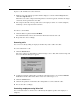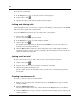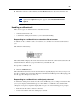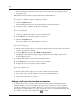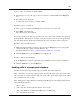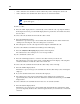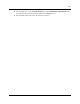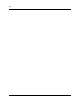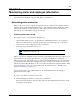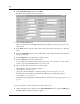Telephone User Manual
60
P0936571 02
2 In the Caller Information list box click Edit.
The Edit Caller Information dialog box appears.
3 Click the New Caller button.
This clears all the boxes in the Edit Caller Information dialog box and lets you create a new
caller record.
4 In the Name list box, type the caller’s name in the format of last name first, space, then first
name.
5 From the Caller Type list box, select a Caller Type, either Unclassified, Personal, Employee,
Vendor or Customer.
6 In the Company box, type the caller’s company’s name.
7 Click the Save button to save the information.
If you click the Close button without saving, the message, “Do you want to save the current
record?” appears. Click the Ye s button to save the record.
8 After you enter caller information, process the call by:
• transferring the call to the called party. Refer to
“Transferring a call” on pag e47.
• placing the call on hold. Refer to “Parking, holding and screening calls” on page 48.
• transferring the call to Business Communications Manager Voice Messaging. Refer to
“Transferring a call” on pag e47.
• parking the call and paging the called party. Refer to “Parking calls and paging employees” on
page 48.
To create a new name caller record from an existing caller record:
1 On the Attendant Console window, in the Caller Information options, click the Edit button.
The Edit Caller Information dialog box appears.