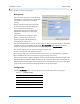Services Gateway BSGX4e Instruction Manual
NN47928-311 30
3 Wizard pages Backup configuration file
Step 2 On the menu in the left pane of the window, click
Configuration. In the display in the right pane, click
the
Save/Restore tab.
Step 3 Under the
Download configuration heading, click
Download.
Click Save in the window that opens. This opens the
standard
Save As dialog box where you choose a storage
location on your PC.
Restoring a backup configuration file
Step 1 Log in to the Web UI and navigate to the System > Configuration page, as described
above for saving the configuration file.
Step 2 Under the
Select a configuration file to restore heading, click the Browse button. (See the
graphic in the preceding section.)
This opens the standard Choose File dialog box where you navigate to the location on your PC
where you stored the configuration file.
Step 3 Select the configuration file and click Open in the dialog box. The path to the file now
shows in the
Load File field of the Web UI.
Step 4 Click
Restore and the configuration file is read into memory. This process may take a few
minutes.
Step 5 After uploading the file, you are prompted to click the
Reboot System button in the lower
left pane of the window.