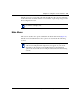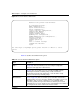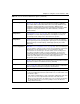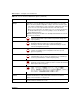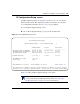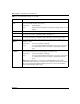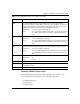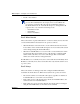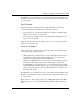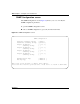Business Policy Switch User Guide
Chapter 3 Using the console interface 153
Using the Business Policy Switch 2000 Version 1.2
Switch Configuration... Displays the Switch Configuration Menu screen (see “Switch Configuration
Menu screen” on page 164). This menu provides the following configuration
options: MAC Address Table, MAC Address-Based Security, EAPOL Security
Configuration, VLAN Configuration, Port Configuration, MultiLink Trunk
Configuration, Port Mirroring Configuration, Rate Limiting Configuration, IGMP
Configuration, Display Port Statistics, Clear All Port Statistics, and Stack
Operational Mode.
Console/Comm Port
Configuration...
Displays the Console/Comm Port Configuration screen (see “Console/Comm
Port Configuration screen” on page 231). This screen allows you to configure
and modify the console/Comm port parameters, including the console port
speed and password settings for the switch and stack operation.
Spanning Tree
Configuration...
Displays the Spanning Tree Configuration Menu (see “Spanning Tree
Configuration Menu screen” on page 240). This menu provides the following
options: Spanning Tree Group Configuration, Spanning Tree Port Configuration,
Display Spanning Tree Switch Settings, and Display Spanning Tree VLAN
Membership.
TELNET/SNMP/Web
Access Configuration...
Displays the TELNET/SNMP/Web Access Configuration screen (see “TELNET/
SNMP/Web Access Configuration screen” on page 254). This screen allows you
to set your switch to enable a user at a remote console terminal to communicate
with the Business Policy Switch as if the console terminal were directly
connected to it. You can have up to 10 active Telnet sessions running at one
time in either a standalone switch or a stack configuration. You can use the
Command Line Interface (CLI), DM, or Web-based management system or
these menus with a Telnet session. This screen also allows you to set the switch
to allow up to 10 IP addresses to access the switch using either these
management systems or SNMP access
Software Download... Displays the Software Download screen (see “Software Download screen” on
page 257). This screen allows you to revise the Business Policy Switch software
image that is located in nonvolatile flash memory (NVRAM).
Configuration File... Displays the Configuration File Menu screen (see “Configuration File Menu
screen” on page 261). This menu provides the following options: Configuration
File Download/Upload and ASCII Configuration File Download.
Display System Log Displays the System Log screen (see “System Log screen” on page 269).
Reset Resets the switch with the current configuration settings. This option is followed
by a screen prompt that precedes the action. Enter Yes to reset the switch; enter
No to abort the option:
• If the switch is participating in a stack configuration, additional prompts allow
you to choose to reset a specific unit in the stack or the entire stack.
• When you select this option, the switch resets, runs a self-test, then displays
the Nortel Networks logo screen. Press [Ctrl]-Y to access the Business
Policy Switch main menu.
Table 10 Console interface Main Menu options (continued)
Option Description