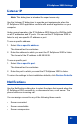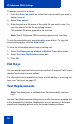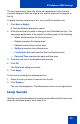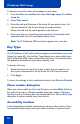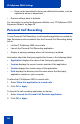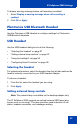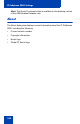- Nortel Communication Server 1000 IP Softphone 2050 User Guide
Table Of Contents
- Revision history
- Contents
- IP Softphone 2050 overview
- IP Softphone 2050 Call Control window
- IP Softphone 2050 Directories
- Installing and setting up the IP Softphone 2050
- Managing contacts from the Local Directory
- Adding contacts to a Local Directory
- Editing contacts in the Local Directory
- Deleting contacts from the Local Directory
- Finding contacts in the Local Directory
- Filtering a Local Directory
- Dialing from the Local Directory
- Managing Groups in the Shortcut Bar
- Using the Properties dialog box
- Linking to external directories
- Managing contacts from the CS 1000 Directory
- Managing IP Softphone 2050 calls
- IP Softphone 2050 Expansion Module
- IP Softphone 2050 Graphical External Application Server
- IP Softphone 2050 USB Headset Adapter
- IP Softphone 2050 macros
- IP Softphone 2050 menu commands
- IP Softphone 2050 Settings
- Opening the Settings window
- Using the Settings window
- Profiles
- Server
- License Servers
- Theme
- Features
- Macros
- Audio
- Sound Devices
- Hardware ID
- Advanced Audio
- Listener IP
- Notifications
- Hot Keys
- Text Replacements
- Lamp Sounds
- Key Type
- Language
- Expansion Module
- Personal Call Recording
- Plantronics USB Bluetooth Headset
- USB Headset
- About
- Accessibility Interface
- Configuring CS 1000 Directory user preferences
- IP Softphone 2050 Diagnostics
- Troubleshooting the IP Softphone 2050
- Index
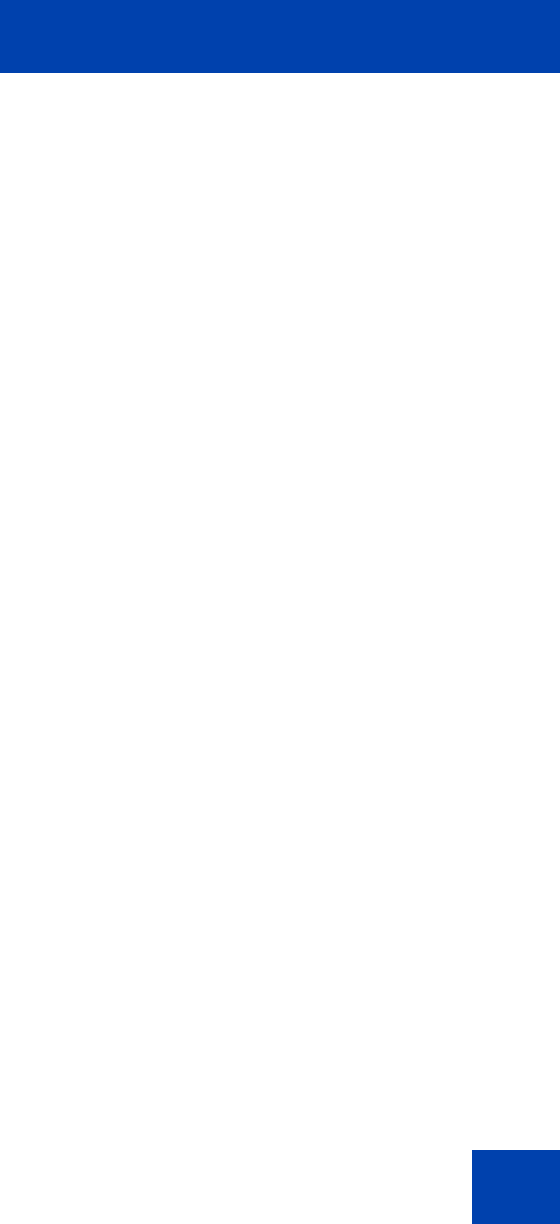
IP Softphone 2050 Settings
99
If you enable Active Call when the USB Headset Adapter is selected as
the Ringing Speaker, then the external lamp also activates on incoming
calls.
Note: Any other application using the same audio channel as the
USB Headset Adapter also activates the external lamp.
Message Waiting
With Message Waiting enabled, the external lamp activates when the
IP Softphone 2050 registers a message waiting.
To enable Message Waiting, select the cadence you want from the list. To
disable Message Waiting, select None.
Priority
If more than one condition is enabled, then the external lamp activates
according to the condition with the highest priority. The priority of the
conditions, from highest to lowest, is as follows:
• Manual Override
• Headset Disconnect
• Active Call
• Message Waiting
Using the backlight
The USB Headset Adapter uses a backlight to illuminate the buttons,
letting you know when the IP Softphone 2050 is running.
To enable the backlight, select Use backlight.
Configuring Smart Functions
The Smart Functions button on the desktop USB Headset Adapter
provides quick access to IP Softphone 2050 features.
For information about configuring the Smart Functions button, see
“Customizing the Smart Functions menu” on page 67.