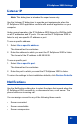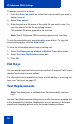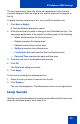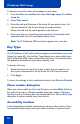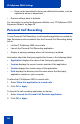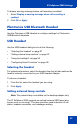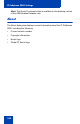- Nortel Communication Server 1000 IP Softphone 2050 User Guide
Table Of Contents
- Revision history
- Contents
- IP Softphone 2050 overview
- IP Softphone 2050 Call Control window
- IP Softphone 2050 Directories
- Installing and setting up the IP Softphone 2050
- Managing contacts from the Local Directory
- Adding contacts to a Local Directory
- Editing contacts in the Local Directory
- Deleting contacts from the Local Directory
- Finding contacts in the Local Directory
- Filtering a Local Directory
- Dialing from the Local Directory
- Managing Groups in the Shortcut Bar
- Using the Properties dialog box
- Linking to external directories
- Managing contacts from the CS 1000 Directory
- Managing IP Softphone 2050 calls
- IP Softphone 2050 Expansion Module
- IP Softphone 2050 Graphical External Application Server
- IP Softphone 2050 USB Headset Adapter
- IP Softphone 2050 macros
- IP Softphone 2050 menu commands
- IP Softphone 2050 Settings
- Opening the Settings window
- Using the Settings window
- Profiles
- Server
- License Servers
- Theme
- Features
- Macros
- Audio
- Sound Devices
- Hardware ID
- Advanced Audio
- Listener IP
- Notifications
- Hot Keys
- Text Replacements
- Lamp Sounds
- Key Type
- Language
- Expansion Module
- Personal Call Recording
- Plantronics USB Bluetooth Headset
- USB Headset
- About
- Accessibility Interface
- Configuring CS 1000 Directory user preferences
- IP Softphone 2050 Diagnostics
- Troubleshooting the IP Softphone 2050
- Index
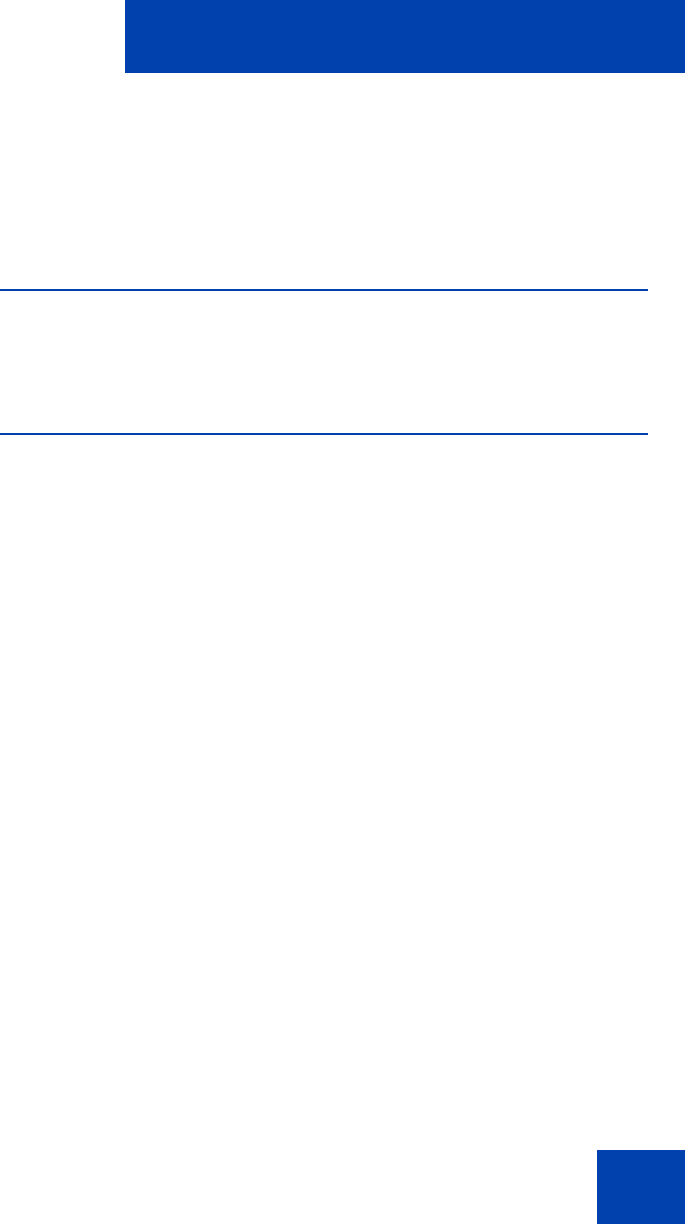
IP Softphone 2050 Settings
97
To display warning messages when call recording is enabled:
1. Select Display a warning message when call recording is
enabled.
2. Click OK or Apply.
Plantronics USB Bluetooth Headset
Use the Plantronics USB Headset to configure settings for Plantronics
USB Bluetooth headsets.
USB Headset
Use the USB Headset dialog box to do the following:
• “Selecting the headset” on page 97
• “Setting external lamp controls” on page 97
• “Using the backlight” on page 99
• “Configuring Smart Functions” on page 99
Selecting the headset
For optimal performance, select the headset from the list that matches the
headset currently connected to your USB Headset Adapter.
To choose a headset:
1. From the list, select the headset you are using.
2. Click Apply.
Setting external lamp controls
Note: The external lamp is available on the desktop adapter only.
The IP Softphone 2050 supports an optional external LED lamp (also
known as an in-use lamp). The lamp provides visual indication of call
status, headset connection, and messages waiting.