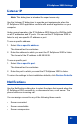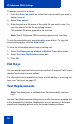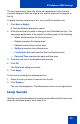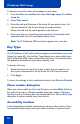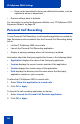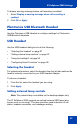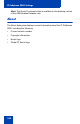- Nortel Communication Server 1000 IP Softphone 2050 User Guide
Table Of Contents
- Revision history
- Contents
- IP Softphone 2050 overview
- IP Softphone 2050 Call Control window
- IP Softphone 2050 Directories
- Installing and setting up the IP Softphone 2050
- Managing contacts from the Local Directory
- Adding contacts to a Local Directory
- Editing contacts in the Local Directory
- Deleting contacts from the Local Directory
- Finding contacts in the Local Directory
- Filtering a Local Directory
- Dialing from the Local Directory
- Managing Groups in the Shortcut Bar
- Using the Properties dialog box
- Linking to external directories
- Managing contacts from the CS 1000 Directory
- Managing IP Softphone 2050 calls
- IP Softphone 2050 Expansion Module
- IP Softphone 2050 Graphical External Application Server
- IP Softphone 2050 USB Headset Adapter
- IP Softphone 2050 macros
- IP Softphone 2050 menu commands
- IP Softphone 2050 Settings
- Opening the Settings window
- Using the Settings window
- Profiles
- Server
- License Servers
- Theme
- Features
- Macros
- Audio
- Sound Devices
- Hardware ID
- Advanced Audio
- Listener IP
- Notifications
- Hot Keys
- Text Replacements
- Lamp Sounds
- Key Type
- Language
- Expansion Module
- Personal Call Recording
- Plantronics USB Bluetooth Headset
- USB Headset
- About
- Accessibility Interface
- Configuring CS 1000 Directory user preferences
- IP Softphone 2050 Diagnostics
- Troubleshooting the IP Softphone 2050
- Index
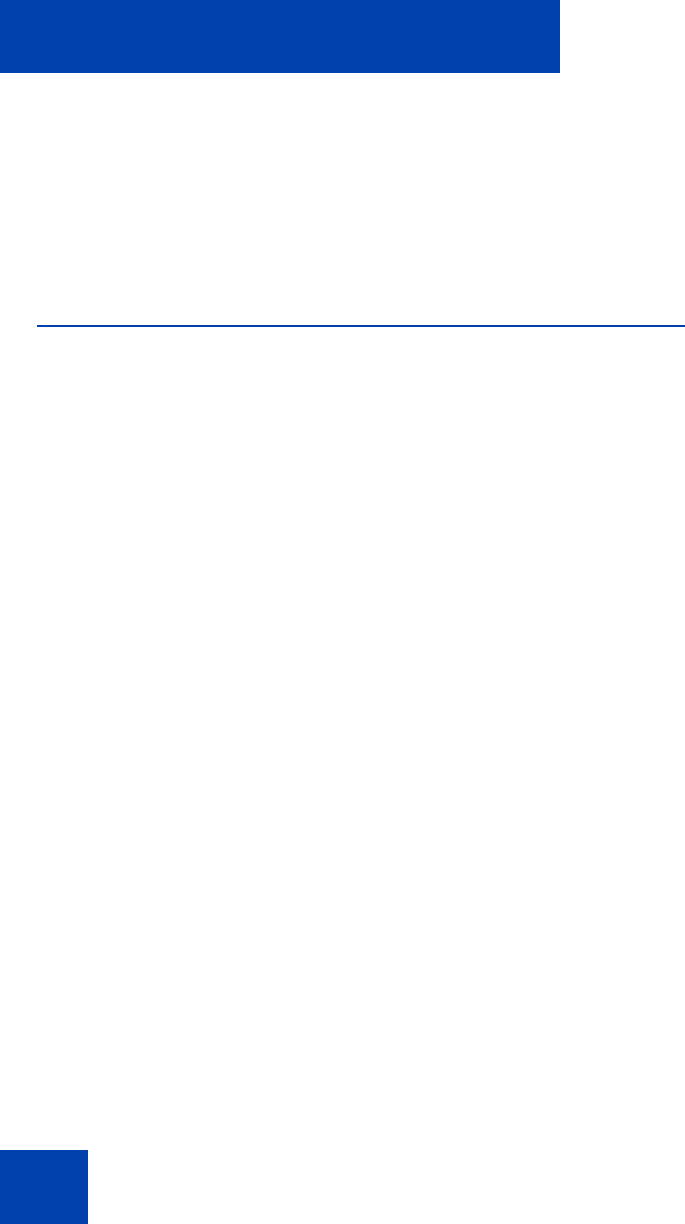
IP Softphone 2050 Settings
96
— Keys can be annotated to show user-defined information, such as
a particular name or department.
• Restore settings back to defaults.
For information on using the Expansion Module, see “IP Softphone 2050
Expansion Module” on page 58.
Personal Call Recording
To use Personal Call Recording, a call-recording application provided by
Algo Solutions must be installed. Use the Personal Call Recording dialog
box to:
• Let the IP Softphone 2050 record calls.
• Launch the Personal Call Recording application.
• Display a warning message when call recording is enabled.
Information about the third party application shows in the following fields:
• Application displays the name of the third party application.
• Version displays the current version number of the application.
• Vendor displays the vendor name of the application.
• Path displays the directory and file name where the third party
application resides on your computer.
To allow the IP Softphone 2050 to record calls:
1. Select Allow this application to record calls.
2. Click OK or Apply.
To launch the call recording application on startup:
1. Select Launch the Personal Call Recorder application.
2. Click OK or Apply.