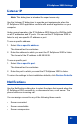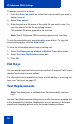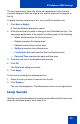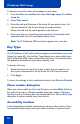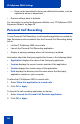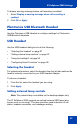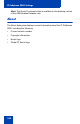- Nortel Communication Server 1000 IP Softphone 2050 User Guide
Table Of Contents
- Revision history
- Contents
- IP Softphone 2050 overview
- IP Softphone 2050 Call Control window
- IP Softphone 2050 Directories
- Installing and setting up the IP Softphone 2050
- Managing contacts from the Local Directory
- Adding contacts to a Local Directory
- Editing contacts in the Local Directory
- Deleting contacts from the Local Directory
- Finding contacts in the Local Directory
- Filtering a Local Directory
- Dialing from the Local Directory
- Managing Groups in the Shortcut Bar
- Using the Properties dialog box
- Linking to external directories
- Managing contacts from the CS 1000 Directory
- Managing IP Softphone 2050 calls
- IP Softphone 2050 Expansion Module
- IP Softphone 2050 Graphical External Application Server
- IP Softphone 2050 USB Headset Adapter
- IP Softphone 2050 macros
- IP Softphone 2050 menu commands
- IP Softphone 2050 Settings
- Opening the Settings window
- Using the Settings window
- Profiles
- Server
- License Servers
- Theme
- Features
- Macros
- Audio
- Sound Devices
- Hardware ID
- Advanced Audio
- Listener IP
- Notifications
- Hot Keys
- Text Replacements
- Lamp Sounds
- Key Type
- Language
- Expansion Module
- Personal Call Recording
- Plantronics USB Bluetooth Headset
- USB Headset
- About
- Accessibility Interface
- Configuring CS 1000 Directory user preferences
- IP Softphone 2050 Diagnostics
- Troubleshooting the IP Softphone 2050
- Index
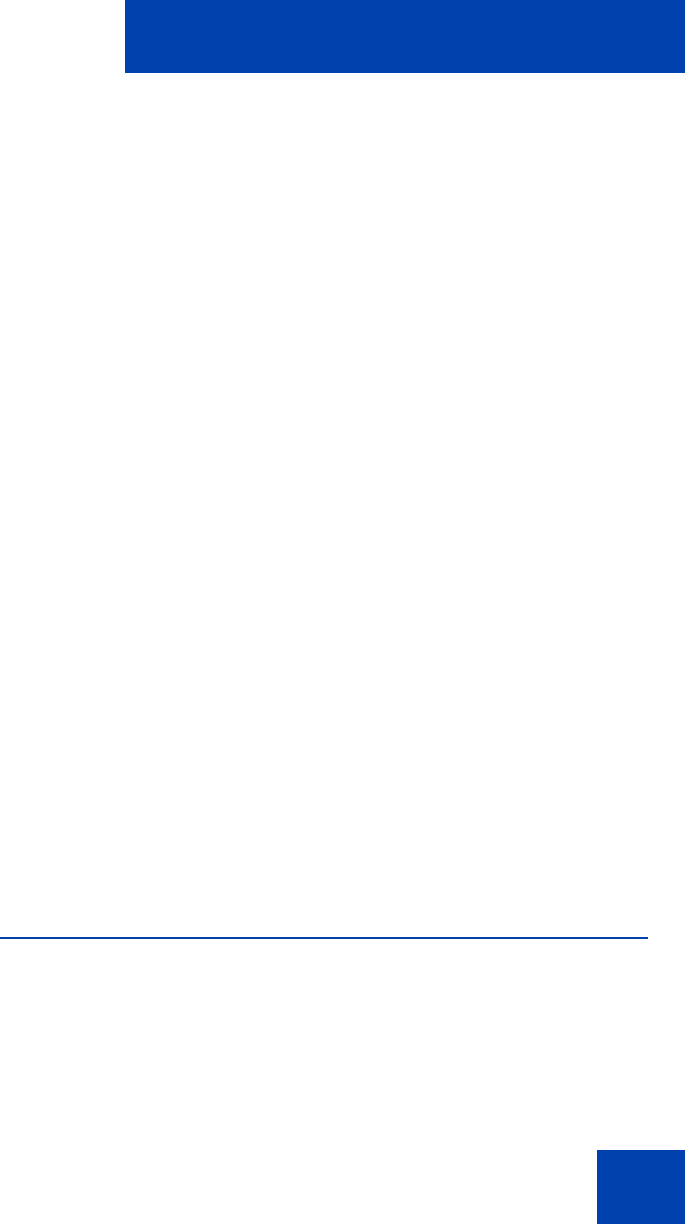
IP Softphone 2050 Settings
93
The text replacement table lists all the text replacement rules that are
currently assigned. Both the original text and the replaced text appear in
the list.
To add a new text replacement rule, or to modify an existing rule:
1. Click New or Modify.
A Find and Replace dialog box opens.
2. Enter the text that you want to change in the Find what text box. You
can assign parameters to the search by selecting any of the following:
— Whole word searches for the entire word.
— Display searches the display area.
— Context searches the context area.
— Softkeys searches the softkeys area.
— Line/Feature Key text searches the Line/Features area.
— Date and Time searches the date and time area.
3. Enter the new text in the Replace with text box.
4. Click OK.
The Find what dialog box closes.
5. Click Apply.
To remove an existing text replacement rule:
1. Select the rule you want to remove from the list.
2. Click Remove.
The text rule disappears. The affected text returns to its original form.
Lamp Sounds
Use the Lamp Sounds dialog box to select sound effects that let you know
when the message lamp or mute lamp is on.