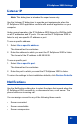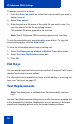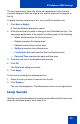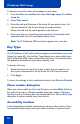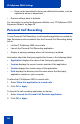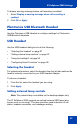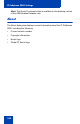- Nortel Communication Server 1000 IP Softphone 2050 User Guide
Table Of Contents
- Revision history
- Contents
- IP Softphone 2050 overview
- IP Softphone 2050 Call Control window
- IP Softphone 2050 Directories
- Installing and setting up the IP Softphone 2050
- Managing contacts from the Local Directory
- Adding contacts to a Local Directory
- Editing contacts in the Local Directory
- Deleting contacts from the Local Directory
- Finding contacts in the Local Directory
- Filtering a Local Directory
- Dialing from the Local Directory
- Managing Groups in the Shortcut Bar
- Using the Properties dialog box
- Linking to external directories
- Managing contacts from the CS 1000 Directory
- Managing IP Softphone 2050 calls
- IP Softphone 2050 Expansion Module
- IP Softphone 2050 Graphical External Application Server
- IP Softphone 2050 USB Headset Adapter
- IP Softphone 2050 macros
- IP Softphone 2050 menu commands
- IP Softphone 2050 Settings
- Opening the Settings window
- Using the Settings window
- Profiles
- Server
- License Servers
- Theme
- Features
- Macros
- Audio
- Sound Devices
- Hardware ID
- Advanced Audio
- Listener IP
- Notifications
- Hot Keys
- Text Replacements
- Lamp Sounds
- Key Type
- Language
- Expansion Module
- Personal Call Recording
- Plantronics USB Bluetooth Headset
- USB Headset
- About
- Accessibility Interface
- Configuring CS 1000 Directory user preferences
- IP Softphone 2050 Diagnostics
- Troubleshooting the IP Softphone 2050
- Index

IP Softphone 2050 Settings
92
To assign a sound to an event:
1. From the Select an event list, select the event to which you want to
assign a sound.
2. Select Play sound.
3. Enter the path and file name of the audio file you want to use. You
can also search for the file by clicking browse.
The selected file name appears in the text box.
Note: The IP Softphone 2050 currently supports only .wav files
To test the selected sound, press the play arrow button. To stop the
sound while playing, click the stop button.
To view the information about a new incoming call:
1. Select the Show pop-up window in System Tray option button.
2. Select the Voice Notifications check box.
3. Click OK.
Hot Keys
You can assign keyboard hot keys to access the full range of Call Control
window functions and menu options.
For information about available hot keys, and for adding or removing hot
keys, see “Hot keys” on page 27.
Text Replacements
Note: This dialog box is available from the Accessibility Interface
only.
Use the Text Replacements dialog box to modify the server-supplied text
in the Accessibility Interface. Modification lets you shorten or eliminate
superfluous language picked up by the screen-reading software.