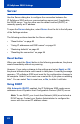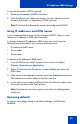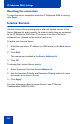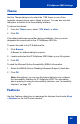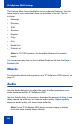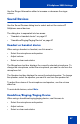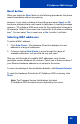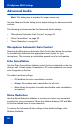- Nortel Communication Server 1000 IP Softphone 2050 User Guide
Table Of Contents
- Revision history
- Contents
- IP Softphone 2050 overview
- IP Softphone 2050 Call Control window
- IP Softphone 2050 Directories
- Installing and setting up the IP Softphone 2050
- Managing contacts from the Local Directory
- Adding contacts to a Local Directory
- Editing contacts in the Local Directory
- Deleting contacts from the Local Directory
- Finding contacts in the Local Directory
- Filtering a Local Directory
- Dialing from the Local Directory
- Managing Groups in the Shortcut Bar
- Using the Properties dialog box
- Linking to external directories
- Managing contacts from the CS 1000 Directory
- Managing IP Softphone 2050 calls
- IP Softphone 2050 Expansion Module
- IP Softphone 2050 Graphical External Application Server
- IP Softphone 2050 USB Headset Adapter
- IP Softphone 2050 macros
- IP Softphone 2050 menu commands
- IP Softphone 2050 Settings
- Opening the Settings window
- Using the Settings window
- Profiles
- Server
- License Servers
- Theme
- Features
- Macros
- Audio
- Sound Devices
- Hardware ID
- Advanced Audio
- Listener IP
- Notifications
- Hot Keys
- Text Replacements
- Lamp Sounds
- Key Type
- Language
- Expansion Module
- Personal Call Recording
- Plantronics USB Bluetooth Headset
- USB Headset
- About
- Accessibility Interface
- Configuring CS 1000 Directory user preferences
- IP Softphone 2050 Diagnostics
- Troubleshooting the IP Softphone 2050
- Index
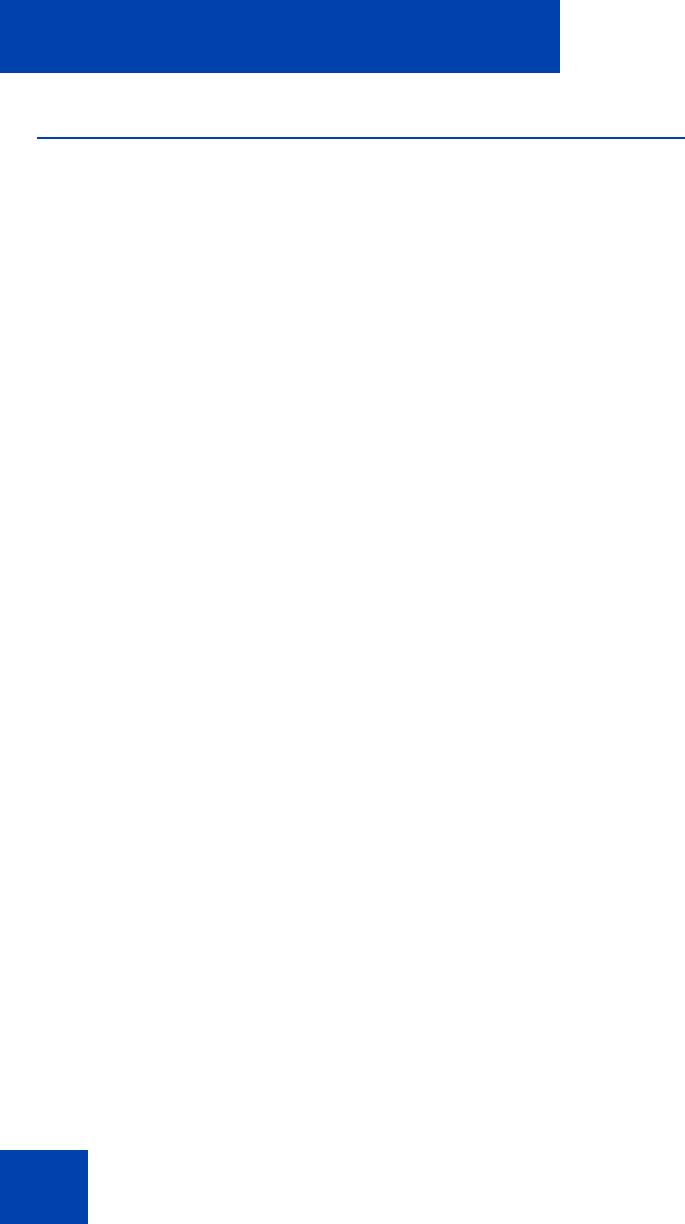
IP Softphone 2050 Settings
90
Advanced Audio
Note: This dialog box is intended for expert users only.
Use the Advanced Audio dialog box to adjust settings for advanced audio
controls.
The following sections describe the Advanced Audio settings:
• “Microphone Automatic Gain Control” on page 90
• “Echo Cancellation” on page 90
• “Noise Reduction” on page 90
Microphone Automatic Gain Control
Selecting the Microphone Automatic Gain Control box allows the system
to automatically determine the appropriate level of gain for your
microphone. This ensures a comfortable speech level for both parties.
Echo Cancellation
Use the Echo Cancellation slidebar control if echo is detected on the line
during a call. Certain types of headsets or PC audio speakers can cause
echo to appear on the line.
The slider has three settings:
— Off disables the echo cancellation controls.
— Always On enables echo cancellation for all calls.
— Auto allows the system to enable and disable echo cancellation
as required.
Noise Reduction
Use the Noise Reduction slidebar to increase or reduce any unwanted
sounds from your environment. Move the slidebar between Off and Max
to find the desired level of noise reduction.
To restore the Advanced Audio settings to the default settings, click
Restore Defaults.