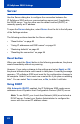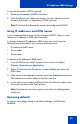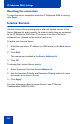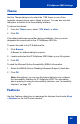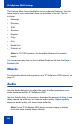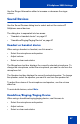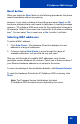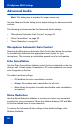- Nortel Communication Server 1000 IP Softphone 2050 User Guide
Table Of Contents
- Revision history
- Contents
- IP Softphone 2050 overview
- IP Softphone 2050 Call Control window
- IP Softphone 2050 Directories
- Installing and setting up the IP Softphone 2050
- Managing contacts from the Local Directory
- Adding contacts to a Local Directory
- Editing contacts in the Local Directory
- Deleting contacts from the Local Directory
- Finding contacts in the Local Directory
- Filtering a Local Directory
- Dialing from the Local Directory
- Managing Groups in the Shortcut Bar
- Using the Properties dialog box
- Linking to external directories
- Managing contacts from the CS 1000 Directory
- Managing IP Softphone 2050 calls
- IP Softphone 2050 Expansion Module
- IP Softphone 2050 Graphical External Application Server
- IP Softphone 2050 USB Headset Adapter
- IP Softphone 2050 macros
- IP Softphone 2050 menu commands
- IP Softphone 2050 Settings
- Opening the Settings window
- Using the Settings window
- Profiles
- Server
- License Servers
- Theme
- Features
- Macros
- Audio
- Sound Devices
- Hardware ID
- Advanced Audio
- Listener IP
- Notifications
- Hot Keys
- Text Replacements
- Lamp Sounds
- Key Type
- Language
- Expansion Module
- Personal Call Recording
- Plantronics USB Bluetooth Headset
- USB Headset
- About
- Accessibility Interface
- Configuring CS 1000 Directory user preferences
- IP Softphone 2050 Diagnostics
- Troubleshooting the IP Softphone 2050
- Index

IP Softphone 2050 Settings
89
Reset button
When you select the Reset button in the following procedures, the phone
resets immediately without any warning.
However, if you make a change to the settings and select Apply or OK,
the phone indicates that a reset needs to take place. A warning message
appears—"IP softphone 2050 must reset for the configuration changes to
be complete. Select Yes to reset now or select No if you plan on resetting
later". You can select Yes to reset now, or No, to defer it until later.
Selecting MAC addresses
To select a MAC address:
1. Click Auto-Create. The Hardware ID text box displays the next
address in a range of addresses.
2. Continue clicking Auto-Create to move through the range of
available addresses, until you find the one you need.
After you click through all available MAC addresses, Auto-Create
generates random hardware ID numbers. Select one of these numbers if
your Ethernet hardware address is not unique to the server.
To return the settings to their installation defaults, click Restore Defaults.
To reset the Hardware ID while the IP Softphone 2050 is running, click
Reset.
Note: The Firmware Version field displays the latest
IP Softphone 2050 firmware version reported by the server.