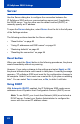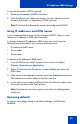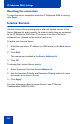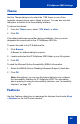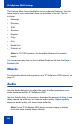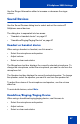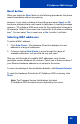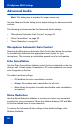- Nortel Communication Server 1000 IP Softphone 2050 User Guide
Table Of Contents
- Revision history
- Contents
- IP Softphone 2050 overview
- IP Softphone 2050 Call Control window
- IP Softphone 2050 Directories
- Installing and setting up the IP Softphone 2050
- Managing contacts from the Local Directory
- Adding contacts to a Local Directory
- Editing contacts in the Local Directory
- Deleting contacts from the Local Directory
- Finding contacts in the Local Directory
- Filtering a Local Directory
- Dialing from the Local Directory
- Managing Groups in the Shortcut Bar
- Using the Properties dialog box
- Linking to external directories
- Managing contacts from the CS 1000 Directory
- Managing IP Softphone 2050 calls
- IP Softphone 2050 Expansion Module
- IP Softphone 2050 Graphical External Application Server
- IP Softphone 2050 USB Headset Adapter
- IP Softphone 2050 macros
- IP Softphone 2050 menu commands
- IP Softphone 2050 Settings
- Opening the Settings window
- Using the Settings window
- Profiles
- Server
- License Servers
- Theme
- Features
- Macros
- Audio
- Sound Devices
- Hardware ID
- Advanced Audio
- Listener IP
- Notifications
- Hot Keys
- Text Replacements
- Lamp Sounds
- Key Type
- Language
- Expansion Module
- Personal Call Recording
- Plantronics USB Bluetooth Headset
- USB Headset
- About
- Accessibility Interface
- Configuring CS 1000 Directory user preferences
- IP Softphone 2050 Diagnostics
- Troubleshooting the IP Softphone 2050
- Index
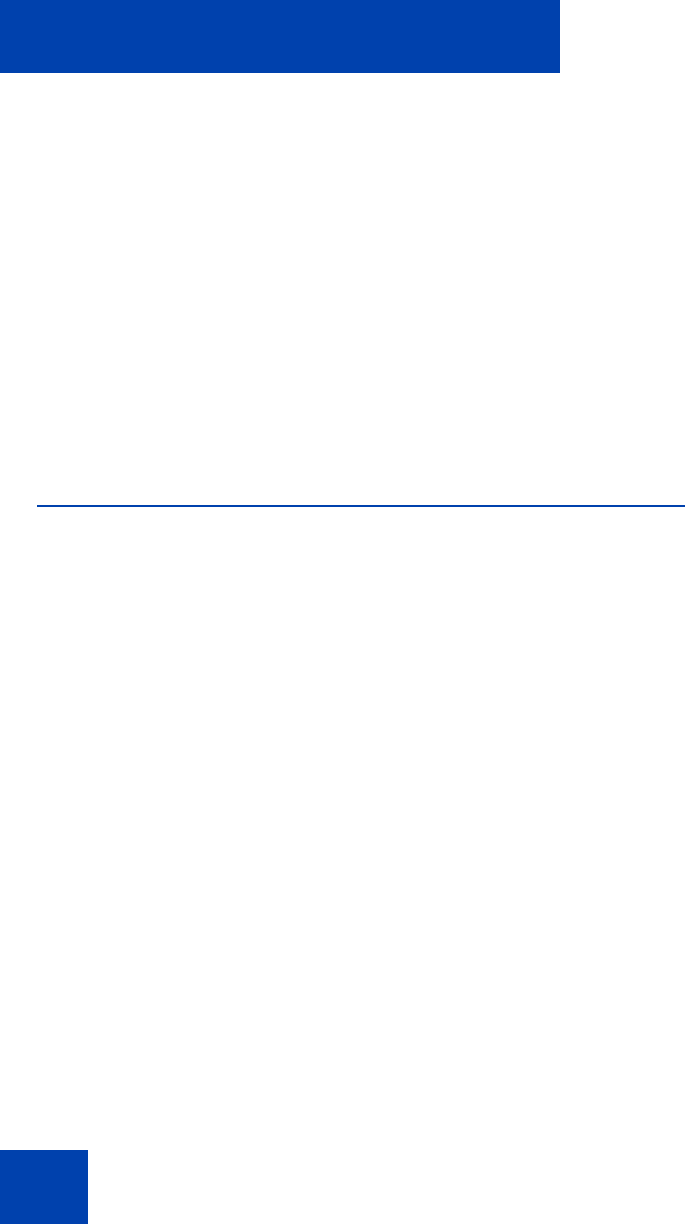
IP Softphone 2050 Settings
88
The Microphone text box displays the currently selected microphone. To
change the microphone, select the microphone you want to use from the
microphone list.
The Speaker text box displays the currently selected speaker. To change
the speaker, select the speaker you want to use from the speaker list.
To adjust the volume of the microphone and speaker, use the volume
slider bar.
To mute both devices, select Mute.
To return the settings to installation defaults, click Restore Original
Values.
Hardware ID
Note: This dialog box is intended for expert users only.
Use the Hardware ID dialog box to select the hardware address reported
to your communications server. The Hardware ID text box displays the
current hardware address.
The following sections describe the Hardware ID settings:
• “MAC addresses” on page 88
• “Reset button” on page 89
MAC addresses
The IP Softphone 2050 default IP address comes from your Ethernet
hardware, as a Medium Access Control (MAC) address. If several
Ethernet interfaces are installed, then the IP Softphone 2050 chooses the
first MAC address it detects and uses that address in all subsequent re-
connections.
Note: Some Virtual Private Network (VPN) clients hide their MAC
addresses. In this case, you must override the default value to
prevent problems communicating with the server.