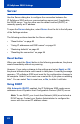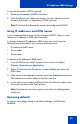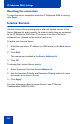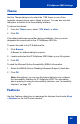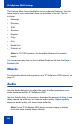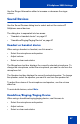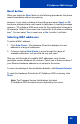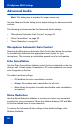- Nortel Communication Server 1000 IP Softphone 2050 User Guide
Table Of Contents
- Revision history
- Contents
- IP Softphone 2050 overview
- IP Softphone 2050 Call Control window
- IP Softphone 2050 Directories
- Installing and setting up the IP Softphone 2050
- Managing contacts from the Local Directory
- Adding contacts to a Local Directory
- Editing contacts in the Local Directory
- Deleting contacts from the Local Directory
- Finding contacts in the Local Directory
- Filtering a Local Directory
- Dialing from the Local Directory
- Managing Groups in the Shortcut Bar
- Using the Properties dialog box
- Linking to external directories
- Managing contacts from the CS 1000 Directory
- Managing IP Softphone 2050 calls
- IP Softphone 2050 Expansion Module
- IP Softphone 2050 Graphical External Application Server
- IP Softphone 2050 USB Headset Adapter
- IP Softphone 2050 macros
- IP Softphone 2050 menu commands
- IP Softphone 2050 Settings
- Opening the Settings window
- Using the Settings window
- Profiles
- Server
- License Servers
- Theme
- Features
- Macros
- Audio
- Sound Devices
- Hardware ID
- Advanced Audio
- Listener IP
- Notifications
- Hot Keys
- Text Replacements
- Lamp Sounds
- Key Type
- Language
- Expansion Module
- Personal Call Recording
- Plantronics USB Bluetooth Headset
- USB Headset
- About
- Accessibility Interface
- Configuring CS 1000 Directory user preferences
- IP Softphone 2050 Diagnostics
- Troubleshooting the IP Softphone 2050
- Index
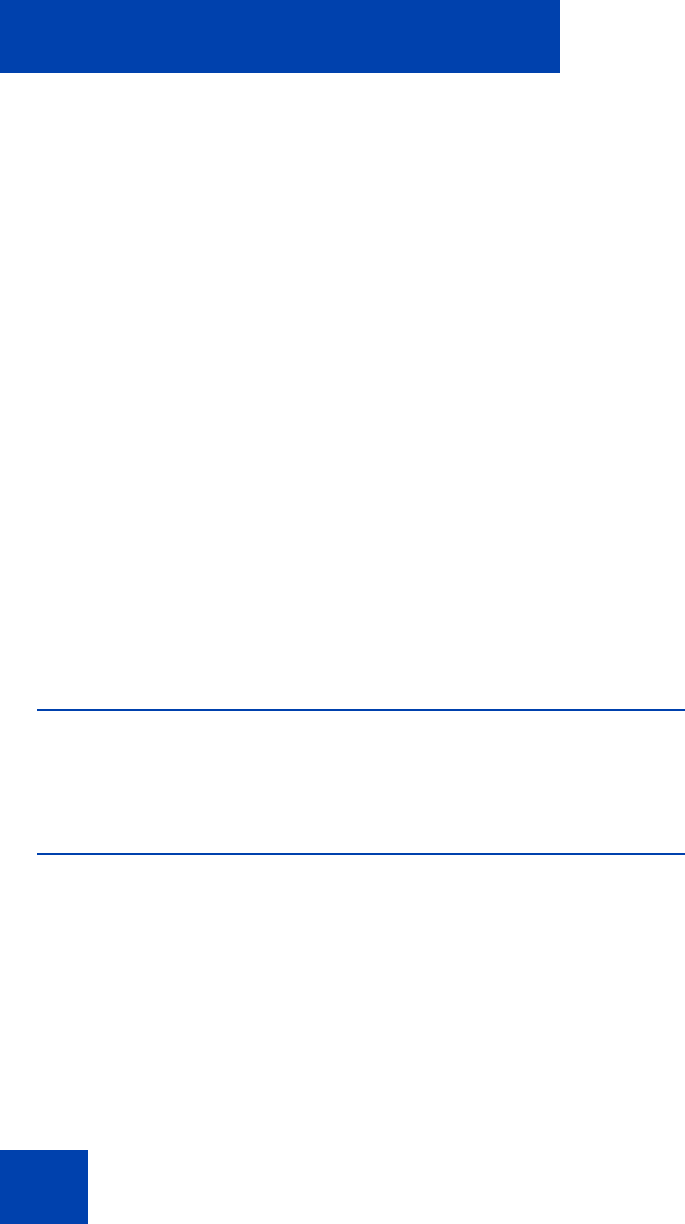
IP Softphone 2050 Settings
86
The Feature Menu lists all available server-supported features. Use the
arrow keys to move individual items up and down in the list. The list
includes:
•Message
• Directory
•Shift
• Services
• Expand
•Copy
•Quit
• Redial List
• Callers List
Note: In CS 1000 systems, the Available Features list remains
empty.
You can access any item on the Available Features list from the Keys >
Features list.
Macros
For information about setting macros, see “IP Softphone 2050 macros” on
page 70.
Audio
Use the Audio dialog box to adjust the level of buffering between your
audio hardware and the IP Softphone 2050.
Use the Quality slider to increase or decrease the amount of delay. Less
delay speeds up buffering, but reduces audio quality. Higher quality
improves audio quality, but slows down buffering.
Note: If your IP Softphone 2050 audio sounds choppy or broken,
move the slider toward Higher Quality.