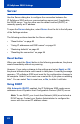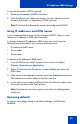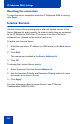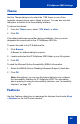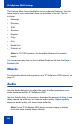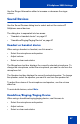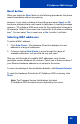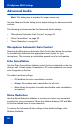- Nortel Communication Server 1000 IP Softphone 2050 User Guide
Table Of Contents
- Revision history
- Contents
- IP Softphone 2050 overview
- IP Softphone 2050 Call Control window
- IP Softphone 2050 Directories
- Installing and setting up the IP Softphone 2050
- Managing contacts from the Local Directory
- Adding contacts to a Local Directory
- Editing contacts in the Local Directory
- Deleting contacts from the Local Directory
- Finding contacts in the Local Directory
- Filtering a Local Directory
- Dialing from the Local Directory
- Managing Groups in the Shortcut Bar
- Using the Properties dialog box
- Linking to external directories
- Managing contacts from the CS 1000 Directory
- Managing IP Softphone 2050 calls
- IP Softphone 2050 Expansion Module
- IP Softphone 2050 Graphical External Application Server
- IP Softphone 2050 USB Headset Adapter
- IP Softphone 2050 macros
- IP Softphone 2050 menu commands
- IP Softphone 2050 Settings
- Opening the Settings window
- Using the Settings window
- Profiles
- Server
- License Servers
- Theme
- Features
- Macros
- Audio
- Sound Devices
- Hardware ID
- Advanced Audio
- Listener IP
- Notifications
- Hot Keys
- Text Replacements
- Lamp Sounds
- Key Type
- Language
- Expansion Module
- Personal Call Recording
- Plantronics USB Bluetooth Headset
- USB Headset
- About
- Accessibility Interface
- Configuring CS 1000 Directory user preferences
- IP Softphone 2050 Diagnostics
- Troubleshooting the IP Softphone 2050
- Index
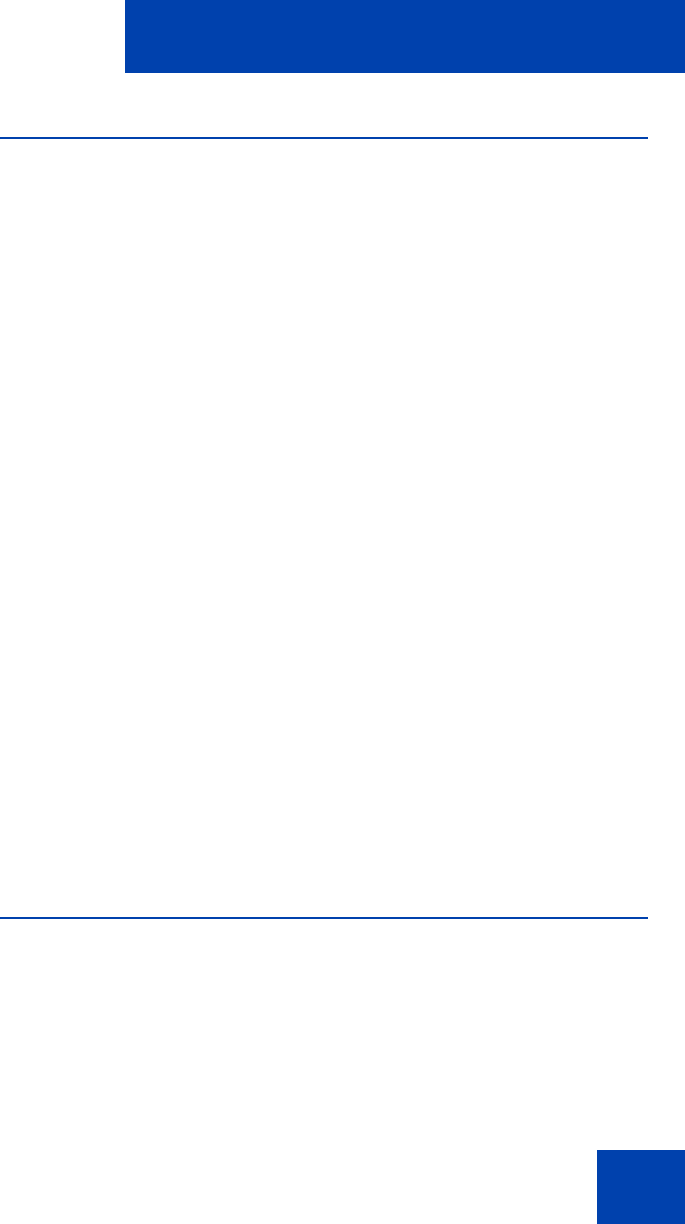
IP Softphone 2050 Settings
85
Theme
Use the Theme dialog box to select the 1100 theme or one of two
available compact theme colors (black or silver). You can also use this
dialog box to switch to the Accessibility Interface.
To choose the theme:
1. From the Theme menu, select 1100, black, or silver.
2. Click OK.
If the default path was overwritten during installation, then you must
designate the correct path to the IP Softphone 2050 file.
To select the path to the IP Softphone file:
1. Click Browse.
A Browse for folders dialog box opens.
2. Locate and select the IP Softphone 2050 folder in your file system.
3. Click OK.
To read the Microsoft Active Accessibility (MSAA) information:
1. Select the MSAA (Screen Reading Advanced Support) check box.
2. Click OK.
Note: Alternatively, you can use the theme dialog box to configure
the Accessibility Interface for IP Softphone 2050. For information
about opening or using the Accessibility Interface, see “Accessibility
Interface” on page 101.
Features
Use the Features dialog box to rearrange the features found under Keys
> Features on the Call Control window.