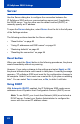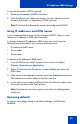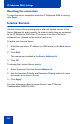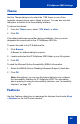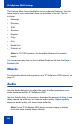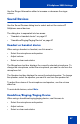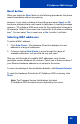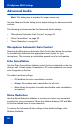- Nortel Communication Server 1000 IP Softphone 2050 User Guide
Table Of Contents
- Revision history
- Contents
- IP Softphone 2050 overview
- IP Softphone 2050 Call Control window
- IP Softphone 2050 Directories
- Installing and setting up the IP Softphone 2050
- Managing contacts from the Local Directory
- Adding contacts to a Local Directory
- Editing contacts in the Local Directory
- Deleting contacts from the Local Directory
- Finding contacts in the Local Directory
- Filtering a Local Directory
- Dialing from the Local Directory
- Managing Groups in the Shortcut Bar
- Using the Properties dialog box
- Linking to external directories
- Managing contacts from the CS 1000 Directory
- Managing IP Softphone 2050 calls
- IP Softphone 2050 Expansion Module
- IP Softphone 2050 Graphical External Application Server
- IP Softphone 2050 USB Headset Adapter
- IP Softphone 2050 macros
- IP Softphone 2050 menu commands
- IP Softphone 2050 Settings
- Opening the Settings window
- Using the Settings window
- Profiles
- Server
- License Servers
- Theme
- Features
- Macros
- Audio
- Sound Devices
- Hardware ID
- Advanced Audio
- Listener IP
- Notifications
- Hot Keys
- Text Replacements
- Lamp Sounds
- Key Type
- Language
- Expansion Module
- Personal Call Recording
- Plantronics USB Bluetooth Headset
- USB Headset
- About
- Accessibility Interface
- Configuring CS 1000 Directory user preferences
- IP Softphone 2050 Diagnostics
- Troubleshooting the IP Softphone 2050
- Index
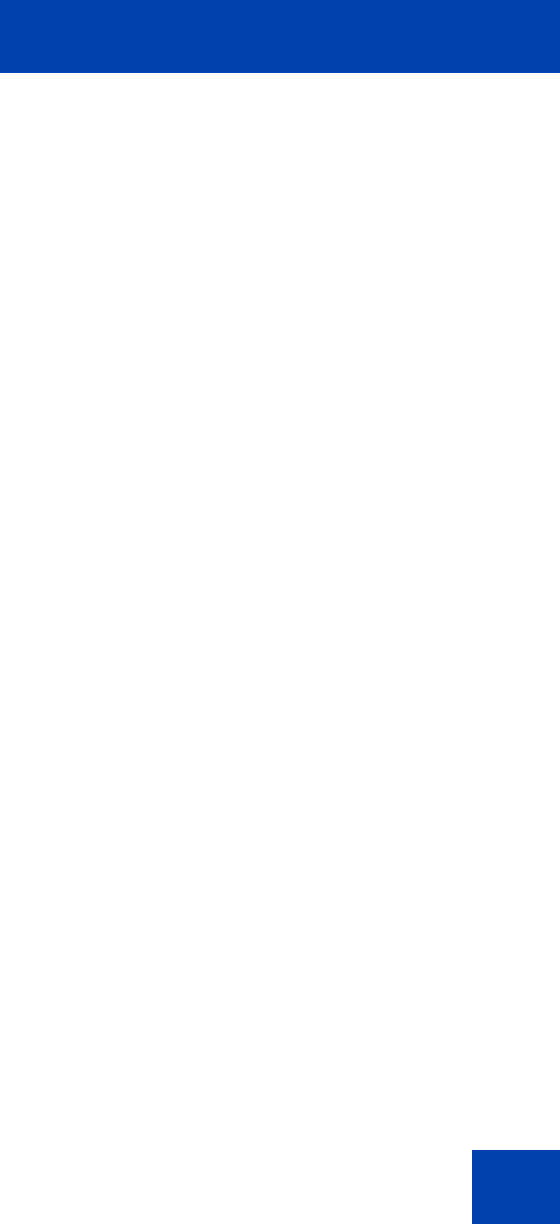
IP Softphone 2050 Settings
83
To use the Automatic (DHCP) method:
1. Select the Automatic (DHCP) check box.
2. From the Server list, select your server. You can choose from the
Primary, Secondary, or Application (GXAS) servers.
Note 1: Primary and Secondary servers are assigned by DHCP.
Using IP addresses and DNS names
If your communications server does not support DHCP, then you must
assign an IP address or DNS name manually.
To assign a manual IP address or DNS name, you must have the
following information about your communications server:
• IP address or DNS name
• Port number
• Server type
To assign an IP address or DNS name:
1. From the Server list, select the server you want to configure:
Primary, Secondary or Application.
2. Select IP and enter the IP address, or select Name and enter the
DNS name.
3. If the server is an Application server, select the Graphical check box.
The default port number shows in the Port text box.
4. If your server port number is different from the default number, enter
the correct number in the Port text box.
Note: Symposium call center agents must select the Symposium
check box.
Restoring defaults
To restore the settings dialog to its default settings, click Restore
Defaults.