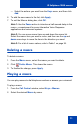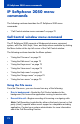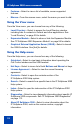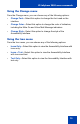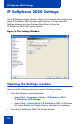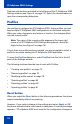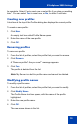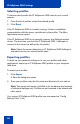- Nortel Communication Server 1000 IP Softphone 2050 User Guide
Table Of Contents
- Revision history
- Contents
- IP Softphone 2050 overview
- IP Softphone 2050 Call Control window
- IP Softphone 2050 Directories
- Installing and setting up the IP Softphone 2050
- Managing contacts from the Local Directory
- Adding contacts to a Local Directory
- Editing contacts in the Local Directory
- Deleting contacts from the Local Directory
- Finding contacts in the Local Directory
- Filtering a Local Directory
- Dialing from the Local Directory
- Managing Groups in the Shortcut Bar
- Using the Properties dialog box
- Linking to external directories
- Managing contacts from the CS 1000 Directory
- Managing IP Softphone 2050 calls
- IP Softphone 2050 Expansion Module
- IP Softphone 2050 Graphical External Application Server
- IP Softphone 2050 USB Headset Adapter
- IP Softphone 2050 macros
- IP Softphone 2050 menu commands
- IP Softphone 2050 Settings
- Opening the Settings window
- Using the Settings window
- Profiles
- Server
- License Servers
- Theme
- Features
- Macros
- Audio
- Sound Devices
- Hardware ID
- Advanced Audio
- Listener IP
- Notifications
- Hot Keys
- Text Replacements
- Lamp Sounds
- Key Type
- Language
- Expansion Module
- Personal Call Recording
- Plantronics USB Bluetooth Headset
- USB Headset
- About
- Accessibility Interface
- Configuring CS 1000 Directory user preferences
- IP Softphone 2050 Diagnostics
- Troubleshooting the IP Softphone 2050
- Index
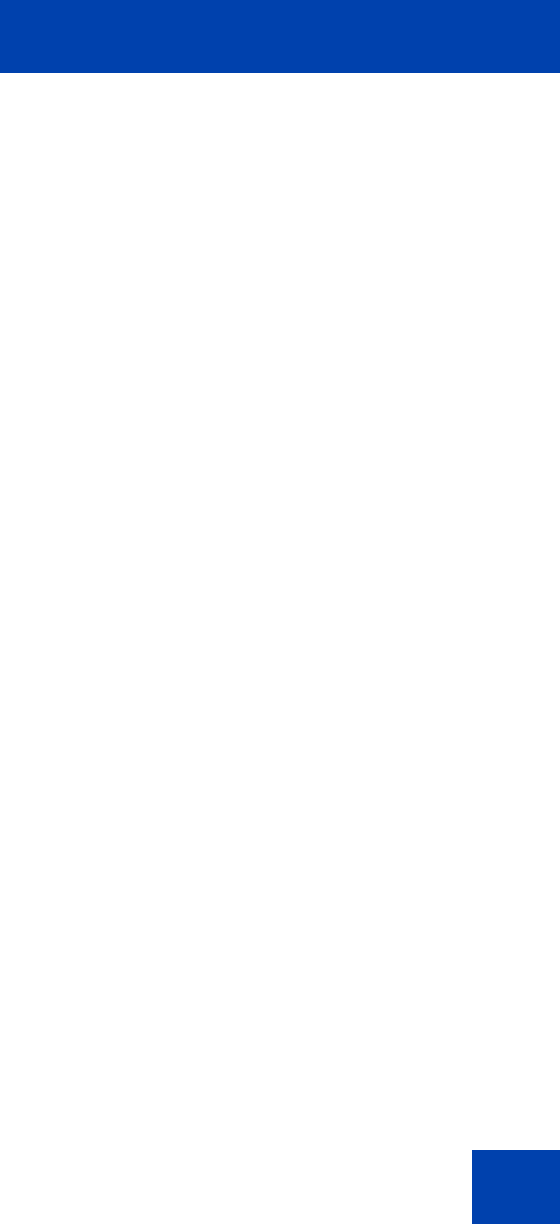
IP Softphone 2050 Settings
79
be complete. Select Yes to reset now or select No if you plan on resetting
later". You can select Yes to reset now, or No, to defer it until later.
Creating new profiles
A text box at the top of the Profiles dialog box displays the current profile.
To create a new profile:
1. Click New.
An empty text box called Profile Name opens.
2. Enter the name of the new profile.
3. Click OK.
Removing profiles
To remove a profile:
1. From the list of profiles, select the profile that you want to remove.
2. Click Remove.
A “Remove profile? Are you sure?” message appears.
3. Click Yes.
The profile is deleted from the list.
Note: My Server is a built-in profile name and cannot be deleted.
Modifying profile names
To modify a profile name:
1. From the list of profiles, select the profile that you want to modify.
2. Click Modify Name.
The Profile Name text box opens, with the name of the profile
highlighted.
3. Enter the new profile name.
4. Click OK.
The new name shows in the list.