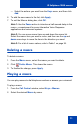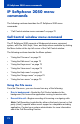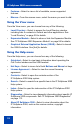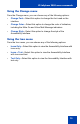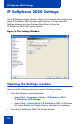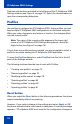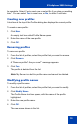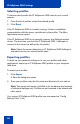- Nortel Communication Server 1000 IP Softphone 2050 User Guide
Table Of Contents
- Revision history
- Contents
- IP Softphone 2050 overview
- IP Softphone 2050 Call Control window
- IP Softphone 2050 Directories
- Installing and setting up the IP Softphone 2050
- Managing contacts from the Local Directory
- Adding contacts to a Local Directory
- Editing contacts in the Local Directory
- Deleting contacts from the Local Directory
- Finding contacts in the Local Directory
- Filtering a Local Directory
- Dialing from the Local Directory
- Managing Groups in the Shortcut Bar
- Using the Properties dialog box
- Linking to external directories
- Managing contacts from the CS 1000 Directory
- Managing IP Softphone 2050 calls
- IP Softphone 2050 Expansion Module
- IP Softphone 2050 Graphical External Application Server
- IP Softphone 2050 USB Headset Adapter
- IP Softphone 2050 macros
- IP Softphone 2050 menu commands
- IP Softphone 2050 Settings
- Opening the Settings window
- Using the Settings window
- Profiles
- Server
- License Servers
- Theme
- Features
- Macros
- Audio
- Sound Devices
- Hardware ID
- Advanced Audio
- Listener IP
- Notifications
- Hot Keys
- Text Replacements
- Lamp Sounds
- Key Type
- Language
- Expansion Module
- Personal Call Recording
- Plantronics USB Bluetooth Headset
- USB Headset
- About
- Accessibility Interface
- Configuring CS 1000 Directory user preferences
- IP Softphone 2050 Diagnostics
- Troubleshooting the IP Softphone 2050
- Index
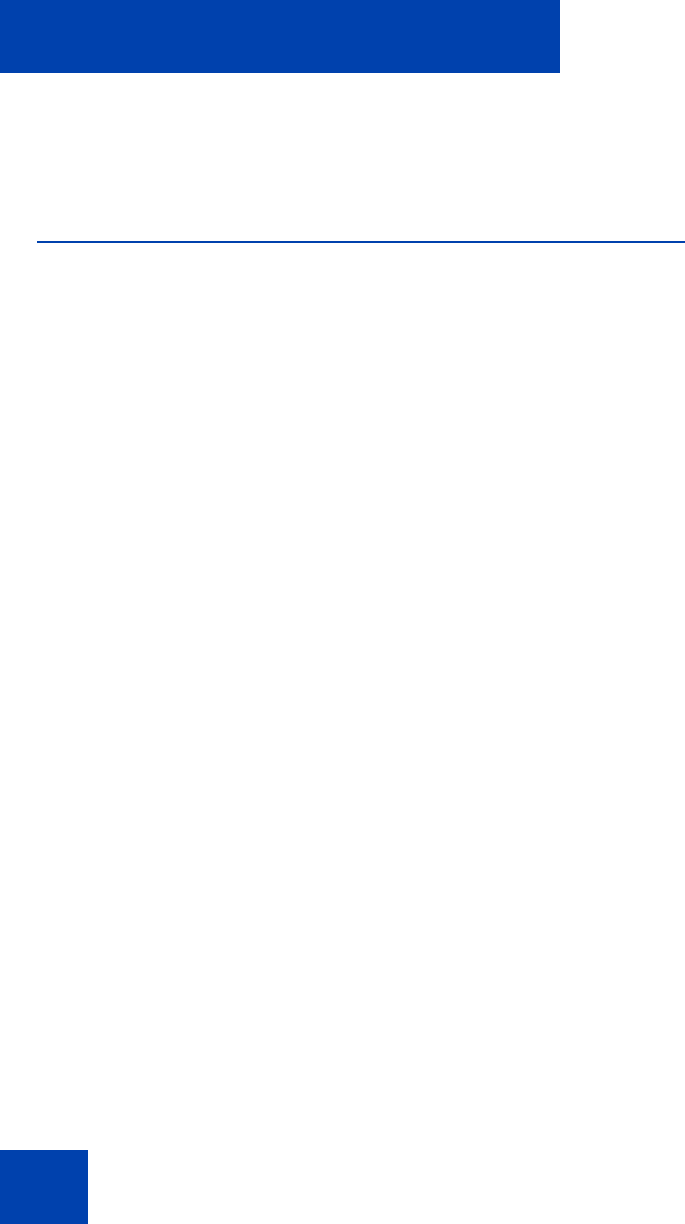
IP Softphone 2050 Settings
78
Features and functions are listed in the left pane of the IP Softphone 2050
Settings window (see Figure 5 on page 76). Select the desired feature to
open the corresponding dialog box.
Profiles
Use profiles to configure the IP Softphone 2050. Using profiles, you can
keep multiple IP Softphone 2050 configurations on the same computer.
When you make changes to any feature or function, the changes affect
only the current profile.
Note: The name of the current profile appears at the lower right
corner of all IP Softphone 2050 Settings dialog boxes, above the
Apply button (see Figure 5 on page 76).
If more than one profile has been created, you are prompted to select a
profile to use when starting the IP Softphone 2050 application.
To open the Profiles dialog box, select Profiles from the list in the left
pane of the Settings window.
The following sections describe how to work with Profiles:
• “Creating new profiles” on page 79
• “Removing profiles” on page 79
• “Modifying profile names” on page 79
• “Selecting profiles” on page 80
• “Exporting profiles” on page 80
• “Importing profiles” on page 81
Reset button
When you select the Reset button in the following procedures, the phone
resets immediately without any warning.
However, if you make a change to the settings and select Apply or OK,
the phone indicates that a reset needs to take place. A warning message
appears—"IP softphone 2050 must reset for the configuration changes to