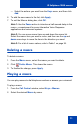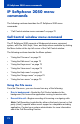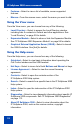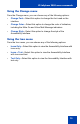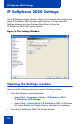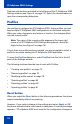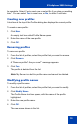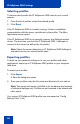- Nortel Communication Server 1000 IP Softphone 2050 User Guide
Table Of Contents
- Revision history
- Contents
- IP Softphone 2050 overview
- IP Softphone 2050 Call Control window
- IP Softphone 2050 Directories
- Installing and setting up the IP Softphone 2050
- Managing contacts from the Local Directory
- Adding contacts to a Local Directory
- Editing contacts in the Local Directory
- Deleting contacts from the Local Directory
- Finding contacts in the Local Directory
- Filtering a Local Directory
- Dialing from the Local Directory
- Managing Groups in the Shortcut Bar
- Using the Properties dialog box
- Linking to external directories
- Managing contacts from the CS 1000 Directory
- Managing IP Softphone 2050 calls
- IP Softphone 2050 Expansion Module
- IP Softphone 2050 Graphical External Application Server
- IP Softphone 2050 USB Headset Adapter
- IP Softphone 2050 macros
- IP Softphone 2050 menu commands
- IP Softphone 2050 Settings
- Opening the Settings window
- Using the Settings window
- Profiles
- Server
- License Servers
- Theme
- Features
- Macros
- Audio
- Sound Devices
- Hardware ID
- Advanced Audio
- Listener IP
- Notifications
- Hot Keys
- Text Replacements
- Lamp Sounds
- Key Type
- Language
- Expansion Module
- Personal Call Recording
- Plantronics USB Bluetooth Headset
- USB Headset
- About
- Accessibility Interface
- Configuring CS 1000 Directory user preferences
- IP Softphone 2050 Diagnostics
- Troubleshooting the IP Softphone 2050
- Index
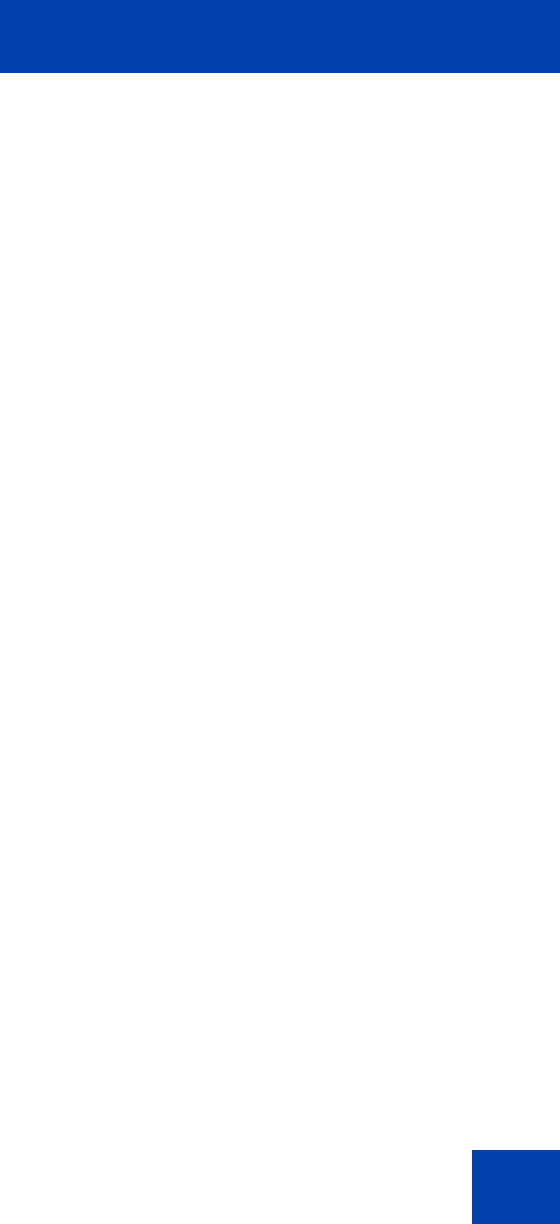
IP Softphone 2050 menu commands
73
• Settings—Opens the Settings window and the various tabs.
Using the Edit menu
From the Edit menu, you can choose from any of the following:
• Copy—Copies the contents in the display window for use in other
applications.
• Paste—Pastes phone numbers or other dialable strings copied from
other applications.
• Input Mode—Selects method that the application uses to interpret
input from the keyboard. The two methods are:
— Numeric—Select Numeric and the IP Softphone 2050 interprets
keyboard characters (a 1-800 number, for example) as single
numbers for dialing.
— Alphabetic—Select Alphabetic and the IP Softphone 2050
interprets each keyboard character as a multiple number. For
example, pressing 1 will result in two 1’s. Pressing 2 will result in
four 2’s.
Using the Keys menu
From the Keys menu, you can choose from any of the following:
• Headset/Handset—Select to answer an incoming call, or obtain a
dial tone to make a call.
• Handsfree—Select to answer or make a call using the handsfree
speaker. To set the desired speaker, select File > Settings > Sound
Devices. From Handsfree/Ringing/Paging device, select your
Speaker from the speakers list.
• Answer—Select to answer an incoming call or obtain a dial tone.
• Goodbye—Select to end a call.
• Hold—Select to put an active call on hold.
• Mute—Select to place your call on mute. You can hear the caller, but
the caller cannot hear you.
• Send—Select to confirm menu selections and terminate input
sequences.