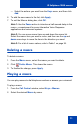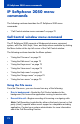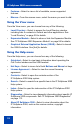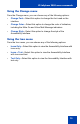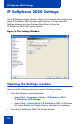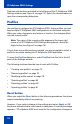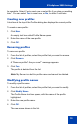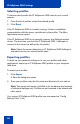- Nortel Communication Server 1000 IP Softphone 2050 User Guide
Table Of Contents
- Revision history
- Contents
- IP Softphone 2050 overview
- IP Softphone 2050 Call Control window
- IP Softphone 2050 Directories
- Installing and setting up the IP Softphone 2050
- Managing contacts from the Local Directory
- Adding contacts to a Local Directory
- Editing contacts in the Local Directory
- Deleting contacts from the Local Directory
- Finding contacts in the Local Directory
- Filtering a Local Directory
- Dialing from the Local Directory
- Managing Groups in the Shortcut Bar
- Using the Properties dialog box
- Linking to external directories
- Managing contacts from the CS 1000 Directory
- Managing IP Softphone 2050 calls
- IP Softphone 2050 Expansion Module
- IP Softphone 2050 Graphical External Application Server
- IP Softphone 2050 USB Headset Adapter
- IP Softphone 2050 macros
- IP Softphone 2050 menu commands
- IP Softphone 2050 Settings
- Opening the Settings window
- Using the Settings window
- Profiles
- Server
- License Servers
- Theme
- Features
- Macros
- Audio
- Sound Devices
- Hardware ID
- Advanced Audio
- Listener IP
- Notifications
- Hot Keys
- Text Replacements
- Lamp Sounds
- Key Type
- Language
- Expansion Module
- Personal Call Recording
- Plantronics USB Bluetooth Headset
- USB Headset
- About
- Accessibility Interface
- Configuring CS 1000 Directory user preferences
- IP Softphone 2050 Diagnostics
- Troubleshooting the IP Softphone 2050
- Index
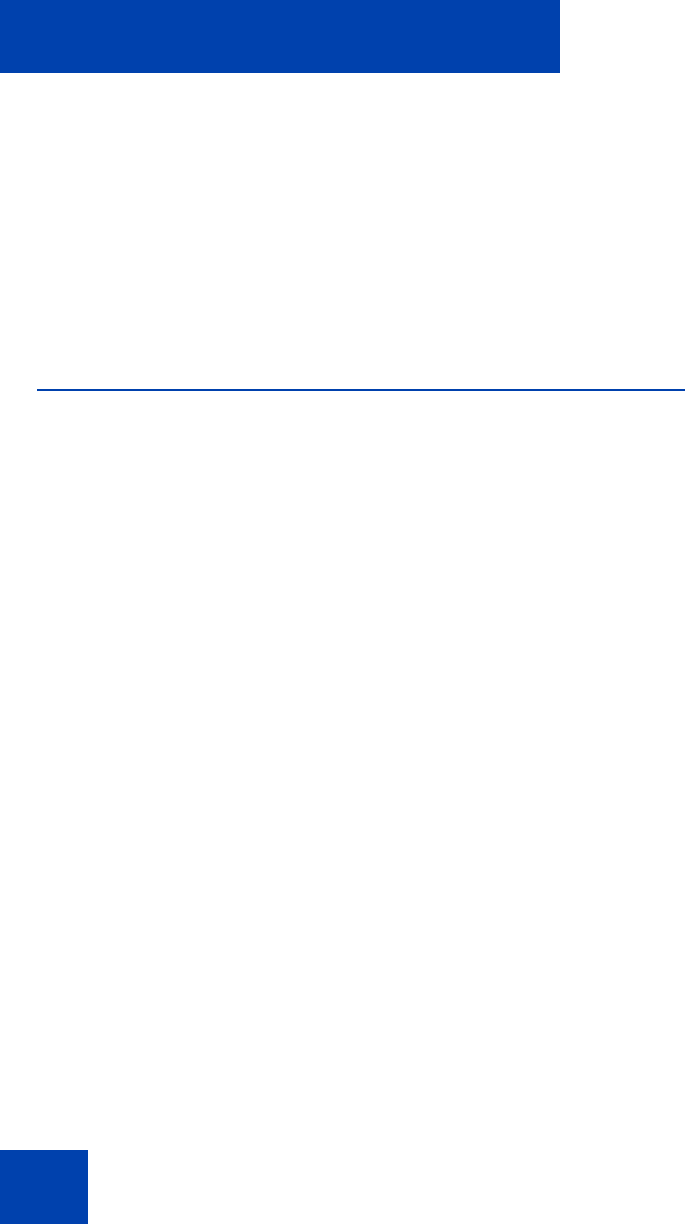
IP Softphone 2050 menu commands
72
IP Softphone 2050 menu
commands
The following sections describes the IP Softphone 2050 menu
commands:
• “Call Control window menu command” on page 72
Call Control window menu command
The IP Softphone 2050 supports a Windows-style menu command
system, with File, Edit, Keys, View, and Help menus available by clicking
the Menu button at the top left corner of the Call Control window.
The following sections describe the Menu options:
• “Using the File menu” on page 72
• “Using the Edit menu” on page 73
• “Using the Keys menu” on page 73
• “Using the View menu” on page 74
• “Using the Help menu” on page 74
• “Using the Change menu” on page 75
• “Using the Icon menu” on page 75
Using the File menu
From the File menu, you can choose from any of the following:
• Run in background—Sends the Call Control window to the
background, but leaves the application running to receive calls.
• Record this call—Begins recording all incoming or outgoing calls.
Note: Call Recording (controlled by either a third party (server) or first
party (client)) requires either server support or a separate recording
application. Contact your system administrator for more information
about the Call Recording function.