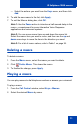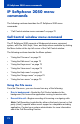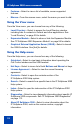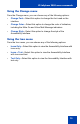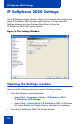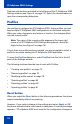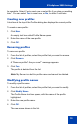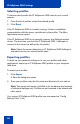- Nortel Communication Server 1000 IP Softphone 2050 User Guide
Table Of Contents
- Revision history
- Contents
- IP Softphone 2050 overview
- IP Softphone 2050 Call Control window
- IP Softphone 2050 Directories
- Installing and setting up the IP Softphone 2050
- Managing contacts from the Local Directory
- Adding contacts to a Local Directory
- Editing contacts in the Local Directory
- Deleting contacts from the Local Directory
- Finding contacts in the Local Directory
- Filtering a Local Directory
- Dialing from the Local Directory
- Managing Groups in the Shortcut Bar
- Using the Properties dialog box
- Linking to external directories
- Managing contacts from the CS 1000 Directory
- Managing IP Softphone 2050 calls
- IP Softphone 2050 Expansion Module
- IP Softphone 2050 Graphical External Application Server
- IP Softphone 2050 USB Headset Adapter
- IP Softphone 2050 macros
- IP Softphone 2050 menu commands
- IP Softphone 2050 Settings
- Opening the Settings window
- Using the Settings window
- Profiles
- Server
- License Servers
- Theme
- Features
- Macros
- Audio
- Sound Devices
- Hardware ID
- Advanced Audio
- Listener IP
- Notifications
- Hot Keys
- Text Replacements
- Lamp Sounds
- Key Type
- Language
- Expansion Module
- Personal Call Recording
- Plantronics USB Bluetooth Headset
- USB Headset
- About
- Accessibility Interface
- Configuring CS 1000 Directory user preferences
- IP Softphone 2050 Diagnostics
- Troubleshooting the IP Softphone 2050
- Index
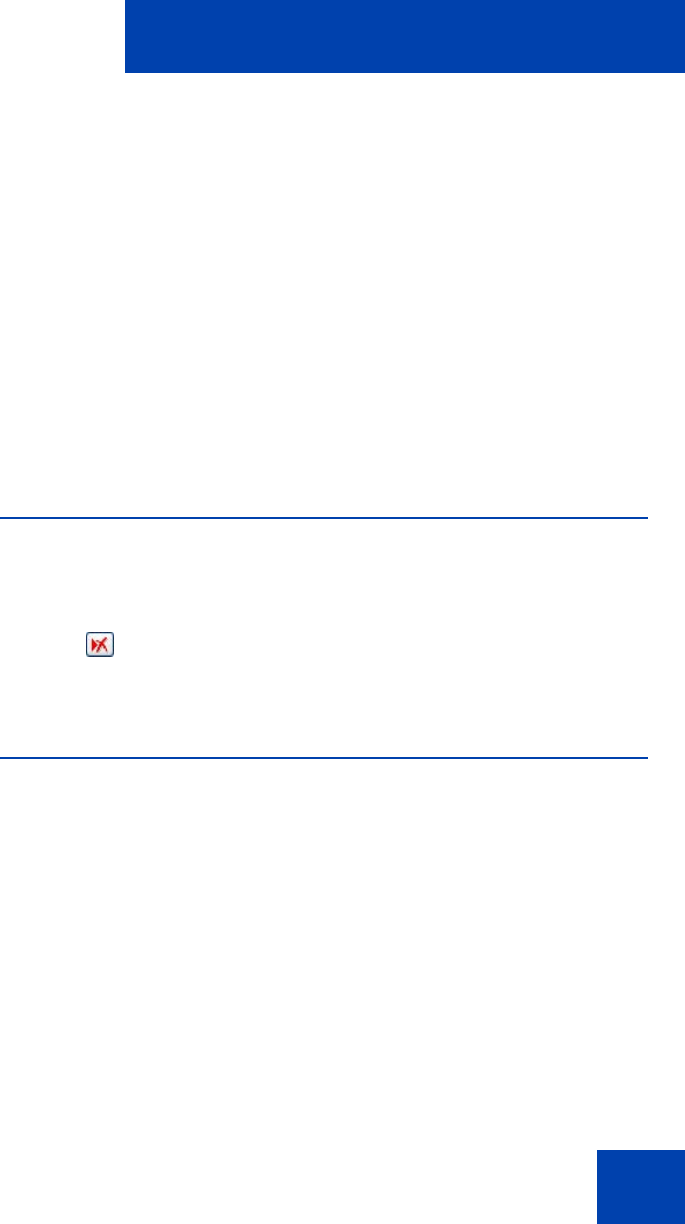
IP Softphone 2050 macros
71
— Select the actions you want from the Keys menu, and then click
Add.
6. To add the new macro to the list, click Apply.
7. To exit the Macros dialog box, click OK .
Note 1: Use the Pause action to introduce a half-second delay in the
macro—a requirement for some Interactive Voice Response
applications and voicemail systems.
Note 2: You can move macro items up and down the macro list.
Select the macro item you want to move, and then use the up and
down arrow keys to move the item in the direction you need.
Note 3: For a list of macro values, refer to Table 1 on page 24.
Deleting a macro
To delete a macro:
1. From the Macro menu, select the macro you want to delete.
2. Click Delete Macro. This clears the macro.
3. To finalize the change, press Apply.
Playing a macro
You can play macros to dial telephone numbers or access your voicemail.
To play a macro:
1. From the Call Control window, select Keys > Macros.
2. Select the desired Macro by name.