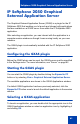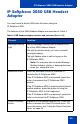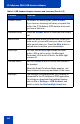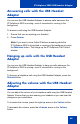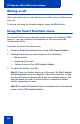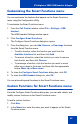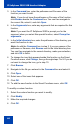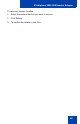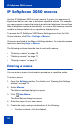- Nortel Communication Server 1000 IP Softphone 2050 User Guide
Table Of Contents
- Revision history
- Contents
- IP Softphone 2050 overview
- IP Softphone 2050 Call Control window
- IP Softphone 2050 Directories
- Installing and setting up the IP Softphone 2050
- Managing contacts from the Local Directory
- Adding contacts to a Local Directory
- Editing contacts in the Local Directory
- Deleting contacts from the Local Directory
- Finding contacts in the Local Directory
- Filtering a Local Directory
- Dialing from the Local Directory
- Managing Groups in the Shortcut Bar
- Using the Properties dialog box
- Linking to external directories
- Managing contacts from the CS 1000 Directory
- Managing IP Softphone 2050 calls
- IP Softphone 2050 Expansion Module
- IP Softphone 2050 Graphical External Application Server
- IP Softphone 2050 USB Headset Adapter
- IP Softphone 2050 macros
- IP Softphone 2050 menu commands
- IP Softphone 2050 Settings
- Opening the Settings window
- Using the Settings window
- Profiles
- Server
- License Servers
- Theme
- Features
- Macros
- Audio
- Sound Devices
- Hardware ID
- Advanced Audio
- Listener IP
- Notifications
- Hot Keys
- Text Replacements
- Lamp Sounds
- Key Type
- Language
- Expansion Module
- Personal Call Recording
- Plantronics USB Bluetooth Headset
- USB Headset
- About
- Accessibility Interface
- Configuring CS 1000 Directory user preferences
- IP Softphone 2050 Diagnostics
- Troubleshooting the IP Softphone 2050
- Index
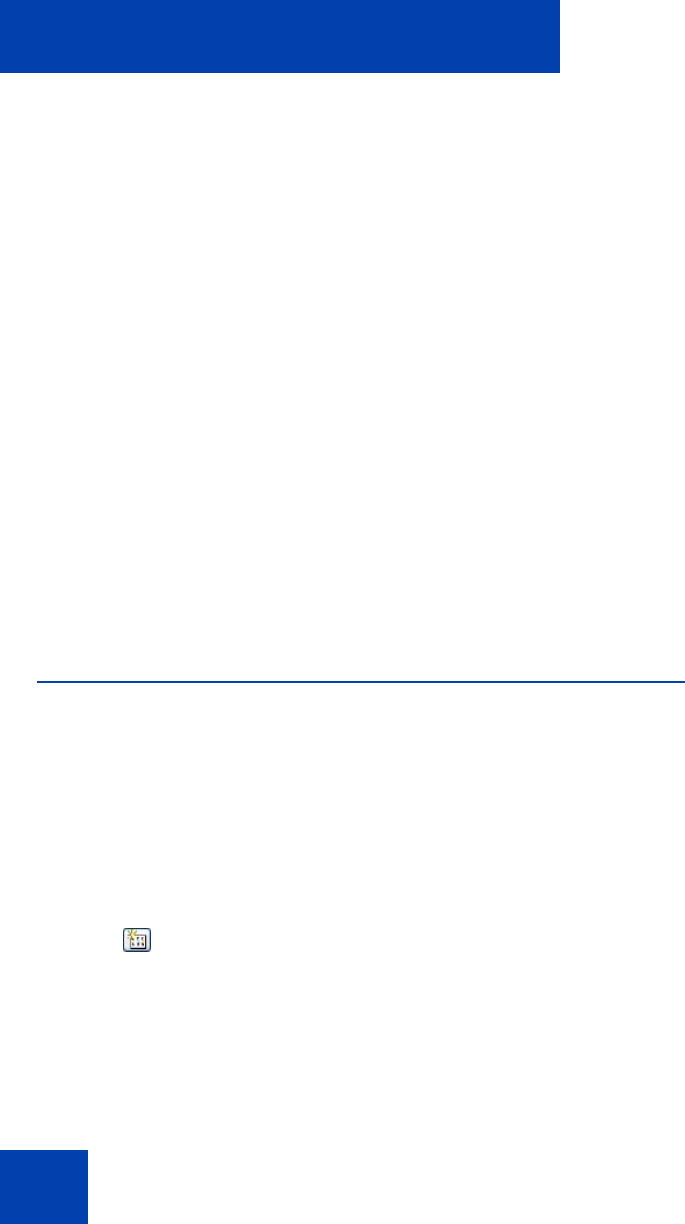
IP Softphone 2050 macros
70
IP Softphone 2050 macros
Use the IP Softphone 2050 to enter macros. A macro is a sequence of
keystrokes that you can use to automate repetitive actions. For example,
you can program a macro that selects a particular telephone line and then
dials a telephone number automatically, or a macro that ensures a certain
number is always dialed out on a particular telephone line.
To access the IP Softphone 2050 Macro Settings menu from the Call
Control window, click File > Settings > Macros.
All macros are listed in the Macros Settings window. You can also access
macros by selecting Keys > Macros.
The following sections describe how to work with macros:
• “Entering a macro” on page 70
• “Deleting a macro” on page 71
• “Playing a macro” on page 71
Entering a macro
You can enter a macro to automate a procedure or repetitive action.
To enter a macro:
1. Open the Settings window. For details, see “Opening the Settings
window” on page 76.
2. Select Macros.
The Macros settings dialog box opens.
3. Click New Macro.
The New Macros dialog box opens.
4. Enter the name of your new macro.
5. Create the macro using a combination of the following:
— To enter numbers, click the dialpad.