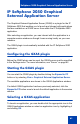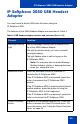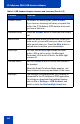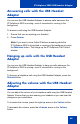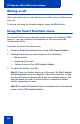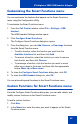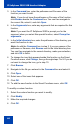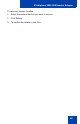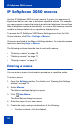- Nortel Communication Server 1000 IP Softphone 2050 User Guide
Table Of Contents
- Revision history
- Contents
- IP Softphone 2050 overview
- IP Softphone 2050 Call Control window
- IP Softphone 2050 Directories
- Installing and setting up the IP Softphone 2050
- Managing contacts from the Local Directory
- Adding contacts to a Local Directory
- Editing contacts in the Local Directory
- Deleting contacts from the Local Directory
- Finding contacts in the Local Directory
- Filtering a Local Directory
- Dialing from the Local Directory
- Managing Groups in the Shortcut Bar
- Using the Properties dialog box
- Linking to external directories
- Managing contacts from the CS 1000 Directory
- Managing IP Softphone 2050 calls
- IP Softphone 2050 Expansion Module
- IP Softphone 2050 Graphical External Application Server
- IP Softphone 2050 USB Headset Adapter
- IP Softphone 2050 macros
- IP Softphone 2050 menu commands
- IP Softphone 2050 Settings
- Opening the Settings window
- Using the Settings window
- Profiles
- Server
- License Servers
- Theme
- Features
- Macros
- Audio
- Sound Devices
- Hardware ID
- Advanced Audio
- Listener IP
- Notifications
- Hot Keys
- Text Replacements
- Lamp Sounds
- Key Type
- Language
- Expansion Module
- Personal Call Recording
- Plantronics USB Bluetooth Headset
- USB Headset
- About
- Accessibility Interface
- Configuring CS 1000 Directory user preferences
- IP Softphone 2050 Diagnostics
- Troubleshooting the IP Softphone 2050
- Index
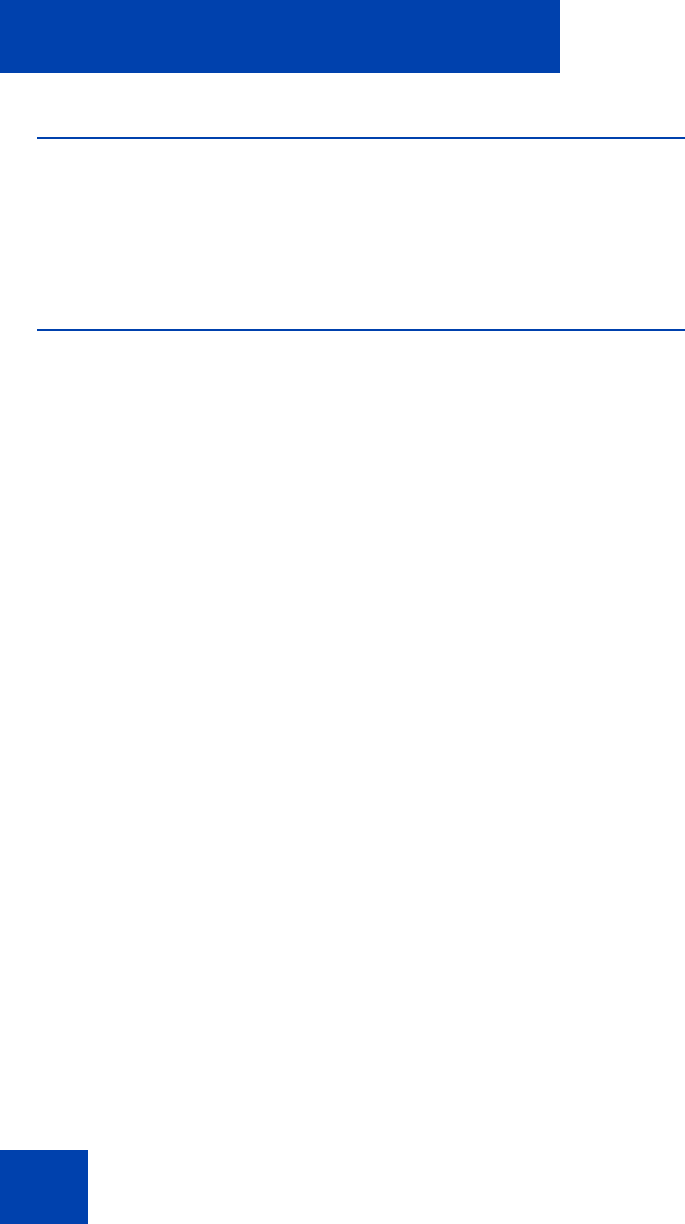
IP Softphone 2050 USB Headset Adapter
66
Muting a call
When you mute a call, you can still hear your caller, but your caller cannot
hear you.
To mute a call using the Headset adapter, press the Mute button.
Using the Smart Functions menu
The Smart Functions menu provides quick access to IP Softphone 2050
features. You can customize what appears on this menu using the
Configuration Utility.
To access the Smart Functions menu:
1. Press the Smart Functions button on the USB Headset Adapter.
2. Highlight the feature you want using one of the following:
— Mouse pointer
— Keyboard arrow keys
— Volume button on the USB Headset Adapter
3. To select the feature, click OK.
Note 1: If only one feature shows up in the menu, the Don't display
this dialog again check box appears. Select this check box to map
the Smart Function button directly to that one available feature. You
can then press the Smart Function button to execute the feature
directly, bypassing the menu.
Note 2: The Smart Functions button is available only on the desktop
version of the USB Headset Adapter.