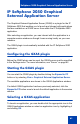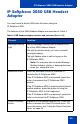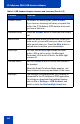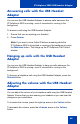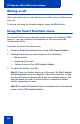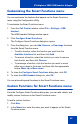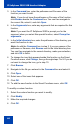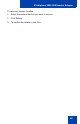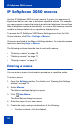- Nortel Communication Server 1000 IP Softphone 2050 User Guide
Table Of Contents
- Revision history
- Contents
- IP Softphone 2050 overview
- IP Softphone 2050 Call Control window
- IP Softphone 2050 Directories
- Installing and setting up the IP Softphone 2050
- Managing contacts from the Local Directory
- Adding contacts to a Local Directory
- Editing contacts in the Local Directory
- Deleting contacts from the Local Directory
- Finding contacts in the Local Directory
- Filtering a Local Directory
- Dialing from the Local Directory
- Managing Groups in the Shortcut Bar
- Using the Properties dialog box
- Linking to external directories
- Managing contacts from the CS 1000 Directory
- Managing IP Softphone 2050 calls
- IP Softphone 2050 Expansion Module
- IP Softphone 2050 Graphical External Application Server
- IP Softphone 2050 USB Headset Adapter
- IP Softphone 2050 macros
- IP Softphone 2050 menu commands
- IP Softphone 2050 Settings
- Opening the Settings window
- Using the Settings window
- Profiles
- Server
- License Servers
- Theme
- Features
- Macros
- Audio
- Sound Devices
- Hardware ID
- Advanced Audio
- Listener IP
- Notifications
- Hot Keys
- Text Replacements
- Lamp Sounds
- Key Type
- Language
- Expansion Module
- Personal Call Recording
- Plantronics USB Bluetooth Headset
- USB Headset
- About
- Accessibility Interface
- Configuring CS 1000 Directory user preferences
- IP Softphone 2050 Diagnostics
- Troubleshooting the IP Softphone 2050
- Index
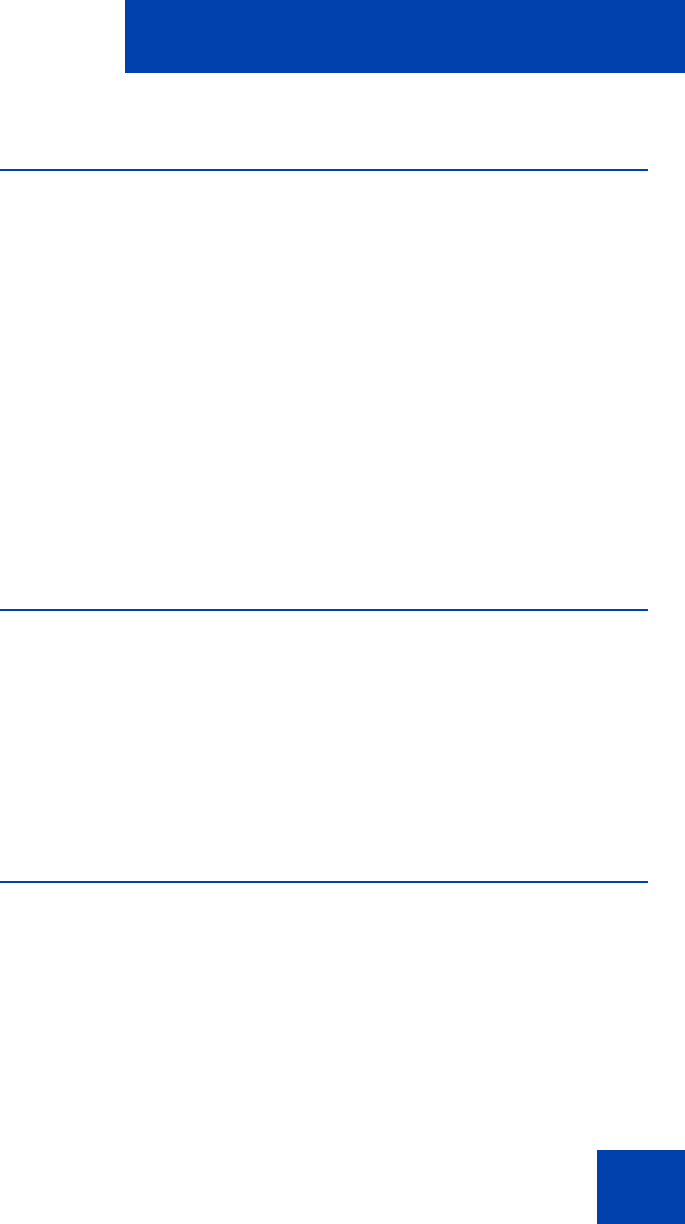
IP Softphone 2050 USB Headset Adapter
65
Answering calls with the USB Headset
Adapter
You can use the USB Headset Adapter to answer calls whenever the
IP Softphone 2050 is running—even if minimized or running in the
background.
To answer a call using the USB Headset Adapter:
1. Ensure that you are wearing your headset.
2. Press Answer.
Note: If you want to view Caller ID before answering while the
IP Softphone 2050 is minimized or running in the background, press
the Maximize button. This brings up the IP Softphone Call Control
window.
Hanging up calls with the USB Headset
Adapter
You can use the USB Headset Adapter to hang up calls whenever the
IP Softphone 2050 is running—even if minimized or running in the
background.
To hang up a telephone call using the USB Headset Adapter, press the
Release button.
Adjusting the volume with the USB Headset
Adapter
You can adjust the volume of your telephone calls using the USB Headset
Adapter. Ensure that you are wearing your headset so you can hear the
changes as you make them.
To increase the volume, press the right up arrow on the Volume button.
To decrease the volume, press the left down arrow on the Volume
button.