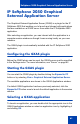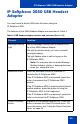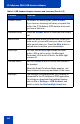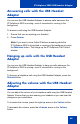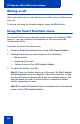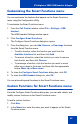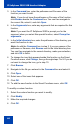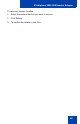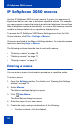- Nortel Communication Server 1000 IP Softphone 2050 User Guide
Table Of Contents
- Revision history
- Contents
- IP Softphone 2050 overview
- IP Softphone 2050 Call Control window
- IP Softphone 2050 Directories
- Installing and setting up the IP Softphone 2050
- Managing contacts from the Local Directory
- Adding contacts to a Local Directory
- Editing contacts in the Local Directory
- Deleting contacts from the Local Directory
- Finding contacts in the Local Directory
- Filtering a Local Directory
- Dialing from the Local Directory
- Managing Groups in the Shortcut Bar
- Using the Properties dialog box
- Linking to external directories
- Managing contacts from the CS 1000 Directory
- Managing IP Softphone 2050 calls
- IP Softphone 2050 Expansion Module
- IP Softphone 2050 Graphical External Application Server
- IP Softphone 2050 USB Headset Adapter
- IP Softphone 2050 macros
- IP Softphone 2050 menu commands
- IP Softphone 2050 Settings
- Opening the Settings window
- Using the Settings window
- Profiles
- Server
- License Servers
- Theme
- Features
- Macros
- Audio
- Sound Devices
- Hardware ID
- Advanced Audio
- Listener IP
- Notifications
- Hot Keys
- Text Replacements
- Lamp Sounds
- Key Type
- Language
- Expansion Module
- Personal Call Recording
- Plantronics USB Bluetooth Headset
- USB Headset
- About
- Accessibility Interface
- Configuring CS 1000 Directory user preferences
- IP Softphone 2050 Diagnostics
- Troubleshooting the IP Softphone 2050
- Index
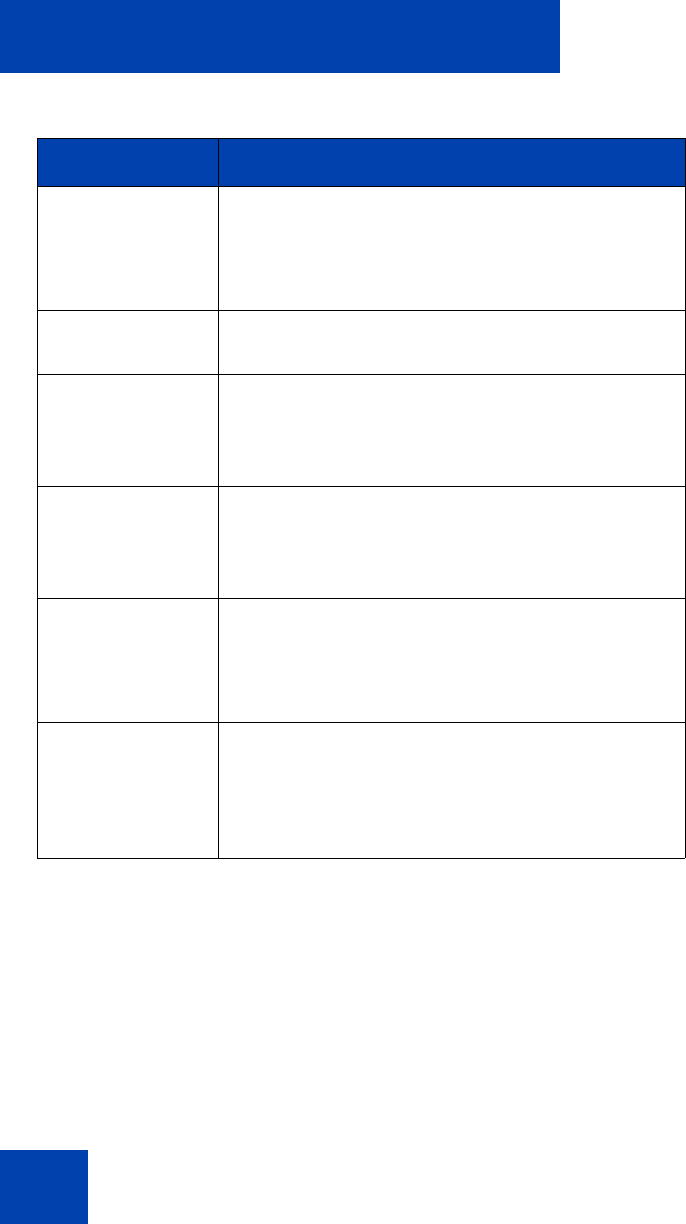
IP Softphone 2050 USB Headset Adapter
64
Answer button To answer an incoming call, press Answer.
If you have no incoming call when you press this
button, the IP Softphone 2050 selects a line and
you hear a dial tone.
Release button Press the Release button to terminate the current
call.
Mute button Press the Mute button to mute a call. When you
mute a call, you can still hear your caller, but your
caller cannot hear you. Press the Mute button a
second time to resume your conversation.
Mute light You can find the Mute light beside the Mute
button. With a call on mute, the Mute light
illuminates. With a call off mute, the Mute light
remains off.
Volume button Use the Volume button to control the volume of
the headset.
When the Smart Functions Menu appears, use
these buttons to move up and down in the menu.
Backlight The backlight illuminates when your headset is
connected to the IP Softphone 2050 application.
To activate or deactivate the backlight feature,
click on File > Settings > USB Headset, and
select or clear the Use backlight check box.
Table 3: USB Headset Adapter elements and functions (Part 2 of 2)
Element Function