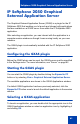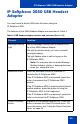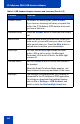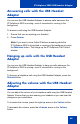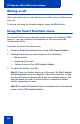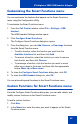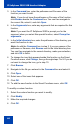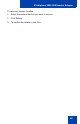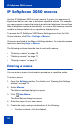- Nortel Communication Server 1000 IP Softphone 2050 User Guide
Table Of Contents
- Revision history
- Contents
- IP Softphone 2050 overview
- IP Softphone 2050 Call Control window
- IP Softphone 2050 Directories
- Installing and setting up the IP Softphone 2050
- Managing contacts from the Local Directory
- Adding contacts to a Local Directory
- Editing contacts in the Local Directory
- Deleting contacts from the Local Directory
- Finding contacts in the Local Directory
- Filtering a Local Directory
- Dialing from the Local Directory
- Managing Groups in the Shortcut Bar
- Using the Properties dialog box
- Linking to external directories
- Managing contacts from the CS 1000 Directory
- Managing IP Softphone 2050 calls
- IP Softphone 2050 Expansion Module
- IP Softphone 2050 Graphical External Application Server
- IP Softphone 2050 USB Headset Adapter
- IP Softphone 2050 macros
- IP Softphone 2050 menu commands
- IP Softphone 2050 Settings
- Opening the Settings window
- Using the Settings window
- Profiles
- Server
- License Servers
- Theme
- Features
- Macros
- Audio
- Sound Devices
- Hardware ID
- Advanced Audio
- Listener IP
- Notifications
- Hot Keys
- Text Replacements
- Lamp Sounds
- Key Type
- Language
- Expansion Module
- Personal Call Recording
- Plantronics USB Bluetooth Headset
- USB Headset
- About
- Accessibility Interface
- Configuring CS 1000 Directory user preferences
- IP Softphone 2050 Diagnostics
- Troubleshooting the IP Softphone 2050
- Index

IP Softphone 2050 USB Headset Adapter
63
IP Softphone 2050 USB Headset
Adapter
You must install a Nortel USB Audio kit before using the
IP Softphone 2050.
The features of the USB Headset Adapter are described in Table 3.
Table 3: USB Headset Adapter elements and functions (Part 1 of 2)
Element Function
Message Waiting
light
The red Message Waiting light is located at the
top of the USB Headset Adapter.
The light illuminates when you have voicemail
messages waiting.
The light flashes when a call is ringing on the
IP Softphone 2050.
Note: You may also hear an audio Message
Waiting Indicator (stutter or beeping dial tone)
when you obtain dial tone.
Maximize button Press the Maximize button to maximize or
minimize the IP Softphone 2050.
If the IP Softphone 2050 is minimized, press this
button to maximize the IP Softphone 2050
window.
If the IP Softphone 2050 is maximized but behind
another window, press this button to bring the
IP Softphone 2050 to the foreground.
If the IP Softphone 2050 is maximized, press this
button to minimize the IP Softphone 2050.
Smart Functions
button
Available on the desktop adapter only. Press this
button to access the Smart Functions menu. For
more information, see “Using the Smart Functions
menu” on page 66.