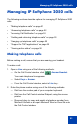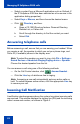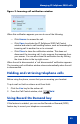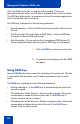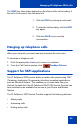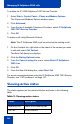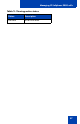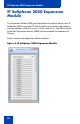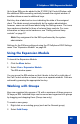- Nortel Communication Server 1000 IP Softphone 2050 User Guide
Table Of Contents
- Revision history
- Contents
- IP Softphone 2050 overview
- IP Softphone 2050 Call Control window
- IP Softphone 2050 Directories
- Installing and setting up the IP Softphone 2050
- Managing contacts from the Local Directory
- Adding contacts to a Local Directory
- Editing contacts in the Local Directory
- Deleting contacts from the Local Directory
- Finding contacts in the Local Directory
- Filtering a Local Directory
- Dialing from the Local Directory
- Managing Groups in the Shortcut Bar
- Using the Properties dialog box
- Linking to external directories
- Managing contacts from the CS 1000 Directory
- Managing IP Softphone 2050 calls
- IP Softphone 2050 Expansion Module
- IP Softphone 2050 Graphical External Application Server
- IP Softphone 2050 USB Headset Adapter
- IP Softphone 2050 macros
- IP Softphone 2050 menu commands
- IP Softphone 2050 Settings
- Opening the Settings window
- Using the Settings window
- Profiles
- Server
- License Servers
- Theme
- Features
- Macros
- Audio
- Sound Devices
- Hardware ID
- Advanced Audio
- Listener IP
- Notifications
- Hot Keys
- Text Replacements
- Lamp Sounds
- Key Type
- Language
- Expansion Module
- Personal Call Recording
- Plantronics USB Bluetooth Headset
- USB Headset
- About
- Accessibility Interface
- Configuring CS 1000 Directory user preferences
- IP Softphone 2050 Diagnostics
- Troubleshooting the IP Softphone 2050
- Index
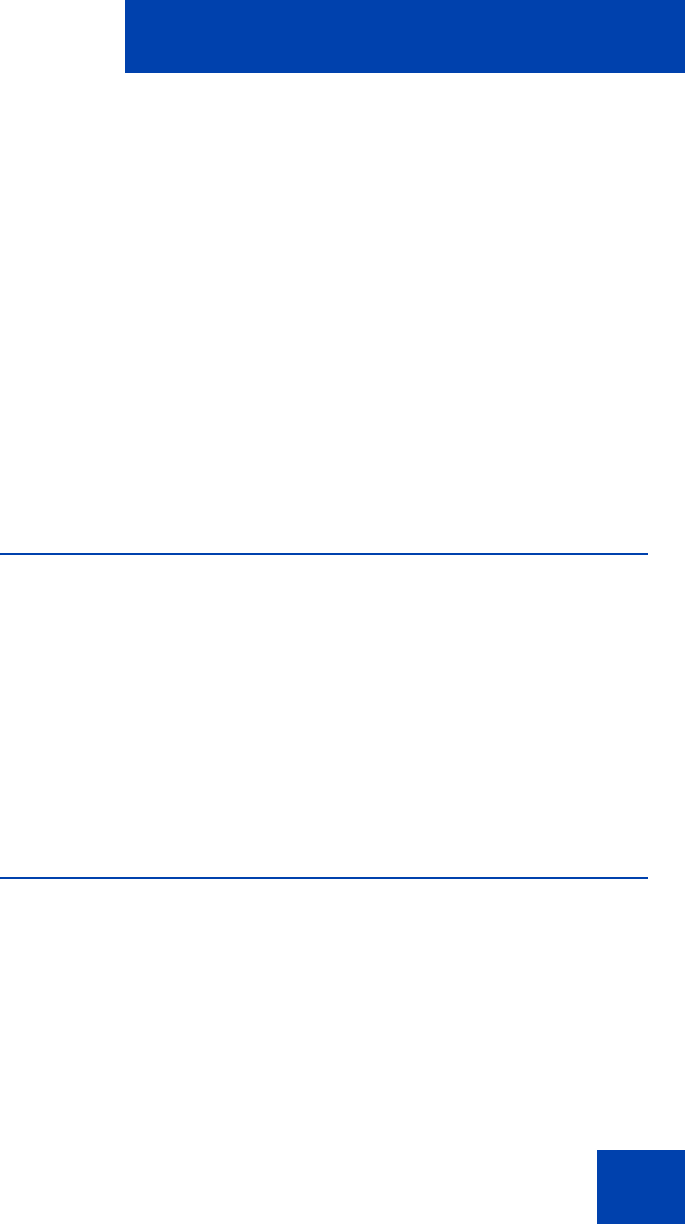
IP Softphone 2050 Expansion Module
59
Up to three EMs can be added to the IP 2050 Call Control Window, with
the additional EMs cascading vertically beneath the original window. A
scrollbar allows access to additional keys.
Each key has a label and an icon indicating the state of the assigned
client. The labels are set automatically by the system administrator;
however, users can edit these labels using the Settings menu. The icons
have cadences identical to those of external lamp controls. For more
information on lamp control cadences, see “Setting external lamp
controls” on page 97.
Note: Key assignment for the EM is performed by the system
administrator.
Settings for the EM are configured using the IP Softphone 2050 Settings
menu. See “Expansion Module” on page 95.
Using the Expansion Module
To launch the Expansion Module:
1. Click the Menu button.
2. Select View > Expansion Module.
The EM window opens.
You can move the EM window so that it docks to the left or right side of
the Call Control window or leave it open as a separate window. Calls are
retrieved by pressing the appropriate line key.
Working with Groups
Keys are organized into groups of 18, with a maximum of three groups or
54 keys per EM. Individual keys can be moved and organized into groups
by dragging and dropping them (Group view only).
To create a new group:
1. Right-click on an existing group (such as the General group).
2. Select Add Group.