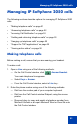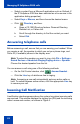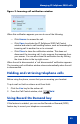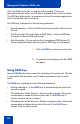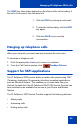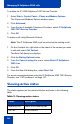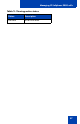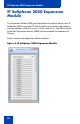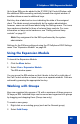- Nortel Communication Server 1000 IP Softphone 2050 User Guide
Table Of Contents
- Revision history
- Contents
- IP Softphone 2050 overview
- IP Softphone 2050 Call Control window
- IP Softphone 2050 Directories
- Installing and setting up the IP Softphone 2050
- Managing contacts from the Local Directory
- Adding contacts to a Local Directory
- Editing contacts in the Local Directory
- Deleting contacts from the Local Directory
- Finding contacts in the Local Directory
- Filtering a Local Directory
- Dialing from the Local Directory
- Managing Groups in the Shortcut Bar
- Using the Properties dialog box
- Linking to external directories
- Managing contacts from the CS 1000 Directory
- Managing IP Softphone 2050 calls
- IP Softphone 2050 Expansion Module
- IP Softphone 2050 Graphical External Application Server
- IP Softphone 2050 USB Headset Adapter
- IP Softphone 2050 macros
- IP Softphone 2050 menu commands
- IP Softphone 2050 Settings
- Opening the Settings window
- Using the Settings window
- Profiles
- Server
- License Servers
- Theme
- Features
- Macros
- Audio
- Sound Devices
- Hardware ID
- Advanced Audio
- Listener IP
- Notifications
- Hot Keys
- Text Replacements
- Lamp Sounds
- Key Type
- Language
- Expansion Module
- Personal Call Recording
- Plantronics USB Bluetooth Headset
- USB Headset
- About
- Accessibility Interface
- Configuring CS 1000 Directory user preferences
- IP Softphone 2050 Diagnostics
- Troubleshooting the IP Softphone 2050
- Index
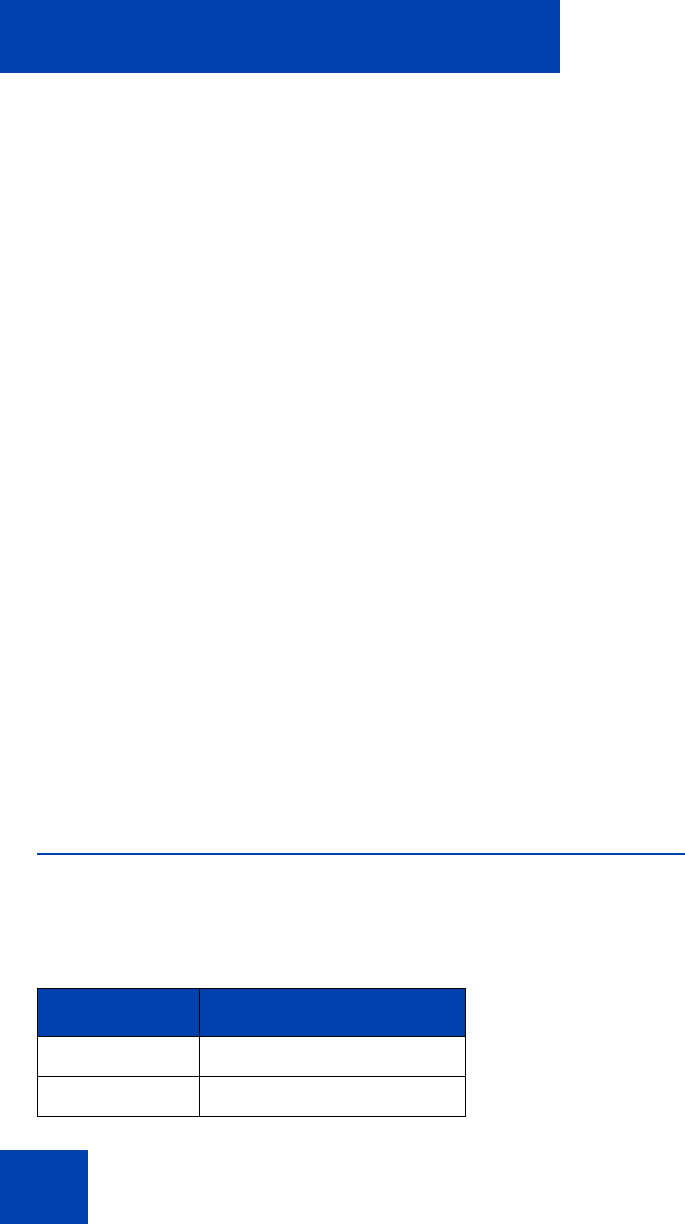
Managing IP Softphone 2050 calls
56
To enable the IP 2050 Softphone TAPI Service Provider:
1. Select Start > Control Panel > Phone and Modem Options.
The Phone and Modems Options window opens.
2. Click Advanced.
3. From the list of available Telephony Providers, select IP Softphone
2050 TAPI Service Provider.
4. Click OK.
To make a call using Microsoft Outlook:
Note: The IP Softphone 2050 must be active before making a call.
1. On the Contacts list, right-click on the name of the contact you want
to call and select Call Contact.
The New Call dialog box displays.
2. Click the Dialing Options button.
3. From the Connect using line menu, select Nortel IP Softphone
2050 Line.
4. Click OK.
5. From the New Call dialog box, select Start Call.
For errors encountered when using the IP Softphone 2050 TAPI Service
Provider, see “TAPI problems” on page 127.
Viewing active status
The status appears on the window title bar as shown in the following
table:
Table 2: Viewing active status
Status Description
Incoming Call There is an incoming call.
On Call A call is active.