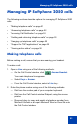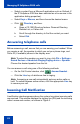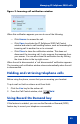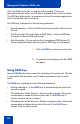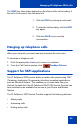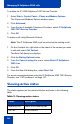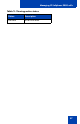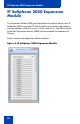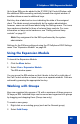- Nortel Communication Server 1000 IP Softphone 2050 User Guide
Table Of Contents
- Revision history
- Contents
- IP Softphone 2050 overview
- IP Softphone 2050 Call Control window
- IP Softphone 2050 Directories
- Installing and setting up the IP Softphone 2050
- Managing contacts from the Local Directory
- Adding contacts to a Local Directory
- Editing contacts in the Local Directory
- Deleting contacts from the Local Directory
- Finding contacts in the Local Directory
- Filtering a Local Directory
- Dialing from the Local Directory
- Managing Groups in the Shortcut Bar
- Using the Properties dialog box
- Linking to external directories
- Managing contacts from the CS 1000 Directory
- Managing IP Softphone 2050 calls
- IP Softphone 2050 Expansion Module
- IP Softphone 2050 Graphical External Application Server
- IP Softphone 2050 USB Headset Adapter
- IP Softphone 2050 macros
- IP Softphone 2050 menu commands
- IP Softphone 2050 Settings
- Opening the Settings window
- Using the Settings window
- Profiles
- Server
- License Servers
- Theme
- Features
- Macros
- Audio
- Sound Devices
- Hardware ID
- Advanced Audio
- Listener IP
- Notifications
- Hot Keys
- Text Replacements
- Lamp Sounds
- Key Type
- Language
- Expansion Module
- Personal Call Recording
- Plantronics USB Bluetooth Headset
- USB Headset
- About
- Accessibility Interface
- Configuring CS 1000 Directory user preferences
- IP Softphone 2050 Diagnostics
- Troubleshooting the IP Softphone 2050
- Index
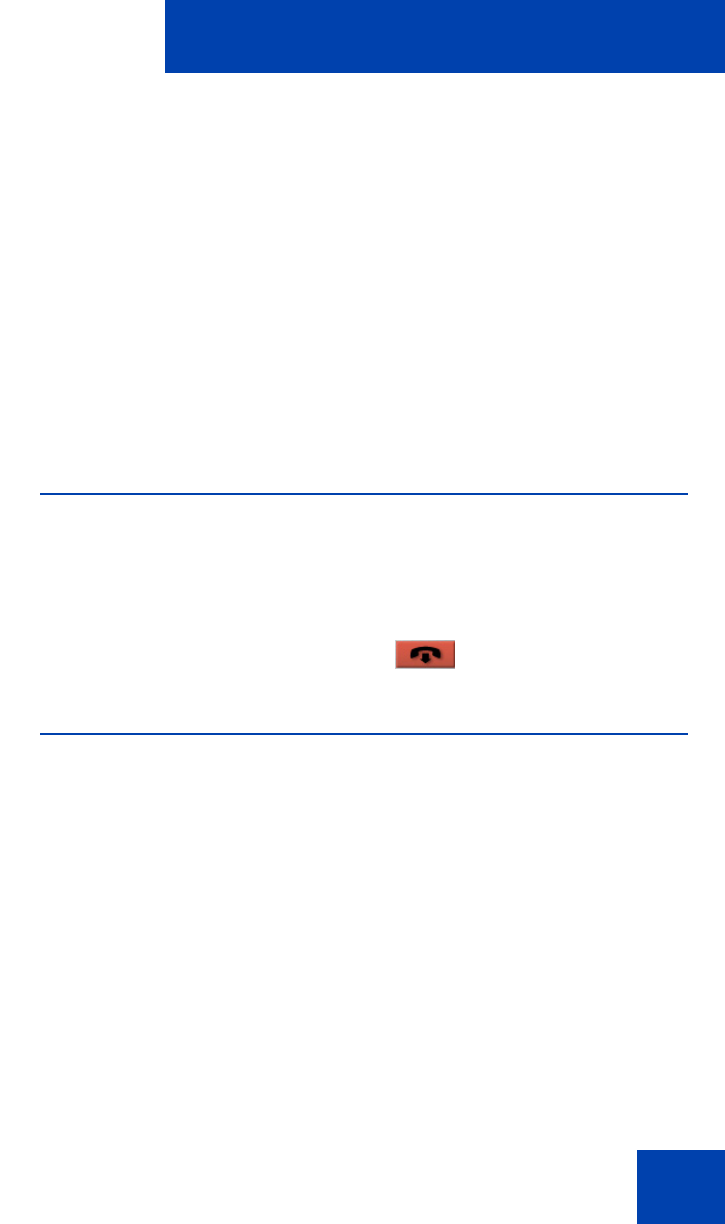
Managing IP Softphone 2050 calls
55
The SAVE key lamp status depends on the status of the call recording. If
the call is to be saved, then the lamp is lit..
Hanging up telephone calls
When your call ends, you must manually terminate the active line.
To terminate a telephone call:
1. Click the appropriate Line key to ensure it is selected.
2. From the Call Control window, click Goodbye/Release.
Support for TAPI applications
The IP Softphone 2050 has the ability to handle calls placed using TAPI
(Telephony Application Programming Interface) compliant applications,
such as Microsoft Outlook. This enables you to make calls from your
Outlook Contacts list if the IP Softphone 2050 TAPI Service Provider has
been selected as an available line source in your Phone and Modem
Options.
The IP Softphone TAPI Service Provider supports the following features:
• Making calls
• Answering calls
• Ending active calls
1. Click the ROD key during an active call.
2. To stop the call recording, click the ROD
key again.
3. Click the SAVE key to save the
conversation.