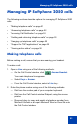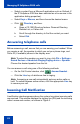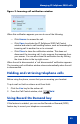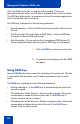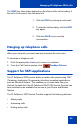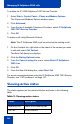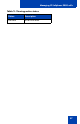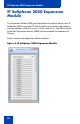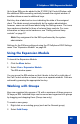- Nortel Communication Server 1000 IP Softphone 2050 User Guide
Table Of Contents
- Revision history
- Contents
- IP Softphone 2050 overview
- IP Softphone 2050 Call Control window
- IP Softphone 2050 Directories
- Installing and setting up the IP Softphone 2050
- Managing contacts from the Local Directory
- Adding contacts to a Local Directory
- Editing contacts in the Local Directory
- Deleting contacts from the Local Directory
- Finding contacts in the Local Directory
- Filtering a Local Directory
- Dialing from the Local Directory
- Managing Groups in the Shortcut Bar
- Using the Properties dialog box
- Linking to external directories
- Managing contacts from the CS 1000 Directory
- Managing IP Softphone 2050 calls
- IP Softphone 2050 Expansion Module
- IP Softphone 2050 Graphical External Application Server
- IP Softphone 2050 USB Headset Adapter
- IP Softphone 2050 macros
- IP Softphone 2050 menu commands
- IP Softphone 2050 Settings
- Opening the Settings window
- Using the Settings window
- Profiles
- Server
- License Servers
- Theme
- Features
- Macros
- Audio
- Sound Devices
- Hardware ID
- Advanced Audio
- Listener IP
- Notifications
- Hot Keys
- Text Replacements
- Lamp Sounds
- Key Type
- Language
- Expansion Module
- Personal Call Recording
- Plantronics USB Bluetooth Headset
- USB Headset
- About
- Accessibility Interface
- Configuring CS 1000 Directory user preferences
- IP Softphone 2050 Diagnostics
- Troubleshooting the IP Softphone 2050
- Index
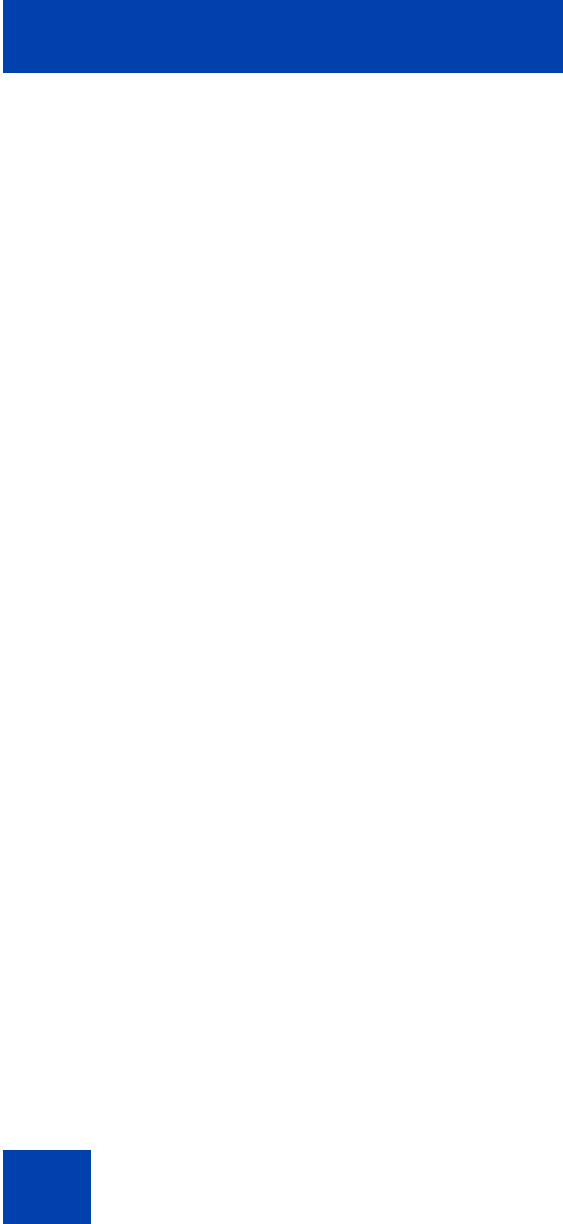
Managing IP Softphone 2050 calls
54
Click the ROD key to start or stop the call recording. This key is
associated with the active user ID and is displayed only if a call is active.
The ROD key blinks while it is connecting to the call recording application,
and is lit when the call is recording.
The ROD key is displayed in the following scenarios:
• Normal operation - Click the ROD key during an active call to record
the call.
• Call Recording (CR) application in ROD Mode - Click the ROD key
during an active call to record the call
• Bulk Recording - For an active call or unregistered DN/Position ID,
call recording is initiated even though the ROD key is not pressed.
Using SAVE key
Use the SAVE feature key to save the recording of an active call. This key
is associated with the active user ID and is operational only if a call is
active.
The SAVE key is displayed in the following scenarios:
• Normal operations - If the SAVE key is clicked during an active call,
the call is saved.
• CR application in Bulk Record + Save everything mode - Recorded
conversation is saved at the end of the call. If the SAVE key is
clicked, then the call is not saved.
• CR application in Bulk Record + Delete everything mode - Recorded
conversation is deleted at the end of the call. If the SAVE key is
clicked, then the call is saved.
1. Click the ROD key during an active call.
2. To stop the call recording, click the ROD
key again.