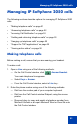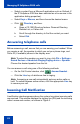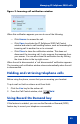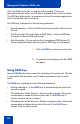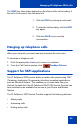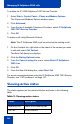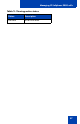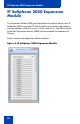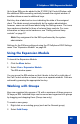- Nortel Communication Server 1000 IP Softphone 2050 User Guide
Table Of Contents
- Revision history
- Contents
- IP Softphone 2050 overview
- IP Softphone 2050 Call Control window
- IP Softphone 2050 Directories
- Installing and setting up the IP Softphone 2050
- Managing contacts from the Local Directory
- Adding contacts to a Local Directory
- Editing contacts in the Local Directory
- Deleting contacts from the Local Directory
- Finding contacts in the Local Directory
- Filtering a Local Directory
- Dialing from the Local Directory
- Managing Groups in the Shortcut Bar
- Using the Properties dialog box
- Linking to external directories
- Managing contacts from the CS 1000 Directory
- Managing IP Softphone 2050 calls
- IP Softphone 2050 Expansion Module
- IP Softphone 2050 Graphical External Application Server
- IP Softphone 2050 USB Headset Adapter
- IP Softphone 2050 macros
- IP Softphone 2050 menu commands
- IP Softphone 2050 Settings
- Opening the Settings window
- Using the Settings window
- Profiles
- Server
- License Servers
- Theme
- Features
- Macros
- Audio
- Sound Devices
- Hardware ID
- Advanced Audio
- Listener IP
- Notifications
- Hot Keys
- Text Replacements
- Lamp Sounds
- Key Type
- Language
- Expansion Module
- Personal Call Recording
- Plantronics USB Bluetooth Headset
- USB Headset
- About
- Accessibility Interface
- Configuring CS 1000 Directory user preferences
- IP Softphone 2050 Diagnostics
- Troubleshooting the IP Softphone 2050
- Index
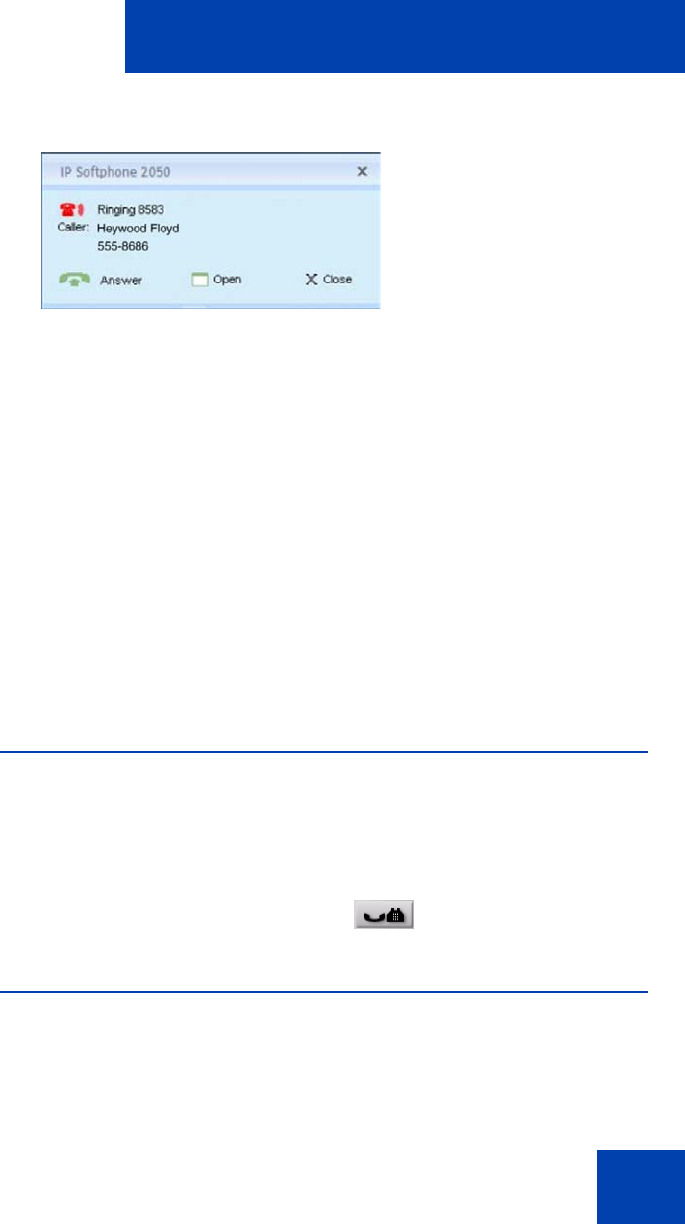
Managing IP Softphone 2050 calls
53
Figure 3: Incoming call notification window
When this notification appears you can do one of the following:
— Click Answer to answer the call.
— Click Open to activate the IP Softphone 2050 Call Control
window and select a call handling feature, such as forwarding the
incoming call to another line or to voicemail.
— Click Close to close the notification window. This does not
disconnect the incoming call, it only removes the message from
your screen. You can also close the notification box by clicking
the close button in the top right corner.
When the call is disconnected, a “call disconnected” notification appears.
The incoming call notification window closes automatically when the call
is disconnected.
Holding and retrieving telephone calls
Before using the phone, ensure that you are wearing your headset.
To put a call on Hold or retrieve a call from Hold:
1. Click the Line key for the active call.
2. From the Call Control window, click Hold.
Using Record On Demand key
If this feature is enabled, you can use the Record on Demand (ROD)
feature key to record your telephone conversation.