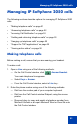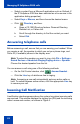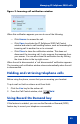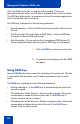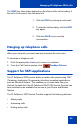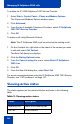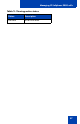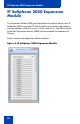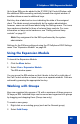- Nortel Communication Server 1000 IP Softphone 2050 User Guide
Table Of Contents
- Revision history
- Contents
- IP Softphone 2050 overview
- IP Softphone 2050 Call Control window
- IP Softphone 2050 Directories
- Installing and setting up the IP Softphone 2050
- Managing contacts from the Local Directory
- Adding contacts to a Local Directory
- Editing contacts in the Local Directory
- Deleting contacts from the Local Directory
- Finding contacts in the Local Directory
- Filtering a Local Directory
- Dialing from the Local Directory
- Managing Groups in the Shortcut Bar
- Using the Properties dialog box
- Linking to external directories
- Managing contacts from the CS 1000 Directory
- Managing IP Softphone 2050 calls
- IP Softphone 2050 Expansion Module
- IP Softphone 2050 Graphical External Application Server
- IP Softphone 2050 USB Headset Adapter
- IP Softphone 2050 macros
- IP Softphone 2050 menu commands
- IP Softphone 2050 Settings
- Opening the Settings window
- Using the Settings window
- Profiles
- Server
- License Servers
- Theme
- Features
- Macros
- Audio
- Sound Devices
- Hardware ID
- Advanced Audio
- Listener IP
- Notifications
- Hot Keys
- Text Replacements
- Lamp Sounds
- Key Type
- Language
- Expansion Module
- Personal Call Recording
- Plantronics USB Bluetooth Headset
- USB Headset
- About
- Accessibility Interface
- Configuring CS 1000 Directory user preferences
- IP Softphone 2050 Diagnostics
- Troubleshooting the IP Softphone 2050
- Index
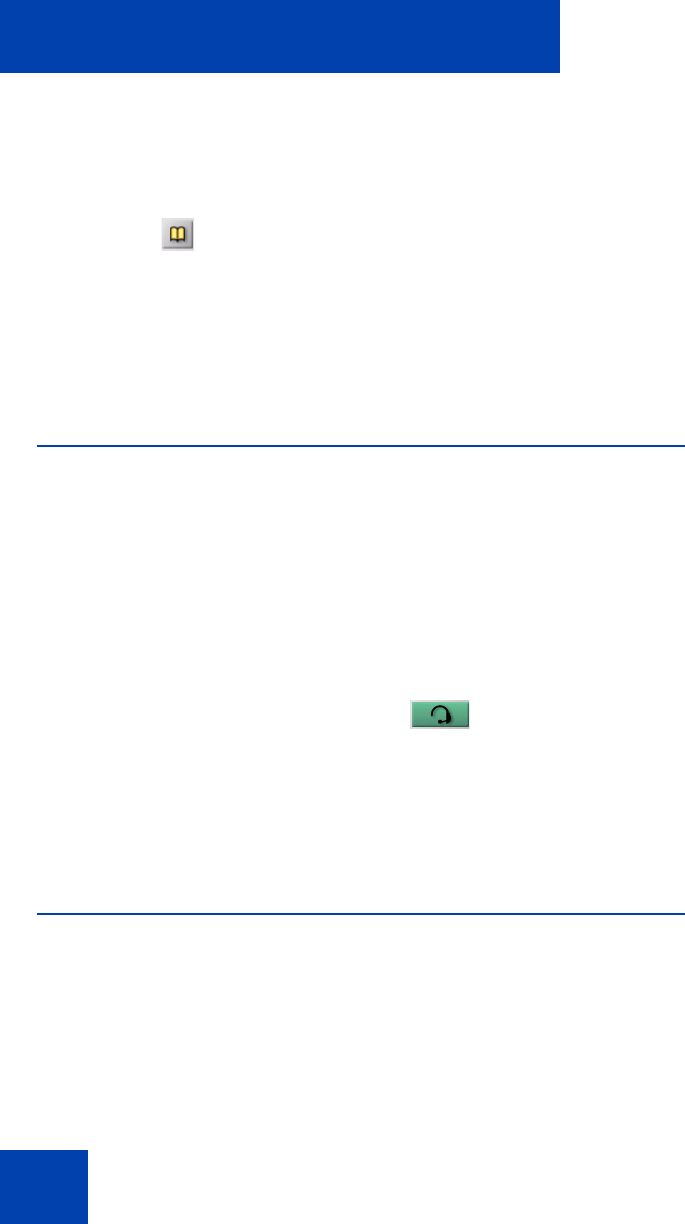
Managing IP Softphone 2050 calls
52
— Select a contact from a Microsoft application such as Outlook (if
the IP Softphone 2050 has been selected as a line source in the
application dialing properties).
—Select Keys > Macros, and then choose the desired macro.
— Click Directory, and then:
a. Open a CS 1000 Directory feature: Personal Directory,
Redials List, or Callers List.
b. Scroll through the directory to find the contact you want.
c. Select Dial.
Answering telephone calls
Before answering a call, ensure that you are wearing your headset. When
you receive a call, the speaker to which you set your phone rings, and
Caller ID (if available) shows in the display area.
Note: To select the speaker you want to ring, click File > Settings >
Sound Devices > Handsfree/Ringing/Paging device > Speaker.
Choose the desired speaker from the list.
You can answer a call using one of the following methods:
— On the Call Control window, click Answer/Headset .
— Click the Line key of whichever line is ringing.
Note: Answering a new call automatically puts any active calls on
hold. To switch between active callers, click the appropriate Line key
to resume your call.
Incoming Call Notification
A notification window appears above the system tray when incoming calls
are received. This window displays the ringing line (DN) and the incoming
caller’s name and number, as shown in Figure 3.