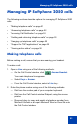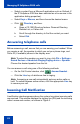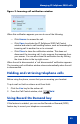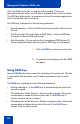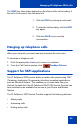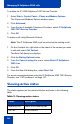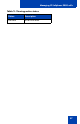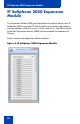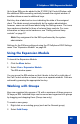- Nortel Communication Server 1000 IP Softphone 2050 User Guide
Table Of Contents
- Revision history
- Contents
- IP Softphone 2050 overview
- IP Softphone 2050 Call Control window
- IP Softphone 2050 Directories
- Installing and setting up the IP Softphone 2050
- Managing contacts from the Local Directory
- Adding contacts to a Local Directory
- Editing contacts in the Local Directory
- Deleting contacts from the Local Directory
- Finding contacts in the Local Directory
- Filtering a Local Directory
- Dialing from the Local Directory
- Managing Groups in the Shortcut Bar
- Using the Properties dialog box
- Linking to external directories
- Managing contacts from the CS 1000 Directory
- Managing IP Softphone 2050 calls
- IP Softphone 2050 Expansion Module
- IP Softphone 2050 Graphical External Application Server
- IP Softphone 2050 USB Headset Adapter
- IP Softphone 2050 macros
- IP Softphone 2050 menu commands
- IP Softphone 2050 Settings
- Opening the Settings window
- Using the Settings window
- Profiles
- Server
- License Servers
- Theme
- Features
- Macros
- Audio
- Sound Devices
- Hardware ID
- Advanced Audio
- Listener IP
- Notifications
- Hot Keys
- Text Replacements
- Lamp Sounds
- Key Type
- Language
- Expansion Module
- Personal Call Recording
- Plantronics USB Bluetooth Headset
- USB Headset
- About
- Accessibility Interface
- Configuring CS 1000 Directory user preferences
- IP Softphone 2050 Diagnostics
- Troubleshooting the IP Softphone 2050
- Index
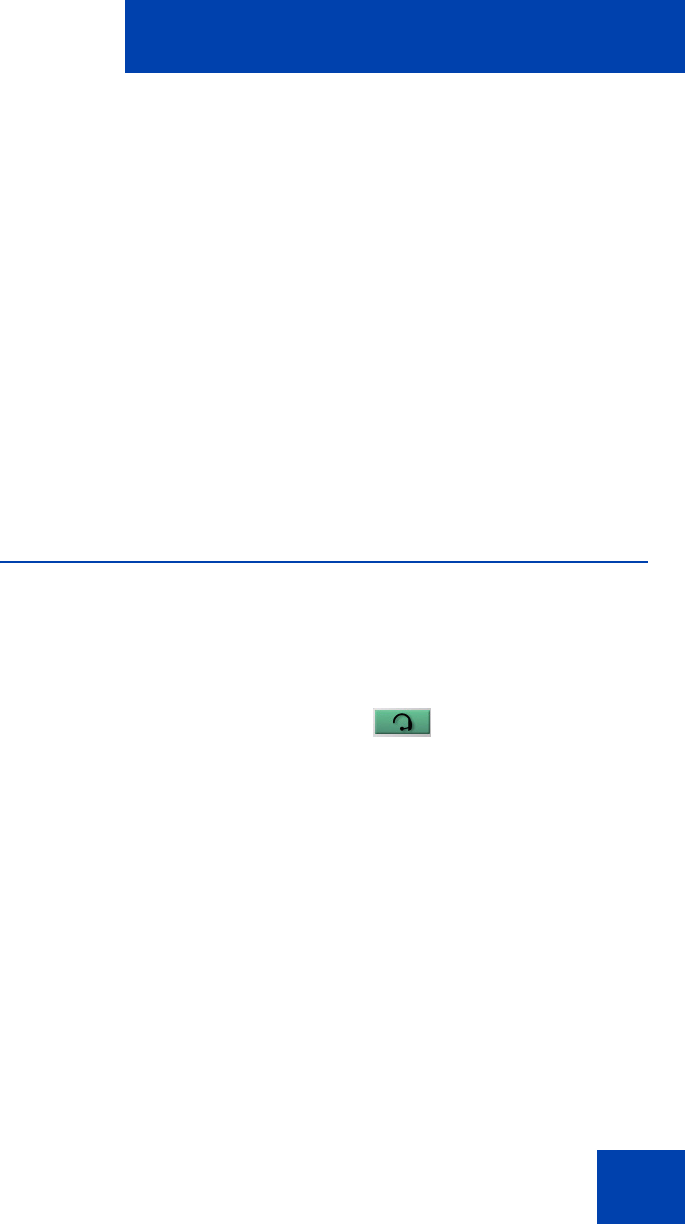
Managing IP Softphone 2050 calls
51
Managing IP Softphone 2050 calls
The following sections describe options for managing IP Softphone 2050
calls:
• “Making telephone calls” on page 51
• “Answering telephone calls” on page 52
• “Incoming Call Notification” on page 52
• “Holding and retrieving telephone calls” on page 53
• “Hanging up telephone calls” on page 55
• “Support for TAPI applications” on page 55
• “Viewing active status” on page 56
Making telephone calls
Before making a call, ensure that you are wearing your headset.
To make a call:
1. Open a Line using one of the following methods:
— On the Call Control window, click Answer/Headset.
Your main telephone line appears.
—Select Keys > Answer.
— From the Call Control window, select a Line key .
2. Enter the phone number using one of the following methods:
— Dial from the number pad of your computer keyboard.
— Dial from the Call Control window Dialpad, using the mouse
pointer.
— Drag and drop (or copy and paste) a telephone number from
Microsoft Outlook or an open Microsoft Word or Excel file onto
the Call Control window.