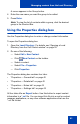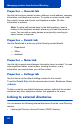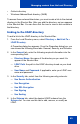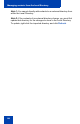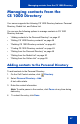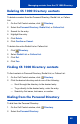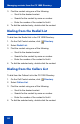- Nortel Communication Server 1000 IP Softphone 2050 User Guide
Table Of Contents
- Revision history
- Contents
- IP Softphone 2050 overview
- IP Softphone 2050 Call Control window
- IP Softphone 2050 Directories
- Installing and setting up the IP Softphone 2050
- Managing contacts from the Local Directory
- Adding contacts to a Local Directory
- Editing contacts in the Local Directory
- Deleting contacts from the Local Directory
- Finding contacts in the Local Directory
- Filtering a Local Directory
- Dialing from the Local Directory
- Managing Groups in the Shortcut Bar
- Using the Properties dialog box
- Linking to external directories
- Managing contacts from the CS 1000 Directory
- Managing IP Softphone 2050 calls
- IP Softphone 2050 Expansion Module
- IP Softphone 2050 Graphical External Application Server
- IP Softphone 2050 USB Headset Adapter
- IP Softphone 2050 macros
- IP Softphone 2050 menu commands
- IP Softphone 2050 Settings
- Opening the Settings window
- Using the Settings window
- Profiles
- Server
- License Servers
- Theme
- Features
- Macros
- Audio
- Sound Devices
- Hardware ID
- Advanced Audio
- Listener IP
- Notifications
- Hot Keys
- Text Replacements
- Lamp Sounds
- Key Type
- Language
- Expansion Module
- Personal Call Recording
- Plantronics USB Bluetooth Headset
- USB Headset
- About
- Accessibility Interface
- Configuring CS 1000 Directory user preferences
- IP Softphone 2050 Diagnostics
- Troubleshooting the IP Softphone 2050
- Index
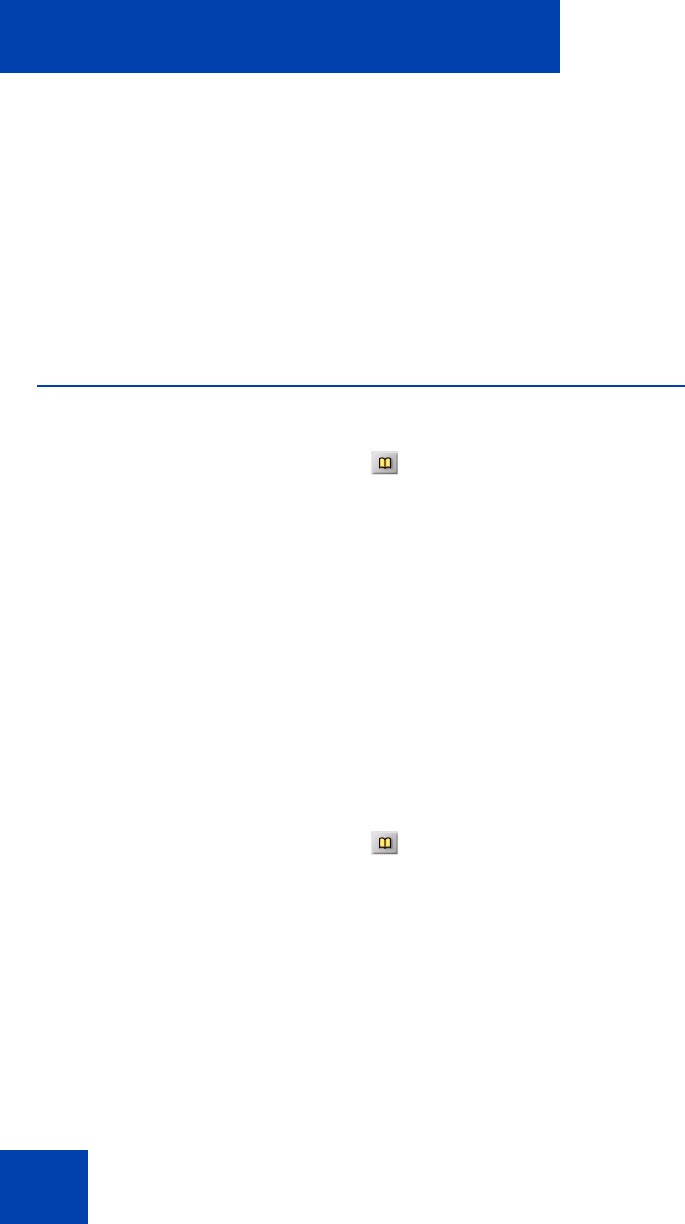
Managing contacts from the CS 1000 Directory
48
Note 1: Unlike the Local Directory, CS 1000 Directory features
(Personal Directory, Redial List, Callers List) are stored on the
Application Server.
Note 2: You can also add contacts to the Personal Directory by
copying entries from the Corporate Directory, the Redial List, the
Callers List, or other available directory applications. If you are
creating multiple entries in the Personal Directory, you can make and
edit multiple copies in an existing entry.
Editing CS 1000 Directory contacts
To edit contacts in the Personal Directory:
1. On the Call Control window, click Directory.
2. From the Directory list, select Personal Directory.
3. Search for the desired entry.
4. Highlight the entry.
5. Click Edit and make the changes.
6. Click Done.
Making temporary edits to contacts
Use this option to temporarily edit contacts in the Redial List and the
Callers List, and then dial the edited entry. The changes are not retained.
To make temporary edits to contacts:
1. On the Call Control window, click Directory.
2. Select Redial List or Callers List from the Directory list.
3. Search for the desired entry.
4. Highlight the entry.
5. Click Edit and make the changes.
6. To dial the edited entry, click Dial.