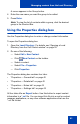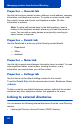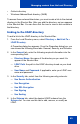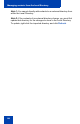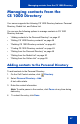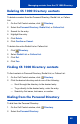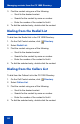- Nortel Communication Server 1000 IP Softphone 2050 User Guide
Table Of Contents
- Revision history
- Contents
- IP Softphone 2050 overview
- IP Softphone 2050 Call Control window
- IP Softphone 2050 Directories
- Installing and setting up the IP Softphone 2050
- Managing contacts from the Local Directory
- Adding contacts to a Local Directory
- Editing contacts in the Local Directory
- Deleting contacts from the Local Directory
- Finding contacts in the Local Directory
- Filtering a Local Directory
- Dialing from the Local Directory
- Managing Groups in the Shortcut Bar
- Using the Properties dialog box
- Linking to external directories
- Managing contacts from the CS 1000 Directory
- Managing IP Softphone 2050 calls
- IP Softphone 2050 Expansion Module
- IP Softphone 2050 Graphical External Application Server
- IP Softphone 2050 USB Headset Adapter
- IP Softphone 2050 macros
- IP Softphone 2050 menu commands
- IP Softphone 2050 Settings
- Opening the Settings window
- Using the Settings window
- Profiles
- Server
- License Servers
- Theme
- Features
- Macros
- Audio
- Sound Devices
- Hardware ID
- Advanced Audio
- Listener IP
- Notifications
- Hot Keys
- Text Replacements
- Lamp Sounds
- Key Type
- Language
- Expansion Module
- Personal Call Recording
- Plantronics USB Bluetooth Headset
- USB Headset
- About
- Accessibility Interface
- Configuring CS 1000 Directory user preferences
- IP Softphone 2050 Diagnostics
- Troubleshooting the IP Softphone 2050
- Index
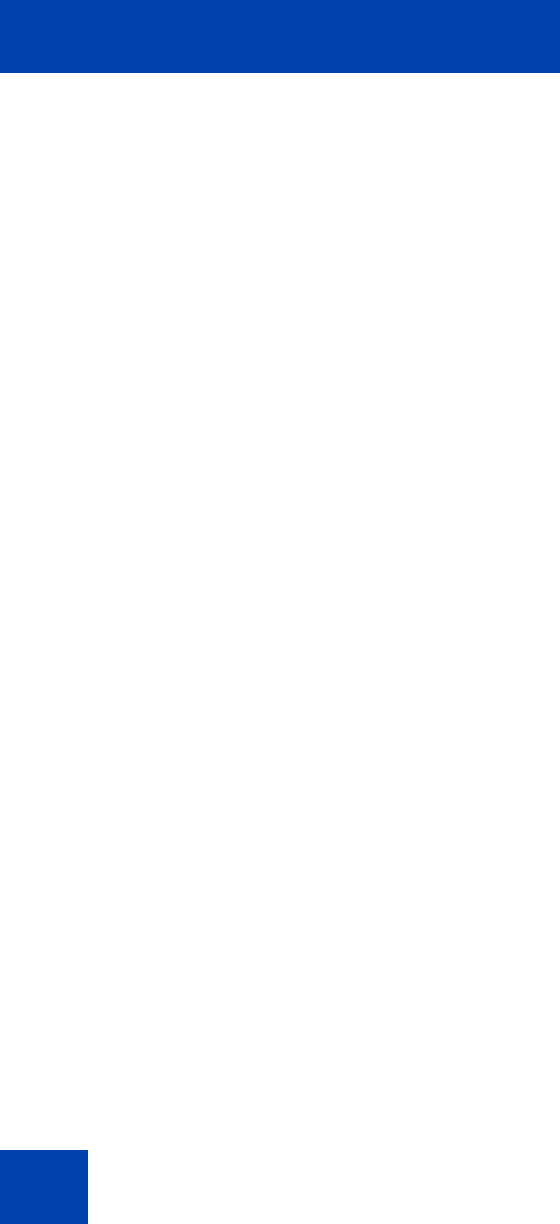
Managing contacts from the Local Directory
44
To add a new schema to the list:
1. From the Schema tab, click Add.
A Dialog box opens. The Dialog box lists all current names and fields
used by the LDAP directory.
2. In the Schema Name field, enter the name you want to use for your
new LDAP schema.
3. Click OK.
To remove a schema from the list:
1. In the Schema tab, select the schema you want to remove from the
list.
2. Click Remove.
The LDAP Directory dialog box appears with the message “Remove
the schema? Are you sure?”
3. Click Yes.
To modify an existing schema:
1. In the Schema tab, select the schema you want to modify from the
list.
A Dialog box opens. The Dialog box lists all current names and fields
used by the LDAP directory.
2. Modify the Schema Name.
3. Click OK.
Linking to Outlook
To add a link to your Outlook directory in the Shortcut Bar:
1. From the menu, select Directory > Add Link To > Outlook
Directory.
A Properties dialog box appears.
2. In the Directory Name field, enter the name of your Outlook
directory, as you want it to appear in the Shortcut Bar.
3. Click OK.