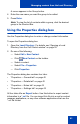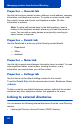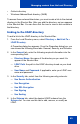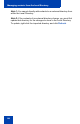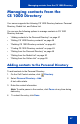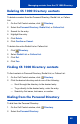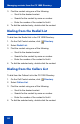- Nortel Communication Server 1000 IP Softphone 2050 User Guide
Table Of Contents
- Revision history
- Contents
- IP Softphone 2050 overview
- IP Softphone 2050 Call Control window
- IP Softphone 2050 Directories
- Installing and setting up the IP Softphone 2050
- Managing contacts from the Local Directory
- Adding contacts to a Local Directory
- Editing contacts in the Local Directory
- Deleting contacts from the Local Directory
- Finding contacts in the Local Directory
- Filtering a Local Directory
- Dialing from the Local Directory
- Managing Groups in the Shortcut Bar
- Using the Properties dialog box
- Linking to external directories
- Managing contacts from the CS 1000 Directory
- Managing IP Softphone 2050 calls
- IP Softphone 2050 Expansion Module
- IP Softphone 2050 Graphical External Application Server
- IP Softphone 2050 USB Headset Adapter
- IP Softphone 2050 macros
- IP Softphone 2050 menu commands
- IP Softphone 2050 Settings
- Opening the Settings window
- Using the Settings window
- Profiles
- Server
- License Servers
- Theme
- Features
- Macros
- Audio
- Sound Devices
- Hardware ID
- Advanced Audio
- Listener IP
- Notifications
- Hot Keys
- Text Replacements
- Lamp Sounds
- Key Type
- Language
- Expansion Module
- Personal Call Recording
- Plantronics USB Bluetooth Headset
- USB Headset
- About
- Accessibility Interface
- Configuring CS 1000 Directory user preferences
- IP Softphone 2050 Diagnostics
- Troubleshooting the IP Softphone 2050
- Index

Managing contacts from the Local Directory
42
Properties — General tab
Use this tab to store a contact’s name, address, e-mail address, company
information, and telephone numbers. To create a contact record, enter
the contact’s name and at least one telephone number. All other
information is optional.
Note: To add a half-second delay in the dialing pattern, insert a
comma in the telephone number, wherever you want the pause to
occur. You can add as many pauses as required by inserting an
equal number of commas.
Properties — Details tab
Use the Details tab to enter any of the following contact details:
— Department
—Office
— Assistant
Properties — Notes tab
Use this tab to record miscellaneous information about a contact. You can
enter significant dates, recent orders, meeting locations, or any
information you require when you call the contact.
Properties — Settings tab
Use this tab to set the default dialling number for the contact.
To set the Default Dial, click the desired option button: Business, Home,
or Mobile.
To dial a contact’s non-default telephone number, right-click the contact
and select any other telephone number that appears in the menu.
Linking to external directories
You can access the following external directories from the Local Directory
window:
• Lightweight Directory Access Protocol (LDAP) directory