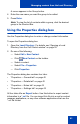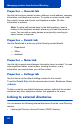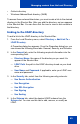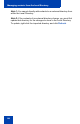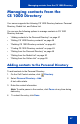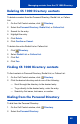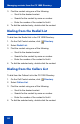- Nortel Communication Server 1000 IP Softphone 2050 User Guide
Table Of Contents
- Revision history
- Contents
- IP Softphone 2050 overview
- IP Softphone 2050 Call Control window
- IP Softphone 2050 Directories
- Installing and setting up the IP Softphone 2050
- Managing contacts from the Local Directory
- Adding contacts to a Local Directory
- Editing contacts in the Local Directory
- Deleting contacts from the Local Directory
- Finding contacts in the Local Directory
- Filtering a Local Directory
- Dialing from the Local Directory
- Managing Groups in the Shortcut Bar
- Using the Properties dialog box
- Linking to external directories
- Managing contacts from the CS 1000 Directory
- Managing IP Softphone 2050 calls
- IP Softphone 2050 Expansion Module
- IP Softphone 2050 Graphical External Application Server
- IP Softphone 2050 USB Headset Adapter
- IP Softphone 2050 macros
- IP Softphone 2050 menu commands
- IP Softphone 2050 Settings
- Opening the Settings window
- Using the Settings window
- Profiles
- Server
- License Servers
- Theme
- Features
- Macros
- Audio
- Sound Devices
- Hardware ID
- Advanced Audio
- Listener IP
- Notifications
- Hot Keys
- Text Replacements
- Lamp Sounds
- Key Type
- Language
- Expansion Module
- Personal Call Recording
- Plantronics USB Bluetooth Headset
- USB Headset
- About
- Accessibility Interface
- Configuring CS 1000 Directory user preferences
- IP Softphone 2050 Diagnostics
- Troubleshooting the IP Softphone 2050
- Index
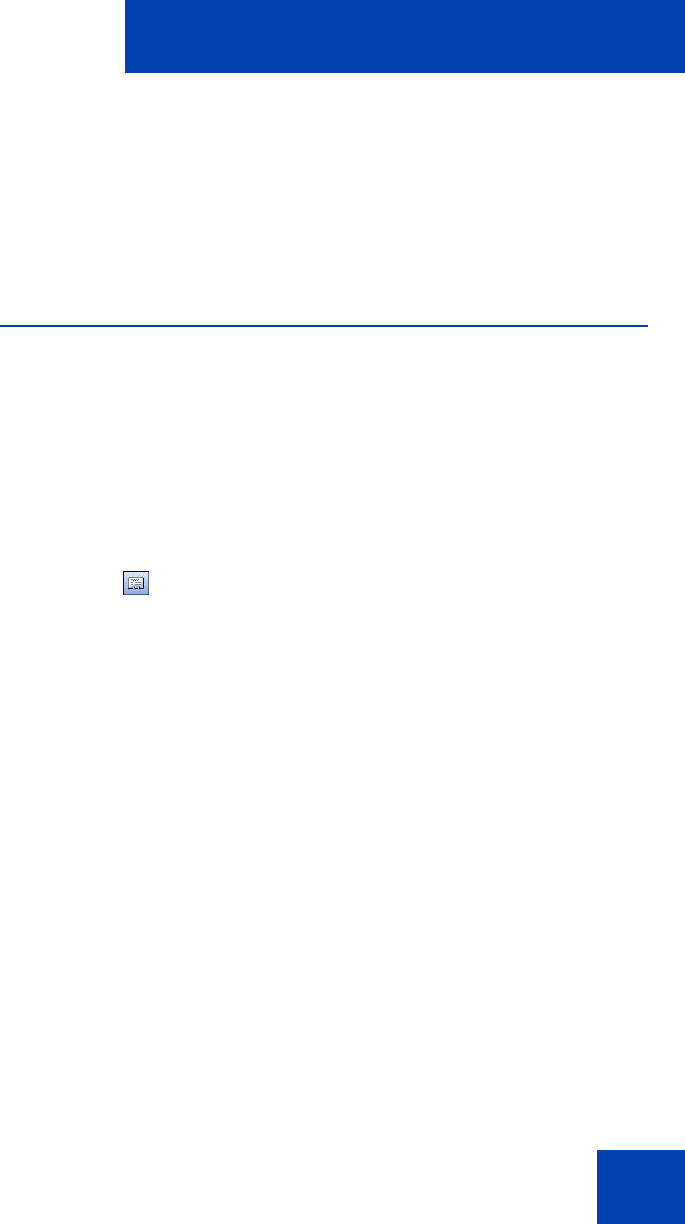
Managing contacts from the Local Directory
41
A cursor appears in the Group button.
4. Enter the new name you want the group to be called.
5. Press Enter.
Note: To view the list of contacts within a group, click the desired
group in the Shortcut Bar.
Using the Properties dialog box
Use the Properties dialog box to enter or change contact information.
To open the Properties dialog box:
1. Open the Local Directory. For details, see “Opening a Local
Directory from the Call Control window” on page 30.
2. Do one of the following:
—Select Edit > New Contact.
— Click New Contact on the toolbar.
— Select a contact.
—Select File > Properties.
— Click Properties.
The Properties dialog box contains four tabs:
• “Properties — General tab” on page 42
• “Properties — Details tab” on page 42
• “Properties — Notes tab” on page 42
• “Properties — Settings tab” on page 42
All four tabs offer an Export button. Use this button to export contact
information to a *.vcf file. You can import this file into e-mail or contact
manager applications, or any other software applications that use the
*.vcf file format.