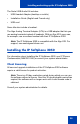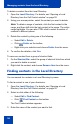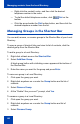- Nortel Communication Server 1000 IP Softphone 2050 User Guide
Table Of Contents
- Revision history
- Contents
- IP Softphone 2050 overview
- IP Softphone 2050 Call Control window
- IP Softphone 2050 Directories
- Installing and setting up the IP Softphone 2050
- Managing contacts from the Local Directory
- Adding contacts to a Local Directory
- Editing contacts in the Local Directory
- Deleting contacts from the Local Directory
- Finding contacts in the Local Directory
- Filtering a Local Directory
- Dialing from the Local Directory
- Managing Groups in the Shortcut Bar
- Using the Properties dialog box
- Linking to external directories
- Managing contacts from the CS 1000 Directory
- Managing IP Softphone 2050 calls
- IP Softphone 2050 Expansion Module
- IP Softphone 2050 Graphical External Application Server
- IP Softphone 2050 USB Headset Adapter
- IP Softphone 2050 macros
- IP Softphone 2050 menu commands
- IP Softphone 2050 Settings
- Opening the Settings window
- Using the Settings window
- Profiles
- Server
- License Servers
- Theme
- Features
- Macros
- Audio
- Sound Devices
- Hardware ID
- Advanced Audio
- Listener IP
- Notifications
- Hot Keys
- Text Replacements
- Lamp Sounds
- Key Type
- Language
- Expansion Module
- Personal Call Recording
- Plantronics USB Bluetooth Headset
- USB Headset
- About
- Accessibility Interface
- Configuring CS 1000 Directory user preferences
- IP Softphone 2050 Diagnostics
- Troubleshooting the IP Softphone 2050
- Index
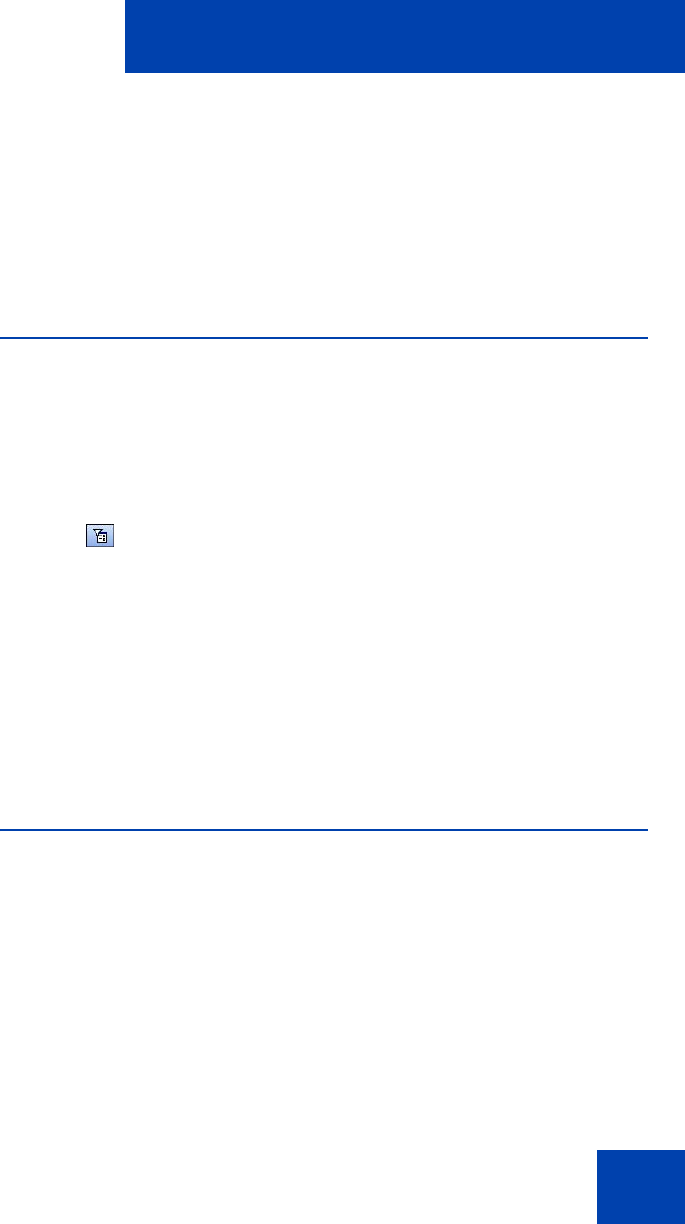
Managing contacts from the Local Directory
39
Note: Names in the directory are formatted as last name, first name.
Use this format when searching for a contact.
4. Click Find Now.
Search results display in the Find Contact window.
5. To stop a search, click Stop.
Filtering a Local Directory
The IP Softphone 2050 lets you filter a Local Directory, making it smaller
and easier to manage. This feature is useful for dealing with large
directories. By filtering a directory, you can reduce the number of names
through which you must search.
To filter a directory:
1. Click Filter on the toolbar, or Directory > Filter from the menu.
The Filter dialog box appears.
2. From the Field and Condition lists, choose your filter criteria.
3. Enter the values you want included in the filtered list. For example, if
under the filter criteria Field: Last Name, Condition: Starts With,
you enter Value: C, only contacts with a last name starting with C
appear in the Local Directory.
4. To apply the filter, click Add .
Dialing from the Local Directory
To call a contact stored in the Local Directory:
1. Open the Local Directory. For details, see “Opening a Local
Directory from the Call Control window” on page 30.
2. Find the contact you want to call. You can dial using any of the
following options:
— Double-click the phone number you want to dial.
— Double-click the contact's name.