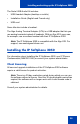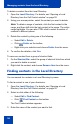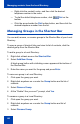- Nortel Communication Server 1000 IP Softphone 2050 User Guide
Table Of Contents
- Revision history
- Contents
- IP Softphone 2050 overview
- IP Softphone 2050 Call Control window
- IP Softphone 2050 Directories
- Installing and setting up the IP Softphone 2050
- Managing contacts from the Local Directory
- Adding contacts to a Local Directory
- Editing contacts in the Local Directory
- Deleting contacts from the Local Directory
- Finding contacts in the Local Directory
- Filtering a Local Directory
- Dialing from the Local Directory
- Managing Groups in the Shortcut Bar
- Using the Properties dialog box
- Linking to external directories
- Managing contacts from the CS 1000 Directory
- Managing IP Softphone 2050 calls
- IP Softphone 2050 Expansion Module
- IP Softphone 2050 Graphical External Application Server
- IP Softphone 2050 USB Headset Adapter
- IP Softphone 2050 macros
- IP Softphone 2050 menu commands
- IP Softphone 2050 Settings
- Opening the Settings window
- Using the Settings window
- Profiles
- Server
- License Servers
- Theme
- Features
- Macros
- Audio
- Sound Devices
- Hardware ID
- Advanced Audio
- Listener IP
- Notifications
- Hot Keys
- Text Replacements
- Lamp Sounds
- Key Type
- Language
- Expansion Module
- Personal Call Recording
- Plantronics USB Bluetooth Headset
- USB Headset
- About
- Accessibility Interface
- Configuring CS 1000 Directory user preferences
- IP Softphone 2050 Diagnostics
- Troubleshooting the IP Softphone 2050
- Index
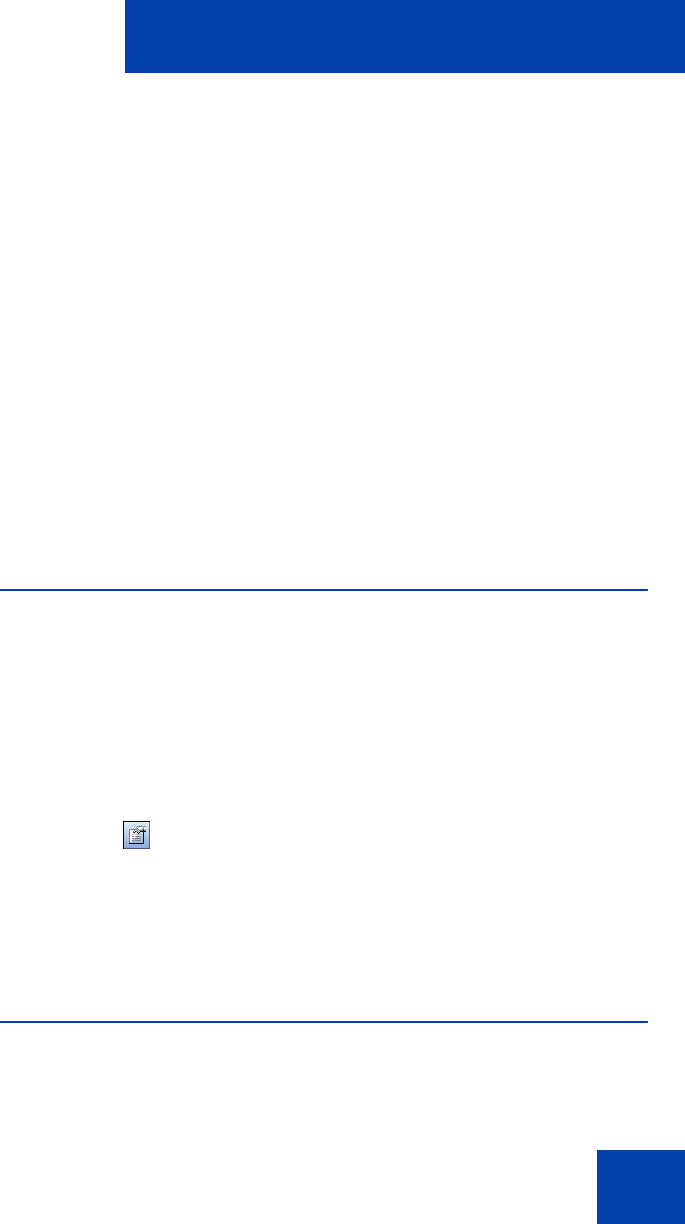
Managing contacts from the Local Directory
37
7. Click OK.
Note: For more information about entering information in the property
fields, see “Using the Properties dialog box” on page 41.
To add a contact to a group:
1. In the Shortcut Bar, select the group of shortcut links to which you
want to add a contact.
2. Select the contact you want to add, drag it to the Shortcut Bar, and
then drop it under the selected group button.
Note 1: You cannot directly add contacts to an external directory from
within the Local Directory.
Note 2: If the contents of an external directory change, you must first
update that directory for the changes to show in the Local Directory.
To update, right-click the imported directory and click Refresh.
Editing contacts in the Local Directory
To edit contacts in the Local Directory:
1. Open the Local Directory. For details, see “Opening a Local
Directory from the Call Control window” on page 30.
2. Using your mouse pointer, highlight the contact you want to edit.
3. Open Properties using one of the following methods:
—Select File > Properties.
— Click Properties on the toolbar.
— Right-click the selection and choose Properties from the menu.
4. Select the tab you need and edit the information.
5. Click OK.
Deleting contacts from the Local Directory
You can delete contacts from the Local Directory or remove contacts from
a group of shortcut links.