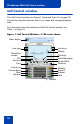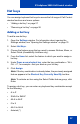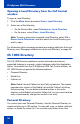- Nortel Communication Server 1000 IP Softphone 2050 User Guide
Table Of Contents
- Revision history
- Contents
- IP Softphone 2050 overview
- IP Softphone 2050 Call Control window
- IP Softphone 2050 Directories
- Installing and setting up the IP Softphone 2050
- Managing contacts from the Local Directory
- Adding contacts to a Local Directory
- Editing contacts in the Local Directory
- Deleting contacts from the Local Directory
- Finding contacts in the Local Directory
- Filtering a Local Directory
- Dialing from the Local Directory
- Managing Groups in the Shortcut Bar
- Using the Properties dialog box
- Linking to external directories
- Managing contacts from the CS 1000 Directory
- Managing IP Softphone 2050 calls
- IP Softphone 2050 Expansion Module
- IP Softphone 2050 Graphical External Application Server
- IP Softphone 2050 USB Headset Adapter
- IP Softphone 2050 macros
- IP Softphone 2050 menu commands
- IP Softphone 2050 Settings
- Opening the Settings window
- Using the Settings window
- Profiles
- Server
- License Servers
- Theme
- Features
- Macros
- Audio
- Sound Devices
- Hardware ID
- Advanced Audio
- Listener IP
- Notifications
- Hot Keys
- Text Replacements
- Lamp Sounds
- Key Type
- Language
- Expansion Module
- Personal Call Recording
- Plantronics USB Bluetooth Headset
- USB Headset
- About
- Accessibility Interface
- Configuring CS 1000 Directory user preferences
- IP Softphone 2050 Diagnostics
- Troubleshooting the IP Softphone 2050
- Index
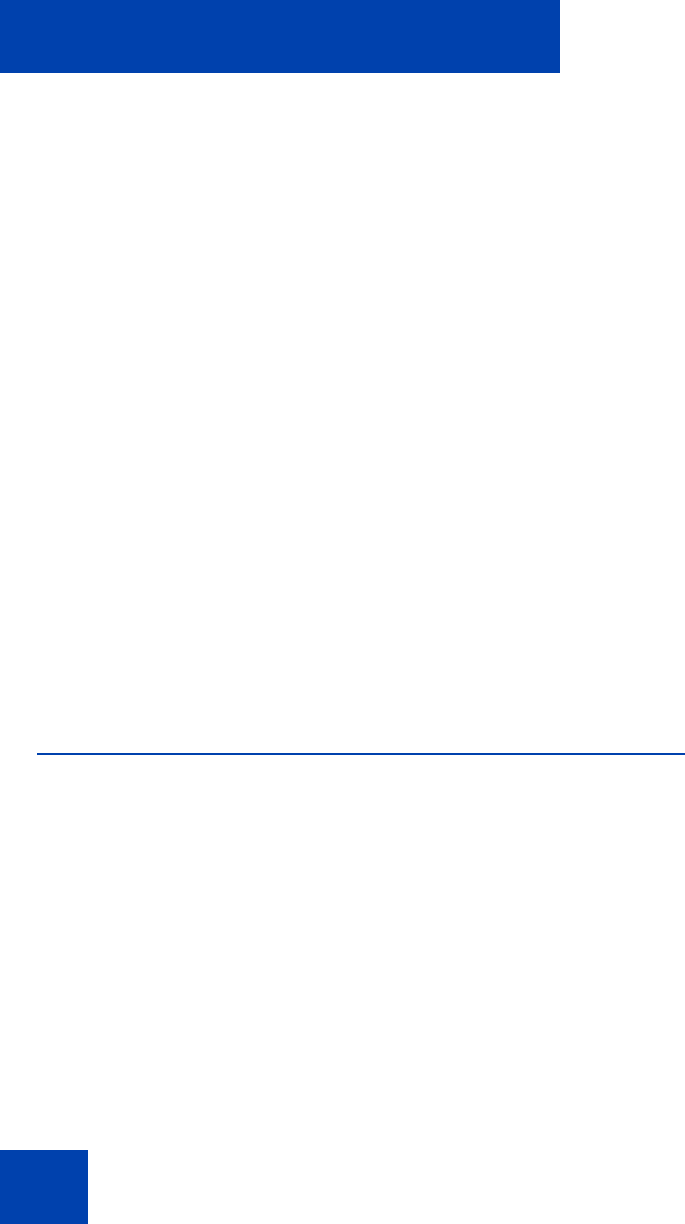
IP Softphone 2050 Call Control window
28
• Number sign (#)
• Up, down, left, and right arrow keys
• Shift+Up, Shift+Down
• PageUp, PageDn
• Alt+F1 to Alt+F12
• F1, Shift+F1,Ctrl+F1, Ctrl+Alt+F1, Ctrl+Alt+Shift+F1
• Space bar
Removing a hot key
To remove a hot key:
1. Open the Settings window. For information about opening the
Settings window, see “Opening the Settings window” on page 76.
2. Select Hot Keys.
3. Choose the feature group that you want to access: Buttons, Menu,
or Fields (Accessibility Interface only).
4. From the Items list, select the feature from which you want to remove
a hot key.
5. Click Remove.
System tray icon and menu
Use the IP Softphone 2050 system tray icon menu to manage phone calls
and messages without opening the Call Control window.
To access the menu, right-click the IP Softphone 2050 icon in the
Windows taskbar system tray. From this menu, you can make, answer,
and manage your calls, as well as access macros and features.