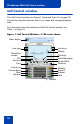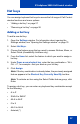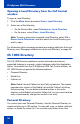- Nortel Communication Server 1000 IP Softphone 2050 User Guide
Table Of Contents
- Revision history
- Contents
- IP Softphone 2050 overview
- IP Softphone 2050 Call Control window
- IP Softphone 2050 Directories
- Installing and setting up the IP Softphone 2050
- Managing contacts from the Local Directory
- Adding contacts to a Local Directory
- Editing contacts in the Local Directory
- Deleting contacts from the Local Directory
- Finding contacts in the Local Directory
- Filtering a Local Directory
- Dialing from the Local Directory
- Managing Groups in the Shortcut Bar
- Using the Properties dialog box
- Linking to external directories
- Managing contacts from the CS 1000 Directory
- Managing IP Softphone 2050 calls
- IP Softphone 2050 Expansion Module
- IP Softphone 2050 Graphical External Application Server
- IP Softphone 2050 USB Headset Adapter
- IP Softphone 2050 macros
- IP Softphone 2050 menu commands
- IP Softphone 2050 Settings
- Opening the Settings window
- Using the Settings window
- Profiles
- Server
- License Servers
- Theme
- Features
- Macros
- Audio
- Sound Devices
- Hardware ID
- Advanced Audio
- Listener IP
- Notifications
- Hot Keys
- Text Replacements
- Lamp Sounds
- Key Type
- Language
- Expansion Module
- Personal Call Recording
- Plantronics USB Bluetooth Headset
- USB Headset
- About
- Accessibility Interface
- Configuring CS 1000 Directory user preferences
- IP Softphone 2050 Diagnostics
- Troubleshooting the IP Softphone 2050
- Index
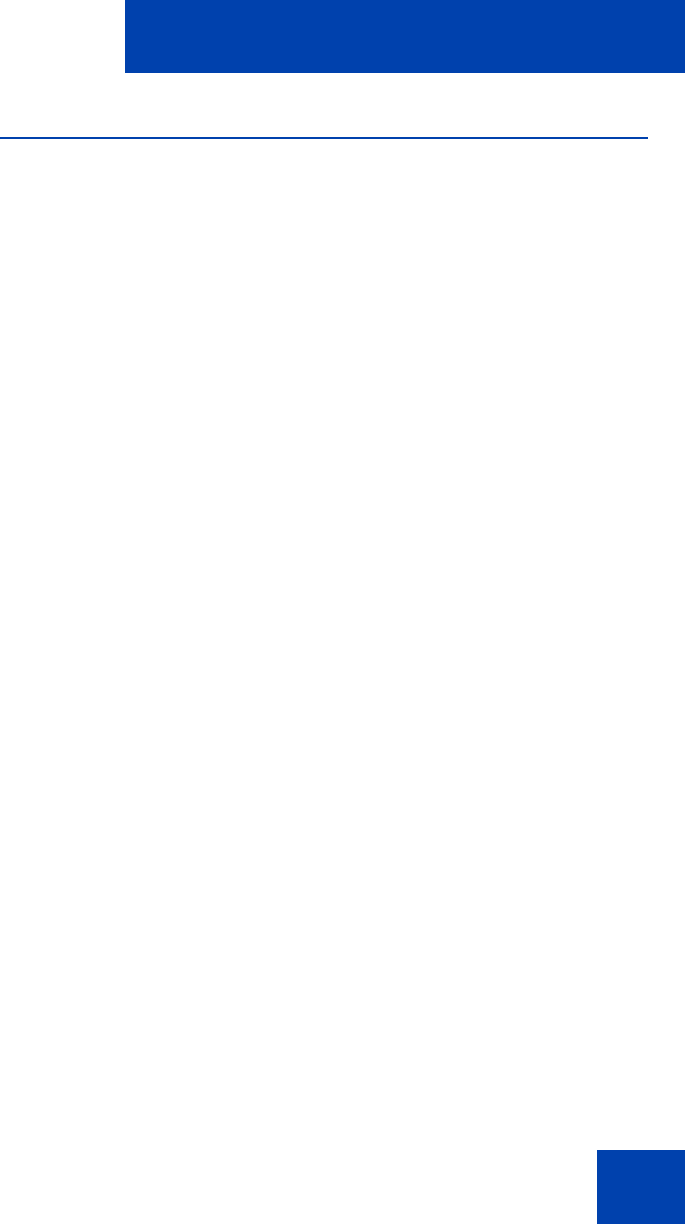
IP Softphone 2050 Call Control window
27
Hot keys
You can assign keyboard hot keys to access the full range of Call Control
window functions and menu options.
• “Adding a hot key” on page 27
• “Removing a hot key” on page 28
Adding a hot key
To add a new hot key:
1. Open the Settings window. For information about opening the
Settings window, see “Opening the Settings window” on page 76.
2. Select Hot Keys.
3. Choose the feature group that you want to access: Buttons, Menu, or
Select Fields (Accessibility Interface only).
4. From the Items list, select the feature to which you want to assign a
hot key.
5. Under Press a new shortcut key, enter the key combination—“Alt +
Ctrl + V”, for example—that you want as your hot key.
6. Click Assign.
Note: If the key combination is already taken, the previously assigned
feature appears in the Shortcut Key Currently Used By text box.
Note: To activate an item using the Select Fields feature group, click
Enter.
To assign a hot key, you can enter any keyboard key combination except
for the following:
•A to Z
• Shift-A to Shift-Z
• Alt-A to Alt-Z
• 0 to 9
• Alt+0 to Alt+9
• Asterisk (*)