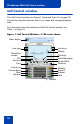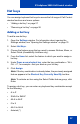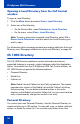- Nortel Communication Server 1000 IP Softphone 2050 User Guide
Table Of Contents
- Revision history
- Contents
- IP Softphone 2050 overview
- IP Softphone 2050 Call Control window
- IP Softphone 2050 Directories
- Installing and setting up the IP Softphone 2050
- Managing contacts from the Local Directory
- Adding contacts to a Local Directory
- Editing contacts in the Local Directory
- Deleting contacts from the Local Directory
- Finding contacts in the Local Directory
- Filtering a Local Directory
- Dialing from the Local Directory
- Managing Groups in the Shortcut Bar
- Using the Properties dialog box
- Linking to external directories
- Managing contacts from the CS 1000 Directory
- Managing IP Softphone 2050 calls
- IP Softphone 2050 Expansion Module
- IP Softphone 2050 Graphical External Application Server
- IP Softphone 2050 USB Headset Adapter
- IP Softphone 2050 macros
- IP Softphone 2050 menu commands
- IP Softphone 2050 Settings
- Opening the Settings window
- Using the Settings window
- Profiles
- Server
- License Servers
- Theme
- Features
- Macros
- Audio
- Sound Devices
- Hardware ID
- Advanced Audio
- Listener IP
- Notifications
- Hot Keys
- Text Replacements
- Lamp Sounds
- Key Type
- Language
- Expansion Module
- Personal Call Recording
- Plantronics USB Bluetooth Headset
- USB Headset
- About
- Accessibility Interface
- Configuring CS 1000 Directory user preferences
- IP Softphone 2050 Diagnostics
- Troubleshooting the IP Softphone 2050
- Index
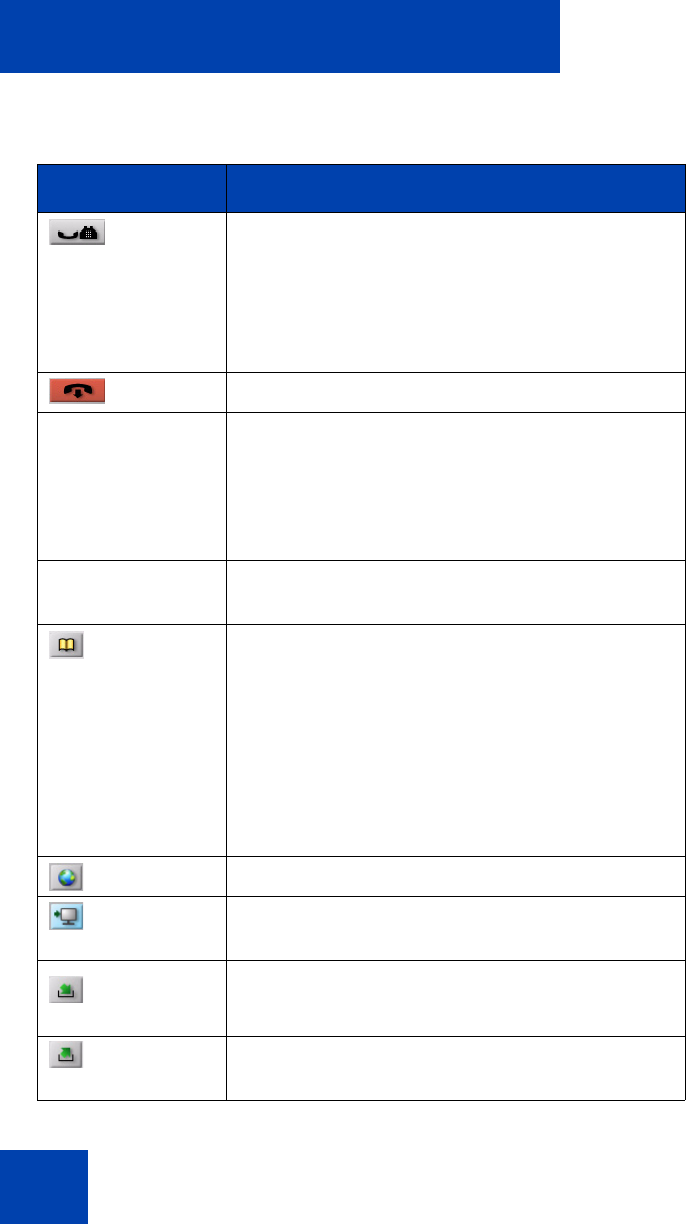
IP Softphone 2050 Call Control window
26
Hold To place an active call on hold.
The feature key label for the line on hold displays
a flashing icon to indicate that the call is on hold.
Return to the call by clicking the Line button of
the call on hold.
Release To terminate an active call.
Line keys To access one of six programmable Line keys.
These keys can represent line appearances,
DNs, or features.
The communication server provides the labels
that appear on these keys.
Dialpad To dial a telephone number. Use your mouse
pointer to click the numbers you want to enter.
Directory To access CS 1000 Directory features.
Depending on how the system administrator sets
up this service, use this button to access
Personal Directory or other server-based
directory services.
You can use CS 1000 Directory features to place
a call. The call is placed on your prime line,
unless you select a different line.
Services To access a list of network services.
Expand To access Graphical External Application Server
(GXAS) applications.
Msg/Inbox
To access voice mail applications.
Shift/Outbox To access voice mail applications and toggle
between feature key displays.
Table 1: IP Softphone 2050 components and functions
(Part 3 of 3)
Element Function