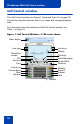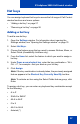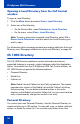- Nortel Communication Server 1000 IP Softphone 2050 User Guide
Table Of Contents
- Revision history
- Contents
- IP Softphone 2050 overview
- IP Softphone 2050 Call Control window
- IP Softphone 2050 Directories
- Installing and setting up the IP Softphone 2050
- Managing contacts from the Local Directory
- Adding contacts to a Local Directory
- Editing contacts in the Local Directory
- Deleting contacts from the Local Directory
- Finding contacts in the Local Directory
- Filtering a Local Directory
- Dialing from the Local Directory
- Managing Groups in the Shortcut Bar
- Using the Properties dialog box
- Linking to external directories
- Managing contacts from the CS 1000 Directory
- Managing IP Softphone 2050 calls
- IP Softphone 2050 Expansion Module
- IP Softphone 2050 Graphical External Application Server
- IP Softphone 2050 USB Headset Adapter
- IP Softphone 2050 macros
- IP Softphone 2050 menu commands
- IP Softphone 2050 Settings
- Opening the Settings window
- Using the Settings window
- Profiles
- Server
- License Servers
- Theme
- Features
- Macros
- Audio
- Sound Devices
- Hardware ID
- Advanced Audio
- Listener IP
- Notifications
- Hot Keys
- Text Replacements
- Lamp Sounds
- Key Type
- Language
- Expansion Module
- Personal Call Recording
- Plantronics USB Bluetooth Headset
- USB Headset
- About
- Accessibility Interface
- Configuring CS 1000 Directory user preferences
- IP Softphone 2050 Diagnostics
- Troubleshooting the IP Softphone 2050
- Index

IP Softphone 2050 Call Control window
25
Navigation arrows
To scroll through menus and lists in the display
area.
Use the Send/Enter key at the center of the
navigation cluster to confirm menu selection
(1100 series theme only).
Volume
decrease
increase
To increase or decrease the volume.
Headset To answer and make calls using the headset.
Handsfree To answer and make calls using the handsfree
speaker.
Mute Mute key functionality is enabled or disabled by
your system administrator. Contact your system
administrator to determine if your Mute key is
enabled.
If Mute key is enabled, click the Mute key to
mute the headset and listen to the receiving party
without transmitting. Click the Mute key again to
return to two-way conversation.
Note: If Mute key is not enabled, clicking the
Mute key places the call on hold. Click the
Mute key again to restore the active call or
click the line key to restore the active call.
You cannot retrieve this call from hold by
clicking the Hold key.
The handset display indicates the Mute status
(Mute On or Mute Off).
Table 1: IP Softphone 2050 components and functions
(Part 2 of 3)
Element Function