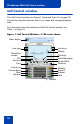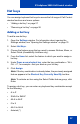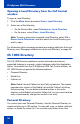- Nortel Communication Server 1000 IP Softphone 2050 User Guide
Table Of Contents
- Revision history
- Contents
- IP Softphone 2050 overview
- IP Softphone 2050 Call Control window
- IP Softphone 2050 Directories
- Installing and setting up the IP Softphone 2050
- Managing contacts from the Local Directory
- Adding contacts to a Local Directory
- Editing contacts in the Local Directory
- Deleting contacts from the Local Directory
- Finding contacts in the Local Directory
- Filtering a Local Directory
- Dialing from the Local Directory
- Managing Groups in the Shortcut Bar
- Using the Properties dialog box
- Linking to external directories
- Managing contacts from the CS 1000 Directory
- Managing IP Softphone 2050 calls
- IP Softphone 2050 Expansion Module
- IP Softphone 2050 Graphical External Application Server
- IP Softphone 2050 USB Headset Adapter
- IP Softphone 2050 macros
- IP Softphone 2050 menu commands
- IP Softphone 2050 Settings
- Opening the Settings window
- Using the Settings window
- Profiles
- Server
- License Servers
- Theme
- Features
- Macros
- Audio
- Sound Devices
- Hardware ID
- Advanced Audio
- Listener IP
- Notifications
- Hot Keys
- Text Replacements
- Lamp Sounds
- Key Type
- Language
- Expansion Module
- Personal Call Recording
- Plantronics USB Bluetooth Headset
- USB Headset
- About
- Accessibility Interface
- Configuring CS 1000 Directory user preferences
- IP Softphone 2050 Diagnostics
- Troubleshooting the IP Softphone 2050
- Index
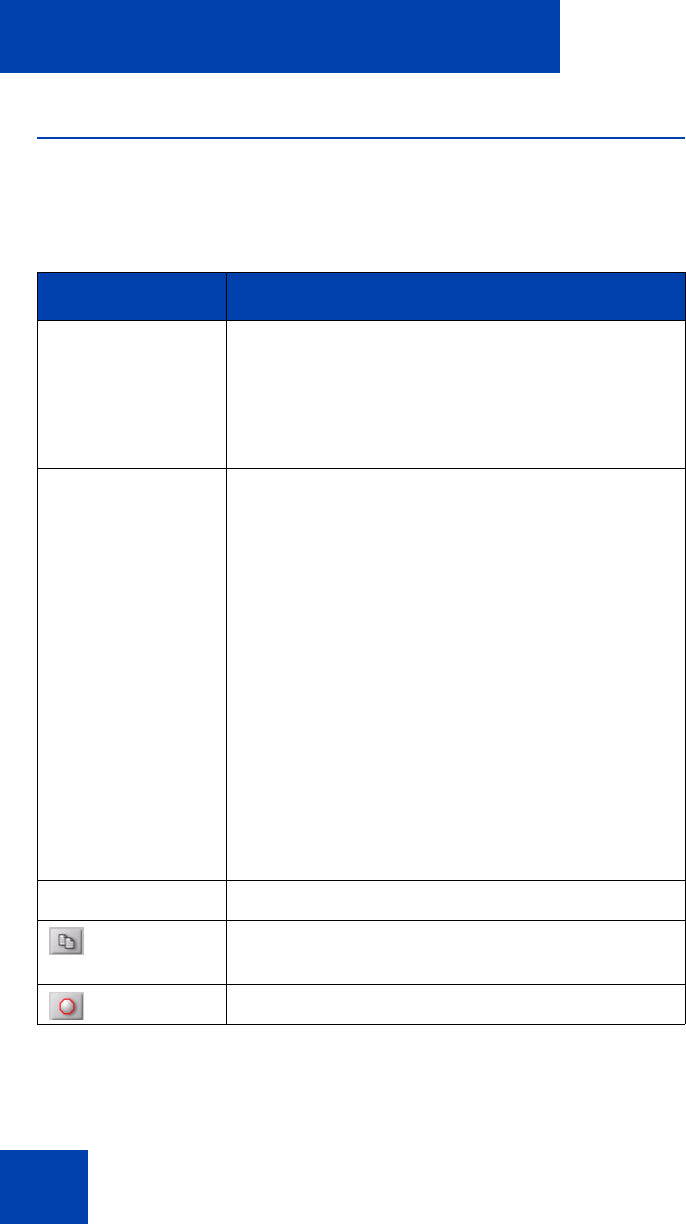
IP Softphone 2050 Call Control window
24
Call Control window elements and functions
Table 1 describes the elements and functions of the Call Control window.
Table 1: IP Softphone 2050 components and functions
(Part 1 of 3)
Element Function
Primary display To provide call information (such as Caller ID)
and instructions for using certain soft key
features.
When idling, the telephone displays only the date
and time.
Soft keys To access server-definable features, such as
Transfer (for connecting calls to other people),
Conference (for group calls), and so on.
To select a feature, click one of the four available
soft-labelled soft keys, and then follow the
instructions on the display.
Available soft key features vary, depending on:
• Your current task: the features available at
any time depend on your current call activity.
• Server support: IP Softphone 2050
functionality depends on communication
server configuration.
Note: To view additional features, click the
More soft key.
Call/Answer To make or answer a call.
Copy To copy contact information from CS 1000
Directory features.
Quit To quit a network service or feature.