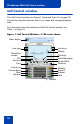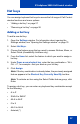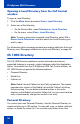- Nortel Communication Server 1000 IP Softphone 2050 User Guide
Table Of Contents
- Revision history
- Contents
- IP Softphone 2050 overview
- IP Softphone 2050 Call Control window
- IP Softphone 2050 Directories
- Installing and setting up the IP Softphone 2050
- Managing contacts from the Local Directory
- Adding contacts to a Local Directory
- Editing contacts in the Local Directory
- Deleting contacts from the Local Directory
- Finding contacts in the Local Directory
- Filtering a Local Directory
- Dialing from the Local Directory
- Managing Groups in the Shortcut Bar
- Using the Properties dialog box
- Linking to external directories
- Managing contacts from the CS 1000 Directory
- Managing IP Softphone 2050 calls
- IP Softphone 2050 Expansion Module
- IP Softphone 2050 Graphical External Application Server
- IP Softphone 2050 USB Headset Adapter
- IP Softphone 2050 macros
- IP Softphone 2050 menu commands
- IP Softphone 2050 Settings
- Opening the Settings window
- Using the Settings window
- Profiles
- Server
- License Servers
- Theme
- Features
- Macros
- Audio
- Sound Devices
- Hardware ID
- Advanced Audio
- Listener IP
- Notifications
- Hot Keys
- Text Replacements
- Lamp Sounds
- Key Type
- Language
- Expansion Module
- Personal Call Recording
- Plantronics USB Bluetooth Headset
- USB Headset
- About
- Accessibility Interface
- Configuring CS 1000 Directory user preferences
- IP Softphone 2050 Diagnostics
- Troubleshooting the IP Softphone 2050
- Index
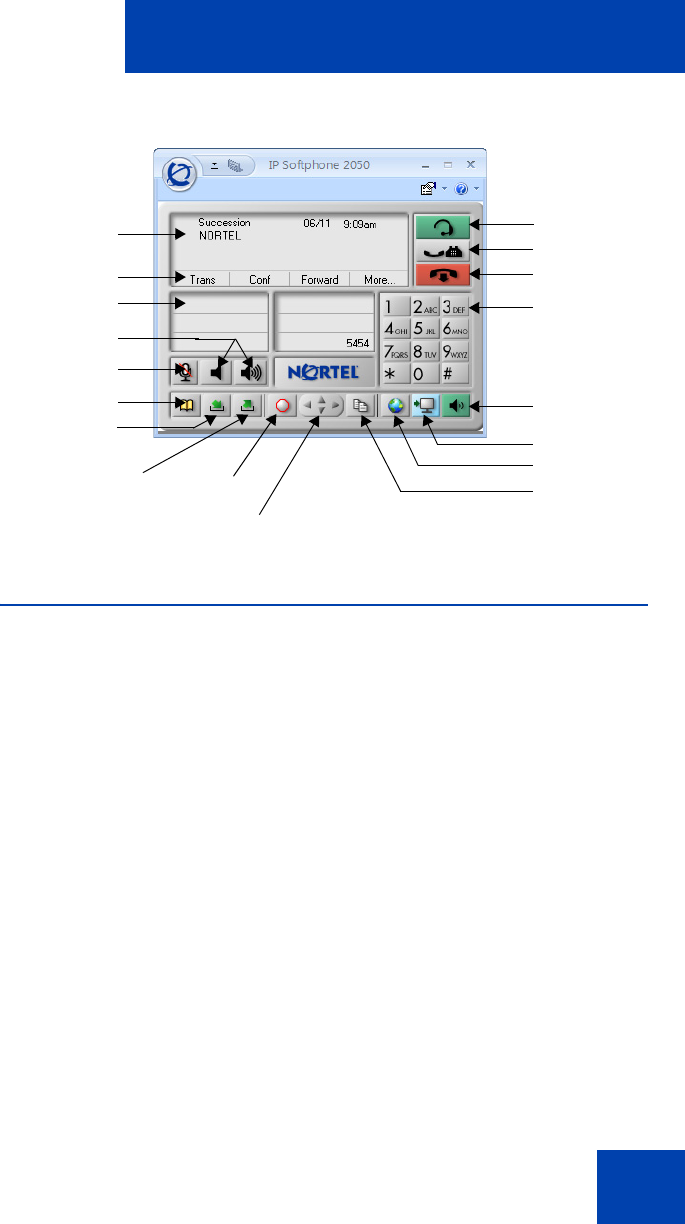
IP Softphone 2050 Call Control window
23
Figure 2: Call Control Window—Compact theme (silver)
Accessibility Interface
The Accessibility Interface works with JAWS® for Windows from
Freedom Scientific—screen reading software that lets visually impaired
users access the full range of IP Softphone 2050 features. The
Accessibility Interface has been tested on JAWS® Version 5.0. The
screen is divided into four groups of controls: Display, Line and Feature,
Date and Time, and Indicators.
Menu Command options in the Accessibility Interface match those in the
standard Call Control window.
High Contrast Mode is a Microsoft Windows feature that increases
legibility for visibly impaired users by increasing screen contrast. Activate
this feature by navigating to Start > Control Panel > Accessibility
Options > Display and selecting the High Contrast checkbox.
For more information about navigating the Accessibility control groups
and Menu Command options, see “Accessibility Interface” on page 101.
Soft keys
Line keys
Volume keys
Mute
Directory
Inbox/
Messages
Outbox/Shift
Quit
Navigation arrows
Display
Copy
Services
Expand
Dialpad
Release
Hold
Answer
Speaker