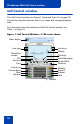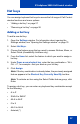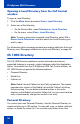- Nortel Communication Server 1000 IP Softphone 2050 User Guide
Table Of Contents
- Revision history
- Contents
- IP Softphone 2050 overview
- IP Softphone 2050 Call Control window
- IP Softphone 2050 Directories
- Installing and setting up the IP Softphone 2050
- Managing contacts from the Local Directory
- Adding contacts to a Local Directory
- Editing contacts in the Local Directory
- Deleting contacts from the Local Directory
- Finding contacts in the Local Directory
- Filtering a Local Directory
- Dialing from the Local Directory
- Managing Groups in the Shortcut Bar
- Using the Properties dialog box
- Linking to external directories
- Managing contacts from the CS 1000 Directory
- Managing IP Softphone 2050 calls
- IP Softphone 2050 Expansion Module
- IP Softphone 2050 Graphical External Application Server
- IP Softphone 2050 USB Headset Adapter
- IP Softphone 2050 macros
- IP Softphone 2050 menu commands
- IP Softphone 2050 Settings
- Opening the Settings window
- Using the Settings window
- Profiles
- Server
- License Servers
- Theme
- Features
- Macros
- Audio
- Sound Devices
- Hardware ID
- Advanced Audio
- Listener IP
- Notifications
- Hot Keys
- Text Replacements
- Lamp Sounds
- Key Type
- Language
- Expansion Module
- Personal Call Recording
- Plantronics USB Bluetooth Headset
- USB Headset
- About
- Accessibility Interface
- Configuring CS 1000 Directory user preferences
- IP Softphone 2050 Diagnostics
- Troubleshooting the IP Softphone 2050
- Index
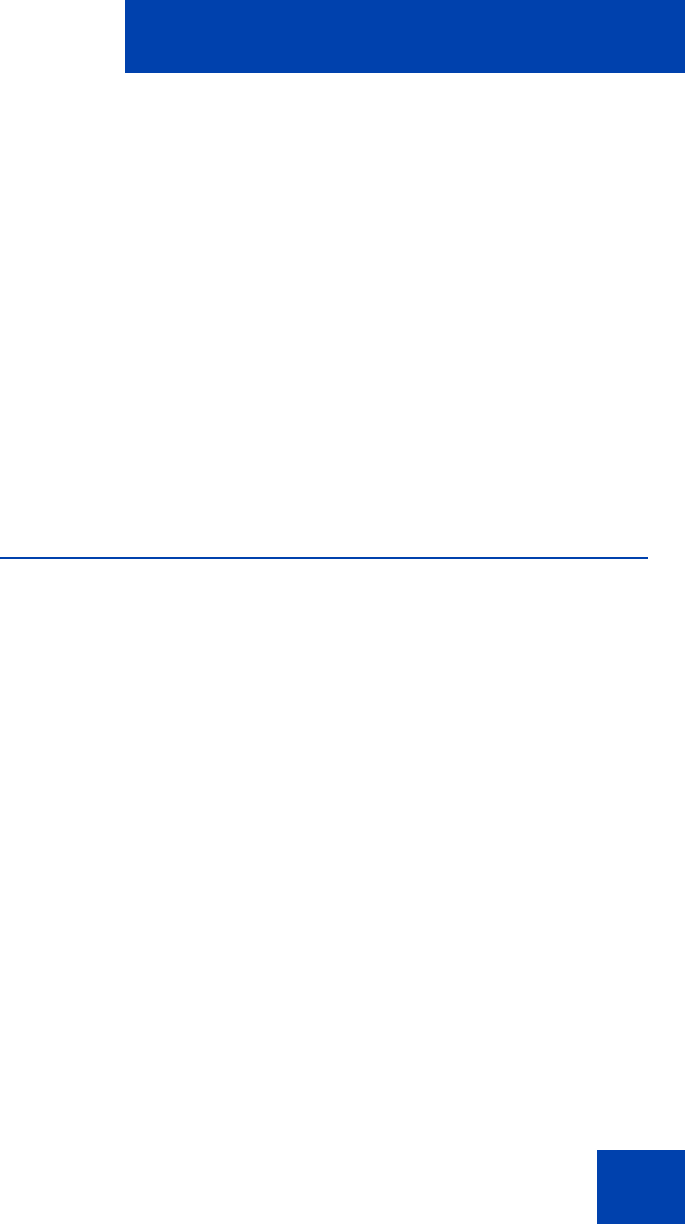
IP Softphone 2050 Call Control window
21
IP Softphone 2050
Call Control window
The IP Softphone 2050 Call Control window supports the 1100 theme—
designed to look and feel like the desktop IP Phone 1100 series—as well
as an additional two compact themes, available in black and silver. The
IP Softphone 2050 also supports an Accessibility Interface for visually
impaired users.
To open the IP Softphone 2050 Call Control window:
1. From your desktop PC, select Start.
2. Select Programs.
3. Select Nortel > IP Softphone 2050 > IP Softphone 2050.
Accessibility Interface
To open the IP Softphone 2050 Accessibility Interface from the Call
Control window:
1. From your desktop PC, select Start > Programs > Nortel >
IP Softphone 2050 > IP Softphone 2050.
The Call Control window appears.
2. Click the Menu button.
3. Select File > Settings > Theme.
4. Select Accessibility Interface.
Note: If the IP Softphone 2050 is running, you must exit and restart
for the change to the Accessibility Interface to take effect.