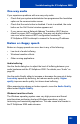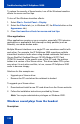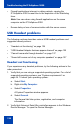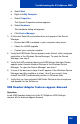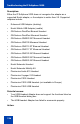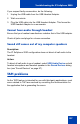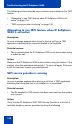- Nortel Communication Server 1000 IP Softphone 2050 User Guide
Table Of Contents
- Revision history
- Contents
- IP Softphone 2050 overview
- IP Softphone 2050 Call Control window
- IP Softphone 2050 Directories
- Installing and setting up the IP Softphone 2050
- Managing contacts from the Local Directory
- Adding contacts to a Local Directory
- Editing contacts in the Local Directory
- Deleting contacts from the Local Directory
- Finding contacts in the Local Directory
- Filtering a Local Directory
- Dialing from the Local Directory
- Managing Groups in the Shortcut Bar
- Using the Properties dialog box
- Linking to external directories
- Managing contacts from the CS 1000 Directory
- Managing IP Softphone 2050 calls
- IP Softphone 2050 Expansion Module
- IP Softphone 2050 Graphical External Application Server
- IP Softphone 2050 USB Headset Adapter
- IP Softphone 2050 macros
- IP Softphone 2050 menu commands
- IP Softphone 2050 Settings
- Opening the Settings window
- Using the Settings window
- Profiles
- Server
- License Servers
- Theme
- Features
- Macros
- Audio
- Sound Devices
- Hardware ID
- Advanced Audio
- Listener IP
- Notifications
- Hot Keys
- Text Replacements
- Lamp Sounds
- Key Type
- Language
- Expansion Module
- Personal Call Recording
- Plantronics USB Bluetooth Headset
- USB Headset
- About
- Accessibility Interface
- Configuring CS 1000 Directory user preferences
- IP Softphone 2050 Diagnostics
- Troubleshooting the IP Softphone 2050
- Index
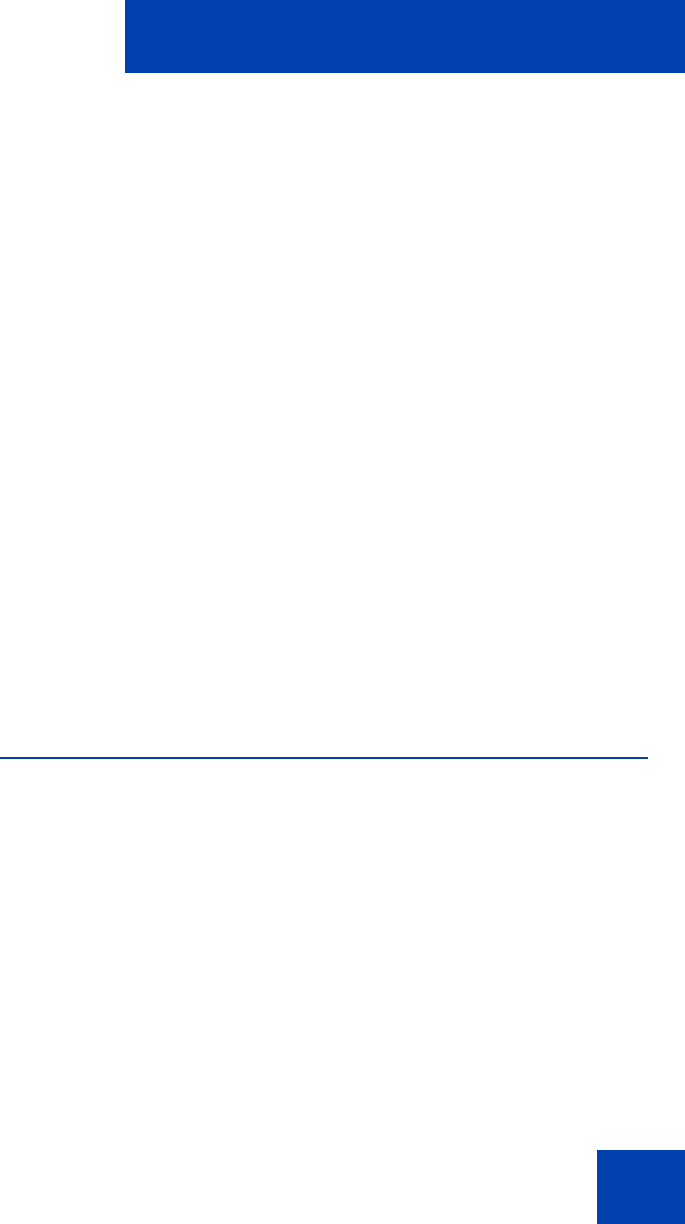
Troubleshooting the IP Softphone 2050
127
If you suspect faulty enumeration, do the following:
1. Unplug the USB cable from the USB Headset Adapter.
2. Wait one minute.
3. Plug the USB cable into the USB Headset Adapter. This forces the
USB Headset Adapter to re-enumerate.
Cannot hear audio through headset
Ensure that your headset manufacturer matches that of the USB adapter.
Check all jacks and plugs for a loose connection.
Sound still comes out of my computer speakers
Description:
The IP Softphone 2050 configuration does not direct all call audio to the
headset.
Action:
To direct all call audio to your headset, select USB Audio Device as both
headset microphone and headset speaker in the Sound Devices dialog
box (see “Sound Devices” on page 87).
TAPI problems
As the TAPI feature is intended for use with third-party applications, most
errors related to TAPI are resolved by consulting the documentation for
the application that is generating the errors.