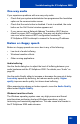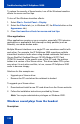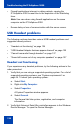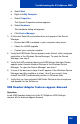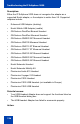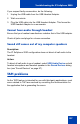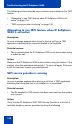- Nortel Communication Server 1000 IP Softphone 2050 User Guide
Table Of Contents
- Revision history
- Contents
- IP Softphone 2050 overview
- IP Softphone 2050 Call Control window
- IP Softphone 2050 Directories
- Installing and setting up the IP Softphone 2050
- Managing contacts from the Local Directory
- Adding contacts to a Local Directory
- Editing contacts in the Local Directory
- Deleting contacts from the Local Directory
- Finding contacts in the Local Directory
- Filtering a Local Directory
- Dialing from the Local Directory
- Managing Groups in the Shortcut Bar
- Using the Properties dialog box
- Linking to external directories
- Managing contacts from the CS 1000 Directory
- Managing IP Softphone 2050 calls
- IP Softphone 2050 Expansion Module
- IP Softphone 2050 Graphical External Application Server
- IP Softphone 2050 USB Headset Adapter
- IP Softphone 2050 macros
- IP Softphone 2050 menu commands
- IP Softphone 2050 Settings
- Opening the Settings window
- Using the Settings window
- Profiles
- Server
- License Servers
- Theme
- Features
- Macros
- Audio
- Sound Devices
- Hardware ID
- Advanced Audio
- Listener IP
- Notifications
- Hot Keys
- Text Replacements
- Lamp Sounds
- Key Type
- Language
- Expansion Module
- Personal Call Recording
- Plantronics USB Bluetooth Headset
- USB Headset
- About
- Accessibility Interface
- Configuring CS 1000 Directory user preferences
- IP Softphone 2050 Diagnostics
- Troubleshooting the IP Softphone 2050
- Index
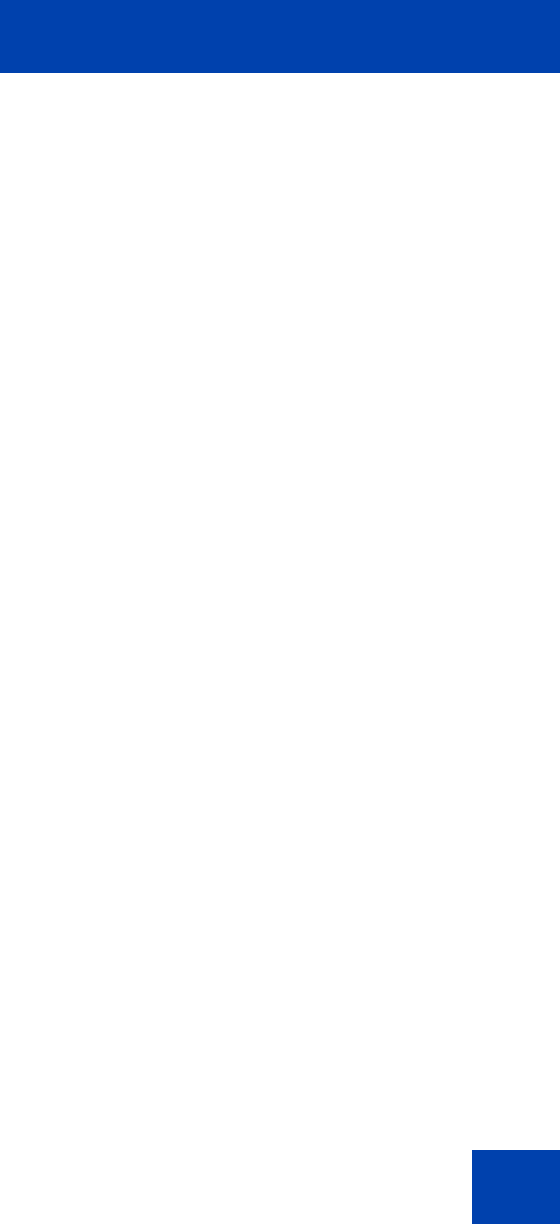
Troubleshooting the IP Softphone 2050
125
a. Select Start.
b. Right-click My Computer.
c. Select Properties.
The System Properties window appears.
d. Select Hardware.
The Hardware dialog tab appears.
e. Click Device Manager.
3. If Universal Serial Bus controllers does not appear in the Device
Manager:
— Ensure that USB is enabled in your computer setup menu.
— Check for a BIOS upgrade.
— Contact your computer supplier.
4. Verify that USB Audio Device appears under Sound, video and game
controllers in the Windows Device Manager. To open the Device
Manager, see step 2.
5. Verify that HID-compliant device and USB Human Interface Device
appear under Human Interface Devices in the Windows Device
Manager. To open the Device Manager, see step 2.
6. If none of the devices in steps 4 and 5 appear in the Windows Device
Manager (and the conditions in steps 1 and 2 are correct), then
consult the USB Troubleshooting section in Windows Help.
7. Verify that you have selected USB Audio Device as the microphone
and speaker for the Softphone.
USB Headset Adapter features appear dimmed
Symptom:
In the USB Headset dialog box of the IP Softphone 2050 Settings
window, all the features appear dimmed.